3 AI Tools to Swap Faces with Your Mom for a Fun, Personalized Gift
If you love making Mother's Day a moment of great joy for your mother and family, thinking of a few ideas like swapping the face of your mother's photo with her kid is a nice idea Fortunately, several tools are available to swap the faces of a photo without affecting the overall quality of the image.
If you want to try a few ways to swap faces in a photo, this guide will help you explore three gigantic ways to swap faces quickly.
Part 1. 3 Tools for Swapping Faces for Mother's Day Gift
1. Best Tool to Face Swap with HitPaw FotorPea
Since mothers worldwide love their kids, swapping the faces of a mother with her kid is an excellent way to make this day special. HitPaw FotorPea takes pride in making this day memorable by offering mind-blowing face-swapping features. It doesn't ask you to perform any manual operations to swap the faces, as following only a few steps is all you need to swap the faces of a mother picture.
The quality of the HitPaw FotorPea is such that it doesn't mess up with even the slightest details of the images and won't insert the watermark in the swapped faces of the images, provided you've got the software's subscription. Beyond that, you can also enjoy the batch swapping with the HitPaw FotorPea as it allows you to swap the faces of multiple images simultaneously. It doesn't take any extra time swapping the faces courtesy of its fast AI-powered algorithm and highly trained neural networks.
Features
- Swap the faces of the mother's images quickly
- Retains the image quality during face swapping
- Works on Mac and Windows
- Provides the fast swapping preview function
- Batch swapping to change the face of multiple photos simultaneously
- No watermark in the swapped images
How to swap faces with the mom through HitPaw FotorPea?
Step 1: Before face swapping begins, you'll need to arrange your mother's photo and the kid's image you want to swap the mother's face with. Next, pick up the keyboard and then search for the official webpage of the HitPaw FotorPea before installing it on the computer. Tap on the Face Swap icon, and you will be taken to the Face Swapping window of the HitPaw FotorPea.
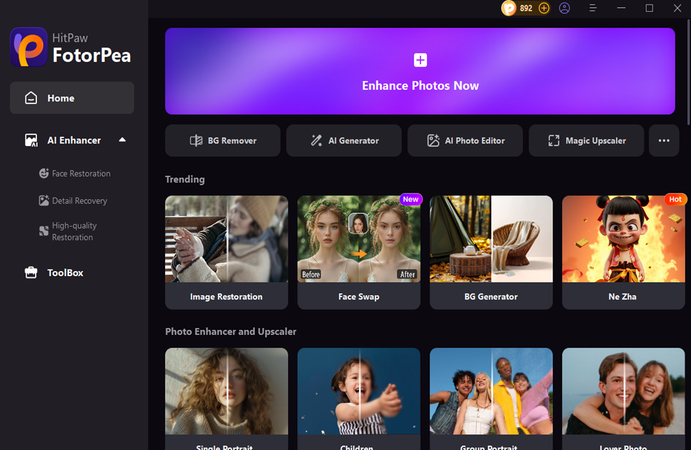
Step 2: Press the Original button to import the photo you want to use to swap with your mother's image. You can now import the photo of a kid you arranged earlier. After importing the original photo, you'll need to import the target image of the mother with which you want to swap the picture of the kid.
If you don't like the uploaded images and would rather like to replace the imported images, you can make the image adjustments by clicking the Replace button.
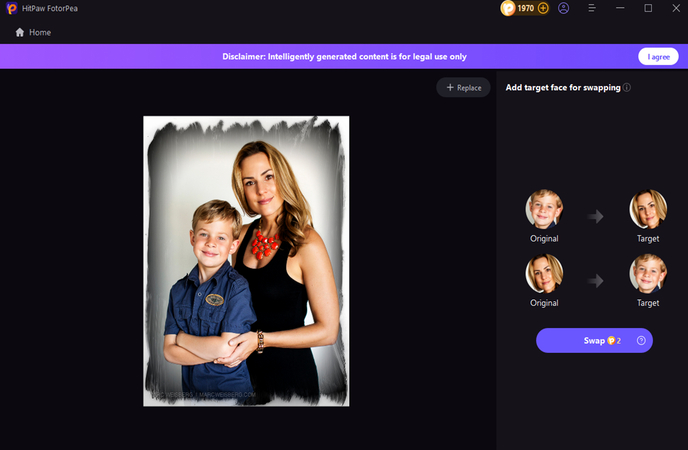
Step 3: Once the child's and mother's images are uploaded, tap on the Swap icon. This will begin turning the face of your mother into the child's body and vice versa. The entire process is bound to take a few moments before swapping the faces, offering images with outstanding resolution and quality.
You can preview the face-swapping changes you've made by pressing the rectangle box on the right side next to Download Pictures. If you're happy with the results, press the Download Pictures button to export the photos to your computer.
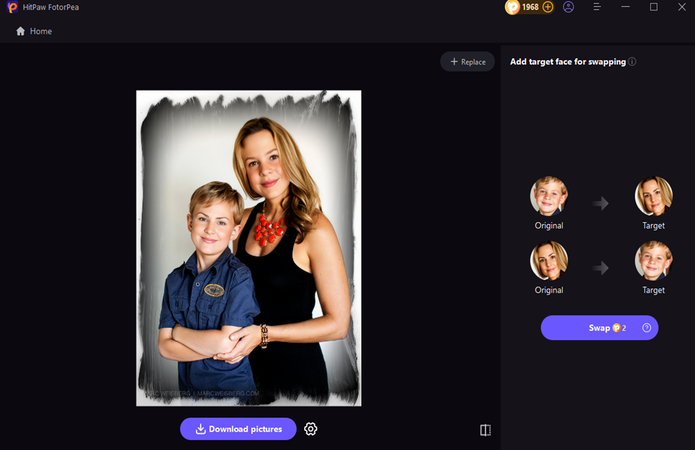
2. DeepSwap.ai
If you can't afford a locally installed tool to face swap images with your mother, you can try Deepswap AI. It is a highly advanced way to swap the faces of a photo without affecting the necessary details of the image.
You aren't supposed to do much to swap the faces of an image. Instead, you can visit Deepswap.AI's timeline to begin swapping the faces of an image. Luckily, this tool doesn't make the unwanted ads appear in the way, as you can swap the faces of a photo without getting affected by annoying ads.
The downside of using Deepswap.AI is that it doesn't offer a reliable free version; you can only import the photo for free. This implies that acquiring a subscription to DeepSwap.AI is the minimum requirement for swapping the faces of a photo. After getting a subscription to Deepswap. AI, you can follow the guide below to swap an image's faces via DeepSwap.AI.
Step 1: Navigate to the official website of DeepSeek and then press the Upload File.
Now you can import the video or upload the photo into the tool's timeline. In addition to importing the targeted image, the tool will also ask you to upload the original or source photo.
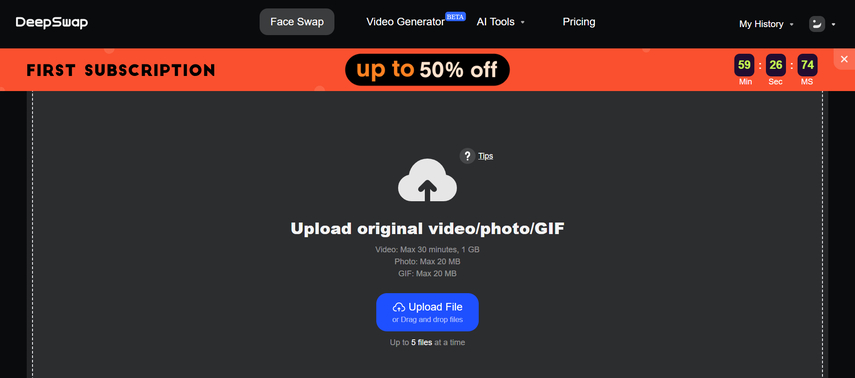
Step 2: Adjust the necessary parameters of the face swapping, and then click on Create. If you have a DeepSwap subscription, the process is supposed to take only a few moments before swapping the faces of an image appropriately.
Next, you can review the swapped faces and then press on the Download button to export the face swapped photo into the destination folder on computer.
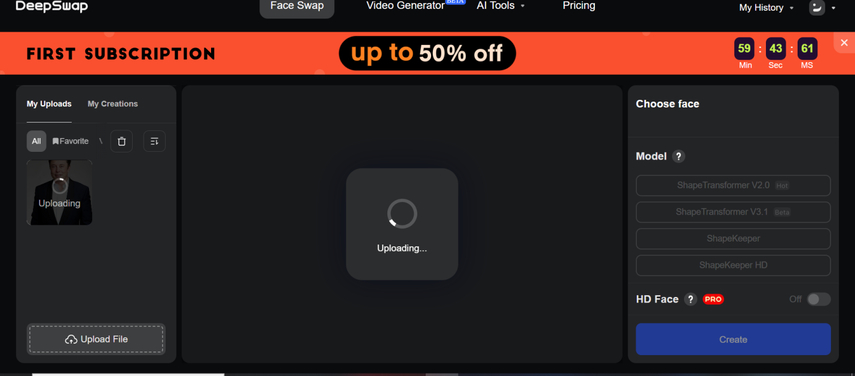
3. Reface
You can explore another website online, face face-swapping tool in the shape of Reface. It provides quick face-swapping credentials without affecting the overall quality of the images, offering you an opportunity to explore multiple image customizations.
Step 1: Navigate to the Face Swap page in the Reface and import the photo you wish to face swap the image with.
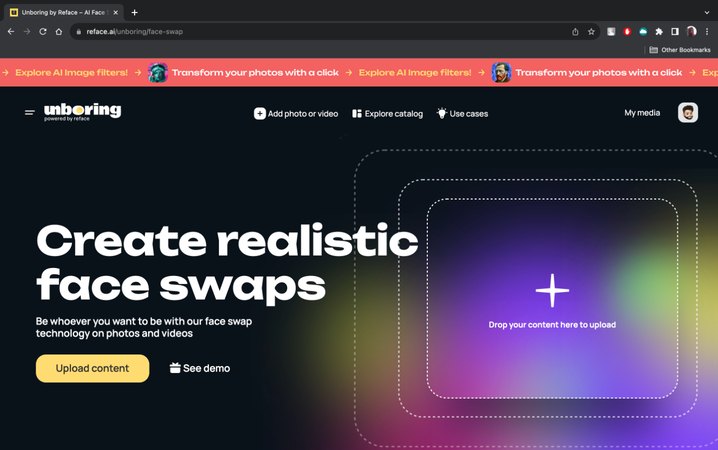
Step 2: Tap the Add face to import the face you want to swap.
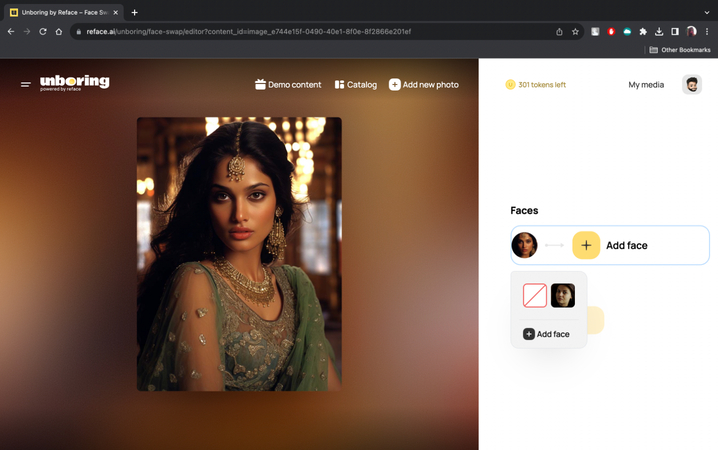
Step 3: After importing the target and original images, tap on the Swap Faces icon to swap the images' faces quickly.
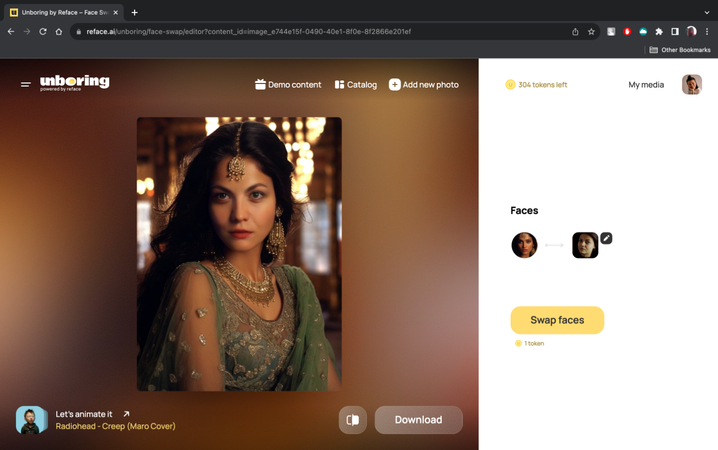
Part 2. FAQs
Q1. Are AI face-swap results realistic?
A1. Yes, various latest and modern AI face swapping tools like Reface, DeepSwa.AI, and HitPaw FotorPea develop realistic images. The face-swapped images will contain facial expressions, natural lighting, and skin tones courtesy of the AI-powered algorithm. The quality of the face-swapped pictures could be different depending on the quality of the original photos, as the front face photos or high-resolution images are most likely to create the most inspiring and outstanding face-swapped images.
Q2. Is it safe to swap faces with AI?
A2. If you're using trusted tools like those highlighted in this post, swapping the faces of an image is entirely safe. Tools like DeepSwap.AI and HitPaw FotorPea aim to prioritize user privacy and ensure that the imported images aren't stored longer than usual. Thus, before using a face-swapping tool, it is necessary to check the privacy policy of the tool, and you also must avoid uploading private or sensitive photos to suspicious or lesser-known websites.
Final Words
Face swapping with the mother can turn Mother's Day into a heart-touching and memorable day. Tune in to the post to explore the three exciting ways to swap a photo's faces while maintaining the image's overall quality. While both Reface and Deepswap.AI offer outstanding value when swapping the faces of an image, creating the most realistic face swapping remains a difficult gig.
Thus, if you want to access the most realistic and outstanding face swapping, the HitPaw FotorPea is highly recommended. With a simple user interface and professionally trained neural networks, HitPaw FotorPea makes swapping the faces of an image look effortless. It also supports batch face swapping and won't bother putting the watermark in the swapped images.
(*Final Reminder: This guide is for informational purposes only and does not constitute legal advice. Before using the relevant features, please make sure to:
① Consult a qualified legal professional in your jurisdiction to evaluate any legal risks that may apply;
② Carefully read and fully understand the HitPaw Term of Service and HitPaw Privacy Policy;
③ Ensure that all generated content complies with applicable local, state, and federal laws and regulations, particularly those related to synthetic media and deepfake technologies.)










 HitPaw Edimakor
HitPaw Edimakor HitPaw VikPea (Video Enhancer)
HitPaw VikPea (Video Enhancer) HitPaw Univd (Video Converter)
HitPaw Univd (Video Converter) 
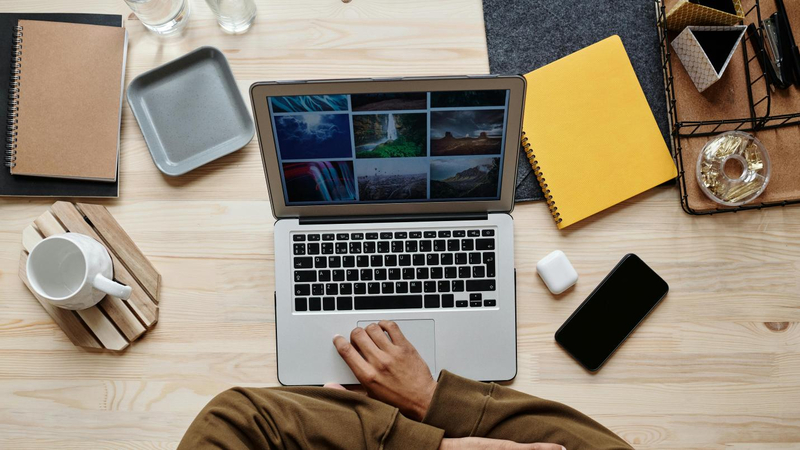
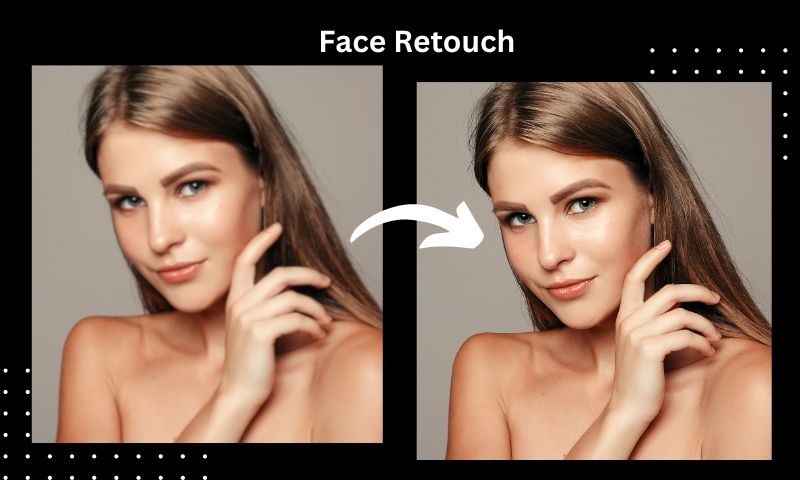

Share this article:
Select the product rating:
Daniel Walker
Editor-in-Chief
This post was written by Editor Daniel Walker whose passion lies in bridging the gap between cutting-edge technology and everyday creativity. The content he created inspires the audience to embrace digital tools confidently.
View all ArticlesLeave a Comment
Create your review for HitPaw articles