Best MKV Encoder to Encode Video to MKV with Best Quality
In today's digital era, choosing the right MKV encoder can make all the difference between a blurry, laggy file and a crystal-clear masterpiece. Whether you're archiving high-definition footage or sharing a favorite movie, MKV (Matroska Video) offers unmatched flexibility and support for multiple audio, video, and subtitle tracks. This SEO-optimized guide will walk you through the core codecs behind MKV files, introduce the best MKV media encoder Univd for superior MKV conversion, present reliable methods to download essential MKV codecs, and answer your most pressing FAQs about Adobe Media Encoder MKV compatibility. Ready to become an MKV pro? Let's dive in.
Part 1. What Codec Does MKV Use?
MKV files don't rely on a single codec; instead, Matroska serves as a flexible container that can house a variety of audio and video codecs. This versatility makes MKV an ideal choice for everything from professional media production to home movie archiving. Below are the most common codecs you'll encounter in MKV files:
- 264/AVC (Advanced Video Coding)
- 265/HEVC (High Efficiency Video Coding)
- VP8
- VP9
- MPEG-2
- MPEG-4 Part 2
- Theora
- DivX
- XviD
Part 2. Best MKV Encoder to Convert Video to MKV with High Quality
When quality matters most, HitPaw Univd stands out as a leading MKV encoder for converting video to MKV without losing a single pixel. It not only preserves the original bitrate and resolution, but also optimizes encoding speed, supports batch processing, and integrates handy editing features. Whether you're an amateur videographer or a seasoned editor, Univd's intuitive interface and powerful feature set make it the go-to MKV to MP4 media encoder and vice versa.
- Supports over 1,000 formats for ultimate conversion flexibility.
- Preserves original video resolution and bitrate flawlessly.
- Batch conversion mode accelerates large file processing.
- Built-in video editor for trimming, cropping, and watermarking.
- Hardware acceleration for lightning-fast encoding speeds.
- Adjustable output parameters: frame rate, resolution, and bitrate.
How to Use Univd as Your MKV Media Encoder
Step 1.Free download HitPaw Univd, install it, and open the software. Go to the Converter tab and click Add Video to import your file.

Step 2.Click Convert All to, then select MKV (or any other desired format) from the dropdown list.

Step 3.Hit the edit icon next to the format. You can change the frame rate, set the resolution to 720P (or higher), and tweak other parameters.

Step 4.Press Convert All. Once finished, find your newly converted MKV files under the Converted tab.

Part 3. Common Ways to Download MKV Codec
To ensure smooth playback and editing of MKV files, it's essential to have the right codec packs installed. Here are four reliable options, each tailored to different user needs:
1. K-Lite Codec Pack
For Windows users seeking a comprehensive, free solution, the K-Lite Codec Pack bundles virtually every codec you'll ever need. Regularly updated, it guarantees compatibility with new video formats and containers.
- Price: Free
- Download Site: https://codecguide.com/download\_kl.htm
- Supported MKV Codec Types: 265, H.264, H.263, MPEG-4, MPEG-2, VP8, VP9, DivX, XviD
- System Requirements: Windows 10/8/8.1/7/Vista (64-bit & 32-bit)

2. MKV Video Extensions
Offered via the Microsoft Store, MKV Video Extensions provide native support for MKV playback on Windows 10 and 11. It's a simple purchase that plugs directly into the Movies & TV app.
- Price: $9.99
- Download Site: https://apps.microsoft.com/store/detail/mkv-video-extensions/9PNQ5L52ZX4D
- Supported MKV Codec Types: Most popular video compression codecs
- System Requirements: Windows 11/10/7
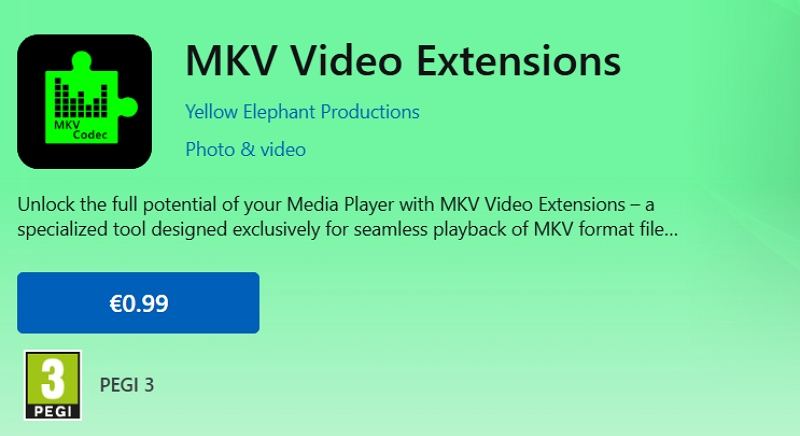
3. Matroska Pack Full
Matroska Pack Full is a lightweight, no-frills codec package designed specifically for MKV containers. It's free, easy to install, and keeps system overhead to a minimum.
- Price: Free
- Download Site:https://www.softsea.com/review/Matroska-Pack-Full.html
- Supported MKV Codec Types: No official specs, but supports major MKV formats
- System Requirements: Windows 10/8/7/Vista/XP
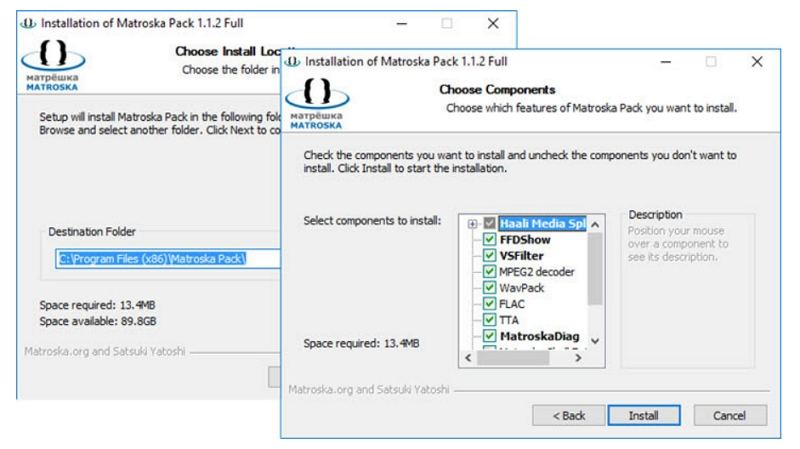
4. Haali Media Splitter
Haali Media Splitter is an open-source filter that ensures your media player can demux MKV streams flawlessly. Lightweight and efficient, it's a favorite among advanced users.
- Price: Free
- Download Site:https://haali.net/mkv/
- Supported MKV Codec Types: MPEG-2, MPEG-4, H.264, Theora
- System Requirements: Windows 11/10/8/7/XP/Vista (64-bit & 32-bit)
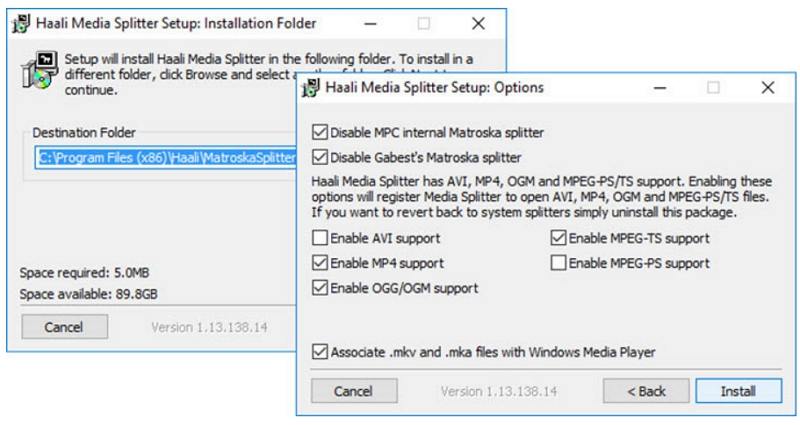
Part 4. Frequently Asked Questions about MKV Encoder
Q1. What is an MKV Codec?
A1. An MKV codec is a digital algorithm that compresses and decompresses audio/video streams wrapped inside a Matroska (.mkv) container.
Q2. Why is Adobe Media Encoder MKV not supported?
A2. Adobe Premiere Pro and Adobe Media Encoder do not natively handle MKV files. Adobe recommends using formats like H.264 or HEVC for broader compatibility with online platforms.
Q3. What codec do I need to play MKV files?
A3. Most modern players (VLC, MPC-HC) include built-in MKV support. Otherwise, install a codec pack like K-Lite to ensure playback of H.264, HEVC, VP9, and other streams.
Conclusion
Choosing the best MKV encoder and installing the right codecs are crucial steps for hassle-free video playback, editing, and archiving. From the all-round power of Univd to the convenience of MKV Video Extensions, you now have all the tools and knowledge to master MKV conversion and playback. Whether you're converting archives to MKV format, editing high-def footage, or simply enjoying your favorite movies, these solutions ensure top quality results every time.














 HitPaw VoicePea
HitPaw VoicePea  HitPaw VikPea (Video Enhancer)
HitPaw VikPea (Video Enhancer) HitPaw FotorPea
HitPaw FotorPea

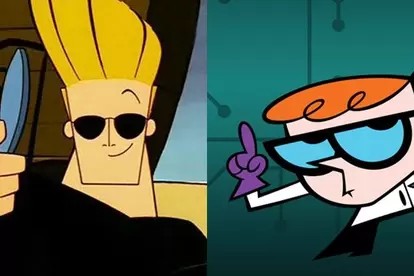

Share this article:
Select the product rating:
Daniel Walker
Editor-in-Chief
This post was written by Editor Daniel Walker whose passion lies in bridging the gap between cutting-edge technology and everyday creativity. The content he created inspires the audience to embrace digital tools confidently.
View all ArticlesLeave a Comment
Create your review for HitPaw articles