How to Convert HEIC to JPG on Mac: 2025 Guide for Software & Online Tools
If you are a Mac user, you would have surely seen photos saved as HEIC files. These are Apple's high-efficiency image formats, which are great for saving space without losing quality. However, HEIC files are not always supported by other devices or software. This means whether you are editing these photos, uploading them online, or simply sharing them with your friends who don't use a Mac, they won't be able to open them. That's where converting HEIC to JPG format becomes necessary. In this guide, you'll learn exactly how to convert HEIC to JPG on Mac using free, software-based, and online methods.
Part 1: What Is a HEIC File and Why Convert HEIC to JPG on Mac?
Overview of HEIC Format
HEIC stands for High Efficiency Image Container. Apple began using this format in 2017 with iOS 11 to help conserve storage space without compromising image quality. It is generally considered good as it takes up about half the space of a JPG and stores more details (like 10-bit color). Additionally, it supports transparency and live photos. Still, it can be frustrating when trying to open these files on non-Apple devices.
HEIC vs. JPG: Compatibility and Usability
Although HEIC saves space and maintains quality, JPG is a universal format that works across nearly all platforms and software. You can use JPG format for social media, emails, online uploads, and even casual sharing.
Common User Challenges
- HEIC files not opening on Windows
- Incompatibility with web-based editors
- Photo upload failures on non-Apple websites
- Issues with printing services
However, you can solve all these problems by simply converting the HEIC to JPG on Mac.
Part 2: Convert HEIC to JPG on Mac with Desktop Software
If you are not a big fan of working online and prefer to convert the files offline, desktop software would be ideal. Let's explore some of the most reliable options available in 2025.
1. HitPaw Univd (HitPaw Image Converter)
If you're looking for the easiest and most reliable way to convert HEIC to JPG on your Mac, HitPaw Univd is highly recommended. Powered by an advanced AI algorithm, this software is designed for both beginners and professionals who require fast and high-quality image conversions. It stands out for its clean interface and high-speed conversions, and you can also do batch conversions using this software.
Key Features of HitPaw Univd
- Batch conversion: Allows you to convert multiple files at once effortlessly, which will save your time and streamline your workflow.
- Easy drag-and-drop interface: The drag-and-drop features will make file importing quick and hassle-free
- Supports multiple formats: Easily convert HEIC images to JPG and a wide range of file formats.
- No quality loss: Maintains the original image quality throughout the entire conversion process.
- Built-in photo editing tools: You can also adjustyour images with built-in tools.
- Fast conversion speed: Extremely fast processing without compromising performance or results.
How to Convert HEIC to JPG on Mac with HitPaw Univd
Step 1: Open HitPaw Univd, and Pick “Image Converter”
To convert HEIC to JPG on Mac, download and Install HitPaw Univd on your device. Then launch HitPaw Univd and from the main screen, click on the Photo section, and then find the Image Converter option. From there, you can start adding your photos by simply drag and drop, or click to upload. You can add one photo or a whole bunch at once!

Step 2: Preview and Manage Your Images
Need to add more pictures? Just click the "Add image" button.

And if you want to take a closer look at your uploaded image, hover over the image and click the little magnifying glass icon to preview it.

If you have made a mistake and uploaded a wrong image, you can remove a single image by clicking the trash icon on it. You can also delete all of them with the bigger trash icon in the corner.

Step 3: Choose Your Output Format
Next, look for the "Convert all to" drop-down menu. Here you can pick the format you want-like JPG, PNG, WEBP, BMP, TIFF, or JPEG.
Also, under "Save to", you can choose where you want your new files to go on your computer.

Step 4: Start the Conversion
Once everything looks good, just click the "Convert All" button.

Your images will be converted quickly, and the quality will stay sharp. You're done!
2. iMazing Converter
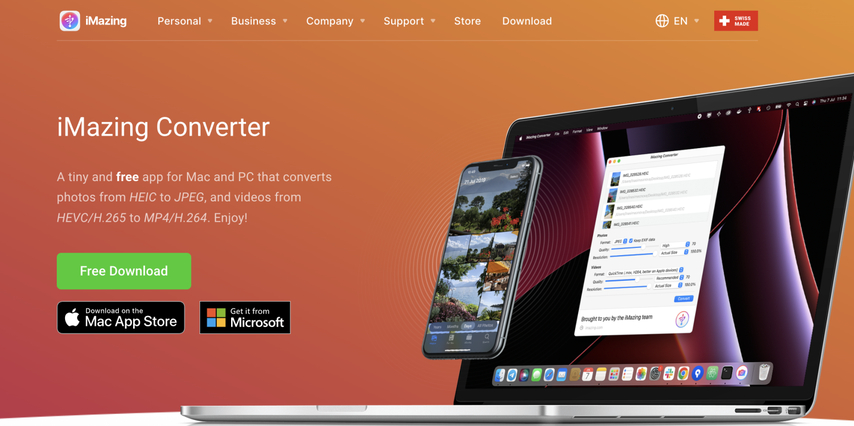
If you only need to convert a few HEIC to JPG files occasionally and want a simple and free option, iMazing HEIC Converter is perfect for you. This lightweight software is designed to change HEIC to JPG on mac, featuring an intuitive interface. Although it lacks some batch features seen in HitPaw Univd, it is simple, reliable, and can do the job efficiently.
Pros:
- Totally free
- Drag-and-drop support
- No ads or upselling
Cons:
- No batch processing
- Minimal customization options
3. Preview (Built-in Mac App)
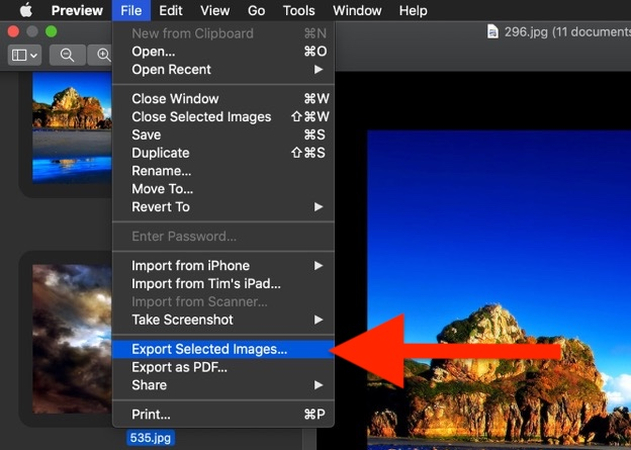
If you're a Mac user, you don't need to download any additional software. You can use the "Preview" app, which comes built into every Mac. Although it is the default app for opening images and PDF, you can also use it to convert HEIC files to JPEG. It's not fancy, but it gets the job done with just a few clicks. This is an excellent choice if you're dealing with a small number of images and want a quick, hassle-free solution.
Pros:
- Already installed on every Mac
- No downloads are needed.
- Quick and simple
Cons:
- Converts only one image at a time.
- Lacks batch conversion
If you are a student, office workers, or someone who is non-tech-savvy and looking for a quick solution to finish HEIC to JPEG conversions without installing anything, Preview is perfect. At the same time, if you want an additional software, that is free and come with drag and drop ease, iMazing Converter is great. Although it is a great for occasional use, tit lacks batch features.
However, if you are looking for something powerful with advanced software, HitPaw Univd should be your ultimate choice.
Part 3: Convert HEIC to JPG on Mac Online
If you don't want to install any software and are looking for a quick solution, using an online HEIC to JPG converter is the most convenient option. These online image converters typically work directly from your browser, allowing you to upload HEIC files and download JPG files within seconds. Let's explore each one in detail.
1. HitPaw Online Image Converter
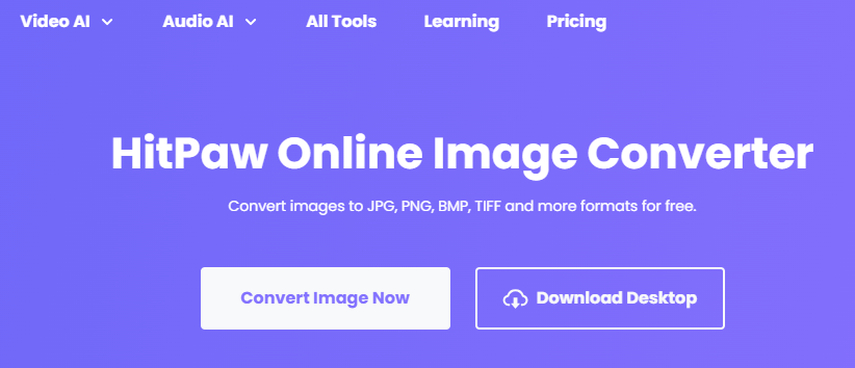
HitPaw Online Image Converter is one of the best online tools for converting HEIC to JPG. Thanks to its easy-to-use interface, high-quality output, and fast speed, you can convert any image in seconds. Unlike many other online converters, it doesn't add watermarks and has no hidden restrictions. The best part is that it works flawlessly on Mac, Windows, and mobile phones.
Main Features of HitPaw Online Image Converter
- 100% free and online (no download required)
- Fast conversion speed and clean interface
- No watermarks or login required
- Works on any browser
Using Hitpaw Online image convertor, you can convert any image in 3 easy steps. First visit the HitPaw online image converter and upload the photo from your device or simply drag and drop your image in box. Next pick the format you want to change to and click on the download button.
2. Heictojpg
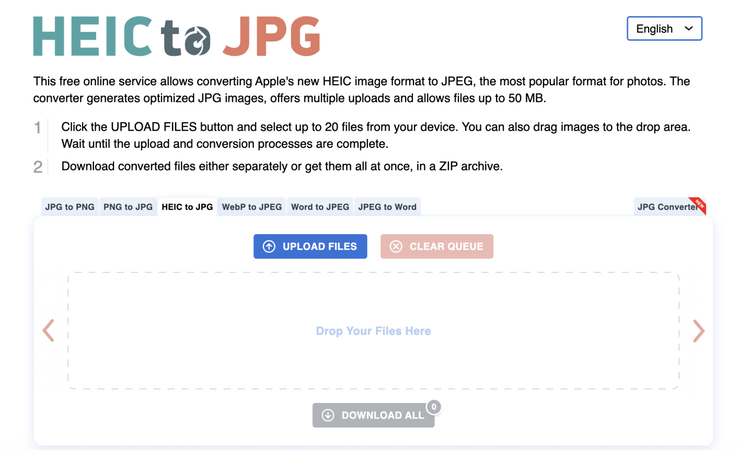
heictojpg is another free online tool specifically made for converting HEIC images to JPG. It is super straightforward with an easy-to-use interface, and you can convert 5 images at once. Additionally, you don't need to log in or install this software to use it. Simply open it in your browser, upload the HEIC file, and click on convert.
Pros:
- Converts up to 5 HEIC files at once.
- Completely free with no registration
- Simple and easy-to-use interface
- Works directly from the browser
- Automatically deletes files after upload
Cons:
- No editing or quality customization
- It can be a bit slow with large files.
- No preview before download
- Occasional pop-up ads
3. Setapp Online HEIC to JPG Tool
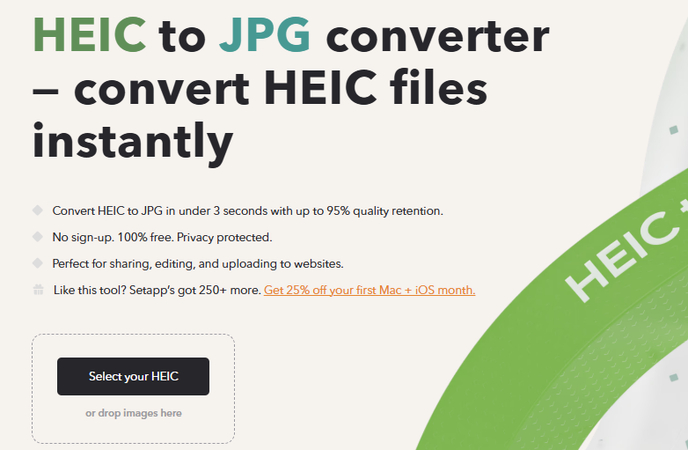
Setapp provides an elegant and secure method for converting HEIC to JPG online. Although it is known for its premium Mac app bundle, the online Converter of Setapp is free to use. The interface is modern and ad-free, and while it supports single-image conversion at a time, it gives high-quality output.
Pros:
- Beautiful and modern UI
- Secure and ad-free experience
- Professional-level quality conversion
- Provided by a trusted Mac app developer
Cons:
- Only one image can be uploaded at a time.
- No batch conversion option
- Limited format options
If you are looking for a quick and easy way to convert a few HEIC images online, heictojpg is a good free choice. It's simple and allow you to convert 5 images at once, though it can be a bit slow and has pop-up ads. Similarly, for those who prefer something cleaner, Setapp's online tool is a good choice. It has a modern, ad-free design but it only converts one image at a time. However, if you are looking for a great experience overall, HitPaw Online Image Converter is a top choice. This amazing tool is fast, free, works on any device without requiring sign-ups.
FAQs About HEIC to JPG on Mac
Q1. How to convert multiple HEIC to JPG on Mac?
A1. To convert multiple HEIC to JPG on Mac, use tools like HitPaw Univd, as it provides batch conversion features.
Q2. How do I convert HEIC to JPG on a Mac without software?
A2. Open the image in Preview, click File > Export, then select JPG as the format.
Q3. Will quality be lost after converting HEIC to JPG?
A3. If you use the right tools, such as HitPaw Univd, the image quality will remain very close to the original. However, some quality loss is possible due to the nature of JPG compression.
Conclusion
To convert HEIC to JPG on Mac in 2025, you have multiple options. You can either download the software on your Mac or convert the files online. Besides this, you can also use the built-in "Preview" app on Mac to achieve hassle-free conversion. However, if you are dealing with lots of images and want reliable software, it is recommended to use HitPaw Univd. Powered by an advanced AI algorithm, HitPaw Univd stands out as the most reliable choice due to its speed, batch support, and quality retention. Simply download the software from the official website, install it and you are ready to convert HEIC to JPG in seconds.










 HitPaw VoicePea
HitPaw VoicePea  HitPaw VikPea (Video Enhancer)
HitPaw VikPea (Video Enhancer) HitPaw FotorPea
HitPaw FotorPea



Share this article:
Select the product rating:
Daniel Walker
Editor-in-Chief
This post was written by Editor Daniel Walker whose passion lies in bridging the gap between cutting-edge technology and everyday creativity. The content he created inspires the audience to embrace digital tools confidently.
View all ArticlesLeave a Comment
Create your review for HitPaw articles