One of the biggest complaints of iPhone users is that they cannot play their camera footage on whichever device they like. Since Apple uses proprietary formats for audio, video, and other types of files, compatibility is a major issue for all content created in the Apple ecosystem. When users transfer their iPhone videos to Windows, Android, or other devices, they discover that the videos often do not open on these devices. Sometimes, video editing software does not support iPhone videos even on Macs. That's a serious problem for iPhone users. You can simplify your life by converting iPhone video to MP4, since the latter is compatible with almost every device and video-related tool. In this guide, we'll explain precisely how to do that.
Part 1: Why Need to Convert iPhone Video to MP4?
iPhone videos are shot in MOV and HEVC video formats. MOV is a proprietary video format developed by Apple for videos in its ecosystem. HEVC, on the other hand, is a collaborative product of VCEG and MPEG. Due to the proprietary origins of the two video formats, not all media players, video editors, and operating systems support them. So, iPhone users are often required to convert videos to other mainstream video formats like MP4 for wider compatibility.
MP4's broad compatibility extends to almost all devices, media players, browsers, and web platforms like YouTube, Twitter, etc.
Part 2: How to Convert iPhone Video to MP4 on Windows and Mac
Univd Video Converter is one of the few tools with native support for iPhone video formats. Univd makes it possible to convert iPhone videos to practically any other video format, including MP4, at the click of a button. The best part? Univd converts iPhone videos to MP4 without losing the original quality of the videos. So, you can retain the characteristic depth and detail of iPhone videos even after conversion to MP4.

HitPaw Univd - All-in-one Video Solutions for Win & Mac
Secure Verified. 254,145 people have downloaded it.
- Supports 1000+ Formats: Univd natively converts MOV and HEVC formats to MP4 without needing a plugin.
- User-friendly: Intuitive UI makes iPhone video to MP4 conversion effortless.
- Cross-Platform Compatibility: Univd is available for both Mac and Windows, making video conversion convenient.
- AI-Powered Upscaling: Enhance the resolution of your MOV and HEVC videos from HD or Full HD to 4K or 8K.
- Lossless Conversion: Univd is used globally for converting iPhone videos to MP4 without compromising on quality.
- 120X Faster: Univd offers the Quickest iPhone video to MP4 conversion among all tools.
Secure Verified. 254,145 people have downloaded it.
How to Convert iPhone Video to MP4 with HitPaw Univd
- Step 1: Import MOV/HEVC Videos
- Step 2: Choose MP4 as Output Format
- Step 3: Convert MOV/HEVC to MP4
Install and launch HitPaw Univd >> Go to 'Converter' >> Drag iPhone videos directly into Univd or use the 'Add Video' button to find, select, and import videos.
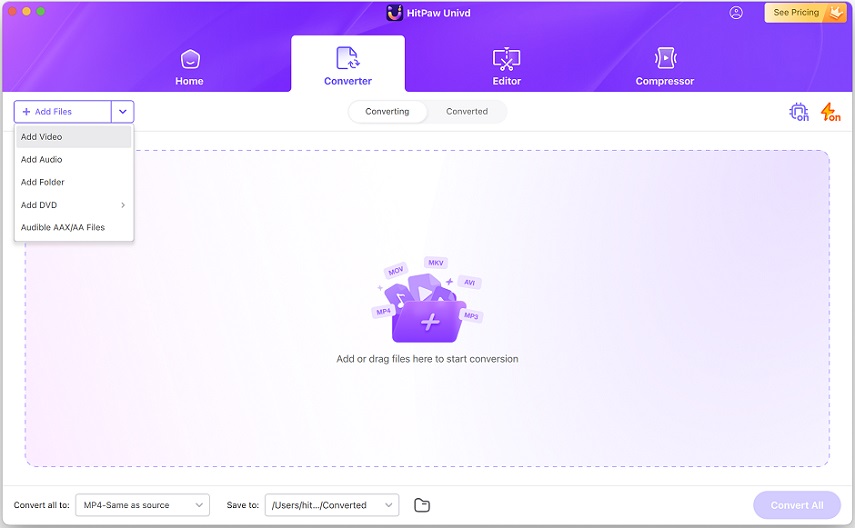
Click the 'Convert all to' dropdown menu at the bottom of the window >> Go to 'Video' Tab >> Choose output format as 'MP4'.
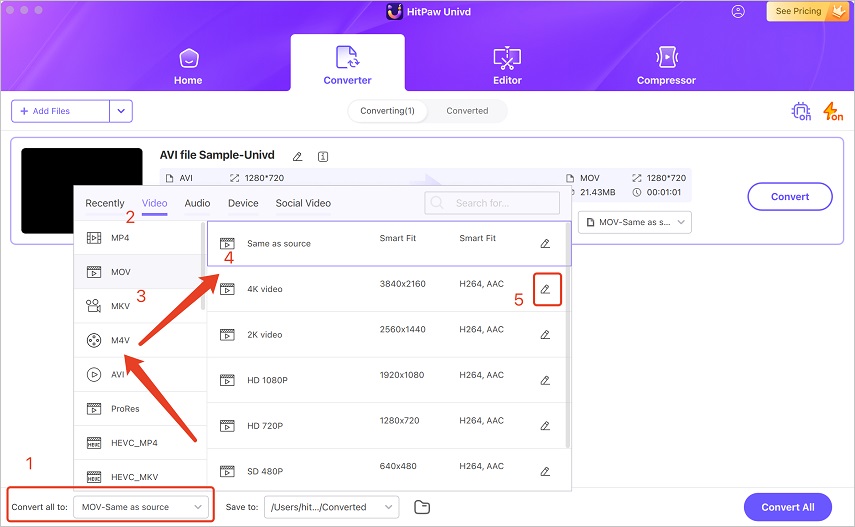
Click 'Convert All' to start MOV to MP4 conversion process at 120x faster speed.
Part 3: How to Convert iPhone Video to MP4 Using Handbrake
Handbrake is another powerful video conversion tool with excellent performance and features. It's free and open-source, making it ideal for price-conscious users to convert iPhone video to MP4. Handbrake supports a vast variety of video formats, including MOV and HEVC formats used in iPhones. It's renowned for its extensive customizations, reliable performance, and batch processing capabilities. However, Handbrake has its limitations too. It's not designed to be the most user-friendly tool, especially for beginners. For experienced users, Handbrake is a great tool. The tool's UI on Windows is different from that on the Mac version, although the broad steps involved in video conversion are similar. Here's how to use Handbrake to convert iPhone video to MP4 on Mac.
Step 1:Launch HandBrake on your Mac >> Click 'Browse' at the bottom to find and import MOV/HEVC video.

Step 2:Open 'Format' menu >> Choose 'MP4' from the available options.

Step 3:Use the 'Save As' box to browse and choose the output file's destination folder.
Step 4:Hit 'Start Encode'to Start iPhone to MP4 conversion.

Part 4: How to Convert iPhone Video to MP4 with VLC Media Player
Everyone knows VLC Media Player as a versatile media player, but few know of its powerful video conversion capabilities. This free and open-source tool has a robust video conversion engine underneath its famed video player, and it works perfectly. Although not a full-fledged video transcoding tool, VLC can handle most video conversion tasks really well. It supports iPhone video formats natively and converts them to MP4 efficiently on most devices and platforms. However, VLC struggles with lower-end devices since it's highly resource-intensive. Its complicated interface for video conversion doesn't win it any points either. Still, if you're hard-pressed for an iPhone video to MP4 conversion tool, VLC is good enough. Here's how to use it:
Step 1:Launch VLC Media Player on your desktop >> Go to 'Media' in the Main Menu >> Choose 'Convert/Save' button.
Step 2:Click the 'Add' button on the right >> Select and import iPhone MOV/HEVC video files into VLC >> Click 'Convert/Save.'

Step 3:Open the 'Profile' menu >> Choose 'Video - H.264 + Mp3 (MP4)' from the list.

Step 4:Click 'Browse' in the Destination section to choose the destination folder >> Hit 'Start.'
Part 5: How to Convert iPhone Video to MP4 Online
HitPaw Online Video Converter is a free online file conversion tool with support for iPhone video formats. It doesn't need any installation and works on any device you like as long as it has a browser on it. You can convert sufficiently large iPhone videos to MP4 format using HitPaw Online. It's a handy tool for a variety of formats conversions, especially for iPhone users. Here's how to use it:
Step 1:Go to HitPaw OnlineConverter page >> Drag and drop your iPhone video files directly into the page or use the 'Choose Files' button.
Step 2:Click on the 'Convert to' dropdown >> Select output format as 'MP4'from video tab.

Step 3:Click on"Convert" button to begin the iPhone video to MP4 conversion online.
Step 4:Hitthe 'Download' button to save the converted MP4 files to your device iPhone device.

FAQs on Converting iPhone Video to MP4
Q1. Can iMovie app on iPhone convert iPhone videos to MP4?
A1. Yes. iMovie app can convert iPhone videos, i.e. MOV and HEVC videos to MP4 format.
Q2. Why is the converted MP4 file larger than the original iPhone video?
A2. The size of the converted files depends on a variety of factors, including the compression settings and quality settings selected during the conversion process. HitPaw Univd has powerful capabilities to slash the sizes of videos without a noticeable quality loss.
Conclusion
Turning iPhone videos into MP4 files is a great way to make sure they work on lots of different devices. When you change your videos to MP4, you can watch them on computers, phones, and even share them online without any problems. Choose a powerful tool like HitPaw Univd for converting iPhone videos to MP4, because it gives you complete control over the quality and size of your MP4 videos. Moreover, Univd's batch conversion feature lets you convert thousands of videos to MP4 format in a matter of minutes. Try it today.




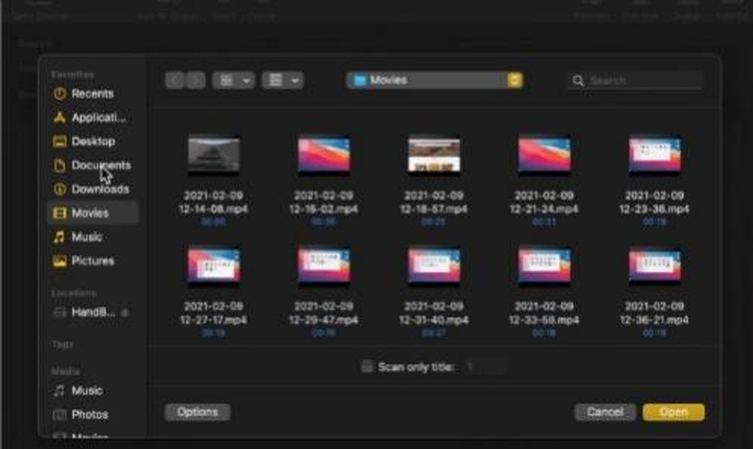
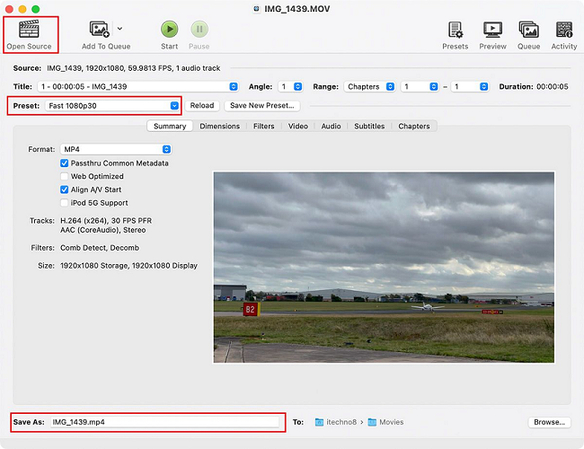
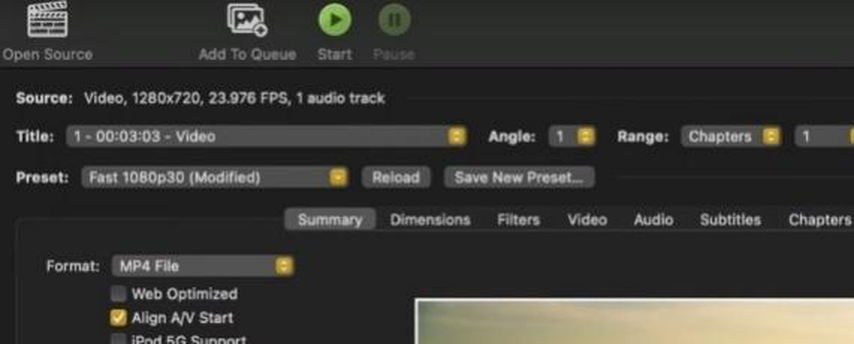
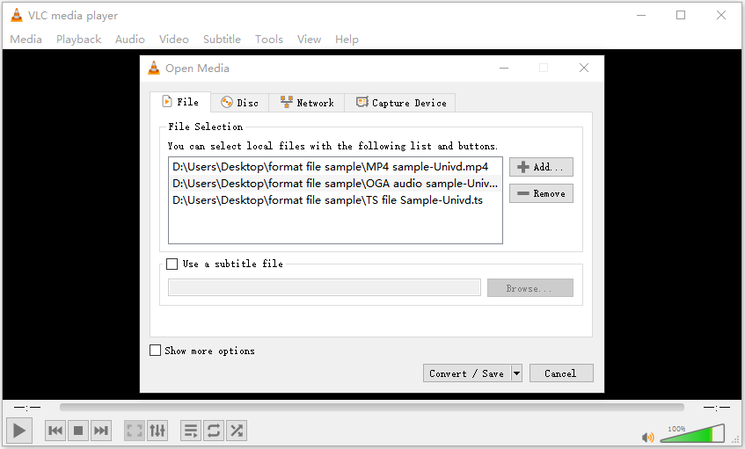
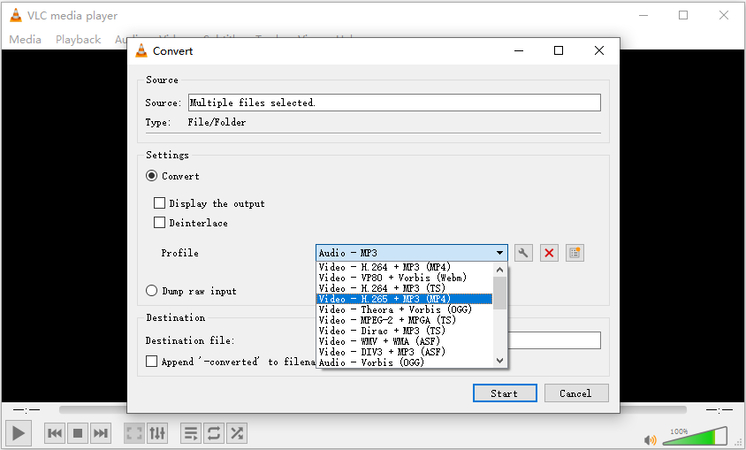
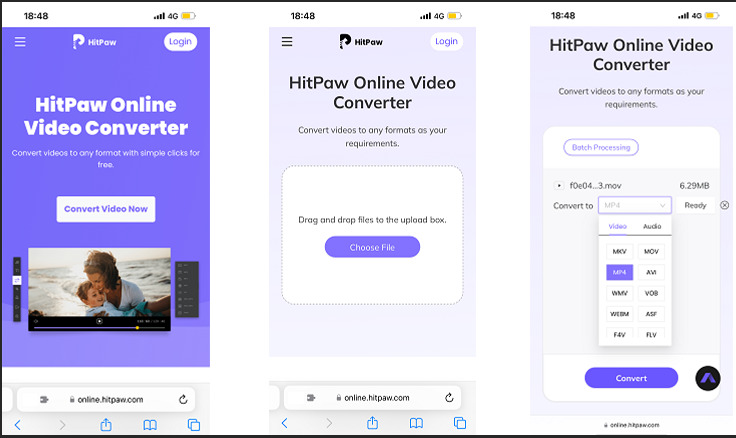
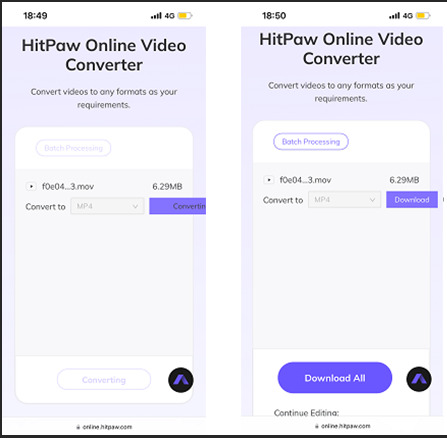





 HitPaw VoicePea
HitPaw VoicePea  HitPaw VikPea (Video Enhancer)
HitPaw VikPea (Video Enhancer) HitPaw FotorPea
HitPaw FotorPea

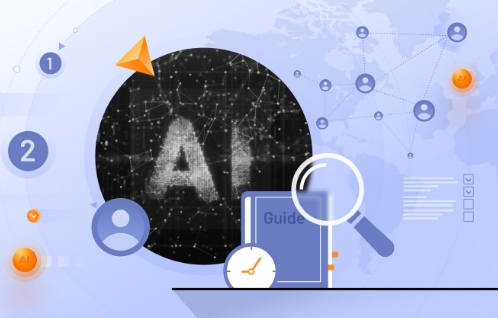

Share this article:
Select the product rating:
Daniel Walker
Editor-in-Chief
This post was written by Editor Daniel Walker whose passion lies in bridging the gap between cutting-edge technology and everyday creativity. The content he created inspires the audience to embrace digital tools confidently.
View all ArticlesLeave a Comment
Create your review for HitPaw articles