Solved! How to Set iPhone Camera for Northern Lights?
Northern lights photography remains a dream for a number of photographers; everyone has an opportunity to chase this dream. Actually, this type of shooting could be quite challenging for those with iPhone camera in their hands. The Aurora Borealis or Northern Lights occur when some particles from the sun come close to the earth's dreamy atmosphere.
It also requires additional camera modes so as to compensate for the dark atmosphere and enhance the visible light forms. But how to set iPhone camera for northern lights? Let's find out in this article.
Part 1. How to Set Up iPhone Camera for Northern Lights?
For any photographer, the opportunity to capture the enchanted veil of the aurora borealis crowns all other aspects of photography. Though, trying to take a picture of the aurora borealis using an iPhone can be a little bit difficult due to poor lighting. To capture great images of Northern lights on your iPhone, there are certain adjustments which are a must to consider. Here is how to set up iPhone camera for northern lights:
Step 1: Set Up Your iPhone for Night Photography

To prepare your iPhone for capturing the northern lights:
- Fully charge your phone and bring an external battery pack. Shooting long exposures will drain your battery quickly.
- Use a tripod or stable surface. This allows for longer exposure times without blurring from camera shake.
- Turn off flash. The flash will overexpose and blow out the image.
- Switch to Night mode. This is optimal for low light scenes.
- Shoot in RAW format. RAW retains more image data for better editing capability.
Step 2: Configure Your Camera Settings
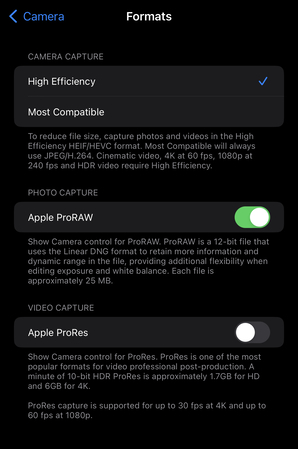
With your iPhone set up, configure these key settings:
- Focus: Tap the sky to set focus at infinity. This keeps the lights sharp.
- Exposure: Use Night mode's max exposure time of 30 seconds. The longer exposure pulls in more light from the dim aurora.
- ISO: Select the lowest native ISO, which is ISO 12 for iPhones. Lower ISO reduces noise in long exposures.
- White balance: Use auto white balance or adjust to the cooler side. This enhances the green/blue hues of the lights.
Part 2. How to Upscale Dark Video for Northern Lights
Capturing stunning video of the northern lights can be very challenging due to the inherently low light conditions. Using the right software can help significantly enhance and brighten dark northern lights footage. HitPaw VikPea (formerly HitPaw Video Enhancer) is an excellent AI-powered video editing program that can automatically upscale and improve the quality of dark or grainy northern lights videos.
Why Choose HitPaw VikPea
- Uses advanced AI and machine learning for intelligent video enhancement.
- Provides multiple video improvements - upscaling, and noise reduction.
- Intuitive interface is easy to use even for beginners.
- Quickly processes and enhances even large, high-res videos.
- Affordable pricing compared to other pro video editing software.
Steps to Enhance Videos
1.Go to the HitPaw VikPea page and download and install the software.
2.Launch the program and import your original dark northern lights video.

3.Select the AI Video Enhancer module and choose an appropriate model like Low Light Enhancement Model.

4.Hit the "Preview" button to see the enhancements applied to your video. Adjust parameters if needed. When satisfied with the preview, click the "Export" button to output the improved northern lights video.

Learn More about HitPaw VikPea
Part 3. What Type of iPhone Is The Best for Northern Lights?
With recent advances in camera technology, the latest iPhone models provide excellent capabilities for photographing the aurora borealis. But which iPhone is best optimized for northern lights photography? Here is a breakdown of the top options:
iPhone 15 Pro Max
The iPhone 15 Pro Max features a 48MP main camera with a large sensor capable of long 30 second Night mode exposures. It also has a telephoto lens useful for compressed northern lights shots. The iPhone 15 Pro Max, priced at $1099, has the largest camera sensor size of any iPhone enabling maximum light capture for northern lights photography.
iPhone 15 Pro
The iPhone 15 Pro, priced at $999, provides the same advanced triple lens camera array as the 15 Pro Max in a more compact and affordable size.
iPhone 14 Pro Max
Priced at $1099, the iPhone 14 Pro Max offers a 48MP main camera capable of 2 second Night mode exposures ideal for photographing the northern lights.
iPhone 14 Pro
Similar to the Pro Max, the iPhone 14 Pro offers a 48MP camera and telephoto lens in a smaller form factor. It provides an affordable option with pro camera features. The iPhone 14 Pro, priced at $999, delivers similar low light capabilities as the Pro Max in a smaller form factor.
Part 4. FAQs of How to Set iPhone Camera for Northern Lights
Q1. Why does the iPhone see the northern lights?
A1. The iPhone is able to capture images of the northern lights due to its camera sensor which can detect the light emitted by the aurora. While the human eye sees the lights as mainly green, the camera sensor picks up a broader spectrum of colors from the aurora like purples, reds, and blues.
Q2. What is the best lens for northern lights photography?
A2. For photographing the northern lights, a wide angle lens in the range of 14mm to 24mm is generally recommended. Wide angle lenses allow you to capture the expansive scale and drama of the northern lights across the landscape. They have a large field of view compared to longer focal lengths.
Conclusion
It is a once-in-a-lifetime chance to capture bosom-warming pictures and videos of sunrise and wind that is the northern lights. However, shooting in low light presents great difficulties when wanting to expose and shoot the auroras. Getting good results is dependent on the use of more sophisticated software applications such as the HitPaw VikPea and an iPhone with high-end night photography capabilities.
The newest models of apple namely, the iPhone 15 and iPhone 14 Pro offer impressive cameras coupled with easy adjustment of manual exposure settings. The night mode and telephoto lenses are such helpful accessories for quite a number of northern lights photographers.










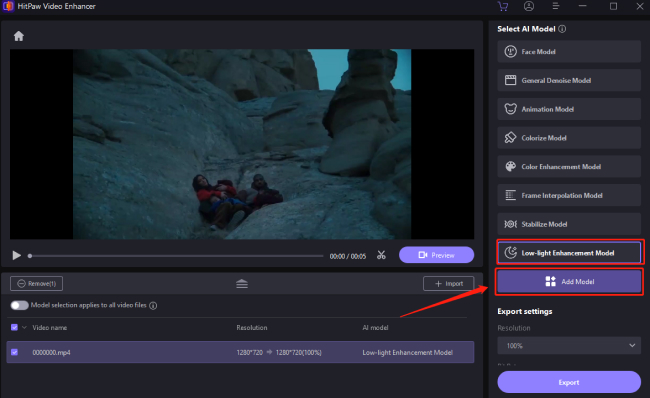
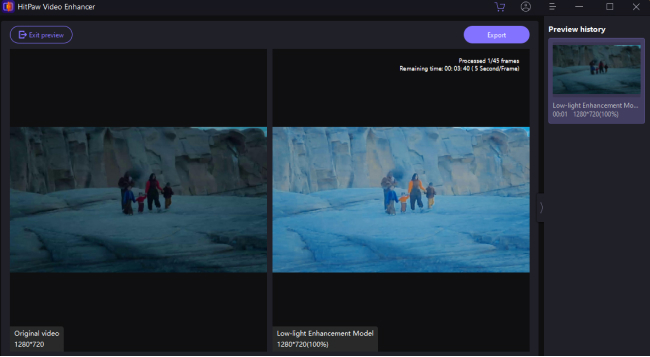

 HitPaw Univd (Video Converter)
HitPaw Univd (Video Converter) HitPaw VoicePea
HitPaw VoicePea  HitPaw FotorPea
HitPaw FotorPea
Share this article:
Select the product rating:
Daniel Walker
Editor-in-Chief
This post was written by Editor Daniel Walker whose passion lies in bridging the gap between cutting-edge technology and everyday creativity. The content he created inspires the audience to embrace digital tools confidently.
View all ArticlesLeave a Comment
Create your review for HitPaw articles