How to Reduce Photo Size Free in 2025
Need to shrink your photo file size for faster uploads, email attachments, or to free up storage space? Reducing photo size is essential for optimizing images without sacrificing quality. Whether you're compressing photos for social media, websites, or personal use, there are several easy ways to do it. In this guide, we'll walk you through the best methods to reduce photo size efficiently while keeping your images clear and sharp.
Part 1. Best Batch Image Compressor- HitPaw Univd
HitPaw Univd's Image Compressor is a powerful versatile program that allows you to batch compress photos while preserving high quality. It supports multiple image formats, including PNG, JPG, and WebP, making it perfect for photographers, designers, and casual users alike.
Features of HitPaw Univd

HitPaw Univd - All-in-one Video Solutions for Win & Mac
Secure Verified. 254,145 people have downloaded it.
- Batch compress multiple images simultaneously
- Compresses images without sacrificing quality
- Supports multiple formats: JPG, PNG, and WebP and more
- Fast and easy-to-use interface
- Ability to preview compressed images before saving
- This versatile program not only reduce image size, but also supports compressing videos, converting videos, editing images, and integrates popular AI tools..
Secure Verified. 254,145 people have downloaded it.
How to Reduce Photo Size with HitPaw Univd
Follow these simple steps to reduce the size of jpg or other images using HitPaw Univd:
Step 1:Launch HitPaw Univd and select the Compressor feature from the main interface. The default tab is Video, please switch to the Image tab. Click the + button to add your image(s) to the program.

Step 2:Click the gear icon next to each file and select the desired compression level and quality. You can also choose the export format from options like Original, JPG, JPEG, or WEBP.
If you want to apply the same settings to all images, simply check the "Apply all to list" box. This will automatically apply the selected compression level to every image in the list. Once you're satisfied, click Confirm to save your settings.

Step 3:To batch compress the images, select the desired compression level from the bottom left. This will apply the chosen compression level to all the images in the list. The recommended compression level is medium, but you can adjust it according to your needs. You will also see the size of the images before and after compression in the file list.

Step 4:After configuring your compression preferences, click the Compress All button. This will start the process of compressing all the images in your list.

Step 5:Once the compression is complete, the optimized images will be available in the output folder, ready for download or use.
Part 2. How to Reduce Photo File Size Online
In addition to HitPaw Univd, several other online tools can help you resize photo online free and reduce photo file sizes. Here's a look at five other great options:
1. TinyPNG
TinyPNG is a widely used online tool for compressing PNG and JPEG images. It effectively reduces file size while retaining quality, making it great for web and social media use.
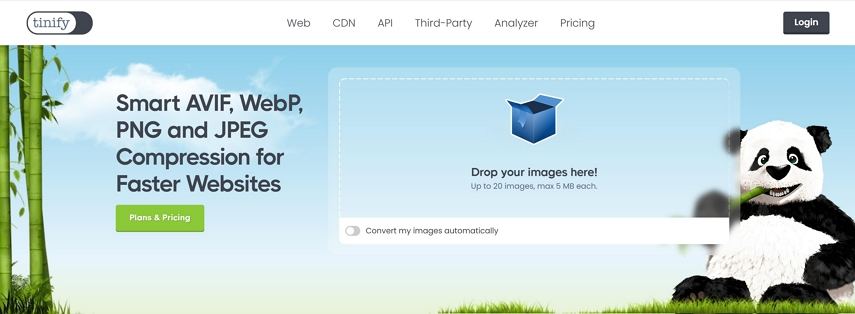
Key Features of TinyPNG:
- Drag-and-drop interface for easy uploads
- Supports PNG, JPG, and WebP formats
- Automatically optimizes images for web use
Pros:
- Free to use for small batches
- No software installation required
- Fast and efficient compression
Cons:
- Limited to 20 images per batch in the free version
- Requires an internet connection
2. Compress Now
Compress Now is a versatile tool that allows users to reduce the file size of images in multiple formats, including JPEG, PNG, and GIF. This tool is excellent for quickly reducing photo size with minimal effort. Whether you need to optimize images for websites or email, Compress Now provides an easy-to-use solution for compressing photos without losing significant quality.
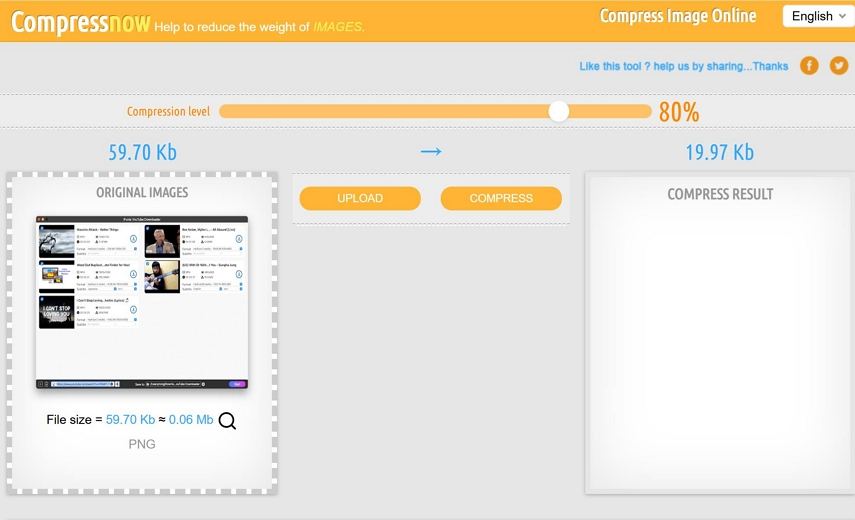
Key Features of Compress Now:
- Supports multiple image formats such as JPEG, PNG, and GIF.
- Allows users to control the level of compression applied to images.
- Free and easy-to-use interface with no complicated settings.
Pros:
- Perfect for beginners with its simple and clear interface.
- Offers bulk compression, making it easy to compress multiple images at once.
Cons:
- Output format is limited to JPEG only, even if other formats are uploaded.
- The maximum image size is capped at 9 MB, which might not be suitable for large files.
3. Online Image Tool
The Online Image Tool is not only a photo compressor but also a versatile tool that lets you resize, rotate, and convert images to various formats. This free, web-based tool makes it easy to compress images, whether you are a beginner or an experienced user. Its simple interface and robust features make it a go-to solution for quickly reducing photo size without installing any software.
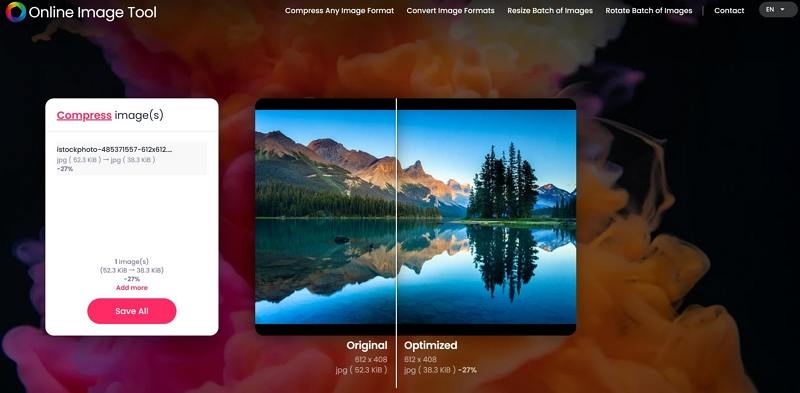
Key Features of Online Image Tool:
- Supports multiple formats like JPEG, PNG, GIF, and WebP.
- Allows unlimited images to be processed at once.
- Includes additional features like resizing, rotating, and converting formats.
Pros:
- No file size limit, allowing you to process large images.
- Completely free to use, with no hidden charges.
- Easy-to-use interface, making it ideal for beginners.
Cons:
- Lacks advanced features for professionals who need more control over image quality.
- Limited to common image formats, missing support for newer formats like AVIF.
4. JPEG Optimizer
JPEG Optimizer is a great tool for compressing and optimizing images in JPEG format. This tool is designed to help users reduce the size of their images while adjusting the compression level and dimensions. With bulk image processing, it's ideal for those looking to compress large numbers of photos quickly.
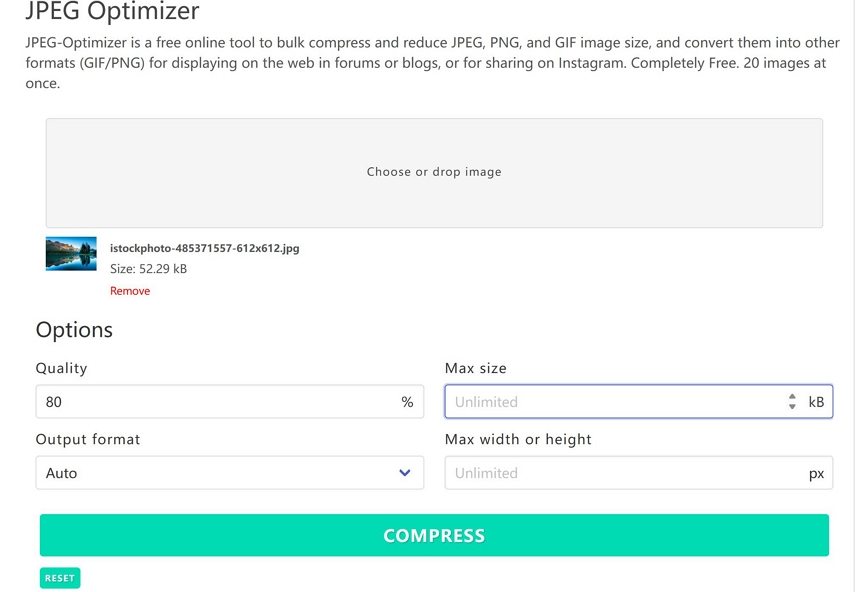
Key Features of JPEG Optimizer:
- Supports JPEG, PNG, and GIF image formats.
- Offers adjustable compression levels, ranging from 1-99%.
- Bulk processing support for compressing multiple images at once.
Pros:
- Can handle large image files with ease.
- Flexible format options for different image types (JPEG, PNG, GIF).
- Free to use, with no need for additional software or subscriptions.
Cons:
- Does not support newer formats such as WebP or AVIF.
- Requires manual adjustments to optimize compression settings for each image.
5. Squoosh
Squoosh is a Google-developed online tool that offers customizable compression settings for better control over image quality.
Key Features of Optimizilla:
- Supports multiple formats (JPG, PNG, AVIF, WebP)
- Adjustable compression levels
- Instant preview of compression results
Pros
- Free and open-source
- Provides high customization options
- Works offline after the first load
Cons
- Requires manual adjustment for best results
- Not ideal for batch processing
Conclusion
In conclusion, if you're looking for the best tool to reduce photo size, HitPaw Univd stands out for its ease of use and batch processing capabilities. However, if you need an alternative, JPEGmini, Compress Now, and other online tools like Online Image Tool and Optimizilla offer great features as well. These tools provide a simple and effective way to reduce photo file size and optimize your images for web use or sharing. Whether you're a photographer, a web designer, or just looking to send a few photos, these tools will make your life easier!














 HitPaw VoicePea
HitPaw VoicePea  HitPaw VikPea (Video Enhancer)
HitPaw VikPea (Video Enhancer) HitPaw FotorPea
HitPaw FotorPea
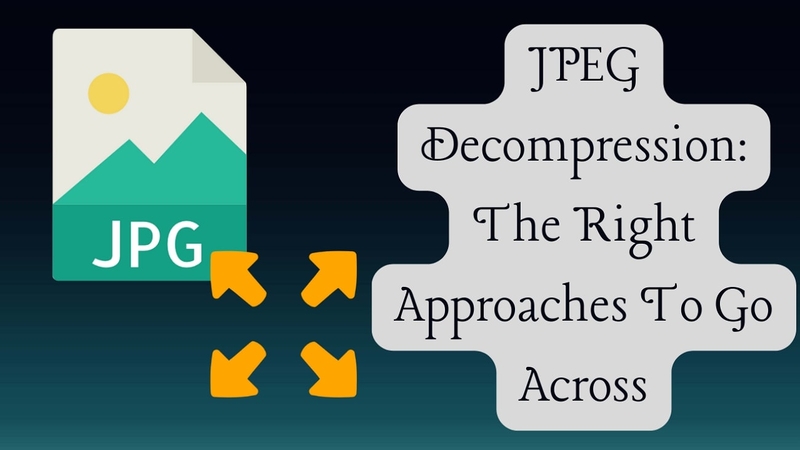


Share this article:
Select the product rating:
Daniel Walker
Editor-in-Chief
This post was written by Editor Daniel Walker whose passion lies in bridging the gap between cutting-edge technology and everyday creativity. The content he created inspires the audience to embrace digital tools confidently.
View all ArticlesLeave a Comment
Create your review for HitPaw articles