Understanding the Blurry Text Generator and Its Applications
Sometimes, while scrolling social media, we often see an eye-catching post with text that appears subtly out of focus. This adds a touch of mystery and intrigue, and many designers are using this technique to make their work stand out. That, my friend, is the magic of the blurry text generator.
These days, blurry text generators are revolutionizing the graphic design scene and helping the designer create visuals that demand attention. So, if you are wondering what a blurry text generator is and how to use a blurry text generator in your design project, this guide is for you.
Part 1. What is a Blurry Text Font Generator?
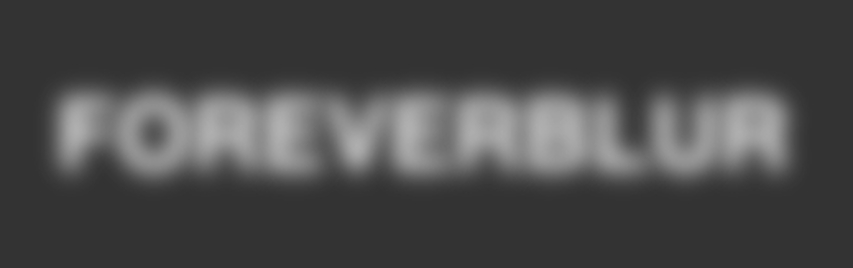
A blurry text generator is a digital tool that allows you to create text with a blurred or softened effect. In other words, blurry text font generators transform crisp and clear text into a softened, out-of-focus version. This simple technique can add a surprising amount of depth to your design.
Generally, these blurry image text generators come with features that let you tweak every aspect of your design. Using these tools, you can adjust the blur intensity, change the opacity level, or even add a color gradient. That's not all; some tools even allow you to animate your blurry text, which creates a mesmerizing effect.
But you might be wondering, why would anyone want to blur their text? Well, in the world of graphic design, blurry text transcends more aesthetics. Here are some other reasons why graphic designers use this blurry text:
- To create a sense of depth and dimension in your designs
- To evoke emotions like nostalgia or mystery
- To draw attention to specific elements by contrasting blurry and sharp text
- To add a touch of artistry to otherwise plain designs
Besides this, blurry text generators are incredibly versatile. You can use them for social media posts, book covers, album art, and even video production.
Part 2. How to Use a Blurry Font Text Generator Effectively
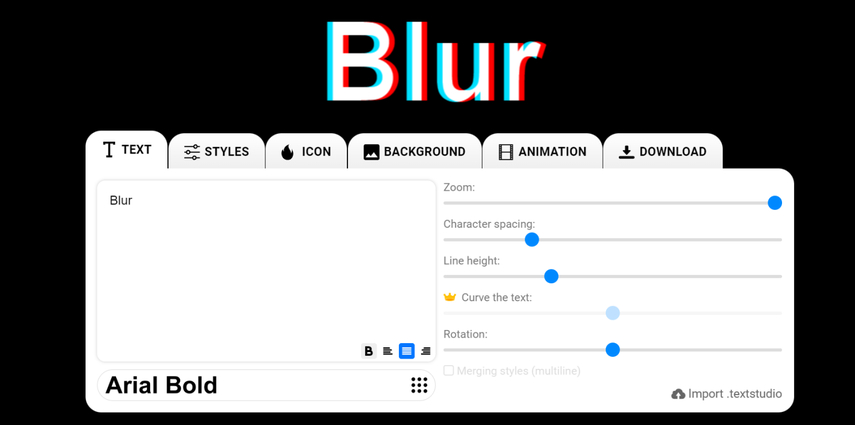
Now, let's come to the real part: how to use the blurry font text generator. At first, this might seem daunting, but with a few simple steps, you can effectively use them in your design project.
Step 1: Choose Your Online Generator
First of all, explore the various online blurry font text generators and pick the one that best serves your needs. Most of these blurry text font generators are free and user-friendly.
Step 2: Choose the Text
Once you have selected the online generator, the next step is to choose the text that you want to blur. This could be a single word, a phrase, or even a paragraph. But remember, always choose less because it is more effective. Once you have selected the text, input it in the designated section.
Step 3: Select Your Font
Now, browse through the available fonts. It can either be bold, chunky, or delicate. However, make sure to choose the one that best complements your text. Usually bold and chunky fonts are considered better for blurring, but you can experiment with different fonts.
Step 4: Apply the Blur Effect
Now, apply the blur effect and play with the blur slider to adjust the intensity. Here, you need to understand that a subtle blur can be just as impactful as a complete haze.
Step 5: Fine-tune Your Design
Once you have applied the basic blur effect, the next step is to refine your design. To refine it, you can try out different color combinations, opacities, and positioning. Try adding a sharp element to contrast with your blurry text, as this will create a focal point for your design.
Step 6: Test and Adjust
Once satisfied with the result, download your blurry text to use it in your desired creation.
Pro Tips for Achieving the Perfect Blur:
- When using the blurry text, consider the overall mood of your design and then match the blur according to the project theme.
- Although you are using the blurry effect, it's crucial to prioritize readability. Therefore, ensure the text remains somewhat decipherable to avoid confusing your viewers.
- Try to experiment with different textures to add a unique dimension to your blurry text.
Part 3. Enhancing Blurry Text with HitPaw FotorPea
No doubt, blurry text generators are great tools to add a blurry effect; there might be times when you need to sharpen things up. That's where tools like HitPaw FotorPea come in handy. With its advanced features, this powerful tool allows you to fine-tune blurry images, adjust color, and enhance the overall picture.
Some of the key features of HitPaw FotorPea include:
HitPaw FotorPea - All-in-one Photo Editing Tool for Win & Mac
Secure Verified. 212,820 people have downloaded it.
- Easy-to-use interface
- Color adjustment and noise reduction
- Upscale low-resolution images with just one click
- Batch processing for multiple photos
Secure Verified. 212,820 people have downloaded it.
Step-by-step guide to enhancer blurry text:
But, wondering how to use HitPaw FotorPea to enhance photos with blurred text? Follow these steps:
Step 1: Download and Install HitPaw FotorPea
Go to the official website of HitPaw FotorPea and download the software your Mac. Next, install it following the simple steps.
Step 2: Enter “AI Enhancer”
Launch the App, Select “AI Enhancer” and Click on “Choose File” to upload all the photos you want to enhance.

Step 3: Choose AI model
Now, Select the AI model of Text Model as per your requirement from the given options.
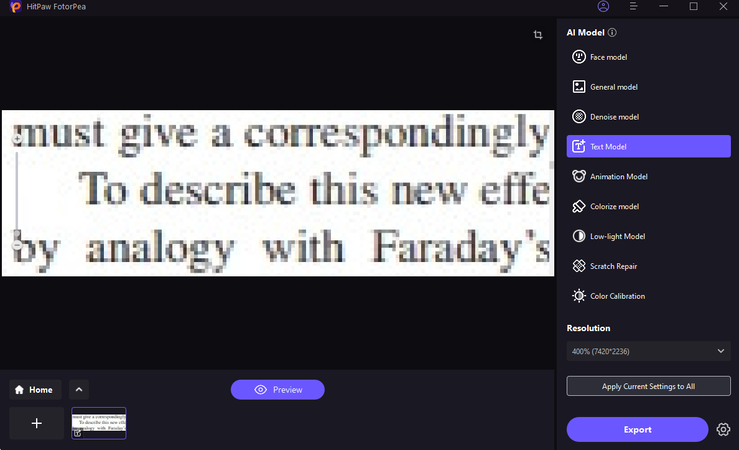
Step 4: Let the enhance the text quality
Let HitPaw FotorPea's AI work its magic. The tool will analyze your image and apply the necessary enhancements.
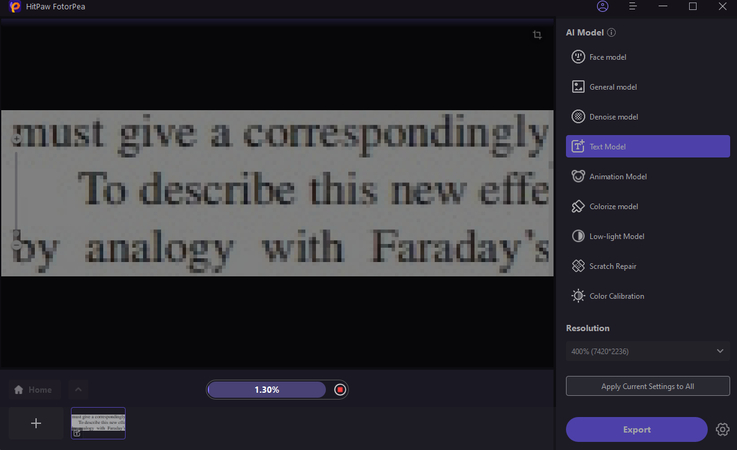
Step 5: Preview the effect
Once you're happy with the enhanced image, save and export it for use in your projects.
AI Tools to Fix Blurry Text
Part 4. FAQs about Blurry Font Text Generator
Q1. Can I use a blurry text generator for commercial purposes?
A1. Absolutely, mostly blurry text generators are free to use, and you can use the text for personal and commercial purposes.
Q2. Will blurry text affect my website's SEO?
A2. Using blurry text as an image on your website won't directly impact your SEO. However, if you want to apply a blur effect to actual content on your website, this may harm user experience and SEO.
Conclusion
Blurry text generators are revolutionizing the graphics world. These amazing tools are helping designers add more depth, intrigue, and visual appeal to their design projects. By understanding how to use these tools and what the key factors are to consider while using them, you can surely create stunning and memorable designs.
But always use the blurry text generator to enhance your design, not to obscure your message. And in case you need to bring the clarity back to your images, consider using HitPaw FotorPea. This powerful tool can enhance or sharpen your blurry photos and make them crystal clear.




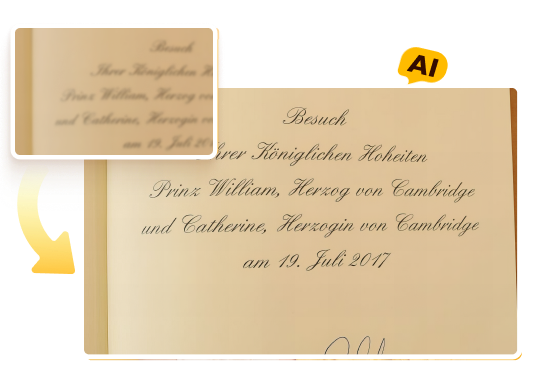





 HitPaw Univd (Video Converter)
HitPaw Univd (Video Converter) HitPaw VoicePea
HitPaw VoicePea  HitPaw VikPea (Video Enhancer)
HitPaw VikPea (Video Enhancer)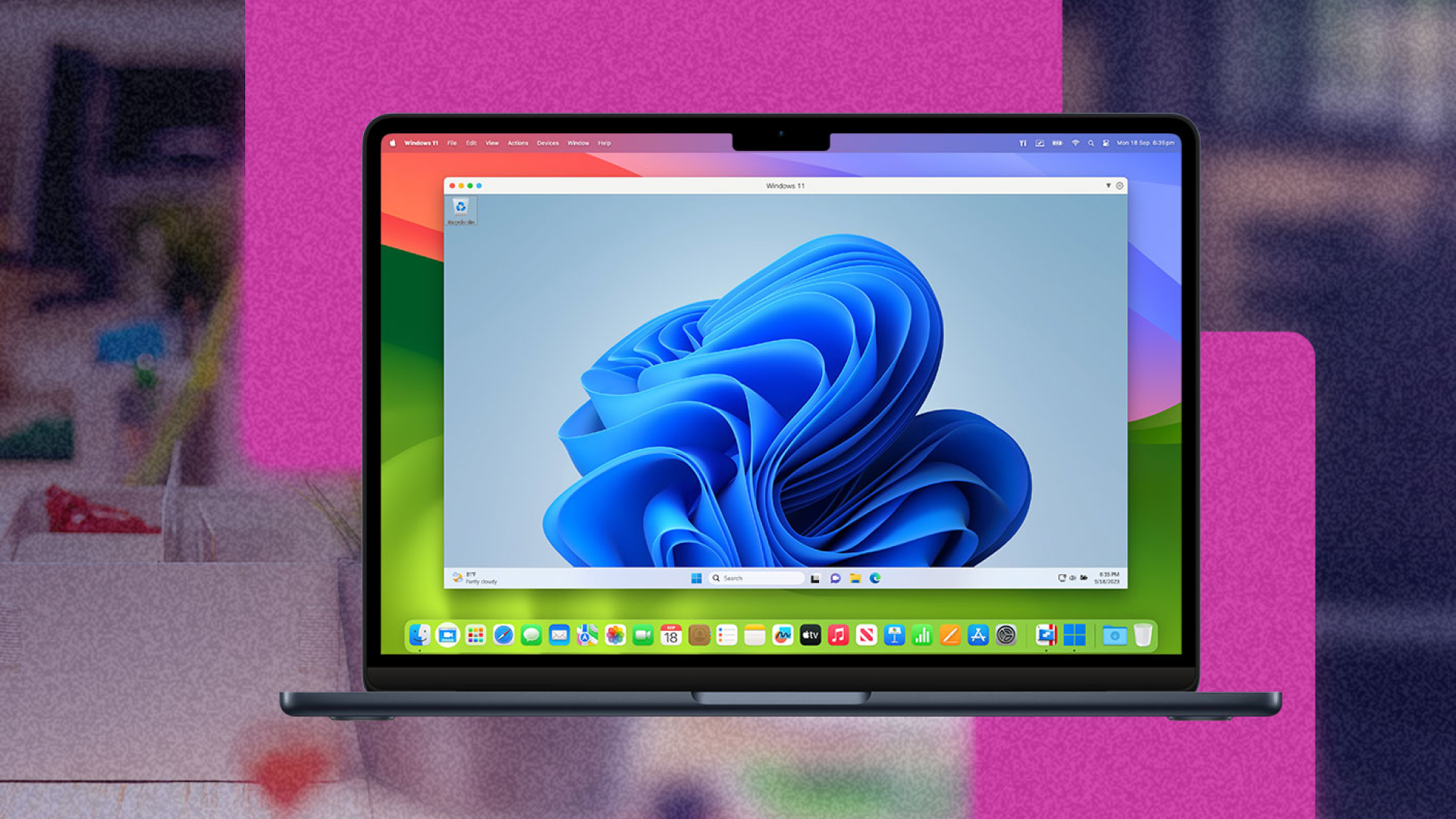
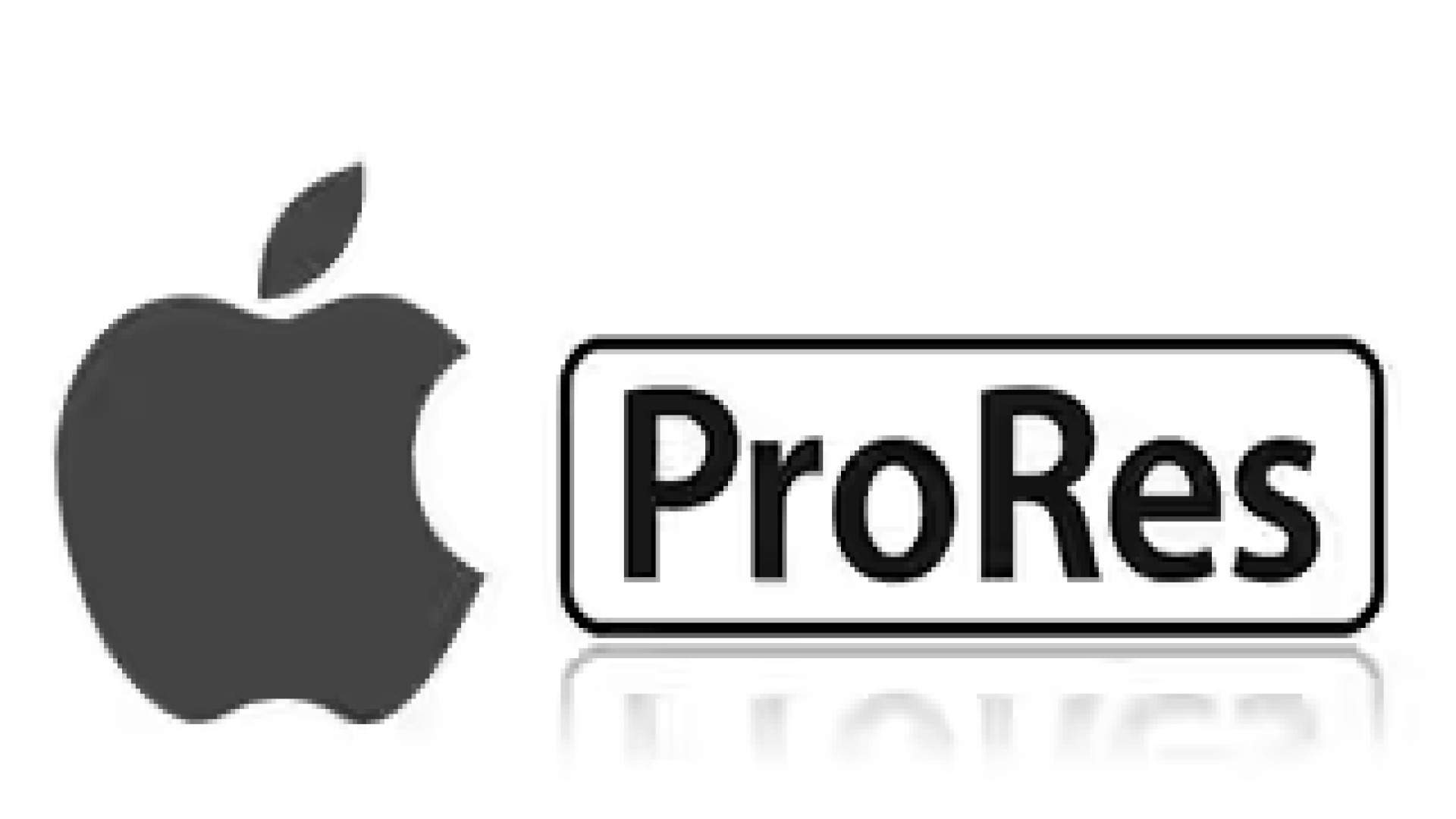
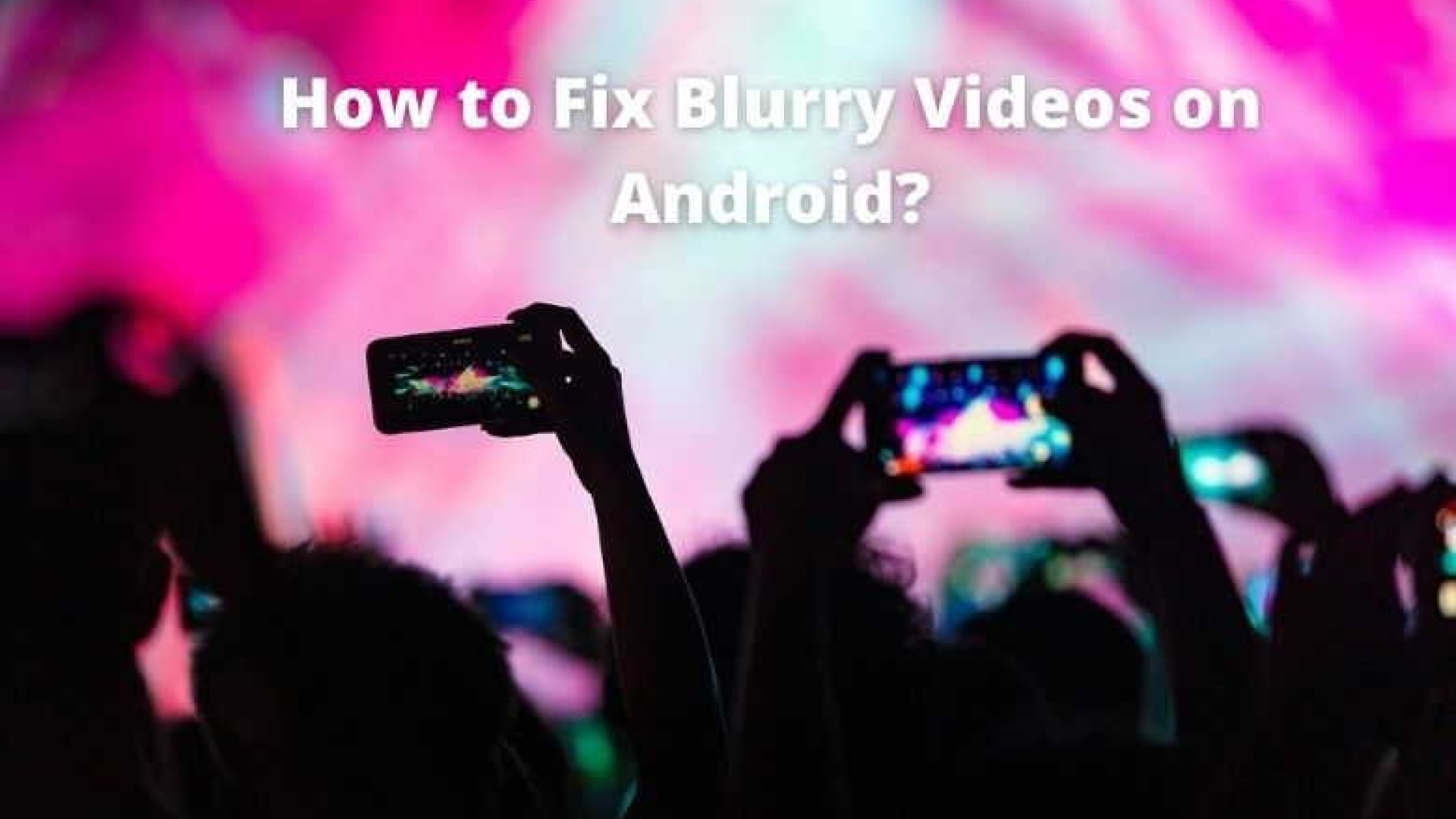

Share this article:
Select the product rating:
Daniel Walker
Editor-in-Chief
This post was written by Editor Daniel Walker whose passion lies in bridging the gap between cutting-edge technology and everyday creativity. The content he created inspires the audience to embrace digital tools confidently.
View all ArticlesLeave a Comment
Create your review for HitPaw articles