2025 Step-by-Step Guide to Adding a Frame on Facebook
Facebook frames are a fun and easy way to customize your profile photos. You can express yourself by adding frames such as celebration of a special day, support for a cause, and promotion of a business. This guide describes how to add a frame on Facebook profile photo. You will have the knowledge you need to easily add frames and make your profile photos stand out.
Part 1: How to Add a Frame to Your Facebook Profile Picture
Adding frames to your Facebook profile photo is just a few minutes away. However, if you ever wonder how to add frame to Facebook profile picture, the process is simple. There are various frames, so you can choose the best frame to express your personality, business and beliefs. Follow the step-by-step steps below to use frames to update your profile photos and make them more attractive.
Steps to Add a Frame to Your Facebook Profile Picture
Step 1:Open Facebook and go to your profile.

Step 2:Click on your profile picture and select "Add Frame".

Step 3:Browse available frames or search for specific ones.

Step 4:Adjust and apply the frame.

Step 5:Save and update your profile picture.

Part 2: Why Facebook Frames Are Popular?
There are many reasons why Facebook frames are popular. You can express yourself in a unique way while supporting various activities and celebrations, not just decorative elements. How to add a frame on Facebook is a common question because these frames help people connect with their interests and communities, such as festivals, enlightenment activities, and support for sports teams. Here are some of the top reasons why people use Facebook frames:
1. Celebrations and Special Events
Many people use the frame for important birthdays such as Christmas, New Year and holiday. Weddings and promotion events are also popular opportunities to learn how to add a frame on Facebook to profile. These frames help people to share excitement and know what they are celebrating.
- Anniversaries
- Birthdays
- Holidays like Christmas, New Year
- Weddings
You can add beauty to your profile photos by using subject frames and tell others what you're celebrating.
2. Campaigns and Awareness
Facebook frames are used to spread awareness about important issues such as health campaigns, environmental protection and social justice. These frames highlight the causes of breast cancer awareness, climate action, and equality initiatives. If you're wondering how to add a frame on Facebook, the process is simple and allows users to show support for their favorite causes.
- Health campaigns (breast cancer awareness, etc.)
- Initiatives for climate change and environmental protectio
- Human Rights and Equality Movement
You can support these activities and show unity with the community by adding frames to your Facebook profile photo.
3. Branding and Marketing
Companies are using Facebook frames to promote their products, services and events. Learning how to add frame on Facebook can help businesses boost brand awareness, attract potential customers, and strengthen relationships with existing ones.
- Brand awareness: A unique frame with a business logo can attract potential customers.
- Event Promotion: Use frames for product presentations, webinars, live events, etc.
- Customer Engagement: Brands have customers use frames to build engagement with the community.
Part 3: Best Practices for Choosing the Right Facebook Frame
By choosing the right option that how to add a frame to Facebook, you can make your profile photo stand out and send the right message. A good frame is not too messy, it looks clear and professional. This section introduces simple tips for choosing the best frame. These tips will make your frames look beautiful on your desktop or mobile screen.
Selecting a Frame
Choose a frame that reflects your personality, events and business. A good frame should match your purpose and make your profile photo look more attractive. The right frame will make you stand out, such as supporting the cause, celebrating the event, and promoting the brand.
Avoiding Cluttered Designs
If there are too many design elements, profile photos are messed up and difficult to understand. How to add a frame on Facebook is an easy process that allows you to enhance your profile picture without overwhelming it. To increase visibility, minimize design.
- Make frames attract profile photos.
- Avoid too many elements.
- Choose a high-quality frame that is clearly displayed on any device.
Check How It Appears on Desktop and Mobile
Depending on the screen size and resolution, the appearance of the frame may differ between mobile devices and desktops. Some frames may seem unexpectedly cropped or resized, so previewing before applying is essential. To maintain a clean and professional look, it's helpful to know how to add a frame on Facebook and check its appearance on both mobile and desktop before finalizing.
Part 4: [Bonus Tip] Best Portrait Background Creator to Make Facebook Profile Picture
If you want to make your profile photo more attractive, HitPaw FotorPea is a great tool that offers a wide range of features to create high quality images. You can delete or change the background, apply various effects, and adjust it to your preferred image. You can easily customize profile photos with its easy-to-use interface and AI technology. If you want to make a photo like a professional or a fun design, HitPaw FotorPea makes the process simple and effective.
Key Features to Make a Facebook Profile Picture
- Instantly remove messy or distracting backgrounds with AI—perfect for creating a crisp, focused Facebook PFP.
- Easily add new backgrounds, from solid colors to landscapes or branded templates, to match your personal or professional vibe.
- Freely reposition, resize, or rotate your photo over the new background for perfect alignment in your profile circle.
- Export your image with a transparent background in PNG format, ideal for uploading to Facebook without unwanted borders.
- Apply built-in filters and enhancement tools to add soft lighting, smooth skin, or aesthetic effects before finalizing your profile picture.
Quick Steps to make a Portrait for Facebook Profile with HitPaw FotorPea
Step 1: Open HitPaw FotorPea and Select BG Remover
After installing and launching HitPaw FotorPea, click on the BG Remover option from the main menu.
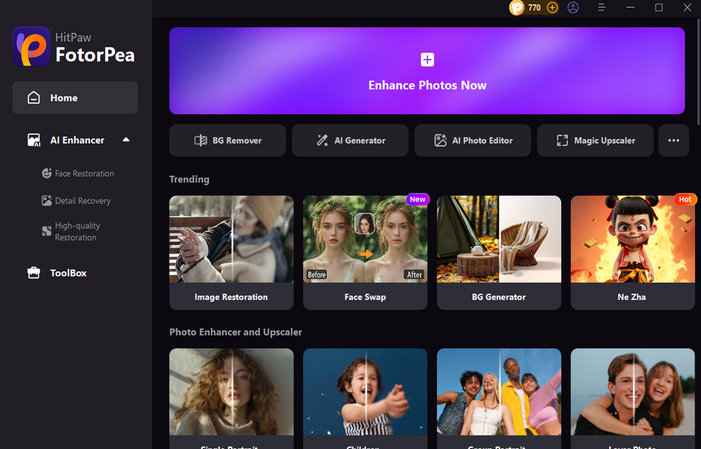
Step 2: Upload Your Image
Import the photo you want to edit. Once uploaded, the tool will automatically remove the background.

Step 3: Apply a New Background and Save
Choose from different background colors and scenes. After applying the new background, click Export to save the edited image to your computer.
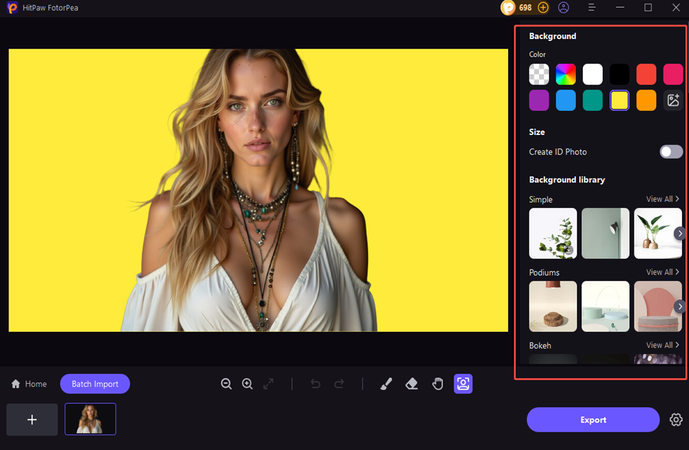
Part 5: FAQs About How to Add a Frame on Facebook
Q1. Can I create and upload my own custom Facebook frame?
A1. No, Facebook has discontinued the ability of users to upload custom frames. However, companies and organizations can create frames in frame studios for events and campaigns.
Q2. Why can't I find certain frames on Facebook?
A2. The availability of frames depends on their regional and historical limitations. You should try to search with an alternative keyword or verify the frame's expiration.
Q3. How do I remove a frame from my profile picture?
A3. You can remove photo frames on your profile by opening your Facebook profile, clicking a photo, choosing Edit Profile Photo and selecting an unframed image before saving it.
Conclusion
It is easy and effective to add frames to your Facebook profile photos. Frames are a great option if you know how to add a frame on Facebook profile photo, celebrate an event, or enhance your branding. Personalize your profile photo and make it more attractive. Step-by-step guides allow you to add frames to your profile photos in minutes. If you want to level up your profile photos, HitPaw FotorPea is a powerful tool for creating high-quality images. The AI-powered feature makes your profile stand out easily.





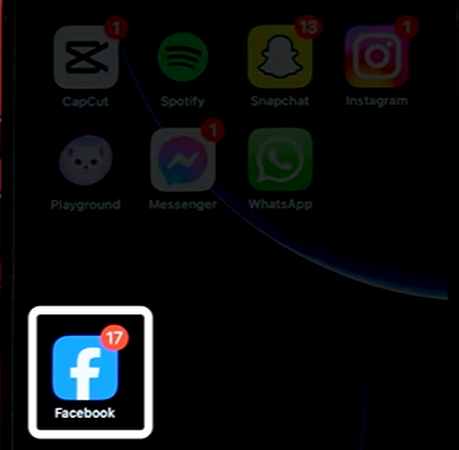
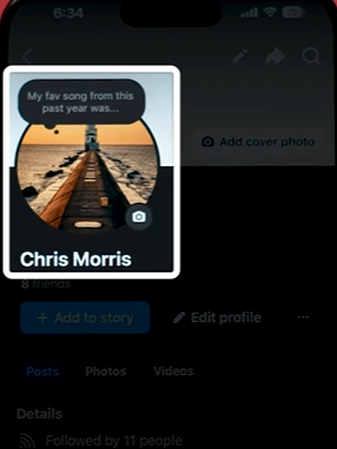
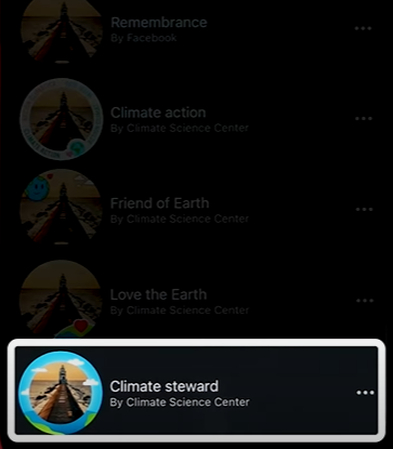
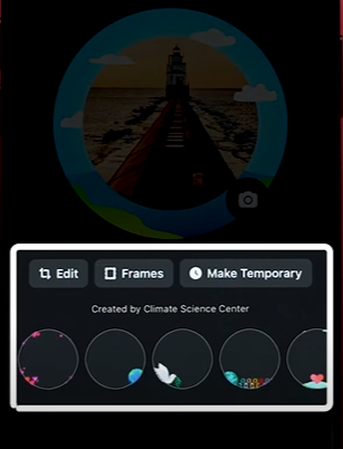
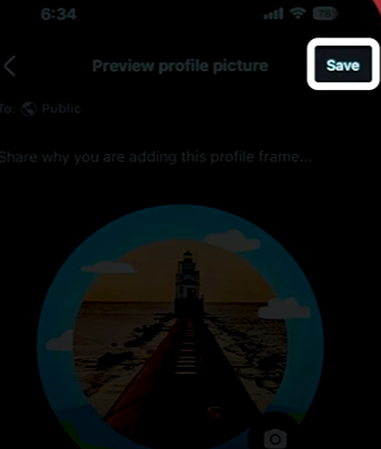





 HitPaw Univd (Video Converter)
HitPaw Univd (Video Converter) HitPaw VoicePea
HitPaw VoicePea  HitPaw VikPea (Video Enhancer)
HitPaw VikPea (Video Enhancer)



Share this article:
Select the product rating:
Daniel Walker
Editor-in-Chief
This post was written by Editor Daniel Walker whose passion lies in bridging the gap between cutting-edge technology and everyday creativity. The content he created inspires the audience to embrace digital tools confidently.
View all ArticlesLeave a Comment
Create your review for HitPaw articles