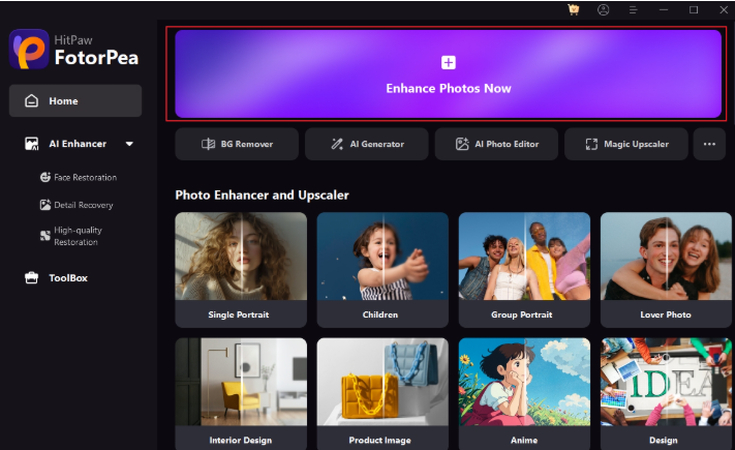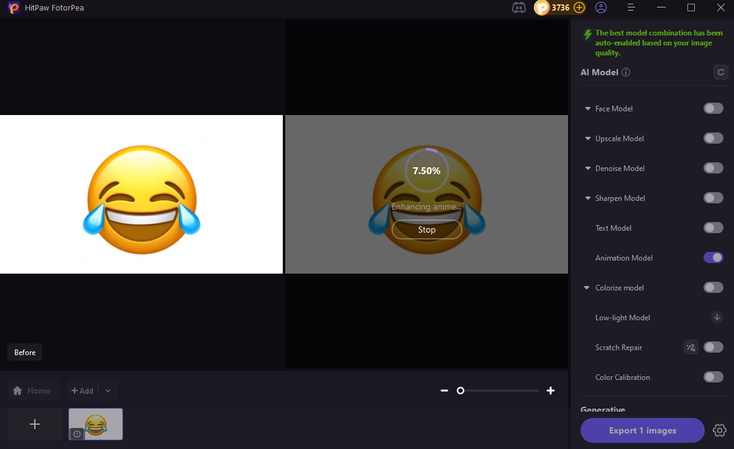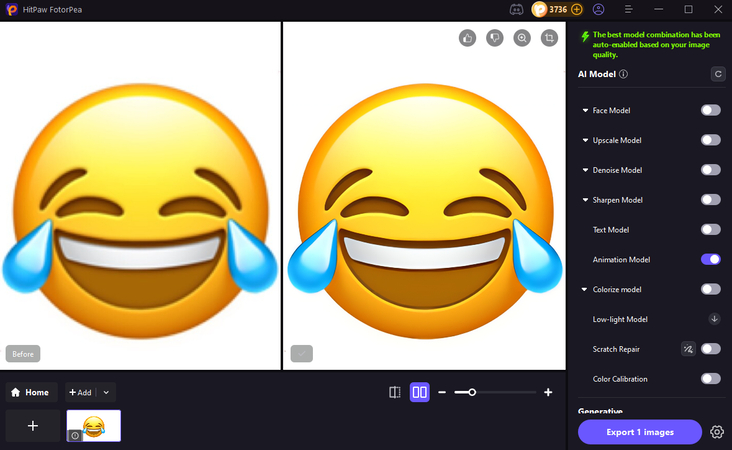(Full Guide) How to Make Emojis Bigger on Discord Chats and Posts
Discord gained popularity as one of the most popular tools to create communities online, gaming groups of friends, and even professional teams. The emojis provide charm and color to the discussion, and they give it an emotional tone.
There is, however, when using Discord, the emojis tend to be very tiny, particularly on packed chat threads. Be it trying to make a humorous response to a remark seem more enjoyable or touting a personal design, the standard emoji display may make it difficult to enjoy. If you are thinking about how to enlarge Discord emojis, this tutorial will provide you with various methods you could easily apply.
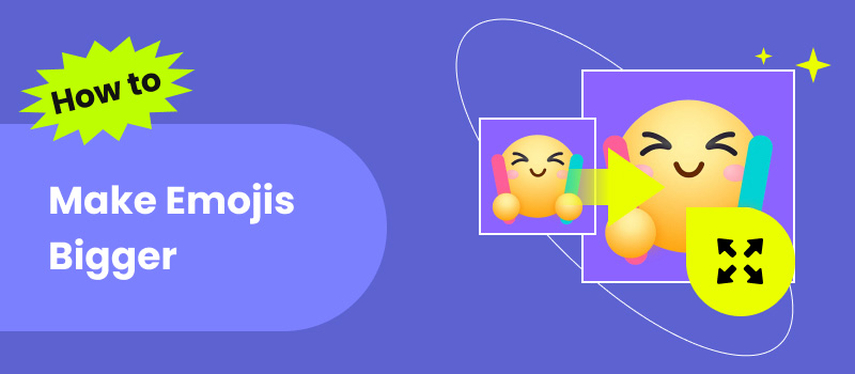
Part 1. Why Are Discord Emojis So Small?
It is necessary to realize the reason why emojis are small, prior to learning how to make the Discord emoji bigger. Both normal emojis in Unicode and custom Discord server emojis have a default size. And in truth, in the great, great majority of cases:
- Standard emojis (like ???? or ❤️) are rendered at about 22px in chat.
- Custom emojis uploaded to a server display around 32px when used with text.
It is neither a bug nor a glitch, but the technical limitation that Discord has is just a feature of the design, as it helps to maintain the similarity of visual styles and readability. On the platform, even the emojis are minimized to create a consistent chat design, compared to text.
All that said, the visual limits can be bypassed. You are not the first person who has made a query about Discord, how to make emojis bigger. What then are the techniques that we use?
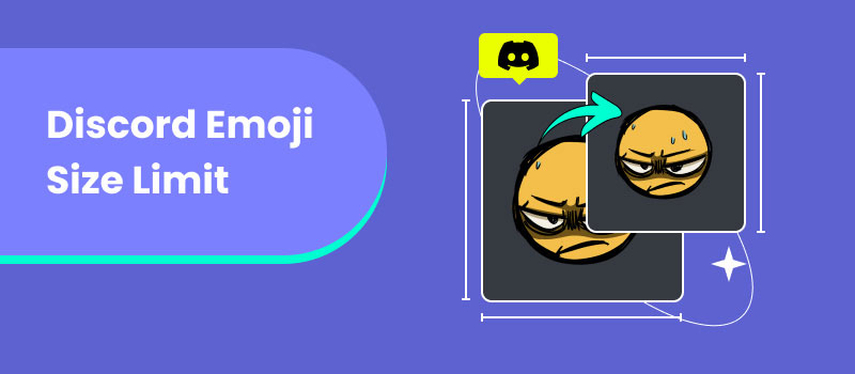
Part 2. Methods to Make Emojis Appear Bigger on Discord
1. Using Text Formatting (Zoom In Hack)
It is one of the simplest tricks of how to make emoji bigger in Discord, as it is possible simply to send the emoji without other texts supporting it. When a user sends an emoji as a sole character in a particular message, Discord would automatically increase the height of this emoji by the same proportion, usually by a factor of three. The functionality of this so-called auto-enlarge can apply to both standard and custom emojis.
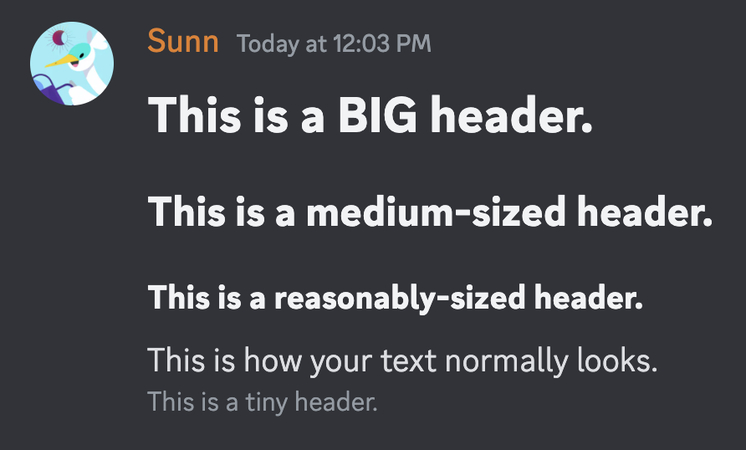
Steps to Make Emoji Bigger on Discord:
- Open your Discord chat.
- Type the emoji you want to send.
- Make sure it's the only thing in your message.
- Send it - you'll see it appear larger than usual.
Internal Tip: If you often work with images or need better quality visuals, you can also check out how to upscale images without losing quality.
2. Uploading High-Resolution Custom Emojis
You are allowed to provide bigger, clearer emojis in case you have a self-hosted server, or if you use the correct permissions, you can upload high-resolution emojis. On Discord, emoji are limited to 256KB, and when in chat, will be scaled down, so it is better to start with a higher target resolution (at least 128x128 pixels) to have the emoji look better when it gets blown up.

How to make bigger emojis on Discord with high-quality uploads:
- Create or download your emoji design in PNG format for transparency.
- Resize it to at least 128x128 pixels.
- Make sure the file size stays under 256KB.
- Upload it via Server Settings → Emoji → Upload Emoji.
Even when scaled down in chat, high-resolution uploads look crisper, and when sent alone, they appear impressively detailed.
3. Use Discord Nitro for Bigger Emojis
And the people who want to know how to make Discord emoji larger with added benefits, Discord Nitro is something that is worth discussing.
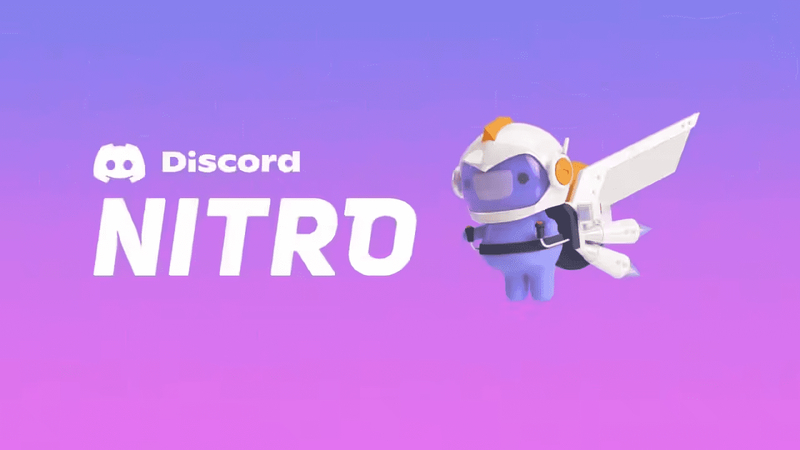
Nitro subscribers enjoy:
- Higher quality uploads, including emojis.
- Animated emojis that can add a dynamic touch.
- Cross-server emoji usage, so your favorite big emojis can travel with you.
Although Nitro does not make you breach the size limit in the chat, you can access high-quality and animated emojis in all the servers available, which look significantly better when zoomed in.
Part 3. Tools to Make High-Quality Emojis
HitPaw Fotorpea - Best AI Image Upscaler
In case what you have now is emojis in low quality or low res, one of the best emoji up-scales is HitPaw Photo Enhancer, which requires no compromising the quality of the emojis. This is particularly useful when you want to make an emoji bigger so you can use it on a server on Discord or use Nitro.
Why use HitPaw Photo Enhancer?
HitPaw FotorPea - All-in-one Photo Editing Tool for Win & Mac
Secure Verified. 212,820 people have downloaded it.
- AI-powered upscaling without pixelation.
- Supports PNG format for emoji clarity and transparency.
- Simple and beginner-friendly.
Secure Verified. 212,820 people have downloaded it.
Steps to enhance an emoji with HitPaw:
Open HitPaw Photo Enhancer.

Upload your emoji image.

AI will automatically select the appropriate AI model (General, Face, or Art, depending on the emoji design).Then preview the enhanced Emoji.

Export the upgraded image and upload it to your Discord server.
Part 4. How to Add Bigger Emojis on Discord Server
No matter how you end up having an emoji, whether you got it out of nowhere/or you boosted it with HitPaw, here is how you are going to add it to your Discord service.
Desktop:
- 1.Go to your server and click its name at the top left.
- 2.Select Server Settings → Emoji.
- 3.Click Upload Emoji.
- 4.Name your emoji (this is the code you'll type to use it).
- 5.Save changes.
Mobile:
- 1.Open the Discord app and go to your server.
- 2.Tap the three dots next to the server name → Settings.
- 3.Select Emoji → Upload Emoji.
- 4.Choose your image and name it.
When testing, send the emoji alone in a message to see it at its largest display size.
Part 5. Tips to Maximize Emoji Quality
If you are looking to maximize the result along with figuring out how to make emojis on Discord bigger, then follow these steps:
- Use PNG format to maintain transparency and crisp edges.
- Avoid overly complex designs - small emojis should still be readable.
- Test before using widely by sending the emoji in a private or test server.
- Keep file sizes within Discord's upload limit (256KB).
- For animated emojis, use a tool that optimizes GIFs without quality loss.
Final Thoughts
Using emojis, which will look bigger in Discord, is more straightforward than one may think. There are some simple tricks that you can employ, such as simply sending them as a single message, uploading high-resolution ones, or getting the Nitro that gives you improved quality.
HitPaw FotorPea is the best option to increase the size of the emojis and, at the same time, maintain quality. It helps you to adopt a clear, sharp appearance of your emojis, even when zoomed in. An emoji can easily be placed in the right position, and the high-quality ones create more expressive and interesting conversations than ever.
Leave a Comment
Create your review for HitPaw articles