The Ultimate Guide on Skin Tone Finder Camera to Detect Skin Tone
Do you know that skin tone is more than just light or dark? There are different shades, and knowing the exact skin tone can be a game-changer. Wondering why? It is because knowing the right skin tone can help you find the right makeup shades, clothes, and even the best filters for your photos.
But little did they know that it's really easy to find out your skin tone with just a few simple tips and smart skin tone finder. In this guide, we'll explain how to easily find your skin tone,, along with some smart tools that'll make this process a breeze.
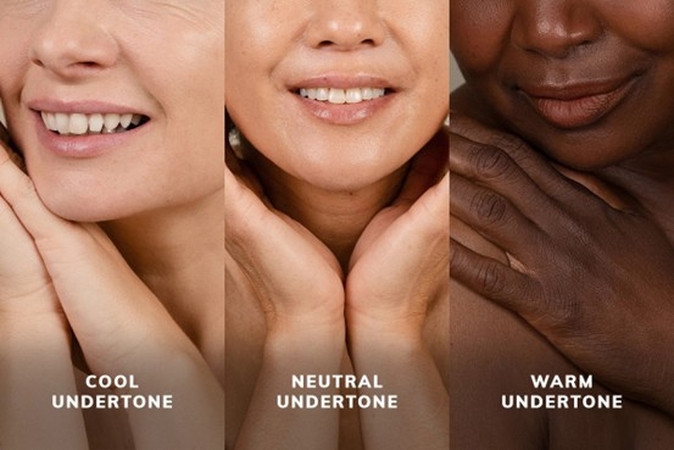
Part 1. Skin Tones: What Is It?
Skin tone is basically the natural color of your skin. It comes in various shades, and for every person it is unique. When discussing its composition, the skin tone consists of two elements: the surface color (what you see) and the undertone (the color beneath the surface). While the surface tone can change with the sun or weather, your undertone stays the same.
There are three main types of undertones:
1. Cool Undertones
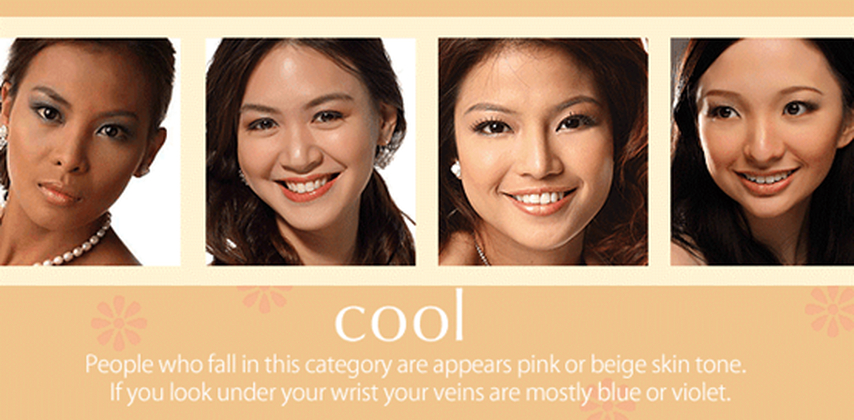
If your skin has hints of pink, red, or blue, most probably you have cool undertones. People who have cool undertones often have fair skin, but it tans easily in the sun. Besides this, their veins look blue or purple, and they look better in silver jewelry.
2. Warm Undertones
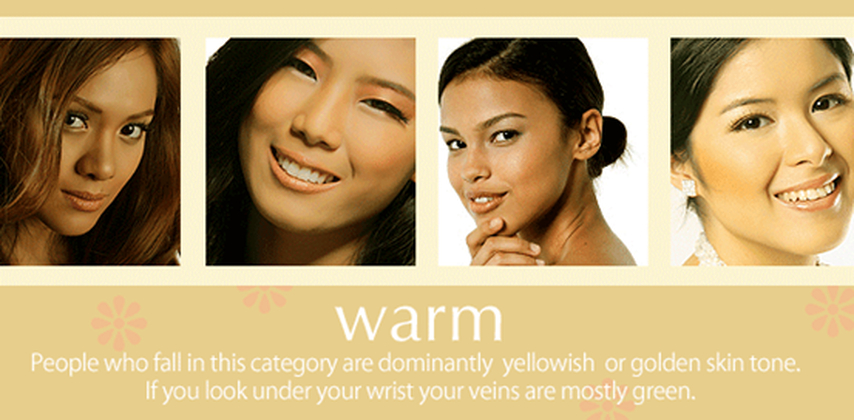
On the second, we have warm undertones. People with warm undertones have a golden, yellow, or peachy look, and their veins look greenish. These tones get tan easily and are common in medium to dark skin shades. Usually, the gold jewelry looks good on warm undertones..
3. Neutral Undertones

On the third is neutral undertones. Neutral undertones are a blend of warm and cool tones. If you can't determine whether your skin tone is more pink or yellow, and both gold and silver jewelry look good on you, then you likely have a neutral undertone.
Everyone's skin is beautiful, but finding your right skin tone just helps you highlight your natural look even more.
Part 2. 2 Tips on How to Find My Skin Tone
If you're wondering how to easily determine your skin tone, here are some helpful tips. Following these tips can help you figure out your skin type at home.
1. Simple Techniques to Find Skin Tone
To find your skin tone, you don't need fancy tools. In fact, your body gives you helpful clues. You can follow these three easy ways to quickly figure it out:
Natural Light Test
Step outside or stand near a window and look at your face. You can also look inside of your wrist, and if your skin looks more pink or rosy, you probably have cool undertones. If it looks golden or yellow, you likely have warm undertones. And if you see a mix or can't really tell, this might be neutral.
Vein Color Test
You can also look at your wrist veins. If your veins look blue or purple, you most likely have cool undertones. But if the veins appear greenish, that's a sign of warm undertones. However, if it's hard to decide and you are unable to figure out whether it's green or blue, you probably fall into the neutral category.
Jewelry Test
You can also do a jewelry test. You can try wearing both gold and silver jewelry. If silver looks better on your skin, you likely have cool undertones. If gold looks better, you probably have warm undertones. If both look great, then your undertones may be neutral.
These tests are small, simple, and free, and you can do them right now at your home!
2. Tools of Skin Tone Finder Camera
If you have already done the above-mentioned test and are still unsure, technology is here to help. Using the smart AI tools and mobile apps, you can scan your face, and it will tell you your exact undertone. Here are two great options:
Maybelline Foundation Shade Finder
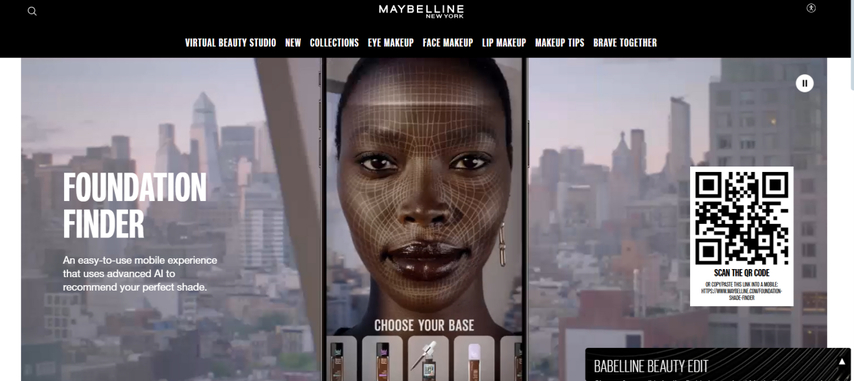
This online tool by Maybelline helps you find the right foundation based on your skin tone. It's a comprehensive tool that works on an advanced AI algorithm and scans your entire face. Then it captures the data and recommends the perfect shade..
Unotone App
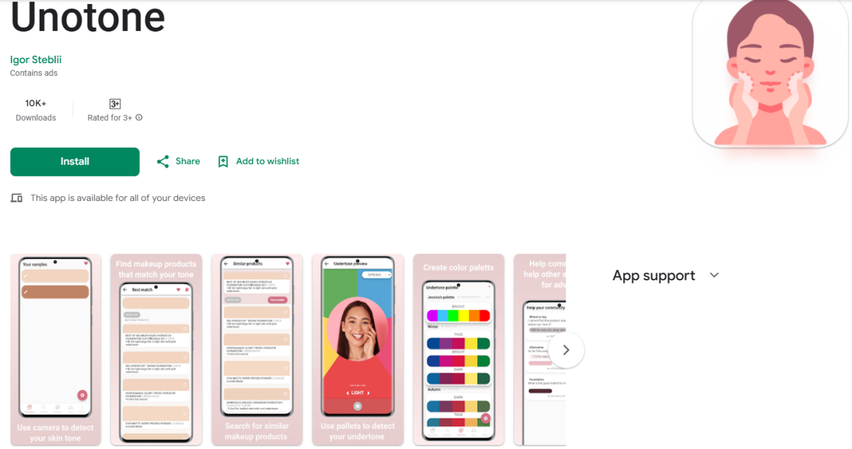
Unotone is a free mobile app that you can download from the Play Store. It's an amazing app that detects your skin tone and finds the perfect matching products for you. You just open the app, use your phone's camera to scan your face, and in a few seconds, it tells you your undertone.
3. Tips for Using Skin Tone Finder Tools
If you are looking to try out these skin tone finder tools, keep the following things in mind to get the best results:
- Use Natural Lighting: Always make sure to take your picture in natural light to get a clearer result.
- Remove Makeup: Before scanning the face or taking a photo, remove the makeup, as clean skin gives a more accurate scan.
- Don't Use Filters: Never use a filter to click the photo for a scan. It is because filters can change how your skin looks and confuse the scanner.
- Stay Still: A clear and still photo gives better results.
- Use More Than One Tool: Always double-check your results to ensure accuracy. It will ensure accuracy.
Part 3. Bonus Tip to Balance Skin Tone on Personal Portraits
Once you know your undertone, you can use that information to improve your photos. However, sometimes your skin tone appears different when you take a photo, and it doesn't accurately resemble your natural one. This may be due to poor lighting or subpar camera quality. However, you need not to worry about this, as you can fix it using a powerful photo editor like HitPaw FotorPea.
HitPaw FotorPea is an advanced AI-powered photo editor. It's a comprehensive tool offering a wide range of features, from enhancing photos to image restoration and removing backgrounds, to AI image generation and more. So, whether you want to enhance your skin tone, brighten your eyes, smooth your face, or make your portraits look natural, HitPaw is here to help.
Key reason to choose HitPaw FotorPea for portrait Editing:
HitPaw FotorPea - All-in-one Photo Editing Tool for Win & Mac
Secure Verified. 212,820 people have downloaded it.
- Easy-to-use interface
- AI Skin Tone Correction
- Smooth Skin & Remove Blemishes
- Brighten Eyes and Teeth
- Improve Lighting Automatically
- One-Click Retouch Option
Secure Verified. 212,820 people have downloaded it.
How to enhance your portraits using HitPaw FotorPea?
Step 1.First, open your internet browser and go to the HitPaw FotorPea official website. Then click the Download button and wait for the file to finish downloading. Once it's done, you can open the file and install the app on your computer.
Step 2.After you install the app, open it. On the home screen, you'll see several tools. Click the button that says "Enhance Photos Now" to begin fixing your portrait.

Step 3.Next, upload the portrait you want to improve. You can either drag and drop your image or click to browse and select it. Once your photo appears in the app, choose the AI style that works best. You can pick from options like Face, Upscale, Sharpen, Denoise, Anime, or Low-light, depending on what your picture needs.

Step 4.Let the AI Do Its Magic
Now, click on the "Preview" button. The app will now automatically start enhancing your photo. In just a few seconds, HitPaw will fix lighting, smooth your skin, and adjust tones to make your skin look more natural and even.

Step 5.Save Your Enhanced Image
Once the editing is done, you'll see a side-by-side preview of your original and the new version. If you are satisfied with the outcome, click "Export" to save it to your computer.
Your improved portrait is now ready, perfect for showing your true skin tone in any photo.

How to Enhance an Portrait - 2025 Tutorial
Part 4. FAQs about How to Find Your Skin Tone
Q1. How do you find out your skin tone at home?
A1. To find your skin tone at home, you can either do a vein test or use the natural light method. You can stand outside or near a window and look at your face or wrist veins. If the skin looks more pink or rosy, you probably have cool undertones. If it looks golden or yellow, you likely have warm undertones. And if you see a mix or can't really tell, this might be neutral.
Q2. Can AI really detect my skin tone accurately?
A2. Yes, modern apps like Unotone and tools like Maybelline's finder use AI to scan your face and match your undertone.
Conclusion
Finding your right skin tone can be a game-changer. Whether you are buying makeup, dressing up, or looking for jewelry, understanding your undertones will help you look your best.
However, if you want to look your best in your photo, HitPaw FotorPea can work magic. This amazing photo editor can enhance your portraits and make you look your best.















 HitPaw Univd (Video Converter)
HitPaw Univd (Video Converter) HitPaw VoicePea
HitPaw VoicePea  HitPaw VikPea (Video Enhancer)
HitPaw VikPea (Video Enhancer)

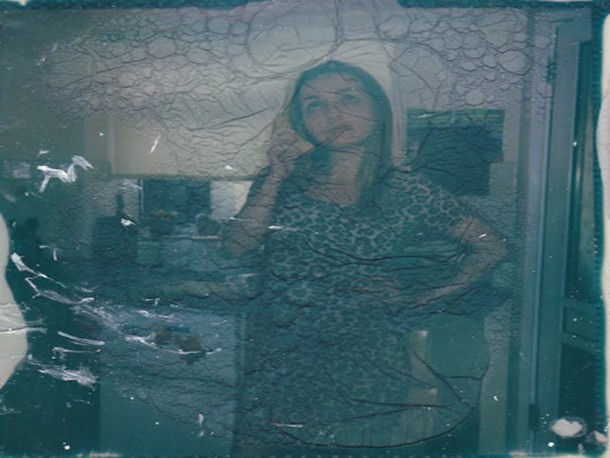

Share this article:
Select the product rating:
Daniel Walker
Editor-in-Chief
This post was written by Editor Daniel Walker whose passion lies in bridging the gap between cutting-edge technology and everyday creativity. The content he created inspires the audience to embrace digital tools confidently.
View all ArticlesLeave a Comment
Create your review for HitPaw articles