How to Play MP4 Files on iPhone: Complete Guide
MP4 is a common and most popular video format, similar to MP3, which is the common audio format. Although all MP4 files are more or less the same, the containers within the MP4 format determine compatibility.
If you use the MP3 or WMA audio format, you should know that WMA is primarily used for audio files on Windows devices. At the same time, MP3 is the most widely used audio format, compatible with nearly every device, including the iPhone.
When discussing the video, MP4 can play a similar file to MP4, but mismatches in the codec may prevent playing MP4 videos on several devices and platforms, including the iPhone. This article will outline the most effective methods for teaching you how to play MP4 files on iPhone if you're having trouble doing so.
Part 1: Does iPhone Support MP4 Playback?
If you've made the video with certain settings, your iPhone will be able to play the MP4 files.
iPhones can work well with MP4 files using H.265 (HEVC) or H.264 for the video. If the MP4 uses a different setup, such as DivX or MPEG-2, the iPhone may not support playback. Additionally, if the MP4 file contains a rare container format or special subtitles, the iPhone may not be able to recognize the video.
Part 2: How to Play MP4 Files on iPhone - Working Methods
1. Using Native iPhone Apps
If you want to opt for the MP4 player on your iPhone, you can use the built-in iPhone apps, such as Safari, Files, and Photos. If you're using the Photos app, you'll need to save the video to the Camera Roll and then play it from there. A Files app user could open the file from the local storage or iCloud device. The Safari browser might also help you play the MP4 file by clicking on the MP4 link and then starting to play it.
2. Using Third-Party Video Players
You can use a third-party media player, such as VLC, to play MP4 files on your iPhone. VLC can recognize several audio and video formats, including WMV, HEVC, H.264, MKV, MP4, VCDs, Audio CDs, DVDs, etc.
Step 1: Install VLC for iOS on your iPhone and then add the MP4 video you'd like to play to the VLC Library on your iPhone.
Step 2: Launch VLC and add the videos to it. Then, click on the All Files icon before starting to play the video.
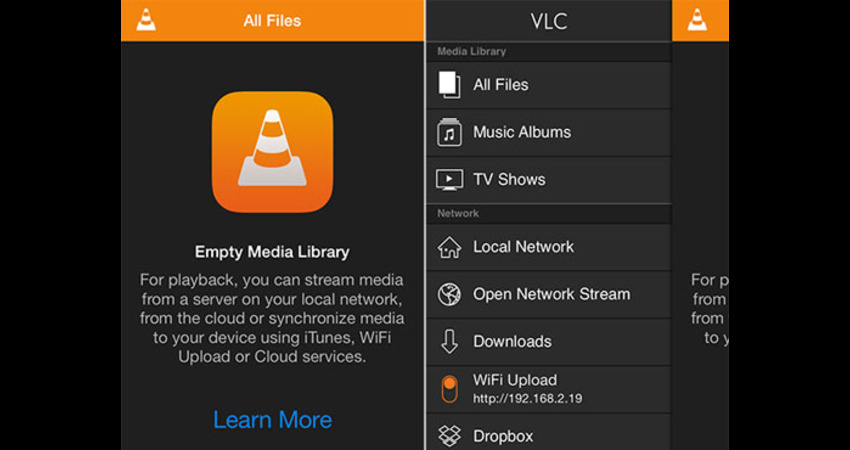
3. Converting MP4 to iPhone-Compatible Format
If nothing works and you're still struggling to play MP4 videos on your iPhone, you can convert them to iPhone-supported formats courtesy of HitPaw Univd.
It provides a simple user interface, and while converting videos, it doesn't affect the quality. Beyond that, HitPaw Univd also lets you convert multiple videos simultaneously, and if you want to edit the video, it also provides several video editing techniques.
Luckily, HitPaw Univd doesn't insert the watermark in the converted videos, and the fast conversion speed ensures that you don't have to wait a long time to convert them.
Main Features of HitPaw Univd
- Convert the videos to the iPhone device-supported formats
- Works on Mac and Windows
- No image quality loss was detected while converting the videos
- Doesn't input the watermark in converted videos
- Supports multiple audio and video formats
- Provides several video editing techniques
How to convert the videos for iPhone device via HitPaw Univd?
Step 1: Install HitPaw UnivdAfter visiting HitPaw Univd's official website, install the software. When launching the software, tap the Add Video icon to import the video you want to change the format of.

Step 2: Select the Convert All to
Tap the Convert All to icon to select the video format you want to use for the conversion. Numerous widely used codecs, including MP4 and MOV, are supported by HitPaw Univd.

Step 3: Press Convert
After selecting the relevant video format, click the Convert All button to start converting the videos into the chosen format. It takes only a few moments to convert the videos, and then you can access the videos from the Converted tab.
4. Streaming MP4 Files via Cloud Services
Apple's cloud service helps you access and play media files across multiple devices. Thus, if you've got the MP4 videos locally stored on the computer, you can then transfer the videos to the iCloud drive and then start playing the videos on the iPad and iPhone anytime.
How do play MP4 files on my iPhone via iCloud Drive?
Step 1: Visit iCloud's official website and log in using your Apple ID.
Step 2: Go to the personal page, tap on iCloud Drive. Tap the Upload button after pressing the top bar to import the MP4 video file into iCloud.
Step 3: The MP4 video will instantly sync with the iPhone after you've finished uploading it. Navigate to the Files app and then choose the iCloud Drive before selecting the MP4 video you uploaded, as doing so helps you to play the video.
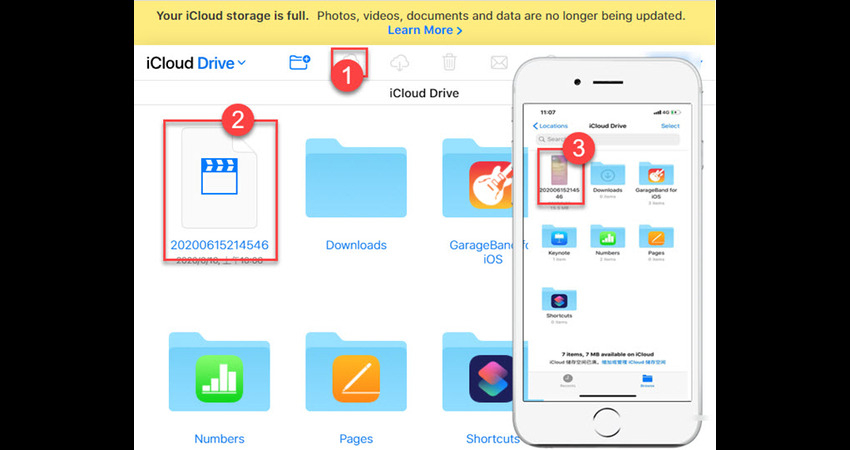
Part 3: Troubleshooting: Why Can’t I Play MP4 on iPhone?
Despite having the video in MP4 format, if you're facing the 'can't play MP4 on iPhone' issue, there could be several reasons behind the problem.
1. Unsupported Codecs
MP4 is only a file type, as what is inside the MP4 matters more. If the video inside the MP4 file uses a codec that iPhone cannot support, such as DivX or MPEG-2, iPhone will not play the video. Only specific codecs, such AAC for audio and H.264 for video, are supported on the iPhone. You can resolve this issue by playing the MP4 video using the VLC Media Player on your iPhone device.
2. Corrupted files
If the MP4 file is incomplete or damaged, you may not be able to play it on any player, including VLC. Even VLC won't be able to play that video on an iPhone. Thus, you'll need to download the video again, and it still doesn't work; it implies that the file is broken.
Part 4: FAQs about Playing MP4 on iPhone
Q1. Does MP4 play on iPhone?
A1. Yes, the iPhone can play MP4 files when the video contains the correct audio and video codecs. The video file must be encoded using H.265 or H.264 for audio and MP3 or AAC for audio.
Q2. Do I need an app to play MP4 on iPhone?
A2. If the video file you're using is iPhone compatible, you'll be able to play it using the Safari, Files, and Photos apps. However, if this process doesn't work, you need to use VLC to play the video or a tool like HitPaw Univd to convert the videos to the iPhone-compatible formats.
Conclusion
Despite MP4 being a common video format, not all MP4 videos are the same. A few videos can be played on iPhones, while others cannot. If you're having trouble to play MP4 on iPhone, try these effective methods.
If none of these techniques work for you, you can use HitPaw Univd to convert the videos to iPhone-compatible formats, allowing you to play them. HitPaw Univd retains the original video quality during the conversion, and since it supports batch conversion, you can effortlessly convert multiple videos simultaneously.










 HitPaw Edimakor
HitPaw Edimakor HitPaw VikPea (Video Enhancer)
HitPaw VikPea (Video Enhancer) HitPaw FotorPea
HitPaw FotorPea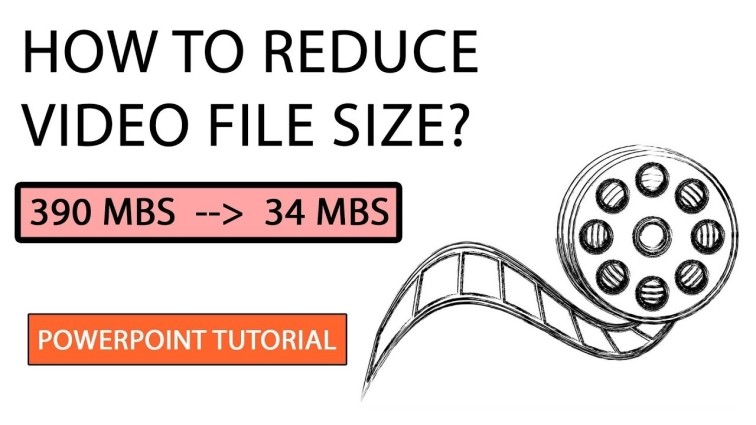
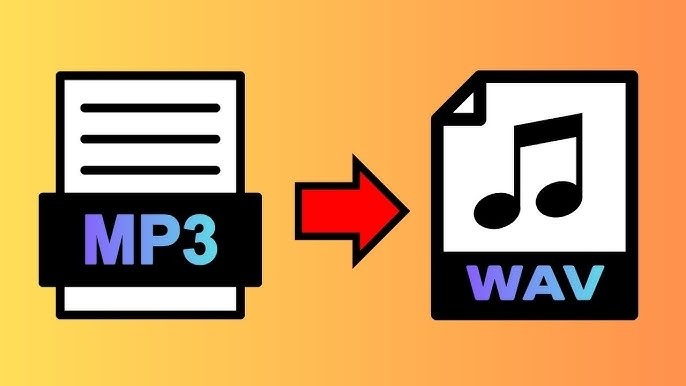
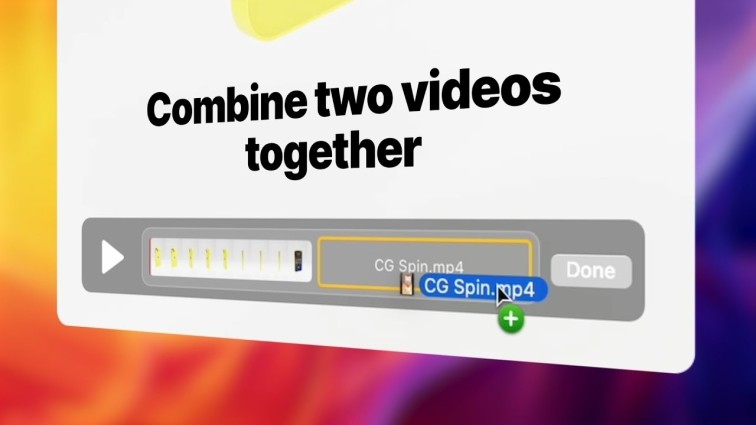

Share this article:
Select the product rating:
Daniel Walker
Editor-in-Chief
This post was written by Editor Daniel Walker whose passion lies in bridging the gap between cutting-edge technology and everyday creativity. The content he created inspires the audience to embrace digital tools confidently.
View all ArticlesLeave a Comment
Create your review for HitPaw articles