Free Tools to Get Saiba Momoi AI Voice for Content Creation
Step into the captivating world of Saiba Momoi-charming, energetic, and unforgettable. Whether you're a content creator, gamer, or just a fan, having access to her AI-generated voice can add a unique touch to your projects. In this guide, we'll show you how to get the iconic Saiba Momoi AI voice for free and explore the best tools available online to help you achieve this goal effortlessly. Read this guide until the end to learn more about Saiba Momoi.
Part 1: What Do You Know About Saiba Momoi?

Saiba Momoi is a lively and cheerful character from the mobile game Blue Archive, where she attends Millennium Science School. As a member of the Game Development Department, Momoi is passionate about gaming and technology. Momoi is known for her energetic and cheerful personality, contrasting with her younger twin sister Midori's shy demeanour. Despite their differences, both share a deep passion for video game development and work closely together.
What makes Saiba Momoi appealing? Her unique and distinctive voice makes her a captivating character in the game. The person behind Saiba Momoi's voice in the game is Sora Tokui. She is a popular Japanese voice actress and singer. She is a member of the singer group Milky Holmes.
Part 2: How to Get Saiba Momoi AI Voice?
If you want to get Saiba Momoi AI voice, HitPaw VoicePea is the best option. This is one of the best real-time voice changers, allowing users to alter their voices while playing games, making prank calls, making meetings, etc. With the help of this tool, users can easily alter their voice into any anime or gaming character, including Saiba Momoi. The best part of this tool is that it supports a wide range of apps and platforms, including Discord, Zoom, Twitch, Skype, Call of Duty, Fortnite and Valorant.
Other than real-time voice changing, HitPaw offers features like text-to-speech and File Voice Changing, allowing users to create audio recordings using a single prompt. The program offers an easy-to-use interface and support for various audio files such as MP3, WAV, and more. The best part of this program is that it supports various devices, including Windows, macOS, Android, and iOS.
Key Features of HitPaw VoicePea
The program offers powerful features that allow users to create Momoi AI voice effortlessly. Here are the top features of this program:
- Real-Time Voice Changer: HitPaw VoicePea allows users to alter their voices in real-time on platforms like Zoom, Discord, Skype, and more. Simply select the input device as HitPaw, and your voice will be alerted automatically.
- Amazing Voice Library: The program offers hundreds of AI voices, including the voices of anime, movies, singers, games, and more. With this tool, you will get famous voices like Saiba Momoi, Taylor Swift, Donald Trump, Drake, and many more.
- Advanced AI Tools: It is filled with amazing AI tools, including voice cloning, text-to-speech, noise reduction, speech enhancement, emotion-based voice modulation, high-quality audio processing, AI audio enhancer and more.
- User-Friendly Interface: HitPaw's intuitive design, simple navigation, and clear controls ensure ease of use. It minimizes complexity, allowing users of all skill levels to access tools effortlessly.
- Compatibility: The program works seamlessly with multiple devices, such as Android, iOS, macOS, and Windows. It also works effortlessly with all PC programs, including Discord, Zoom, Skype, Roblox, Call of Duty, Fortnite, Valorant, PUBG, and more.
How to Get Momoi AI Voice With HitPaw VoicePea?
Getting Momoi AI voice with HitPaw VoicePea is easy. Here is the step-by-step guide to get Saiba Momoi AI voice with this program:
Step 1: Launch HitPaw VoicePea
Download, install, and launch HitPaw VoicePea on Windows and macOS. Then, navigate to HitPaw's Settings and choose the input and output devices.

Step 2: Choose Voice and Sound Effect
Once you've successfully added input and output devices, select the "Real-Time Voice" option and choose Saiba Momoi AI Voice. Users can also choose different voice effects as they are filled with the best AI voices.

Step 3: Adjust Global Settings
Now, enable the "Voice Changer" and "Hear Myself" options and try speaking to your microphone to listen to how your voice sounds. If you're in a noisy environment, we recommend enabling the noise reduction feature.

Step 4: Preview and Adjust Voice Settings
After selecting and previewing the desired sound effects, fine-tune the pitch, tone, and modulation for the best results.

Part 3: Other Tools to Get Saiba Momoi AI Voice
HitPaw VoicePea is the best tool for accessing Saiba Momoi voice. However, a few other options are also available. Here are three tools that offer this voice option.
1. FakeYou

FakeYou is an amazing TTS program that allows you to create audio files from a single prompt. The best part of this tool is that it offers hundreds of AI voices, including the voice of Saiba Momoi. FakeYou is a web-based program that can easily be accessed from any web browser. With its user-friendly interface, you can generate high-quality voice clips, customize speech settings, and even create voiceovers for various projects effortlessly.
Pros
- Offers hundreds of AI voices including Saiba Momoi, Sakura, Naruto and more.
- Web-based program, no software downloading or installation required.
- Free version allows you to create 100 words TTS.
- Includes audio enhancement tools such as noise reduction and more.
Cons
- No real-time voice-changing ability is available in the program.
- Free version has limited TTS features, to access advanced features upgraded to paid one.
2. MagicMic
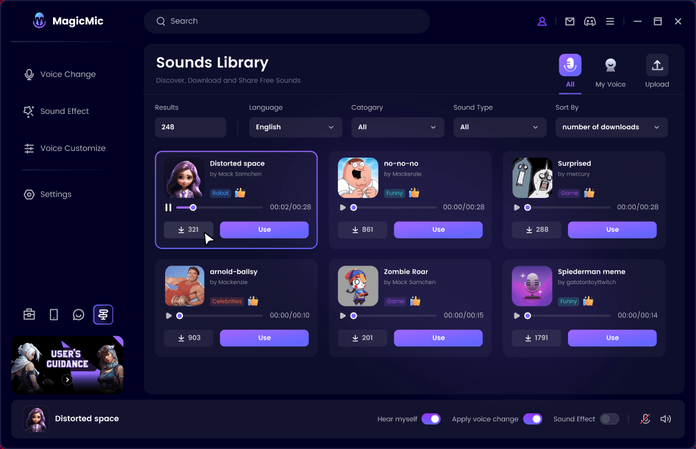
You can use MagicMic to alter your voice into Momoi AI Voice. It's a real-time voice changer that uses AI technology to automatically alter your voice in real time. With this tool, users can create high-quality voiceovers using various voice effects and filters. Further, it also allows users to add background effects in real-time, giving your audio a more immersive and dynamic feel. You can enhance voice recording with sounds, music, or special effects, making it ideal for content creation and gaming.
Pros
- Works seamlessly with Windows and macOS. Easy setup process.
- Provide a preview option for AI voices before applying them in real-time.
- VoiceStudio allows you to tweak voice effects according to your needs.
- Supports various audio formats, including MP3, WAV and more.
Cons
- Some voice effects available on this program sound robotic.
- No advanced features such as noise reduction, AI audio enhancer and TTS are available.
3. Murf.AI

A versatile voice generator supporting over 2000+ AI voices and 200+ languages. It offers text-to-speech, voice cloning, and audio editing capabilities. With the help of this tool, users can easily generate speech in Momoi's voice and adjust parameters to suit their needs. Murf.AI's user-friendly interface makes this program one of the best options for content creators to create voiceovers in Momoi AI voices. Simply upload an audio file or input text, choose the AI voice, and click the generate button. It will automatically analyze your audio file and alter the voice into the desired voice effect.
Pros
- Supports 200+ languages including English, Spanish, French, Turkish, Chinese and more.
- Offers 2000+ AI voices including Momoi, Taylor Swift, The Rock, John Cena and more.
- Allows you to adjust the parameters of any voice effect to suit your needs.
- Option to generate AI covers by uploading audio files or providing links.
Cons
- Require a stable internet connection to alter voices.
- No free version of this program is available.
Final Thoughts
If you're looking for an AI-generated Saiba Momoi voice, plenty of options are available, each with unique features like voice cloning, text-to-speech, and more. However, the best one is HitPaw VoicePea. It offers real-time voice changing, voice cloning, and a user-friendly interface. This tool allows users to easily alter their voice into any character, including Saiba Momoi.




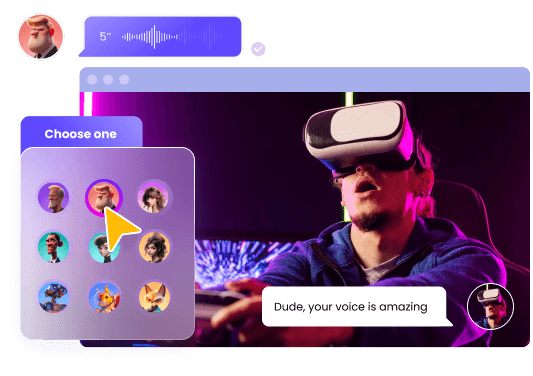





 HitPaw Univd (Video Converter)
HitPaw Univd (Video Converter) HitPaw VikPea (Video Enhancer)
HitPaw VikPea (Video Enhancer) HitPaw FotorPea
HitPaw FotorPea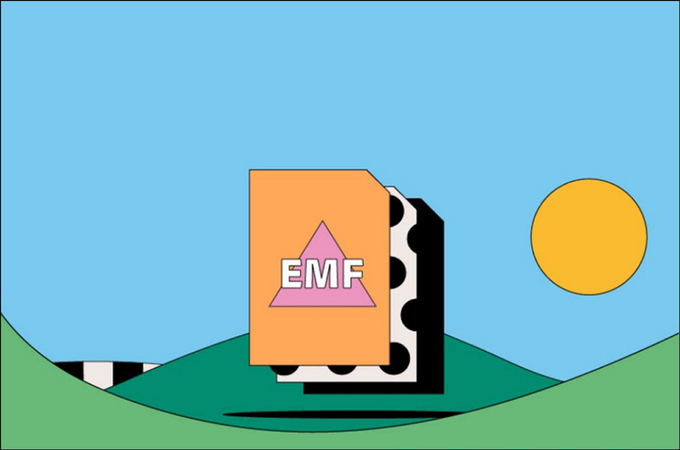


Share this article:
Select the product rating:
Daniel Walker
Editor-in-Chief
This post was written by Editor Daniel Walker whose passion lies in bridging the gap between cutting-edge technology and everyday creativity. The content he created inspires the audience to embrace digital tools confidently.
View all ArticlesLeave a Comment
Create your review for HitPaw articles