How to Convert MKV to AVI Online Free
If you need to convert MKV to AVI format, you're not alone. MKV files are versatile but often incompatible with certain media players or editing software. Whether you want to compress videos for older devices or need broader compatibility, converting MKV into AVI can be a smart solution.
There are plenty of tools that can help you with this task-from powerful desktop software like HitPaw Univd to quick and easy online tools like HitPaw Online Video Converter. Below is a comparison table of the tools we'll cover in this article:
| Tool | Supported Systems | Free? | File Size Limit | Batch Conversion | Advanced Features |
|---|---|---|---|---|---|
| HitPaw Univd | Windows, Mac | Paid (Free Trial) | No | Yes | Editing, AI enhancer, compression |
| VLC Media Player | Windows, Mac, Linux | Yes | No | No | Basic conversion |
| HandBrake | Windows, Mac, Linux | Yes | No | Yes | Custom presets |
| FFmpeg | Windows, Mac, Linux | Yes | No | Yes | Command-line tool |
| HitPaw Online Video Converter | Web-based | Free (with limits) | 20MB (Free) | No | Editing |
| CloudConvert | Web-based | Free (with limits) | 1GB (Free) | No | API, cloud-based |
| ConvertFiles | Web-based | Free | 250MB | No | Simple UI |
| Online-Convert | Web-based | Free (with limits) | 100MB (Free) | No | Multiple file types |
Part 1. How to Convert MKV to AVI with HitPaw Univd
HitPaw Univd is a powerful all-in-one video converter that supports nearly every format and provides fast, high-quality MKV to AVI conversion. It's perfect for users dealing with large files or requiring batch processing and hardware acceleration.
Step 1. Download and Install HitPaw Univd
Download and install Univd on your Windows or Mac computer. Follow the on-screen instructions to complete the installation.
Step 2. Launch the Program and Import Your MKV File
Open the program, and click on the "Converter" tab. Click Add Files > Add Video to import your MKV files. You can also drag and drop your MKV files into the interface.

Step 3. Select AVI As Output Format
Click "Convert all to" to explore the output format panel. In the Video tab choose AVI and select your preferred resolution and codec.

If needed, you can click the Edit icon to modify resolution, bitrate, or codec for your AVI output format.

Step 4. Start MKV to AVI Conversion Process
Click "Convert All" button to start converting MKV to AVI. HitPaw Univd utilizes GPU acceleration to speed up conversion up to 120x faster.

Step 5. Access AVI Videos
After conversion, you can switch to the Converted tab to preview the AVI videos. You can click Open Folder to check the finished files, or click Add to edit the list to edit your video if you need.

Part 2. List of Best MKV to AVI Converters - Online and Desktop Tools
There are two main options when converting MKV to AVI: desktop software and online tools. Desktop programs like HitPaw Univd is ideal for users who need to convert large files, perform batch processing, or require advanced customization and higher output quality. On the other hand, online converters are great for quick, lightweight tasks. They don't require installation, are easy to use, and work well for smaller files or occasional conversions.
1. HitPaw Univd
Best for: Users who frequently convert large video files, need batch processing, or want high-quality output with customizable settings.
HitPaw Univd is a professional-grade desktop video converter that supports a wide range of formats, including MKV and AVI. It features a clean interface, GPU acceleration for faster processing, and powerful built-in editing tools.
How to Use:
- Download and install HitPaw Univd on your Windows or Mac.
- Launch the program and go to the Converter tab.
- Click Add Files to import your MKV video(s).
- Choose AVI from the output format list under the Video tab.
- Adjust resolution, codec, or edit the video as needed.
- Click Convert All to start the process.
Pros:
- Supports batch conversion
- Hardware acceleration for fast processing
- Built-in editing tools and compression options
- High-quality output with customizable settings
Cons:
- Requires download and installation
- Full features require a paid license
2. VLC Media Player
Best for: Users who already have VLC installed and need a quick, no-cost way to convert a single MKV file to AVI without extra software.
VLC is a free and open-source media player that also supports basic video format conversions, including MKV to AVI. While not a dedicated converter, it's a handy solution for simple tasks.
How to Use:
- Open VLC and go to Media > Convert/Save.
- Click Add to import your MKV file.
- Click Convert/Save, then choose AVI as the profile.
- Set destination and click Start.

Pros:
- Free and widely available
- No need to install extra tools
- Lightweight and simple
Cons:
- No batch processing
- Limited format and codec control
- Not intuitive for beginners
3. HandBrake
Best for: Tech-savvy users who want more control over video encoding and compression, or need batch processing with free software.
HandBrake is a powerful, open-source video transcoder. It's known for converting video files into different formats using built-in presets. Although AVI is not a native output format, it can be achieved with specific settings.
How to Use:
- Launch HandBrake and open your MKV file.
- Choose a suitable preset (e.g., Fast 1080p30).
- Under the Container section, choose a codec that supports AVI (may require workarounds).
- Set output path and click Start Encode.
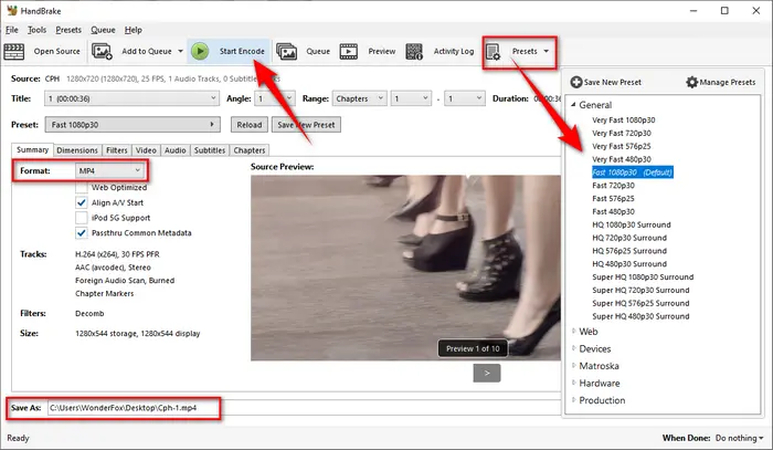
Pros:
- Open-source and completely free
- Advanced encoding options and presets
- Supports batch conversion
Cons:
- Limited native support for AVI format
- Learning curve for new users
- May require tweaking to get AVI output
4. FFmpeg
Best for: Advanced users, developers, or those automating video workflows. Ideal for bulk conversions or custom encoding parameters.
FFmpeg is a command-line-based tool that offers powerful video and audio processing capabilities. It supports virtually all formats and gives users full control over the conversion process.
How to Use:
- Install FFmpeg on your system.
- Open Terminal or Command Prompt.
- Run the command:ffmpeg -i input.mkv output.avi
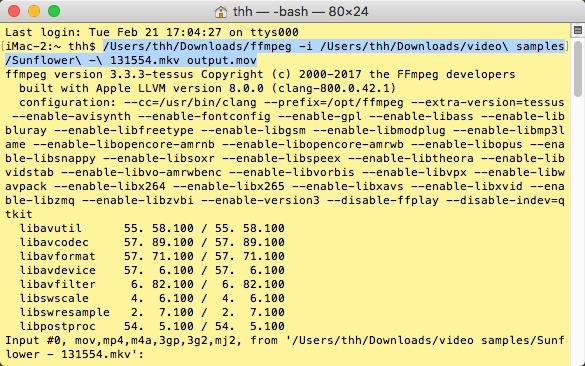
Pros:
- Extremely powerful and versatile
- Full control over encoding options
- Supports batch processing and scripting
Cons:
- Not user-friendly for beginners
- Requires command-line knowledge
- No graphical interface
5. HitPaw Online Video Converter
Best for: Users who need to convert small MKV files to AVI quickly without installing software.
HitPaw Online Video Converter is a free web-based tool that allows quick MKV to AVI conversions without software installation. It features a clean UI and no ads, making the user experience smooth and efficient.
How to Use:
- Open the HitPaw Online Converter.
- Upload your MKV file.
- Choose AVI as the output format.
- Click Convert and download the result.
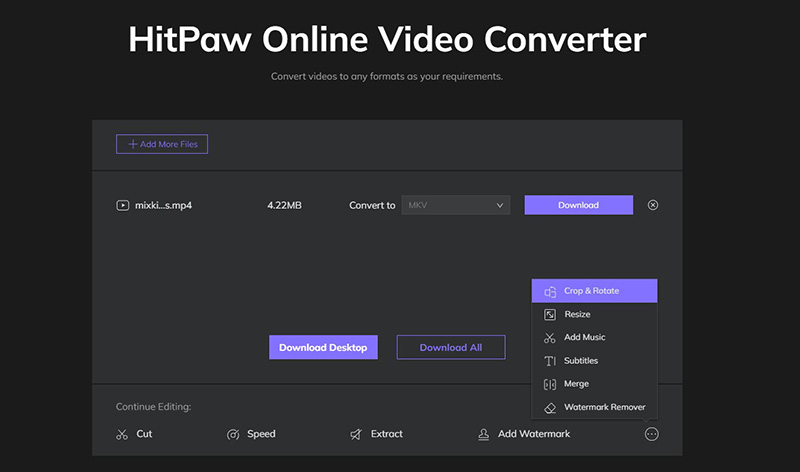
Pros:
- Free and easy to use
- No registration or installation required
- Clean, ad-free interface
Cons:
- 100MB file size limit
- No batch conversion
- Fewer output customization options
6. CloudConvert
Best for: Users looking for a web-based, flexible solution with customizable settings and support for larger files.
CloudConvert is a cloud-based file conversion platform supporting over 200 formats. It allows users to convert MKV to AVI with adjustable parameters like resolution, bitrate, and audio settings.
How to Use:
- Visit cloudconvert.com.
- Upload your MKV file.
- Choose AVI as the output format and adjust settings.
- Click Convert and download the file.

Pros:
- Supports large files (up to 1GB free)
- Advanced customization options
- Secure cloud processing
Cons:
- Limited free conversions per day
- Slower with large files compared to desktop tools
7. ConvertFiles
Best for: Users who need a one-time conversion without account creation or technical setup.
ConvertFiles is a simple online file converter that supports video, audio, document, and other formats. It allows MKV to AVI conversion without sign-up or installation.
How to Use:
- Go to convertfiles.com.
- Upload your MKV file and select AVI as the target format.
- Click Convert, then download the file.
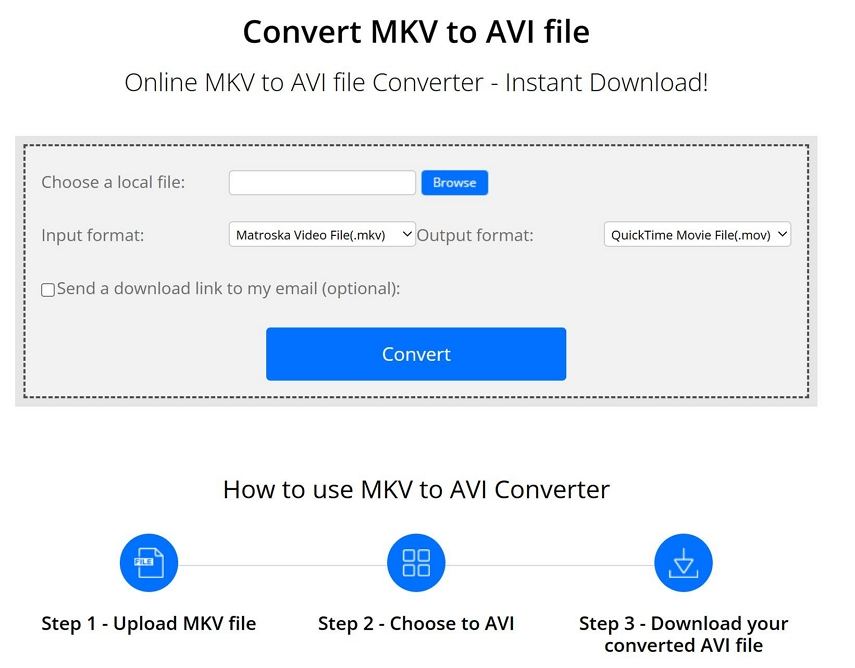
Pros:
- No sign-up required
- Easy to use
- Supports a wide range of formats
Cons:
- Basic UI and slower speed
- File size limited to 250MB
- No batch processing
8. Online-Convert
Best for: Users who need more control over the output AVI file and want to tweak conversion settings.
Online-Convert offers comprehensive file conversion with format-specific options like frame rate, audio bitrate, and screen size. It also supports files from cloud storage.
How to Use:
- Visit the AVI converter page.
- Upload your MKV file or import from Google Drive/Dropbox.
- Adjust optional settings.
- Click Start Conversion, then download.
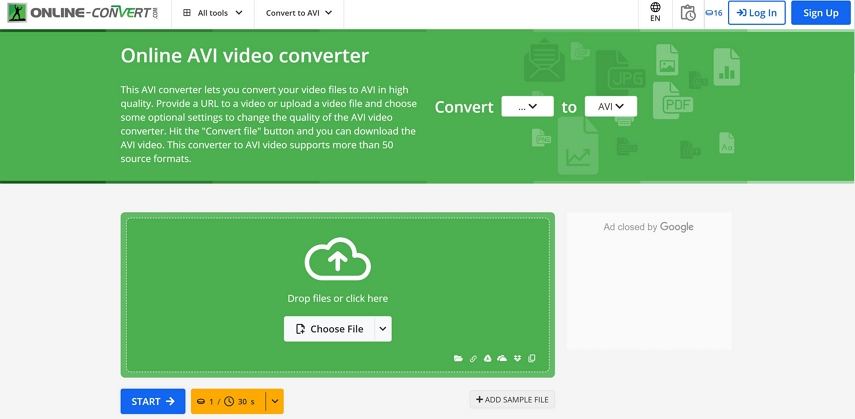
Pros:
- Customizable output settings
- Cloud import support
- Format-specific configuration
Cons:
- 100MB limit on free conversions
- Interface includes ads
- Conversion speed depends on file size
Part 3. Which MKV to AVI Converter Should I Choose?
Choosing the right MKV to AVI converter depends largely on your specific needs-such as file size, frequency of use, output quality, and whether you prefer an online or offline tool.
Here's a quick guide based on common user needs:
- For high-quality batch conversions: Use HitPaw Univd or FFmpeg
- For free, quick desktop use: Try VLC or HandBrake
- For simple online tasks: Use HitPaw Online Converter or ConvertFiles
- For advanced customization online: Choose Online-Convert or CloudConvert
If you prioritize speed, quality, and flexibility, a desktop tool like HitPaw Univd is the most reliable. For quick, lightweight conversions, online tools are more than sufficient.
Part 4. MKV vs AVI: Format Comparison
| Feature | MKV | AVI |
|---|---|---|
| Container Format | Yes | Yes |
| Video Codecs | H.265, VP9, AV1 | H.264, DivX, Xvid |
| Audio Codecs | AAC, FLAC, DTS | MP3, AC3 |
| Subtitles Support | Multiple tracks | Limited |
| Compression | Better | Larger file size |
| Compatibility | Limited | Widely supported |
Part 5. FAQs
Q1. Can VLC convert to AVI?
A1. Yes, VLC has a built-in converter. Go to Media > Convert/Save, add your MKV file, and choose AVI as the output format.
Q2. Is AVI better than MKV?
A2. It depends on your needs. AVI is better for compatibility, but MKV is superior in flexibility and modern features.
Q3. Does converting MKV to AVI lose quality?
A3. Potentially yes, especially with lossy codecs. However, using high-quality settings or lossless codecs can minimize quality loss. HitPaw Univd transcodes MKV to AVI without losing quality.
Conclusion
Converting MKV to AVI is easier than ever with both free and premium tools. For best results, we recommend HitPaw Univd for powerful desktop conversions and HitPaw Online Video Converter for quick online use. Whether you need advanced features or just a fast fix, there's a solution that fits your needs perfectly.










 HitPaw VoicePea
HitPaw VoicePea  HitPaw VikPea (Video Enhancer)
HitPaw VikPea (Video Enhancer) HitPaw FotorPea
HitPaw FotorPea
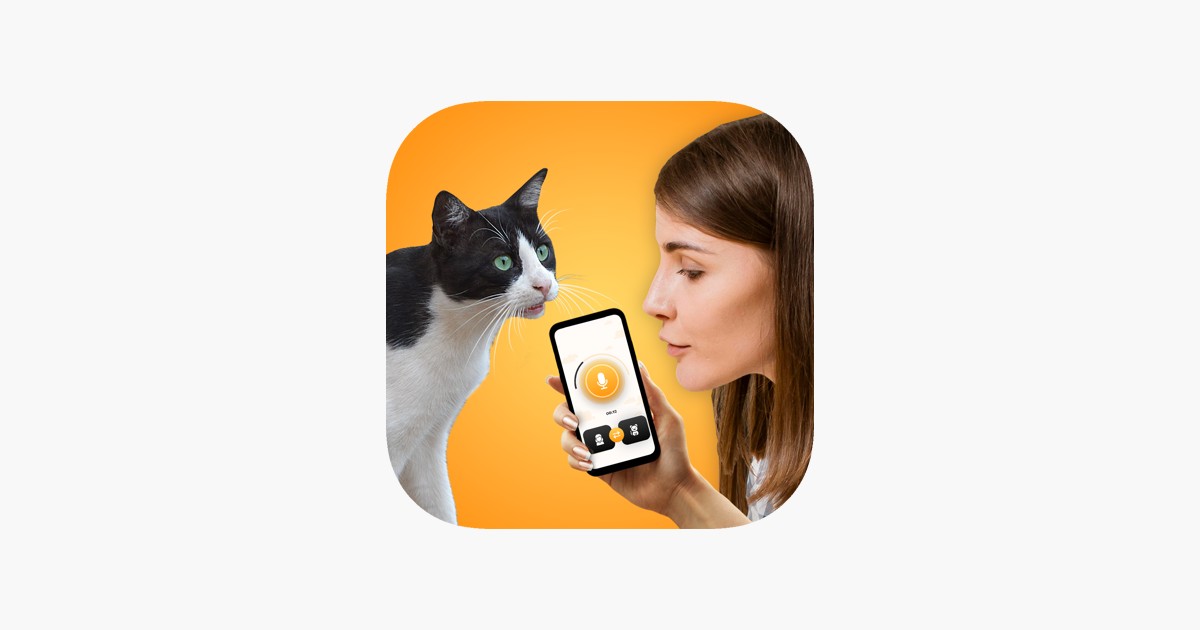


Share this article:
Select the product rating:
Daniel Walker
Editor-in-Chief
This post was written by Editor Daniel Walker whose passion lies in bridging the gap between cutting-edge technology and everyday creativity. The content he created inspires the audience to embrace digital tools confidently.
View all ArticlesLeave a Comment
Create your review for HitPaw articles