How to Increase Volume on M4A Files
Ever tried to increase the volume on a podcast or music only to find it annoyingly low, even at max settings? Apple users typically encounter this issue with their iTunes content. When you save songs, podcasts, and other content from iTunes on your device, they're stored in M4A format. For many users, the maximum volume of M4A audio is not sufficiently high, especially when they're in noisy environments. So, how do you increase the volume of M4A audio? We've created this detailed guide to help you learn simple, easy, and fast ways to boost the volume on your M4A content. So, keep reading.
Disclaimer
The M4A Volume Booster mentioned in this post only supports DRM-free audio. Users must verify file legality; we are not liable for copyright violations or misuse.
Part 1: Why Increase M4A Volume?
M4A (short for MPEG-4 Audio) is a proprietary audio file format Apple created for its ecosystem. Think of it as Apple's answer to the more popular MP3 format, albeit with superior audio quality and compression. M4A's unique advantages make it suitable across a broad set of use cases, especially for audio streaming. Naturally, services like iTunes use this format extensively. Whenever you save a song or podcast on iTunes, it's stored in M4A on the device. And, Apple exercises complete control over the quality settings of the M4A files, including audio volume.
Apple deliberately limits the audio volume on M4A files to a certain level for several reasons. For one, they do this to ensure that the audio levels are not so abnormally high that they cause irreparable hearing damage to users. Secondly, consistent volume across platforms ensures consistency in the listening experience, which is desired by both Apple and music producers. Thirdly, audio playback at high volume is a significant drain on the battery and also increases data usage when you're streaming.
When you find the max volume of your M4A content highly limiting, you have to increase M4A volume at the file level. Beware: this may often lead to audio distortion, resulting in poor listening experience.
Method 1: Best Online Volume Booster for M4A Files
The best tool to increase volume of M4A files would be one that you can use on any device, be it iPhone, iPad, Mac, or others. HitPaw Online Volume Changer tops the list of such tools. As a fully online tool, HitPaw Online Volume Changer can be accessed from any device and boosts M4A content volume at the click of a button.
Key Features of HitPaw Online Volume Changer for Boosting M4A Volume
- No Watermarks or Ads: You never have to worry about an ad or watermark ruining your day.
- Universal Compatibility: HitPaw Online Volume Changer can be accessed from any browser-compatible device.
- 300% Volume: HitPaw Online Volume Changer lets you boost volume to 3X of its original level.
- 100% Free: No purchases, no subscriptions-HitPaw Online Volume Changer is forever free.
- No Usage Limits: Increase the volume on as many M4A files as you like without ever hitting a wall.
- Multiple Formats: Besides boosting volume, save your audio file in any format you like.
Guide on How to Increase M4A Volume Online
Step 1: Visit the HitPaw Online Volume Changer webpage >> Use the 'Choose File' button to select and upload M4A file.

Step 2: Use the volume slider below the audio track timeline to increase the volume to anywhere up to 300% >> Choose output format >> Hit 'Export.'

Step 3: Click 'Download Audio' to access the modified file with a higher volume.

Method 2: Best M4A Volume Booster for Windows and Mac
HitPaw Univd is an all-in-one Windows/Mac solution designed to optimize audio quality in M4A, MP3, FLAC, and more. Enhance volume by up to 200% while adjusting audio parameters like codec, channels, bitrate, and sample rate for precision control. Its integrated editor also supports trimming and merging audio files seamlessly.

HitPaw Univd - All-in-One Video Solutions for Win & Mac
Secure Verified. 254,145 people have downloaded it.
- Wide Format Compatibility: Adjust videos & audio volume over 1000 formats such as MP4, AVI, MOV, MP3, etc.
- Batch Process: Change audio volume in bulk at the optiaml quality.
- Audio Editor: Editor with features like cut, merge, change speed, etc.
- Advanced AI Tools: AI Speech to Text, Noise Remover, Vocal Remover, etc.
- Various Encoders: Support advanced encoders to convert audio formats.
Secure Verified. 254,145 people have downloaded it.
Step 1: Launch HitPaw Univd, switch to "Editor" tab, and choose the Adjust Volume feature to open it.

Step 2: Import your M4A audio file, and increase the M4A audio volume according to your needs. Univd allows you to boost the volume up to 200%..

Step 3: You can listen to the audio file in real-time. Once you are satisfied with the volume, click on the Confirm button to save your changes.

Guide to Increase M4A Volume using HitPaw Univd
Method 3: Permanent Volume Booster for M4A Files: Audacity
Audacity is another tool like HitPaw Online Volume Changer to permanently increase volume of M4A files. One crucial difference between the two is that Audacity is a desktop tool. It's also the industry standard for audio editing. This means it's loaded with features and tools that can overwhelm new users. For beginners and intermedial level users, HitPaw Online is a better choice. But if you're comfortable around full-fledged audio editors, Audacity can be a great tool. Here's how you can permanently boost the volume of M4A files in Audacity:
Step 1: Install and launch Audacity >> Go to 'File' >> Choose 'Open' >> Select and import the M4A file into Audacity.

Step 2: Select the entire track >> Go to 'Effect' in the Main Menu >> Choose Amplify >> Adjust the settings to suit your volume requirement >> Click on 'Preview' to review the outcome >> Hit 'OK' when you're done.

Step 3: Go to 'File' >> Choose 'Export Audio' >> Choose export settings >> Hit 'Export.'

Method 4: Temporary Volume Booster for M4A Files: VLC Media Player
Even during regular playback, VLC Media Player goes above 100% of an audio or video file's volume level. With the right configuration, VLC can push the volume to 300% of its original limit. It will require some customization, so follow these steps accurately:
Step 1: Launch VLC Media Player >> Go to 'Tools' in the Main Menu >> Choose 'Preferences.'

Step 2: In the Advanced Preferences window, click 'All' under Show Settings in the left bottom corner >> Check the 'Only show current' checkbox at the top left corner >> Choose 'Qt.'

Step 3: In the Qt Interface panel on the right, scroll down until you find 'Maximum Volume displayed' >> Set it to any value up to 300. For reference, a value of 200 increases the maximum volume by 2X.

Step 4: Click 'Save' >> Play any M4A file at boosted volume.
This method does not make changes to the M4A file permanently. The maximum volume level is changed only for playback with VLC Media Player. If you play the files on any other media player, the default maximum volume settings will still apply. For more permanent results, choose a tool like HitPaw Online Volume Changer or Audacity, which boosts volume at the file level so that the maximum volume level remains altered no matter which media player or device you're using.
FAQs on M4A Volume Booster
Q1. Can I boost volume without affecting audio quality?
A1. Tools like Audacity offer normalization feature that lets you keep the quality of the audio intact on M4A files, even after amplifying the volume level.
Q2. Can I boost the volume of multiple M4A files at once?
A2. Yes. You can boost the volume of multiple M4A files at once using tools like Audacity, FFmpeg, and HitPaw Univd, which support batch processing.
Q3. Can boosting the volume of M4A files impact the listening experience on high-end audio systems?
A3. Yes. High-end audio systems make it easier to notice any distortions or issues with audio quality. Boosting the audio volume on M4A files excessively can cause substantial distortion, which would be more perceptible on high-end audio systems.
Conclusion
If you find the volume of your M4A files too low, several tools can help you boost the audio to a more satisfying level. HitPaw Online Volume Changer is the easiest and most accessible tool for quick volume adjustments, especially for users on different devices. It's fast, easy, and remarkably user-friendly. If you're looking for a desktop tool to perform volume boost on your audio files, HitPaw Univd is the ultimate solution. Univd can handle everything from editing to file conversion to compression. Check it out today.





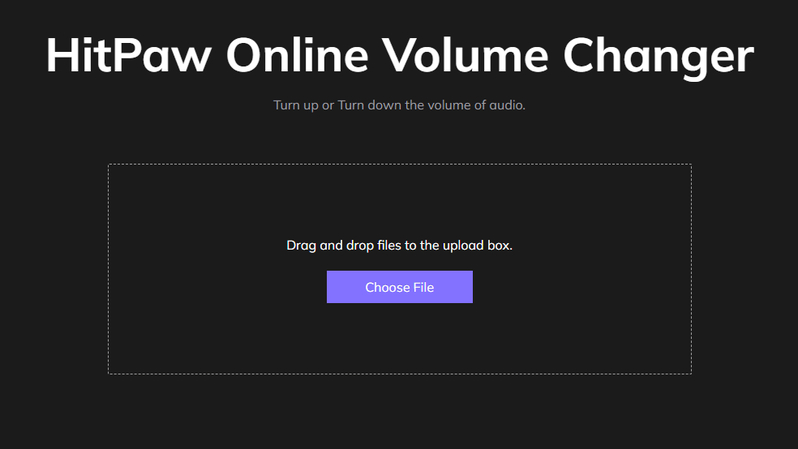
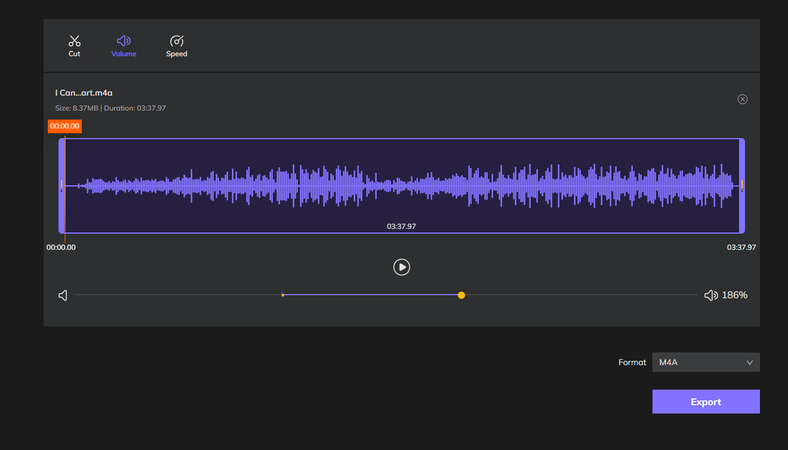
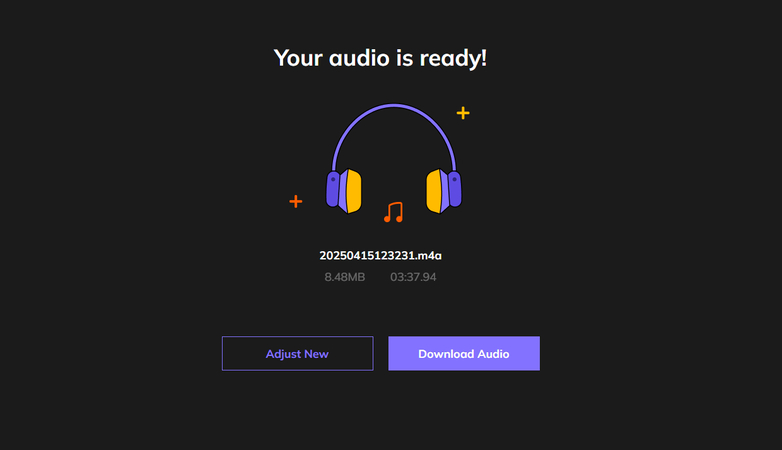
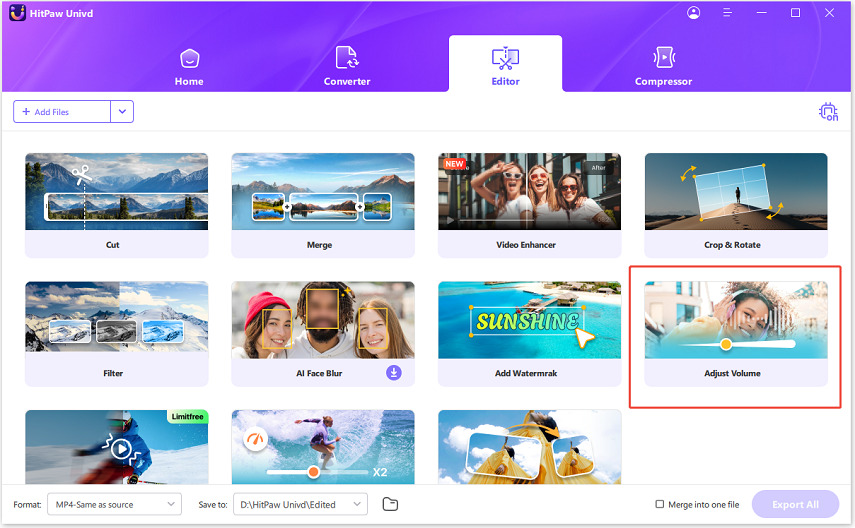
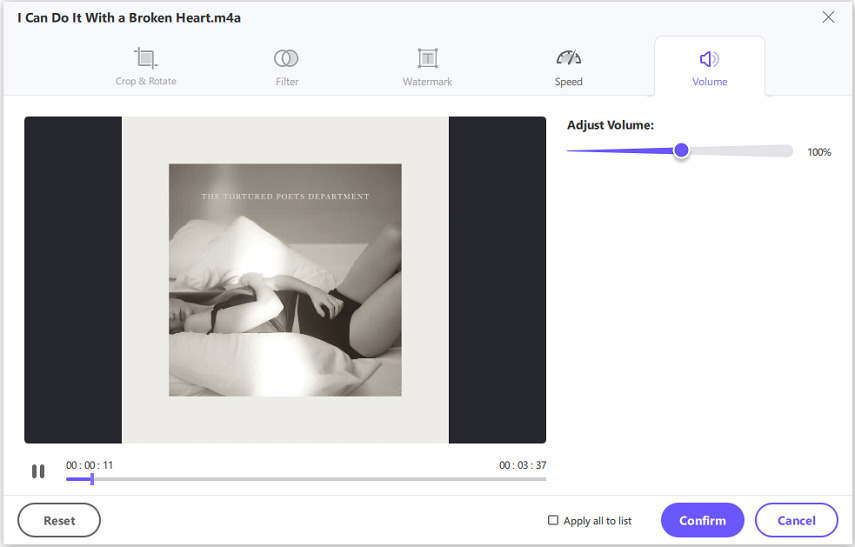
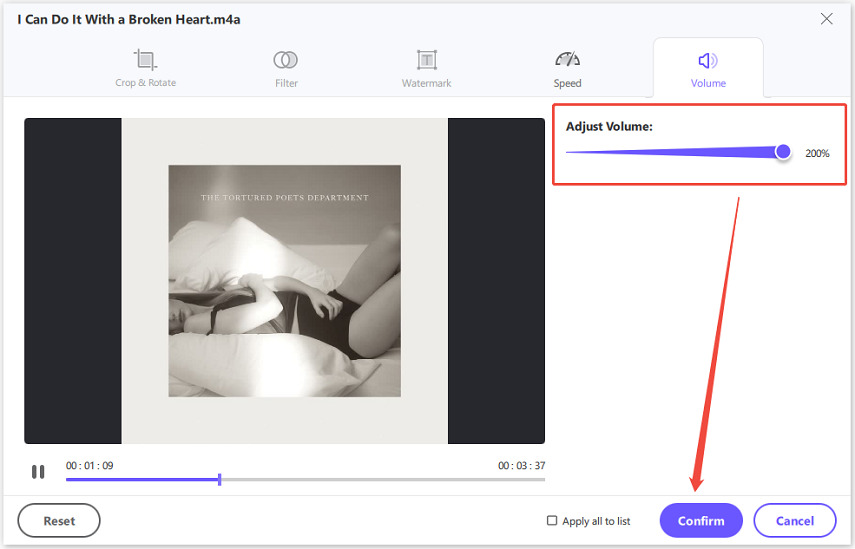
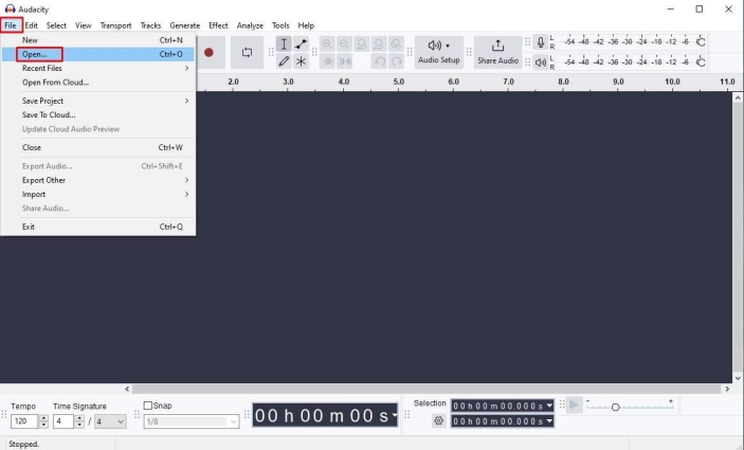
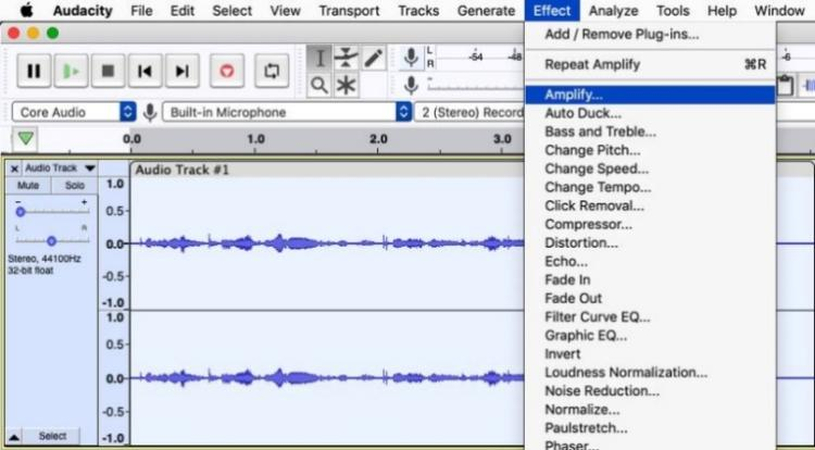

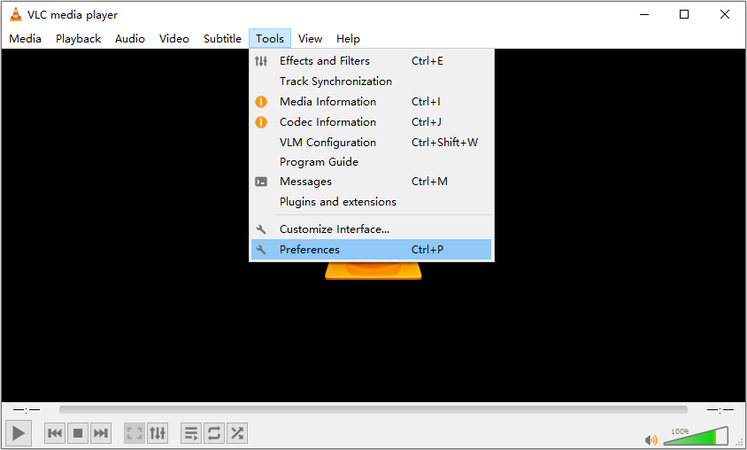
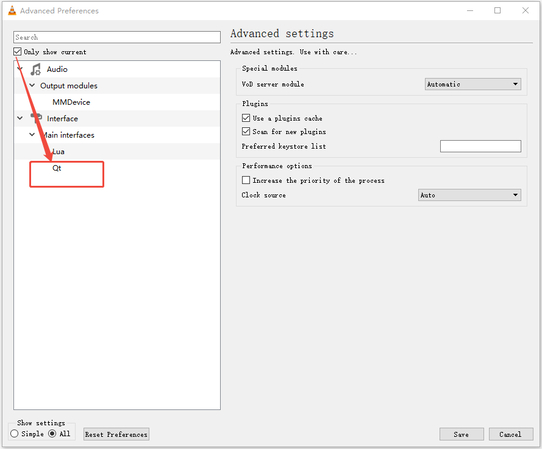
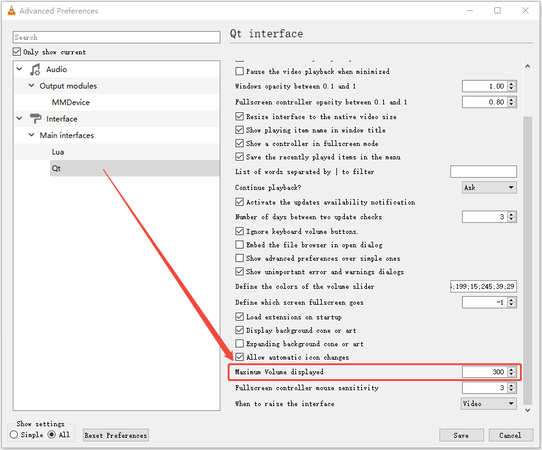





 HitPaw VoicePea
HitPaw VoicePea  HitPaw VikPea (Video Enhancer)
HitPaw VikPea (Video Enhancer) HitPaw FotorPea
HitPaw FotorPea
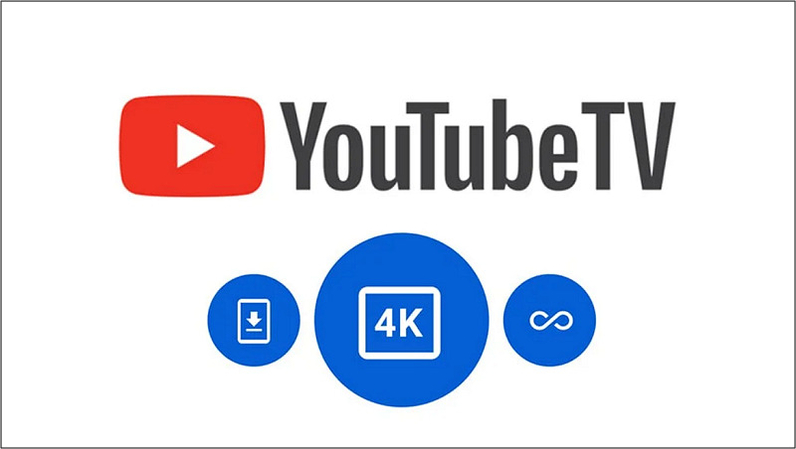


Share this article:
Select the product rating:
Daniel Walker
Editor-in-Chief
This post was written by Editor Daniel Walker whose passion lies in bridging the gap between cutting-edge technology and everyday creativity. The content he created inspires the audience to embrace digital tools confidently.
View all ArticlesLeave a Comment
Create your review for HitPaw articles