Top Video Volume Booster Tools to Increase and Enhance Video Volume
Poor audio levels can ruin an otherwise great video. Whether it's a tutorial, vlog, or presentation, learning how to increase the volume of a video ensures your audience hears every word. A good video volume booster not only raises audio levels but also preserves clarity and prevents distortion. In this guide, we'll explore desktop, online, and free options that let you boost volume of video, enhance sound on video, and improve overall viewer experience.
Part 1. Best Video Volume Boosters to Increase Video Volume
HitPaw Univd is an all-in-one video converter, editor, and volume booster designed to boost volume of video up to 200% without quality loss. Its intuitive interface makes it easy to enhance video volume and convert formats in one workflow. Whether you need to increase the volume of a video tutorial or adjust background audio in a vlog, Univd delivers fast processing and real-time monitoring. You can also trim, crop, and apply filters alongside audio adjustments, making it a versatile choice.
- Adjustable volume slider boosts audio gain up to 200 percent without distortion
- Batch conversion supports multiple files for quick bulk volume enhancement
- Built-in video editor lets you trim, crop, and merge clips seamlessly
- Wide format support including MP4, MOV, AVI, M4A, and more
- Real-time preview plays changes instantly before exporting final file
- Customizable export presets maintain original quality or reduce file size
Step 1.Open HitPaw Univd, switch to the Editor tab, and choose the Adjust Volume feature.

Step 2.Import your M4A audio or video file, then increase the volume to your desired level (up to 200%).

Step 3.Listen to the audio in real time. Once satisfied, click Confirm to save your changes.

Part 2. Best Online Volume Booster to Increase Video Volume Online
If you need to increase the volume of video clips quickly and without software installation, online volume boosters offer instant results. These platforms let you upload a file, choose an amplification level, and download the boosted video. They work in any browser and support multiple formats, making them ideal for creators who want to enhance video volume on the go.
1. HitPaw Online Volume Changer
HitPaw Online Volume Changer provides a seamless online experience to boost volume of video and audio files. Its clean interface guides users through uploading, setting volume amplification levels, and downloading results within seconds. The service supports common formats like MP4, MOV, and M4A. With no registration required for files under 50 MB, it's perfect for quick fixes. The tool also preserves original audio sync and video quality, making it a reliable video volume booster online free.
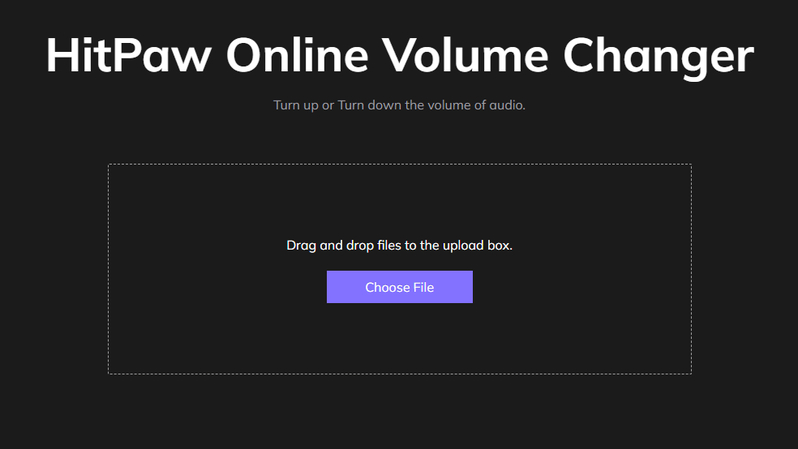
Pros
- No sign-up required for small file uploads
- Simple slider interface for precise volume control
- Supports MP4, MOV, M4A, and other formats
- Fast processing with minimal wait time
Cons
- File size limit of 50 MB
- No batch processing available
2. Video Candy Increase Video Volume Online
Video Candy Increase Video Volume tool offers a friendly interface to enhance sound on video clips directly in your browser. You can upload files up to 500 MB, choose from preset amplification levels, or input custom percentages. After processing, download the boosted video with the same format and resolution. This no-watermark service is ideal for social media posts, presentations, and educational content where audio clarity matters.
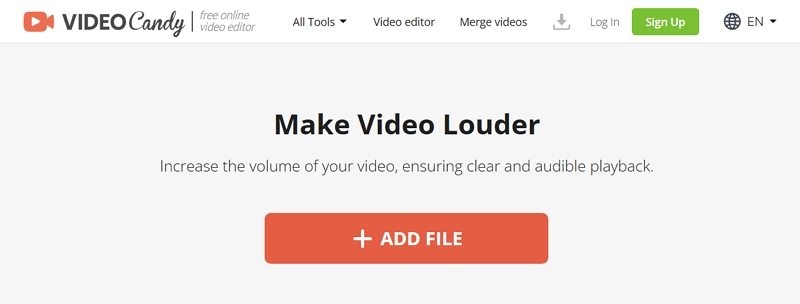
Pros
- Supports files up to 500 MB for larger videos
- Preset and custom amplification levels available
- No watermark on processed videos
- Fast exports with clear progress indicator
Cons
- Limited to single file uploads at a time
- Occasional server timeout during peak hours
3. VideoLouder: Increase Video Volume Online
VideoLouder specializes in boosting video volume online free and without ads. Its straightforward interface lets you upload a file, select a boost level (up to 500%), and download the enhanced video. It supports AVI, MP4, MOV, FLV, and more. VideoLouder also auto-detects volume spikes to avoid clipping. Though basic, it's a reliable choice for users who want a quick and focused way to increase the volume of a video without distractions.
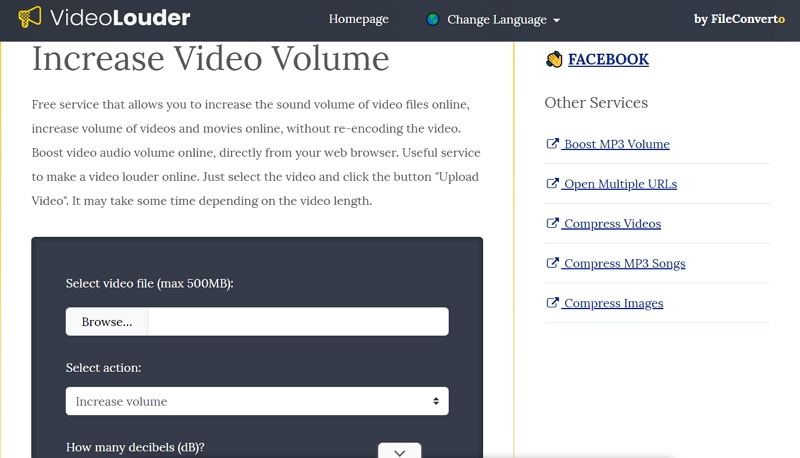
Pros
- Supports up to 500 percent volume boost
- Works with a wide range of video formats
- No advertisements or pop-ups during processing
- Automatically prevents audio clipping
Cons
- Single file processing only
- No advanced editing features
Part 3. Free Volume Booster to Enhance Video Volume
Free tools provide flexible options to enhance video volume without subscription fees. Audacity excels at audio editing, letting you import and amplify tracks before re-muxing the audio back into your video. VLC Media Player offers a quick way to boost volume during playback up to 300 percent. Both are open-source, cross-platform, and widely supported by the community.
1. Audacity
Audacity is a free, open-source audio editor used by professionals and hobbyists alike. Though primarily for audio, you can extract your video's audio track to an M4A or WAV file, adjust gain, then export and remux into your video editor. Audacity's Amplify effect offers precise control and prevents clipping, making it a versatile solution to boost volume of video without investing in premium software.
1.Install and launch Audacity > File > Open > select audio file.

2.Select entire track > Effect > Amplify > adjust gain > Preview > OK.

3.Export adjusted audio > File > Export Audio > choose settings > Export.

Pros
- Precise amplification with clipping prevention
- Open-source and free for all platforms
- Supports multiple audio formats natively
- Large library of additional plugins available
Cons
- Requires audio extraction and remuxing
- Steeper learning curve for beginners
- No direct video preview within the app
2. VLC Media Player
VLC Media Player is a versatile, free media player that can boost volume on video playback up to 300 percent. It does not permanently alter files but provides an instant way to increase the volume of a video during viewing. VLC's advanced preferences allow you to set a new playback ceiling, ideal for watching quiet tutorials or low-volume recordings without exporting new files.
1.Launch VLC > Tools > Preferences. In Advanced Preferences click All under Show Settings

2.In Interface > Qt, set Maximum Volume displayed up to 300

3.Save settings and play any video at boosted volume

Pros
- Instant playback boost without file changes
- Free and open-source on all platforms
- Supports virtually every video format
- Portable version available for USB drives
Cons
- Volume boost not permanent in files
- Potential for distortion at high amplification
- Does not offer batch audio editing
Conclusion
Whether you prefer dedicated software, convenient online services, or free open-source apps, there's a video volume booster to match your needs. To increase the volume of a video and enhance sound on video quickly, try HitPaw Univd or one of the online tools. For cost-free desktop solutions, Audacity and VLC offer robust controls. Pick the right tool to boost volume of video and deliver clear, engaging content every time.









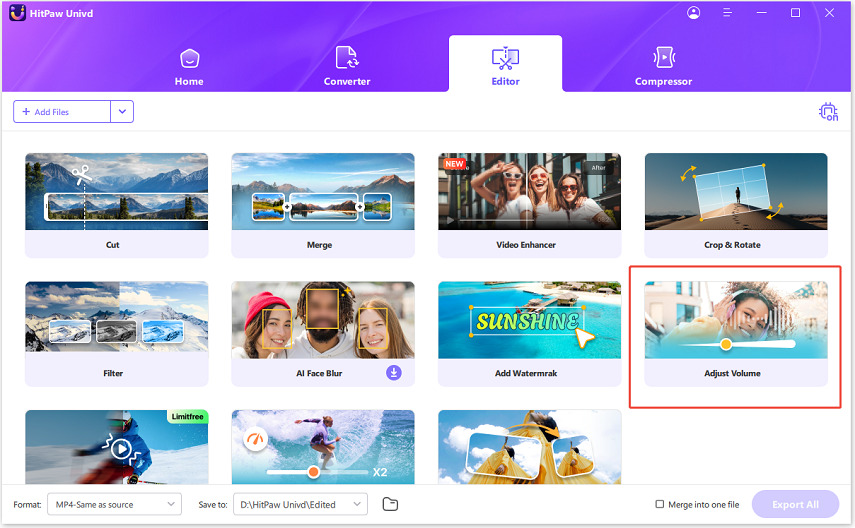
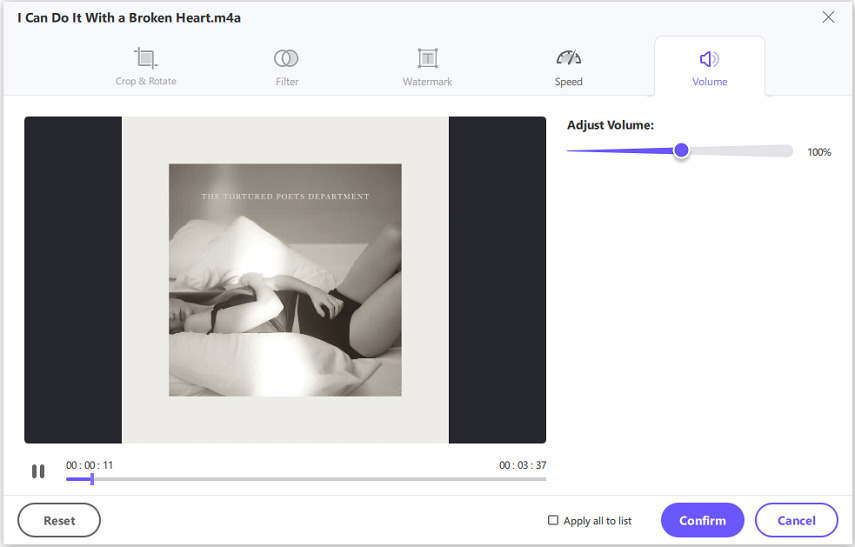
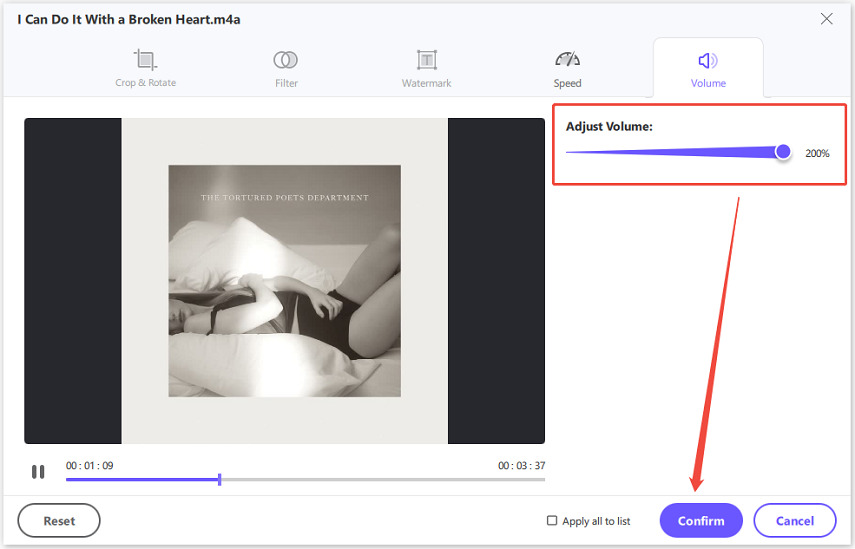
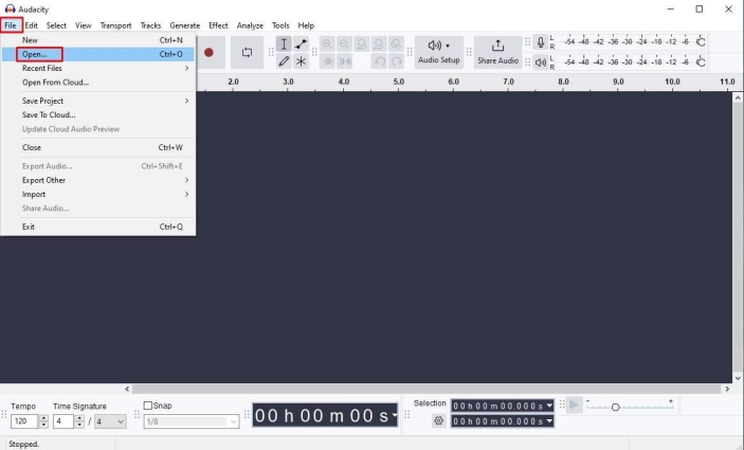
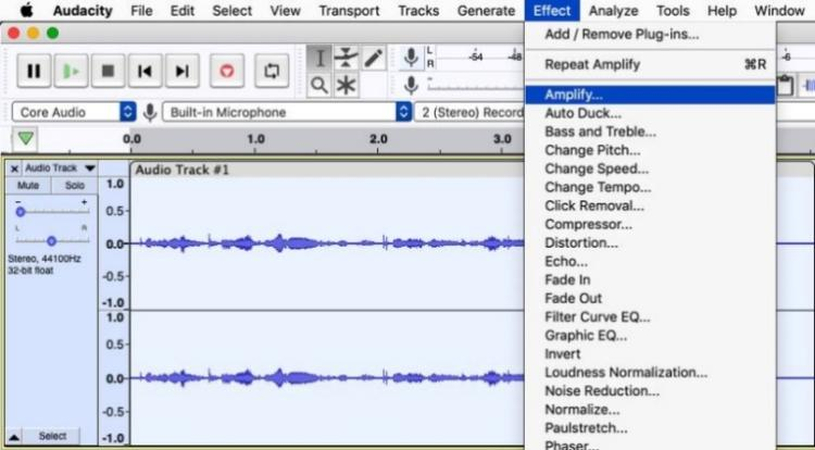

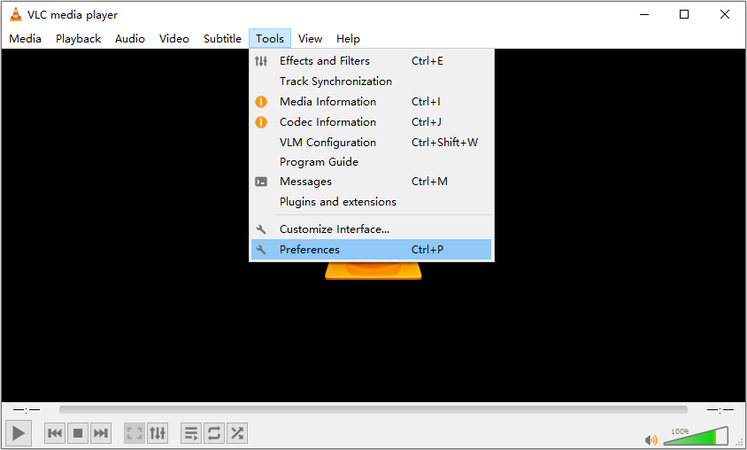
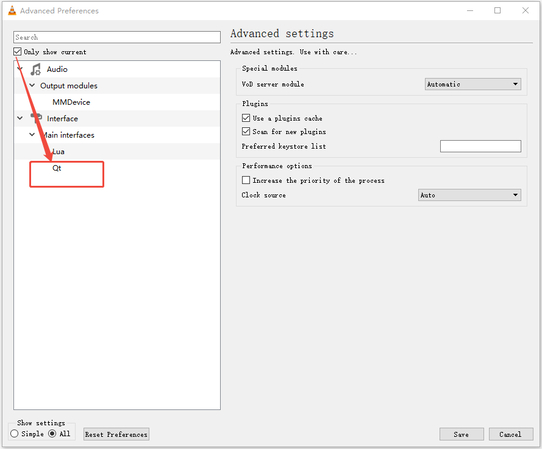
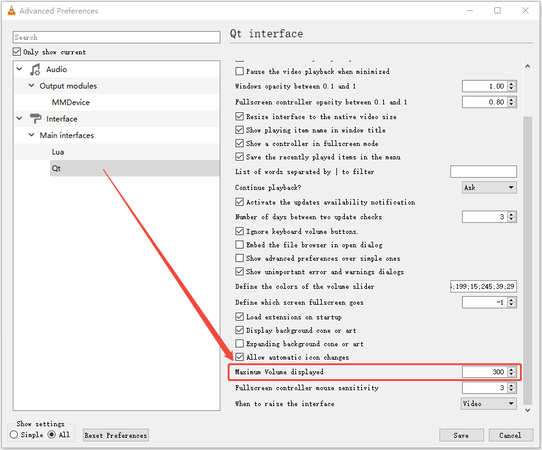

 HitPaw VoicePea
HitPaw VoicePea  HitPaw VikPea (Video Enhancer)
HitPaw VikPea (Video Enhancer) HitPaw FotorPea
HitPaw FotorPea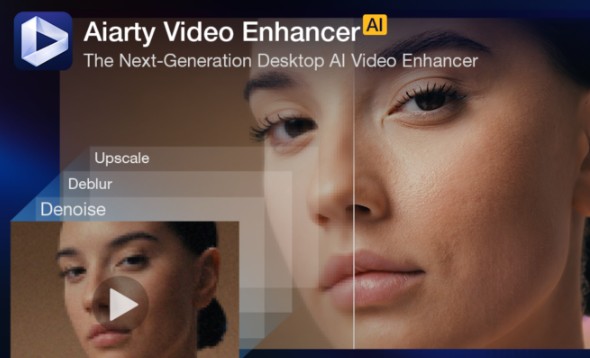



Share this article:
Select the product rating:
Daniel Walker
Editor-in-Chief
This post was written by Editor Daniel Walker whose passion lies in bridging the gap between cutting-edge technology and everyday creativity. The content he created inspires the audience to embrace digital tools confidently.
View all ArticlesLeave a Comment
Create your review for HitPaw articles