Winxvideo AI Review and the Best AI Video Enhancer Alternative
AI is rapidly transforming how we edit and restore videos. From reviving grainy family footage to enhancing low-resolution YouTube clips, AI video enhancers offer a simple way to make content look sharper and more professional. One such tool is Winxvideo AI, a software suite gaining attention for its built-in AI upscaling capabilities.
But does it truly deliver on its promise? In this review, we'll dive into Winxvideo AI's real capabilities and introduce a high-performance alternative: HitPaw VikPea, an AI-powered video enhancer built with dedicated models for different enhancement scenarios.
Part 1: What Is Winxvideo AI?
Winxvideo AI is developed by Digiarty, the makers of WinX DVD and VideoProc. It's an all-in-one desktop program that combines video conversion, compression, and AI-based enhancement.
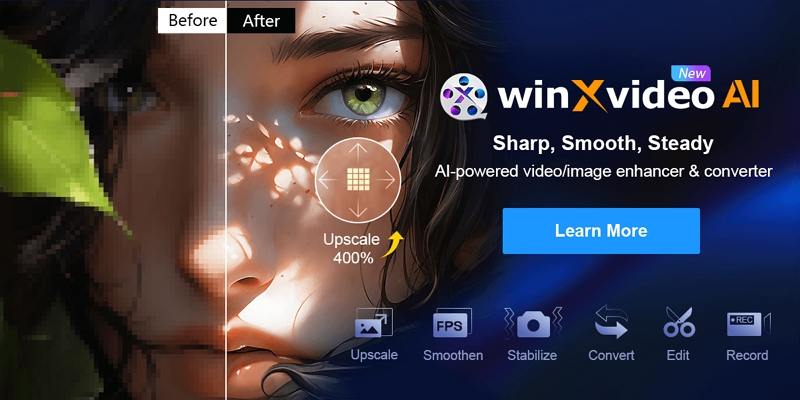
Core Info at a Glance
| Attribute | Details |
|---|---|
| Company | Digiarty Software, Inc. (est. 2006) |
| Supported OS | Windows 7-11; macOS support in beta |
| Languages | English, French, German, Spanish & more |
| Pricing | 1-PC perpetual: $45.95; 3-5 PCs family plan: $57.95 |
| System Requirements | GPU (e.g., NVIDIA GeForce GT 630+, Intel UHD 620+, AMD RX 550+), ≥2 GB RAM, ≥1 GB disk |
| License Type | Lifetime license includes free upgrades; subscription auto-renews $29.95/year |
Key Features
- AI Video Upscaling: Enhances low-res videos to higher resolutions (720p → 1080p, 1080p → 4K)
- Video Format Conversion: Supports hundreds of video/audio formats
- Compression: Reduces file sizes with minimal quality loss
- Frame Rate Adjustment: Convert 24fps to 60fps using AI interpolation
Part 2: Deep Dive into Core Winxvideo AI Features
During testing, Winxvideo AI presented a clean interface with straightforward navigation. Enhancing videos involved selecting a file, choosing an upscaling option (like 2x or 4x), and clicking "Run." Processing time varied significantly depending on hardware specs, and while the results were decent, they often lacked the sharp detail and color balance found in specialized tools.
1. Super Resolution
This AI model intelligently upscales resolution by 2×, 3×, or 4×-for example, converting 480p to 1080p or even 4K.
- Image above: Before/After split of upscaled footage
- Quality Gains: Significantly sharper edges and detail compared to original, but nuances like fine texture may still look slightly softened
- Speed: Roughly 4× the original video runtime when upscaling 720p→4K; for complex content, this can stretch to 12×
Verdict: Decent results, but lacks granular texture preservation in softer tones.
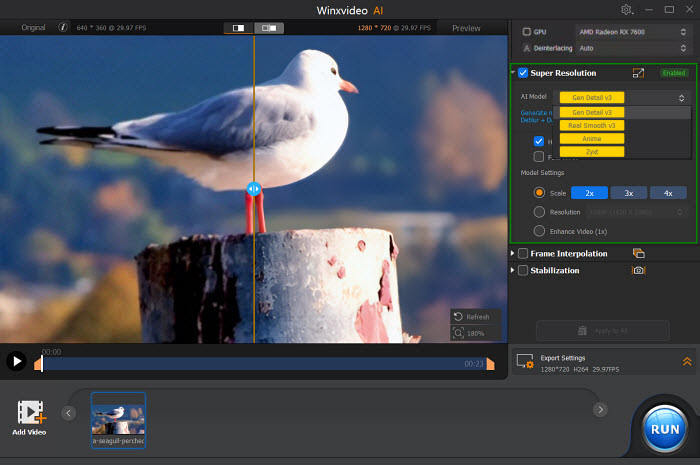
2. Frame Interpolation AI
This feature boosts frame rate via AI-generated frames-up to 5×, allowing 30 fps → 60/90/120/240/480 fps.
- Usage: Select 2×, 3×, 4×, or 5×; "Skip Scene Changes" to avoid artifacts by ignoring drastic scene shifts.
- Comparison Screenshot: Smooth motion compared side-by-side
- Speed: Processing roughly 2-4× the original duration, depending on selected multiplier and hardware.
Verdict: Effective for smoother playback, especially in sports and action clips, though rapid motion may still produce minor artifacts.
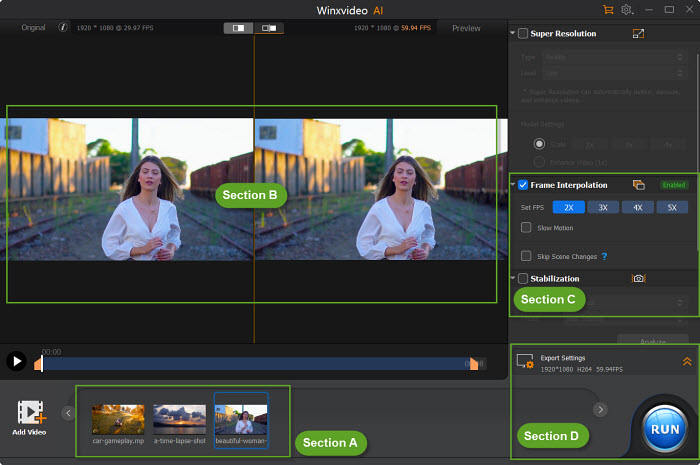
3. Stabilization
Stabilizes shaky footage via an AI model offering Two-Pass Processing and 4 presets (e.g., mild to strong):
- Two-pass = initial motion analysis + adaptive frame correction.
- Presets range from subtle fixes to aggressive motion smoothing youtube.com+11winxdvd.com+11winxdvd.com+11winxdvd.com.
Speed: Moderate; a 1-minute clip may take 3-5 minutes depending on intensity.
Verdict: Band-aid effect works for handheld shakes, but not for gimbal-level stabilization.
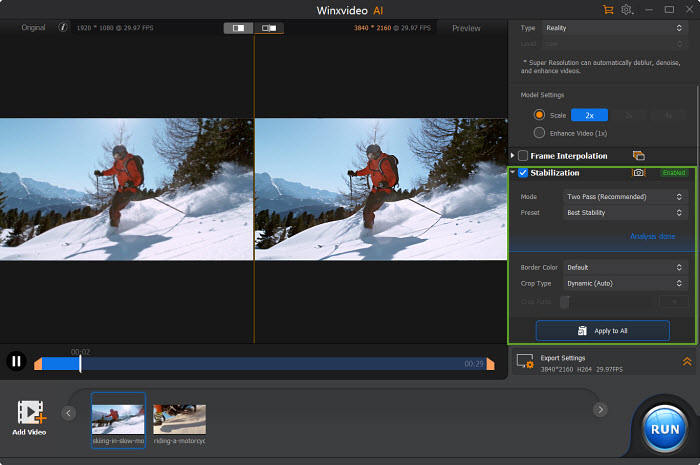
Part 3: Pros & Cons of Winxvideo AI
Strengths
- Robust suite: resolution, frame-rate, stabilization, denoise + conversion/compression/recording/editing.
- Beginner-friendly interface.
- Leverages GPU for reasonable performance.
Weaknesses
- Super resolution lacks fine detail fidelity.
- Frame interpolation can introduce minor artifacts.
- Stabilization lags behind specialized software.
- Limited controls for power users.
- Mac version not yet on parity.
- All-in-one approach sacrifices depth in core functions.
Part 4: Best Alternative - HitPaw VikPea AI Video Enhancer
If you're serious about high-quality video enhancement-especially for old, blurry, or low-light footage- HitPaw VikPea is a far superior choice.
Unlike Winxvideo AI, which merges multiple functions into one tool, VikPea is laser-focused on AI-powered video enhancement. It's built with dedicated deep learning models trained for different kinds of content, ensuring you get the best possible output with minimal effort.
Why VikPea Outperforms
- Developed specifically for video enhancement (no conversion/capture weights).
- Comes withvarious AI enhancement models to satisfy different demands. For example, General Denoise Model for overall quality upscale, Face Model is ideal for portrait video, and Animation Model is for old or blurry animation videos.
- Supports upscaling to 4K and batch processing.
- Preview pane shows original vs enhanced in real time.
- Fast GPU acceleration reduces processing time by ~40% compared to generic tools.
How to Use HitPaw VikPea - Step-by-Step Guide
Getting started with HitPaw VikPea is simple, even for non-tech users. Follow these steps to upscale or restore any video:
Step 1.Visit the official HitPaw website and download VikPea for Windows or macOS.
Step 2.Open VikPea and enter the Video Enhancer feature. Click "Choose File" to import the video you want to enhance.

Step 3.Choose one AI models. Use General for noise/artifact removal, Face Enhancer for people-focused videos and Anime for animated footage.

Step 4.Click "Preview" to see a real-time comparison of the original and enhanced video.

Step 5.Select output resolution (up to 4K), frame rate, or export format. When satisfied, click "Export" to save the enhanced video.

Part 5: FAQs
Q1. Is Winxvideo AI free?
A1. Winxvideo AI offers a free trial, but full AI features require a paid license.
Q2. Can Winxvideo AI improve old videos?
A2. Yes, but only to a basic degree. Fine details may still be lacking.
Q3. Which software is better for social media content?
A3. HitPaw VikPea produces higher-quality outputs, making it more suitable for professional use on YouTube, TikTok, or Instagram.
Conclusion
Winxvideo AI is suitable if you need a general-purpose tool that does a little bit of everything-convert, compress, and enhance. However, if your top priority is video clarity, especially for restoring older videos or improving facial details, HitPaw VikPea clearly outshines it. Its specialized AI models, intuitive interface, and reliable enhancement output make it ideal for content creators, archivists, or anyone wanting pro-quality results without manual editing.











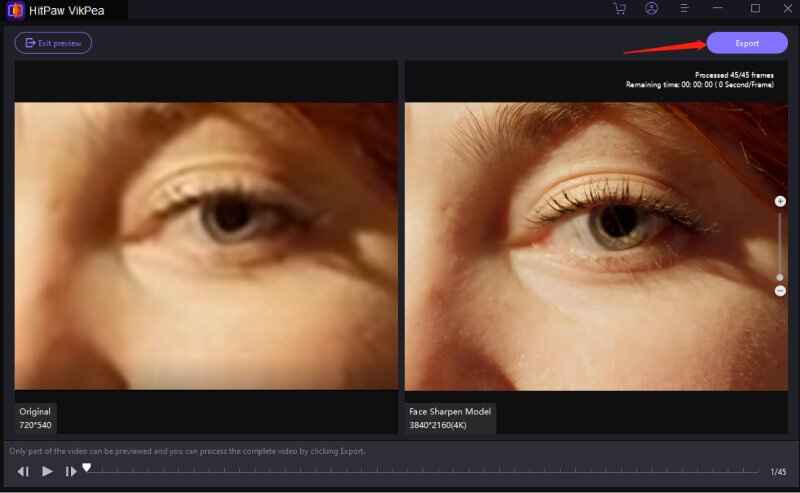

 HitPaw Univd (Video Converter)
HitPaw Univd (Video Converter) HitPaw VoicePea
HitPaw VoicePea  HitPaw FotorPea
HitPaw FotorPea



Share this article:
Select the product rating:
Daniel Walker
Editor-in-Chief
This post was written by Editor Daniel Walker whose passion lies in bridging the gap between cutting-edge technology and everyday creativity. The content he created inspires the audience to embrace digital tools confidently.
View all ArticlesLeave a Comment
Create your review for HitPaw articles