Why Faces Look Unnatural in AI Colorization?
AI colorization has transformed how we preserve and restore historical footage, black-and-white films, and old family memories. With one click, machines can breathe life into faded visuals. But there's one persistent flaw that technology still struggles with-unnatural-looking faces.
Whether it's a 1940s documentary or a childhood VHS tape, users often find that faces come out waxy, discolored, or distorted after colorization. Why does this happen? And more importantly, how can we fix it?
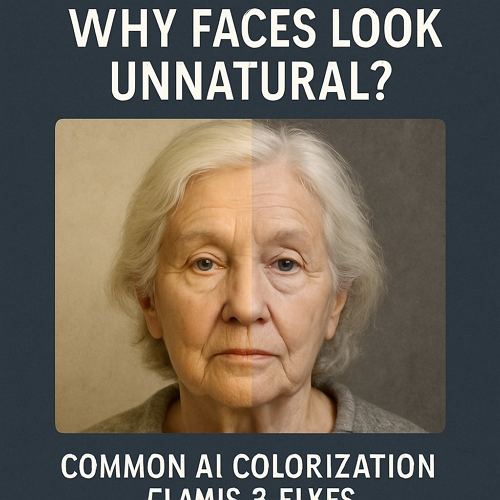
Part 1: Why Faces Look Unnatural in AI Colorization
Despite recent advances in AI video enhancement, human faces remain one of the most complex elements for machines to colorize correctly. Below are the most common reasons:
1. Lack of Facial Context
AI models rely on pattern recognition-but facial details are subtle and complex. Without enough context (like lighting cues, age, ethnicity), AI tends to guess wrong, leading to bland or miscolored faces.
2. Poor Training Data
Many colorization models are trained on a narrow dataset that lacks diversity. This means certain skin tones, facial structures, or lighting scenarios aren't well represented-resulting in bias and color inconsistency.
3. Over-smoothing Artifacts
To "beautify" results, some AI tools aggressively smooth the video. But this often leads to plastic-like skin, losing natural texture and making faces look fake.
4. Lighting Inconsistencies
In old footage or dim environments, lighting can vary drastically. AI often misinterprets shadowed areas as discoloration, causing uneven tone distribution, especially on faces.
Part 2: Common Fixes That Often Fail
Before discovering advanced AI solutions, many users try basic methods-some of which make the problem worse:
- Manual Retouching in Photoshop
- Layering Filters and LUTs
- Trying Multiple Tools
Time-consuming and requires editing skills. Also impractical for frame-by-frame video restoration.
Applying LUTs or face-beauty filters can introduce further distortion, removing realism instead of improving it.
Switching between free tools often leads to inconsistency in tone and quality, especially for facial color.
These "quick fixes" may mask the problem, but rarely address the root cause.
Part 3: How HitPaw VikPea Fixes AI Colorization Flaws
For users who want a streamlined, high-quality solution, HitPaw VikPea offers an advanced AI Color Module specifically designed to restore color-especially in facial areas-with realistic accuracy.
It includes four powerful AI enhancement models:
1. SDR to HDR Model
This model intelligently upgrades standard dynamic range to high dynamic range, enhancing contrast and detail, especially around facial contours. It adds depth and avoids flat, lifeless appearances.
2. B&W Colorization
Perfect for restoring black-and-white footage, this model excels at reconstructing natural skin tones, even in historical films where facial features are blurry or low-res.
3. Color Enhancement Model
Designed to revive faded colors, it refines the saturation and warmth of skin tones, avoiding the "chalky" or "too red" face problem common in older videos.
4. Low-light Enhancement Model
Low-light footage often causes faces to fade or become ghostly. This model illuminates faces intelligently while preserving natural color balance and detail.
How to Use HitPaw VikPea for Natural-Looking Faces:
Step 1.Launch the program and choose AI Color module from the sidebar. Import your footage (old film, black & white video, or poorly colored clip).

Step 2.There are four models under AI Color module. Choose the model that matches your use case (e.g. Colorize Model for historical footage).

Step 3.In the Export Settings, you can choose the resolution, crop settings, bit rate, output format and output path.

Step 4.Click the Preview button to see a side-by-side before-and-after comparison.

Step 5.Click the Export button to exort the enhanced version in up to 4K quality.

Part 4 Best Practices for Better AI Face Colorization
To further enhance your results when using AI tools:
- Use high-quality, uncompressed input videos when possible.
- Choose the appropriate model: don't use color enhancement on true black-and-white footage.
- Avoid mixing tools on the same footage to maintain consistency.
- Always review the results in motion-not just on still frames-to catch flickering or inconsistencies in faces.
Part 5. FAQ
Q1. Why do faces look too smooth or plastic-like after AI colorization?
A1. This is due to over-smoothing during enhancement. HitPaw VikPea retains facial texture through its SDR to HDR model.
Q2. Can I fix old black-and-white videos where faces are almost invisible?
A2. Yes, the B&W Colorization model in HitPaw VikPea is designed to reconstruct skin tone and highlight facial details even from very degraded footage.
Q3. What if my video is very dark and faces are barely visible?
A3. Use the Low-light Enhancement Model to brighten facial regions while preserving natural tone and avoiding ghosting effects.
Q4. Do I need to install multiple tools to get all four models?
A4. No, all four AI enhancement models are integrated into HitPaw VikPea's unified platform.
Q5. Is there a preview feature before exporting?
A5. Yes, HitPaw VikPea offers real-time preview to help you fine-tune results before exporting in HD or 4K.
Conclusion
AI colorization is an amazing technology-but it's not perfect, especially when it comes to faces. Understanding the limitations and causes behind unnatural results is the first step.
With advanced tools like HitPaw VikPea, you don't have to settle for waxy, distorted facial colors. Its dedicated AI models for HDR enhancement, facial tone restoration, and low-light correction ensure natural, vivid, and emotionally resonant results.










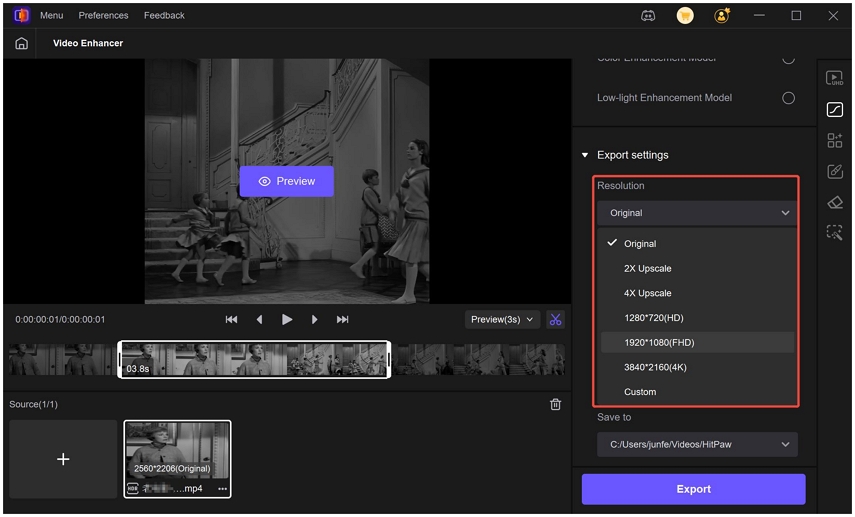
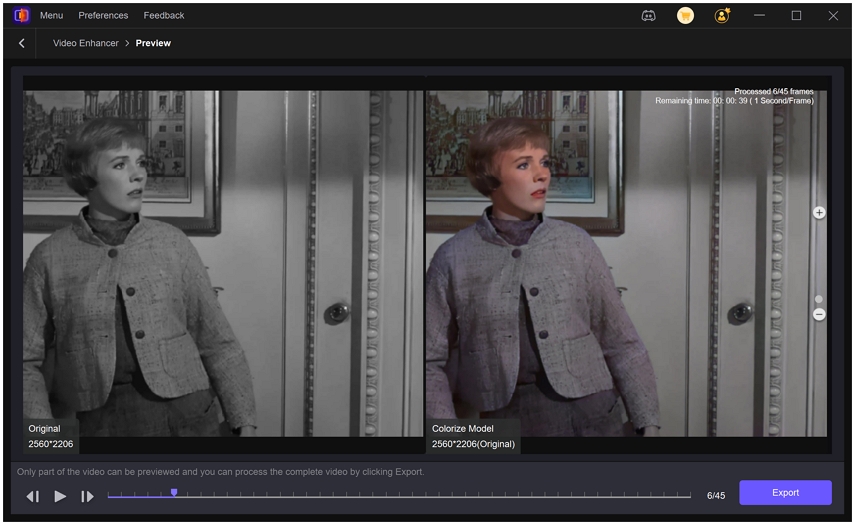
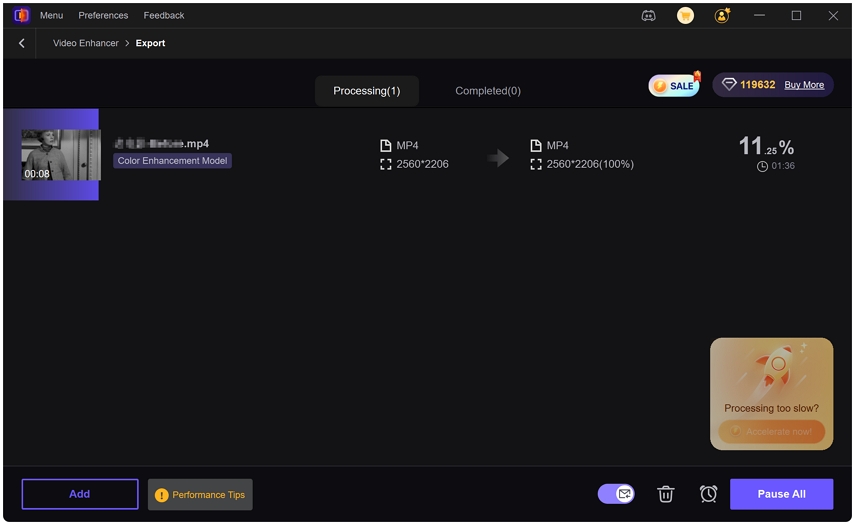

 HitPaw Univd (Video Converter)
HitPaw Univd (Video Converter) HitPaw VoicePea
HitPaw VoicePea  HitPaw FotorPea
HitPaw FotorPea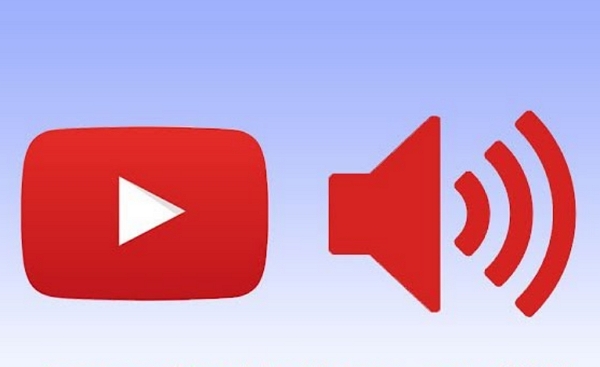

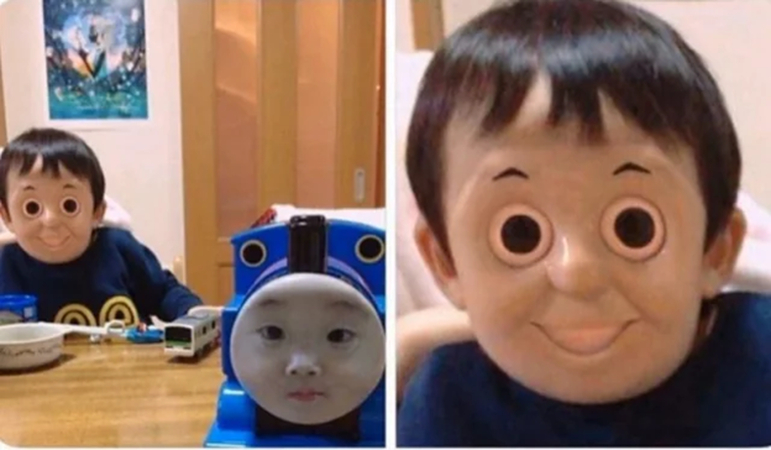

Share this article:
Select the product rating:
Daniel Walker
Editor-in-Chief
This post was written by Editor Daniel Walker whose passion lies in bridging the gap between cutting-edge technology and everyday creativity. The content he created inspires the audience to embrace digital tools confidently.
View all ArticlesLeave a Comment
Create your review for HitPaw articles