Best Video Face Enhancer Tools to Restore Facial Clarity
Whether you're restoring vintage family videos or polishing professional interviews, a reliable video face enhancer can make all the difference. Leveraging AI-driven algorithms, modern enhancers detect facial regions, reduce noise, and reconstruct fine details delivering crisp, lifelike results even from low-resolution or blurry footage. In this guide, we'll explore why you need a face-focused enhancer, introduce HitPaw VikPea's powerful toolset, review other standout services, and answer your most pressing questions about enhancing faces in video.
Part 1. Why Use a Video Face Enhancer?
Not all footage captures facial features in perfect clarity, poor lighting, camera shake, and old source material can leave faces looking blurry or grainy. A dedicated video face enhancer focuses computational power on reconstructing facial detail, smoothing skin textures, and sharpening eyes and lips. This targeted approach ensures that your subjects look their best without over-processing the entire frame.
- Restore clarity to dated or archived family videos.
- Improve recognition in surveillance or security footage.
- Polish interviews and vlogs for professional presentation.
- Smooth skin and reduce blemishes in social media clips.
- Enhance facial expressions in documentary filmmaking.
- Upscale low-resolution mobile recordings for larger displays.
Part 2. Best Video Face Enhancer to Enhance Faces in Videos with AI
HitPaw VikPea redefines desktop face enhancement by combining powerful AI models with an intuitive interface. Its face model is specifically trained on thousands of portrait frames, enabling it to detect and reconstruct facial features, eyes, lips, and skin texture with astonishing accuracy. Beyond merely sharpening, it intelligently reduces noise in facial areas while preserving detail in the background. Whether you're working on old family movies, smartphone vlogs, or surveillance footage, VikPea brings faces into razor-sharp focus and natural vibrancy, all without requiring a steep learning curve.
- AI-powered face detection restores facial details in blurry footage.
- Natural skin texture preservation for realistic portrait enhancement.
- Noise reduction in facial areas without over-smoothing backgrounds.
- Batch processing to enhance multiple clips simultaneously.
- Supports up to 8K output for high-definition face clarity.
- Customizable enhancement strength for subtle or dramatic improvements.
Step 1.Download and Launch HitPaw VikPea on your computer. Import your video by clicking Choose File (or drag and drop your clip into the interface).

Step 2.Select an AI Model: Choose the Face Model specifically optimized for portraits. There are 3 modes to choose from: Sharpen, Soften, and Fast. Each one offers different rendering effects

Step 3.Preview & Export: Click Preview to review improvements in real time. When you're satisfied, press Export to save your enhanced video.

Part 3. Other Video Face Enhancers to Restore Facial Details
While HitPaw VikPea excels on the desktop, browser- and app-based options deliver remarkable face restoration without installations. These tools cater to different workflows, neural.love for professional cloud processing, Pollo AI for quick online fixes, and Meitu for mobile-friendly beauty filters. Each offers distinct advantages in convenience, customization, and quality.
1. neural.love Video Face Recovery
neural.love Video Face Recovery harnesses powerful cloud-based neural networks to resurrect facial details in underexposed, blurry, or low-resolution footage. Geared toward professional editors and archivists, it supports an extensive list of file formats and delivers outputs in broadcast-quality codecs. With adjustable strength settings, you can choose a subtle touch-up or a full restoration, making it ideal for everything from historic film revivals to commercial productions.
1.Sign up for a neural.love account to access AI tools.
2.Purchase credits based on your project scope, suitable for occasional or heavy users.
3.Upload your video file (MOV, MP4, MKV, AVI, FLV, and more supported).

4.Select Video Face Recovery from the enhancement options.
5.Adjust recovery strength to choose between light retouching or deep restoration.
6.Click Submit and wait for the AI to process your video.
7.Download the enhanced clip in MP4 (H.264) or MOV (ProRes 422) format.
Pros
- No installation required; works entirely in-browser.
- Broad format support for professional workflows.
- Adjustable enhancement strength for precise control.
- High-quality output in industry-standard codecs.
Cons
- Credit-based pricing can become costly for large batches.
- Processing time varies with file size and server load.
- Requires stable internet connection throughout.
2. Pollo AI Face Enhancer
Pollo AI Face Enhancer is a web-based tool focused exclusively on face restoration in videos. Its straightforward interface and automated workflow make it perfect for content creators who need fast, reliable improvements without diving into complex settings. Simply upload, choose intensity, and let the AI refine the faces, ideal for social media clips and small business promos.
1.Upload your video clip to Pollo AI's website.

2.Select the Face Enhancer settings (intensity, smoothing level).
3.Click Enhance and wait for the AI to process facial regions.
4.Download the polished video once processing completes.
Pros
- Extremely user-friendly interface for first-time users.
- Automatic face detection requires no manual input.
- Fast processing times for short clips.
- Free tier available for basic enhancements.
Cons
- Limited customization for professional color grading.
- File size and duration caps on free accounts.
- Occasional over-smoothing on detailed textures.
3. Meitu (Mobile App)
Meitu has become a go-to mobile app for quick face and beauty edits in videos. While its core strength lies in photo filters, its video section offers skin smoothing, eye brightening, and face contouring, perfect for influencers and casual users. With a library of creative filters and direct social-media sharing, Meitu brings studio-style retouching to your smartphone, letting you enhance faces on the fly.
1.Install Meitu from the App Store or Google Play Store.
2.Open the app and import your video into the Video Beauty section.
3.Apply face filters such as smoothing, brightening, and contouring.

4.Preview changes and adjust filter strength to taste.
5.Export the final video directly to your gallery or social media.
Pros
- Rich library of beauty filters and effects.
- Real-time preview on mobile devices.
- No desktop required ideal for on-the-go edits.
- Direct sharing to social platforms.
Cons
- Overpowered filters can appear unnatural.
- Limited fine-tuning of individual facial features.
- Watermark added on free version exports.
Frequently Asked Questions on Video Face Enhancer
Q1. What a Video Face Enhancer can do?
A1. A face-focused enhancer reconstructs facial details, smooths skin, and sharpens eyes for more professional-looking footage.
Q2. Can an AI video face enhancer handle multiple faces in a single frame?
A2. Yes, advanced tools like HitPaw VikPea and neural.love detect and process multiple faces simultaneously.
Q3. Is my footage safe and private when using online enhancers?
A3. Most reputable services use secure, encrypted uploads, but always review their privacy policy before processing sensitive content.
Conclusion
From desktop powerhouses like HitPaw VikPea to browser-based solutions such as neural.love and Pollo AI and the on-the-go convenience of Meitu, there's a video face enhancer to fit every workflow and budget. Experiment with these AI-driven tools to restore lost detail, perfect skin tones, and bring your subjects' faces into stunning clarity. Empower your storytelling with sharper, more engaging footage today.











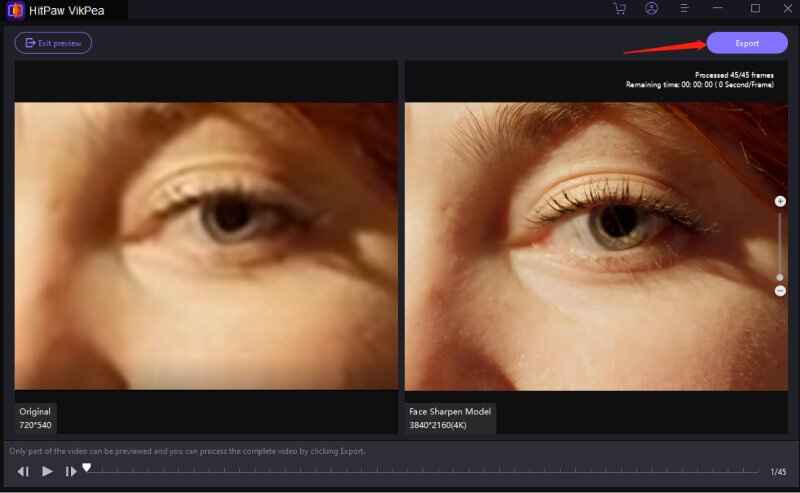
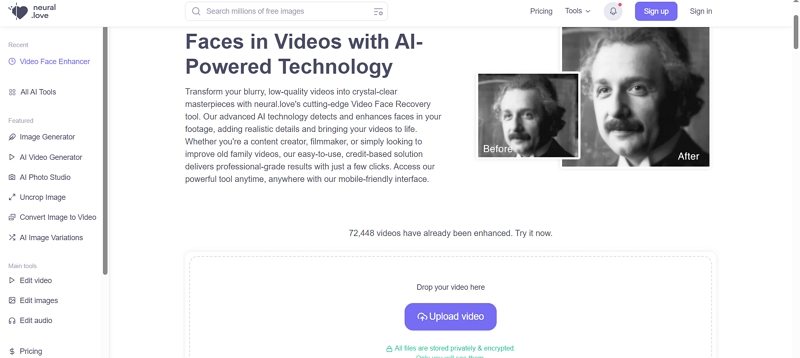
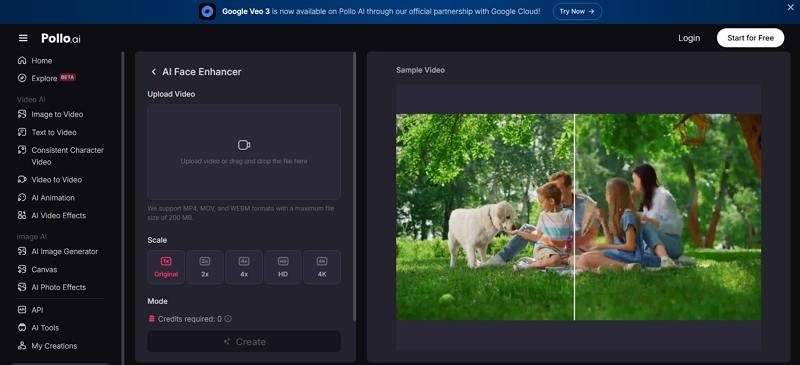
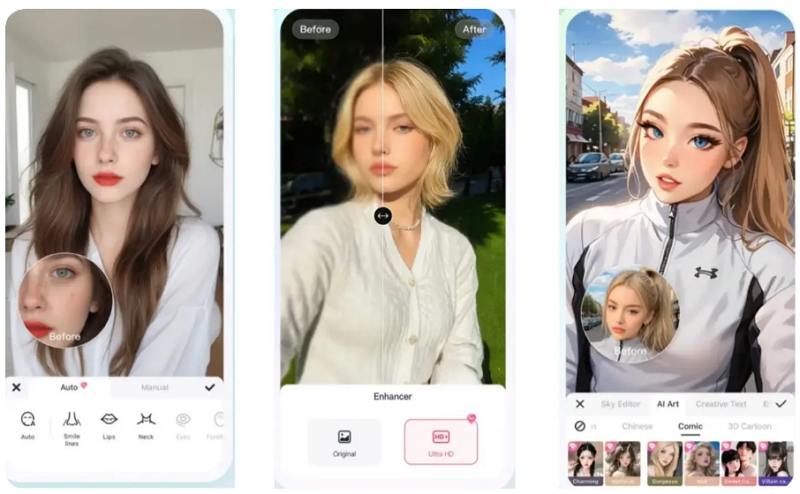

 HitPaw Univd (Video Converter)
HitPaw Univd (Video Converter) HitPaw VoicePea
HitPaw VoicePea  HitPaw FotorPea
HitPaw FotorPea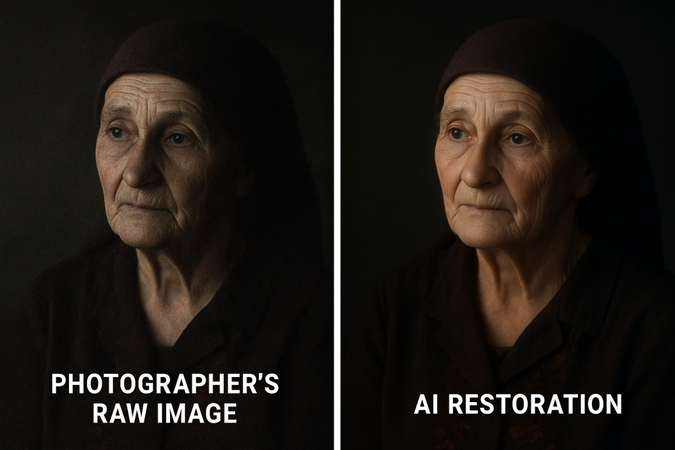
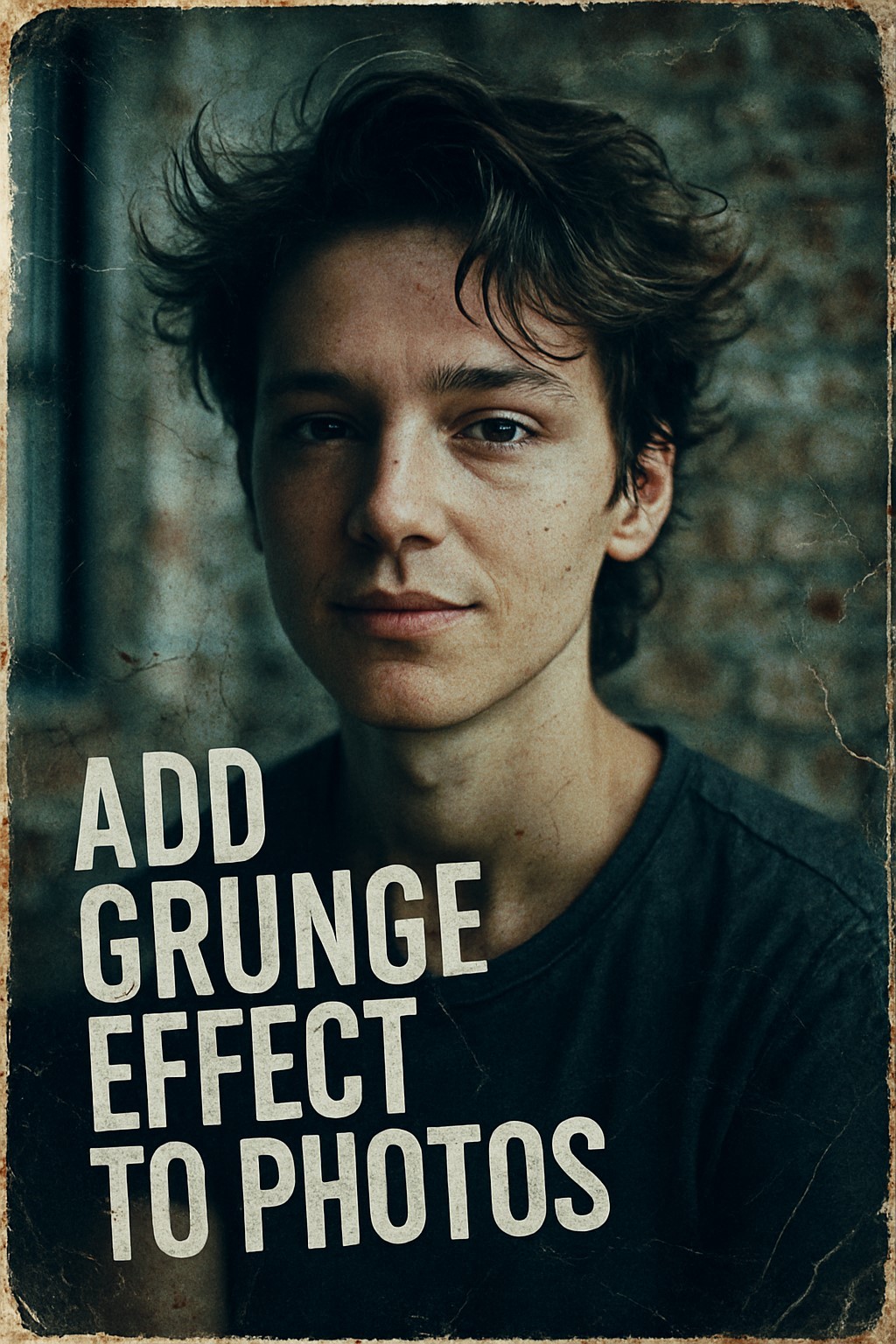
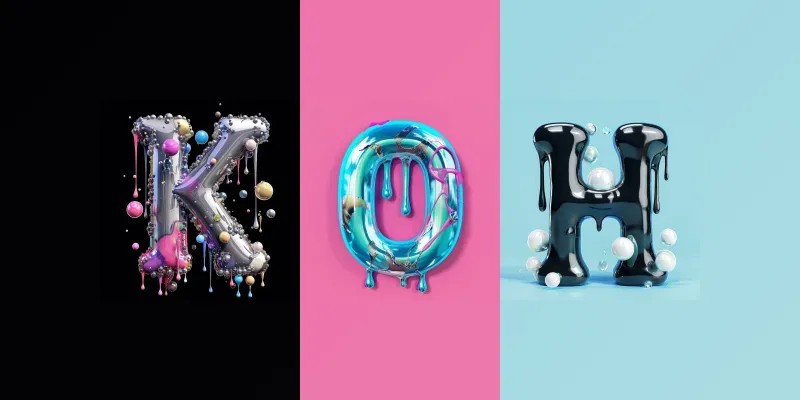

Share this article:
Select the product rating:
Daniel Walker
Editor-in-Chief
This post was written by Editor Daniel Walker whose passion lies in bridging the gap between cutting-edge technology and everyday creativity. The content he created inspires the audience to embrace digital tools confidently.
View all ArticlesLeave a Comment
Create your review for HitPaw articles