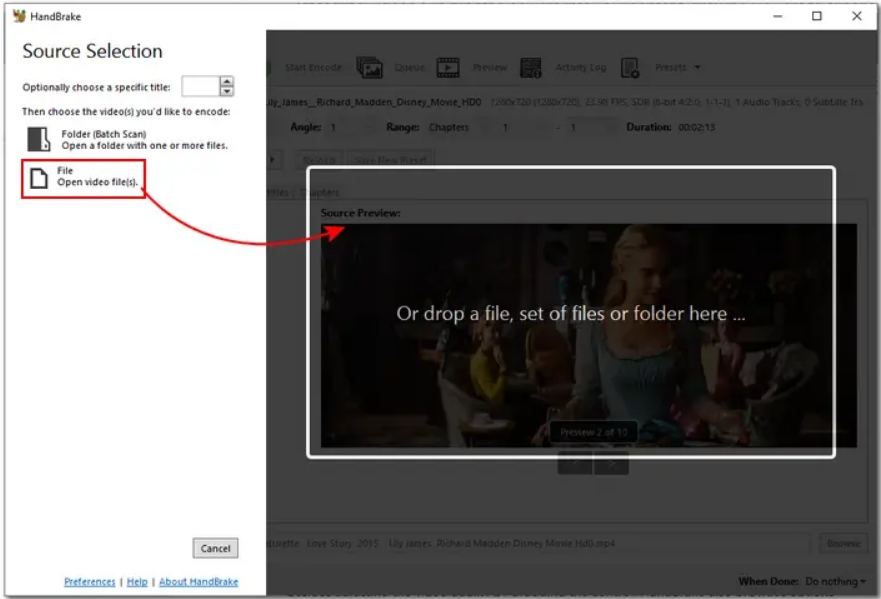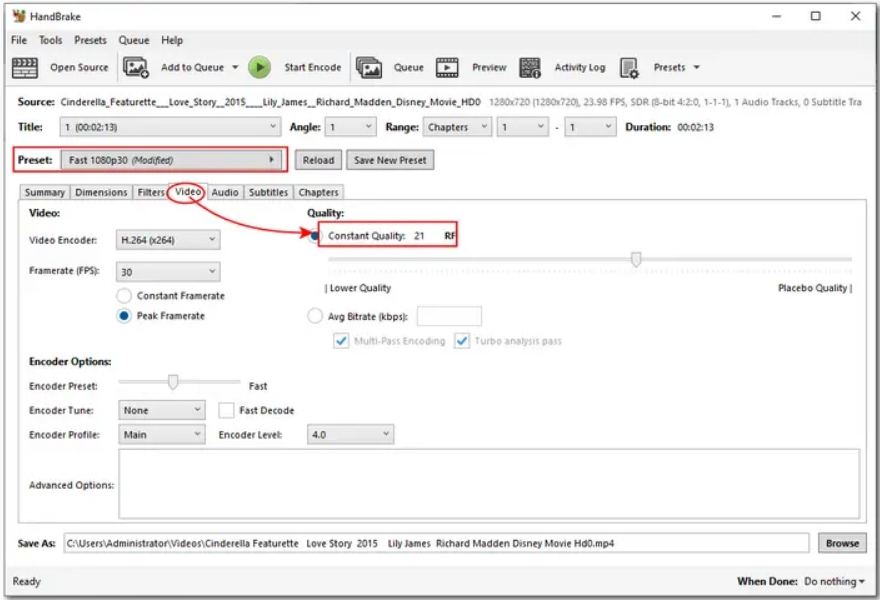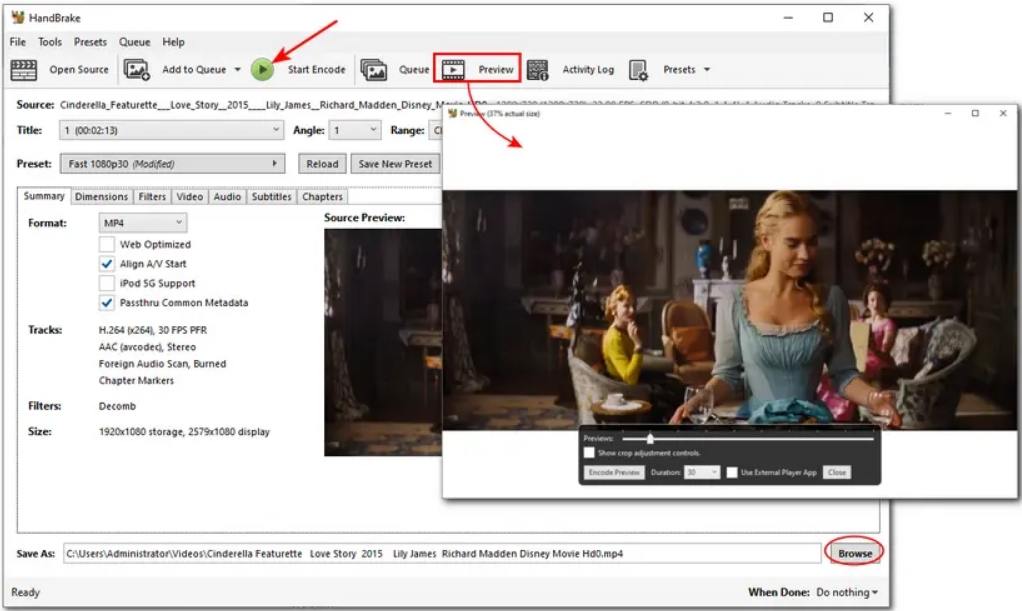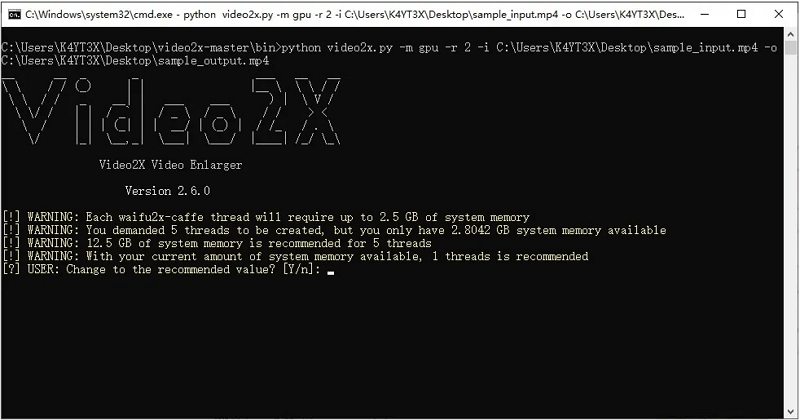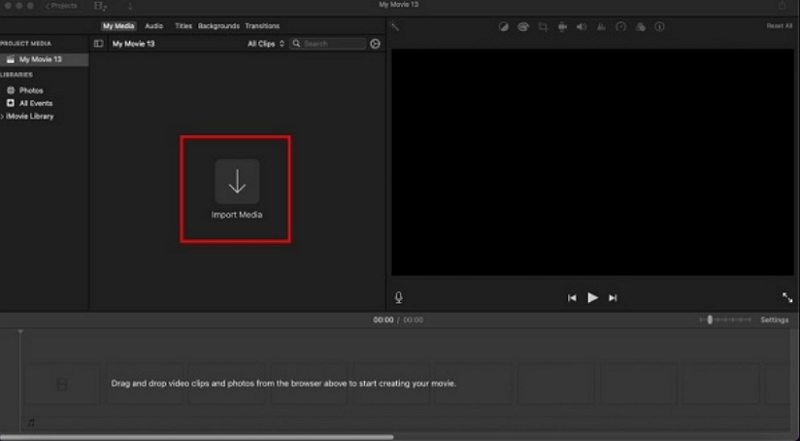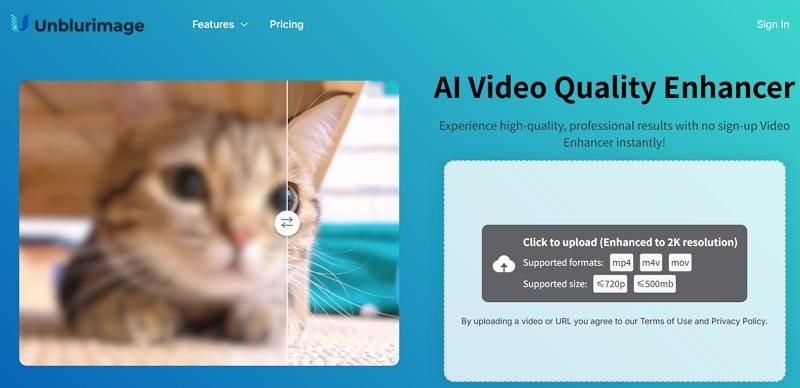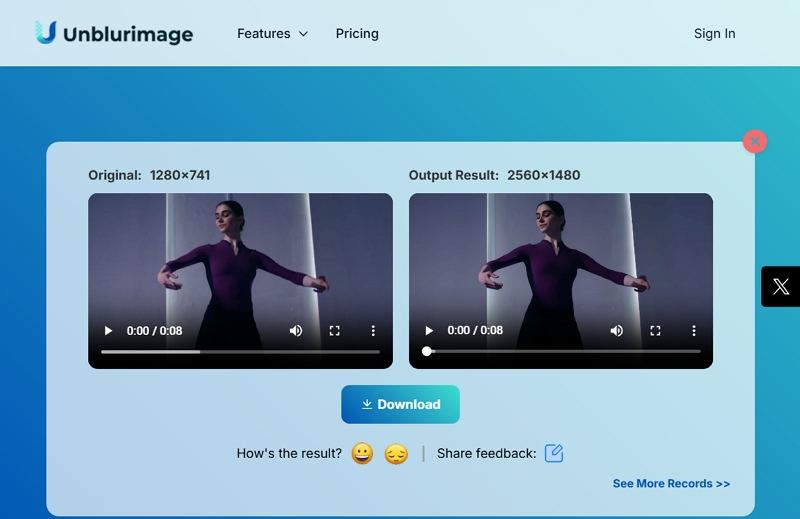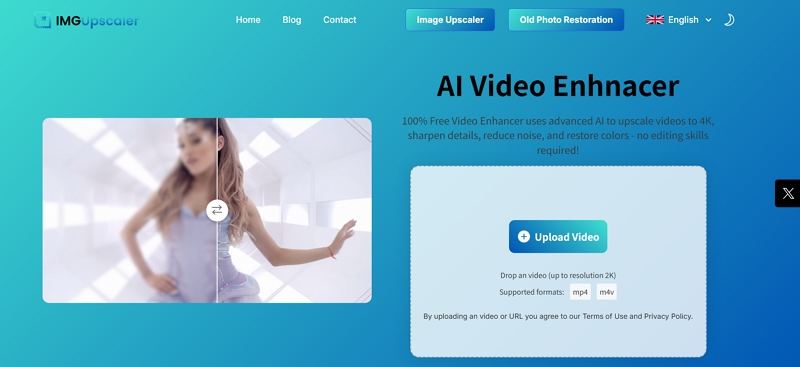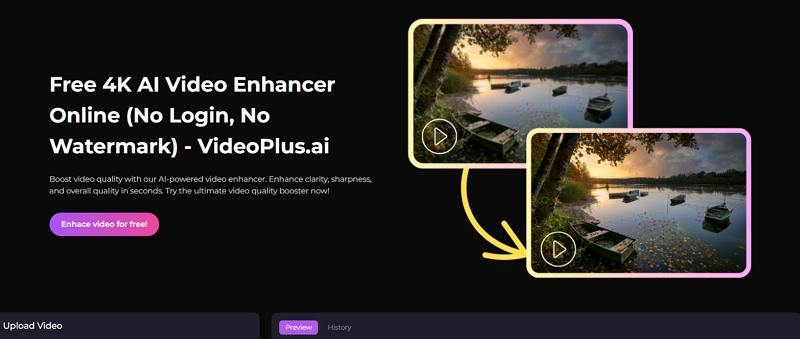7 Best AI Video Enhancer Free No Watermark No Sign Up
Finding a reliable AI video enhancer that is free, does not add watermarks, and does not force sign up can save time and preserve creative control. This guide surveys desktop and online options that meet those requirements, gives step by step instructions for each, lists compact pros and cons, and recommends a top paid desktop option for users who need more features. If your priority is zero friction enhancement with no watermark and no sign up, read on for practical workflows and tool comparisons.
Quick Tip Before We Dive In:
While free tools are convenient, they often have trade-offs. Free desktop software may lack true AI enhancement or batch processing, while online tools can be limited by internet speed and file size. If you’re looking for a professional-grade AI video enhancer, try HitPaw VikPea. It offers multiple AI enhancement models, batch processing, and fast speed .We will delve into its powerful features in Part 3.
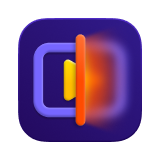
Part 1. Desktop AI Video Enhancer Free No Watermark No Sign Up
This part will explore desktop free AI video enhancers that require no sign up, and do not add watermarks. Learn quick workflows, pros and cons, and step-by-step usage for each tool.
1. HandBrake
HandBrake is a long established open source video transcoder used for converting and reencoding video files. While it is not an AI upscaler, careful encoder settings including the Constant Quality Rate Factor let you improve perceived clarity and optimize files for different targets. HandBrake is stable, cross platform, and ideal when you want to reencode to MP4 or MKV without adding watermarks or creating an account.
1.Launch HandBrake on your computer. Click Open Source in the upper left corner, choose the video file you'd like to upscale, and it will be imported into the interface.

2.After uploading the video, navigate to the Video tab for customization. Head to the Quality section with the Rate Factor (RF) slider. The RF value determines video quality.

3.Choose an RF value based on your target resolution: for example, 720p: RF 19-23; 4K: RF 22-28. Keep in mind that higher quality results in larger file sizes, so balance clarity with storage constraints
4.Use the Preview function to check your customization meets your requirements. When satisfied, click Start Encode tobegin upscaling your imported video.

Pros
- Completely free and open source video encoder and tool.
- No sign up required for any features or downloads.
- Accurate encoder controls for bitrate and constant quality.
Cons
- No built-in AI upscaling models or denoising.
- Complex settings can confuse new users quickly.
- No automated frame interpolation for smoother motion.
- Longer encoding times for high quality exports.
2. Video2X
Video2X is an open source project that chains super resolution models and frame interpolation to upscale videos. It is often used by hobbyists to get dramatic visual improvements by combining engines such as Real-ESRGAN and RIFE. Because it is community maintained and geared toward power users, installation may require dependencies and drivers. The output can be excellent, but expect a steeper learning curve and heavier hardware requirements than simple online tools.
1.Download and install the latest Video2X upscale software from SourceForge or GitHub.
2.Select whether you want a light version or a full version.
3.The full version has all the dependencies and drivers, and the light version requires you to install them separately.
4.Once you download and extract the ZIP file, you can efficiently run `video2x_gui.exe` to launch the GUI or `video2x.exe` to run the CLI.

5.Configure the program settings and start the upscaling process. ([GitHub][3])
Pros
- Open source with powerful configurable pipeline options.
- Supports multiple AI models for tailored upscaling results.
- Can perform frame interpolation for smoother motion.
- Cross platform support for Windows and Linux builds.
Cons
- Requires installing multiple dependencies and drivers manually.
- Not beginner friendly for users without technical experience.
- Long processing times on large or high resolution files.
- Heavy GPU requirements for real-time like performance.
- Limited official GUI documentation for advanced workflows.
3. Waifu2x Extension GUI
Waifu2x Extension GUI is a community tool that wraps several open source upscalers including Real-ESRGAN, waifu2x-ncnn-vulkan, and Anime4KCPP into one user friendly application. It is popular for upscaling animation, cartoon, and certain photographic content while offering batch processing and optional frame interpolation. The project is actively maintained and provides downloadable Windows builds so you can run offline without an account.
1.Go to the project's GitHub release page and choose the latest .exe version.
2.Run the installer. Once completed, open the application from the desktop shortcut or Start Menu.
3.Drag and drop your video file into the program, or click "Add Files" and select your input.
4.Choose upscaling settings: select AI model, set multiplier, and apply denoising or interpolation.
5.Click the "Start" button for automatic processing: frame extraction, upscale, reconstruct video, sync audio.

6.The upscaled video will be saved in the specified output folder, ready to use or upload.
Pros
- Integrates multiple upscalers into one user friendly GUI.
- Supports GPU acceleration for faster upscaling performance.
- Good results especially on anime and stylized footage.
Cons
- Windows only official builds, limited Mac support.
- Some features require advanced configuration to optimize.
- Potential compatibility issues with certain GPU drivers.
- Larger outputs require significant disk space and time.
- Not as plug and play as commercial solutions.
4. iMovie
iMovie is Apple's free video editor for macOS and iOS that includes basic automatic enhancement features for video and audio. It is convenient for Mac users who want one click improvements to brightness, color balance, and basic audio cleanup. iMovie is not an AI upscaler but works well for casual editing, quick enhancements, and preparing files for sharing without watermarks or sign up.
1.In the iMovie app on your Mac, select a clip in the browser or the timeline.

2.Click the Enhance button in the adjustments bar above the viewer.
3.iMovie will automatically improve video and audio, highlighting Color Balance and Color Correction buttons.
4.For audio, select the clip, click the Noise Reduction and Equalizer button, and choose presets as needed.
Pros
- Free for macOS and iOS users with Apple devices.
- One click enhance improves video and audio quickly.
- Includes noise reduction and simple equalizer presets.
- Easy timeline editing and clip trimming workflow.
- Exports without watermark and no sign up required.
Cons
- No dedicated AI upscaling for higher resolution.
- Limited advanced color grading or professional controls.
- Mac only, not available for Windows users.
Part 2. Online AI Video Enhancer Free No Watermark No Sign Up
Online options are convenient for quick fixes like deblur, sharpen, and upscaling to 2K or 4K, but keep in mind upload limits, privacy considerations, and potential slower speeds compared with local GPU processing. Below are some widely used online enhancers that advertise no watermark and no account requirements.
1. Unblurimage.ai
Unblurimage.ai offers a simple online video enhancer focused on removing blur and recovering clarity. The site advertises a no sign up experience and claims the ability to upscale videos to 2K and 4K with automatic processing and a preview feature. It is handy for quick one off jobs when you do not want to install software or create an account.
1.Open Unblurimage AI and locate the online video quality enhancement feature, click upload to select the video file.

2.The video quality enhancer will run automatically. After a 2K process, choose to adjust to 4K if desired.
3.Once processed, preview the before and after comparison and download your enhanced video.

Pros
- No sign up required for quick video enhancement.
- Simple one click workflow for beginners and casual users.
- Offers automatic 2K then optional 4K upscaling.
Cons
- Upload limits may apply to large video files.
- Processing times depend on server load and bandwidth.
- Privacy concerns when uploading sensitive footage online.
- Quality varies with source footage and motion content.
2. Imgupscaler
Imgupscaler started as an image upscaler and now offers an online video enhancer that upscales video to 2K and up to 4K. The service is marketed as free and no sign up for many basic uses. It is suitable for short clips and those who need quick visual improvements without installing software.
1.Upload your video to the Imgupscaler AI Video Enhancer tool, MP4 recommended.

2.AI automatically upscales the video to 2K by default, choose upscale to adjust resolution.
3.Select up to 4K output and process the file.
4.Download the enhanced video after processing completes.
Pros
- Quick online process with no account requirement.
- Supports MP4 and M4V with 4K upscaling option.
- Simple interface for non technical users.
Cons
- File size and length limits for free users.
- Quality depends heavily on the uploaded source clip.
- Upload and download speeds limited by connection.
- Not suitable for very long or cinematic footage.
3. VideoPlus.ai
VideoPlus.ai is an online AI video enhancer and image to video platform that advertises free processing without login or watermark for many basic features. It provides a simplified workflow: upload, choose model and resolution, then create and download. VideoPlus.ai works well for short clips and social media sized content that need quick clarity boosts and upscaling.
1.Upload your video to the platform.

2.Choose the model and target resolution such as HD or 4K.
3.Click Create to process and enhance the video.
4.Download your upgraded video with improved clarity and sharpness.
Pros
- No sign up and no watermark for many uses.
- Fast processing aimed at social media clips.
- Simple selection of resolution and model presets.
Cons
- May limit free output length or resolution.
- Results vary between different content types.
- Privacy implications when uploading personal footage.
- Less control than desktop open source pipelines.
Part 3. The Professional Alternative: HitPaw VikPea AI Video Enhancer
While free tools are great, they often fall short on quality, speed, and advanced features, especially when dealing with professional or very old, damaged footage. This is where HitPaw VikPea comes in. It’s a specialized, paid AI video enhancer designed to overcome the limitations of free software.
HitPaw VikPea is a polished commercial AI video enhancer aimed at users who want one click upscaling, noise removal, and automated color correction. It supports batch processing and multiple AI model choices for different scenarios, from general upscaling to portrait focused enhancements and video repair. VikPea is ideal when you need consistent, high quality results and you are willing to use a paid tool for faster processing and simplified workflows.
- AI upscaling to 4K or 8K while preserving animated and photographic details.
- Multiple AI models for general, sharpen, portrait, and repair specific tasks.
- Batch processing to upscale many clips quickly with consistent presets.
- Noise reduction that reduces grain while keeping sharp edges intact.
- Frame interpolation option for smoother motion in low frame rate footage.
- Color correction that restores vibrancy and consistent tonal balance automatically.
- Integrated preview lets users compare results before final export.
Step 1.Download and Launch HitPaw VikPea on your computer. Import your video by clicking on "Choose file". The drag and drop method also works for importing video to the software menu.

Step 2.This software offers multiple AI models such as General Model, Sharpen Model, Portrait Model and Video Quality Repair Model. Select a suitable model based on your needs.

Step 3.Under Export Settings, choose your desired resolution. VikPea supports upscaling up to 4K or 8K. Click on "Preview" to see your video. If satisfied, press the "Export" option to save your video.

Part 4. FAQs about AI Video Enhancer Free No Water Mark No Sign Up
Uploading private or sensitive footage to free online enhancers carries privacy risk. Unless the service explicitly states file deletion policies and secure handling, avoid uploading confidential material. Prefer local desktop tools for sensitive projects or read the service privacy policy before uploading.
Many free enhancers limit upload size, duration, daily quota, or queue priority. Read the usage policy to know real limits. For heavy or professional workloads, local tools or paid plans are more reliable.
Choose Waifu2x or Video2X variants for animation and stylized content. For live action footage, commercial tools like HitPaw VikPea or online services with photographic upscalers yield better results.
Some desktop tools like Waifu2x Extension GUI and Video2X support batch processing offline. Online free tools rarely allow large batch jobs without registering or upgrading to paid tiers.
Conclusion
Free AI video enhancers that impose no watermark and require no sign up exist both as desktop packages and online services. Desktop tools deliver more control and privacy but can require technical setup. Online enhancers are convenient for quick jobs but carry upload, privacy, and limit trade offs. For the best balance of speed and quality, a locally installed option like Waifu2x Extension GUI or Video2X can be ideal for power users while HitPaw VikPea offers a streamlined commercial workflow for users who need consistent, high quality results. Choose the workflow that fits your privacy needs, hardware, and output expectations.
Leave a Comment
Create your review for HitPaw articles