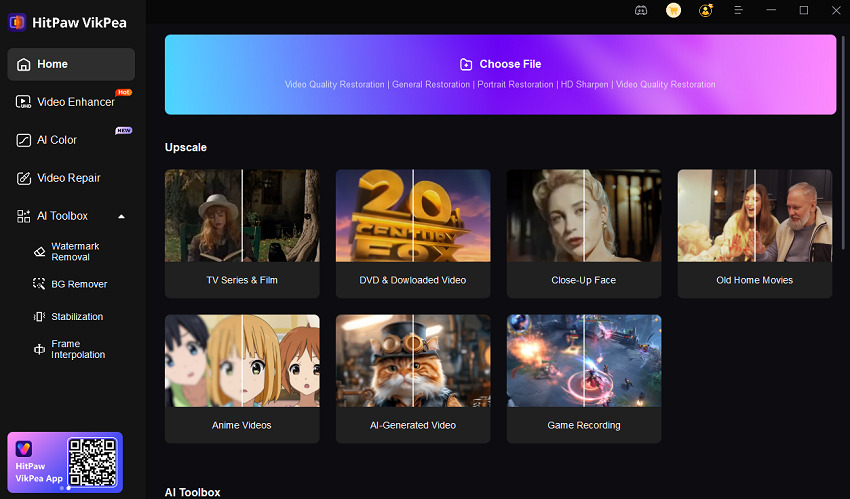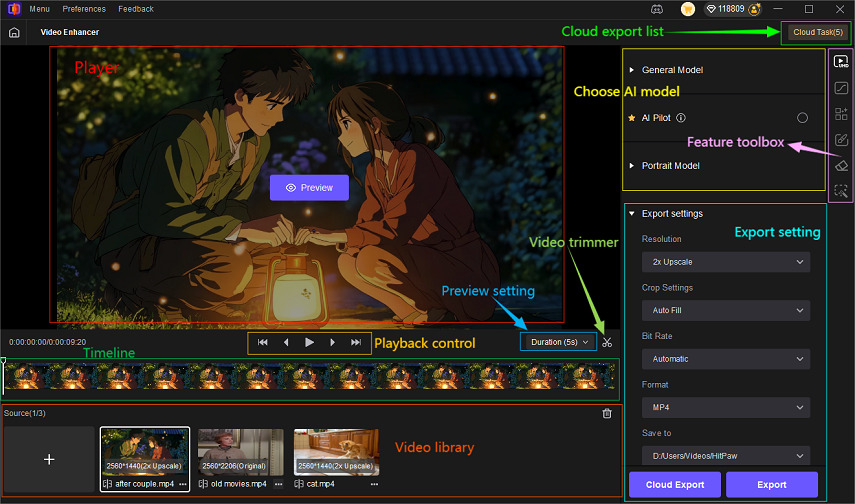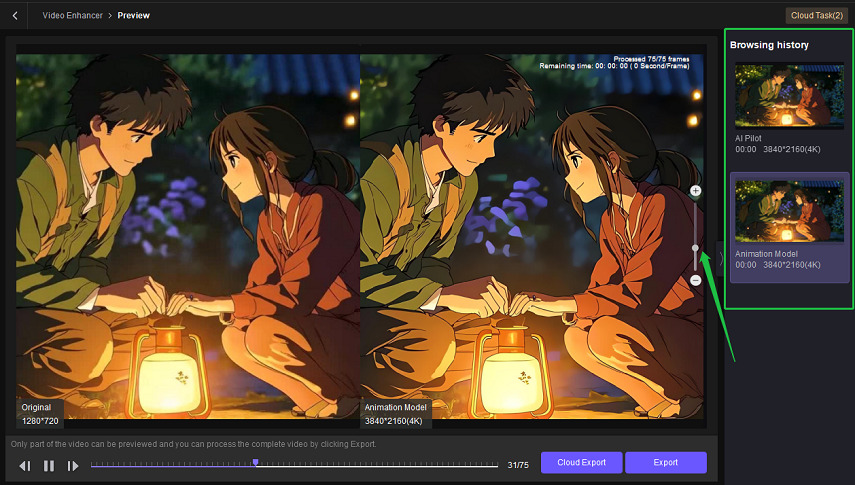CapCut Video Upscaler Review: How to Upscale Videos to 4K
With the rise of 4K and 8K screens, high-resolution content is no longer optional-it's essential. Whether you're a social media creator or a professional editor, turning low-quality clips into crisp, clear videos is a must. This is where AI upscaling tools come in.
CapCut, a widely popular video editing app from ByteDance, now includes an AI-powered video upscaler that promises to make your videos look sharper and more detailed. But how good is it really? In this review, we'll cover:
- What is CapCut Video Upscaler
- Step-by-step guide: How to upscale a video in CapCut to 4K
- Real before-and-after results
- CapCut Video Upscaler vs an alternative option for pro-level quality
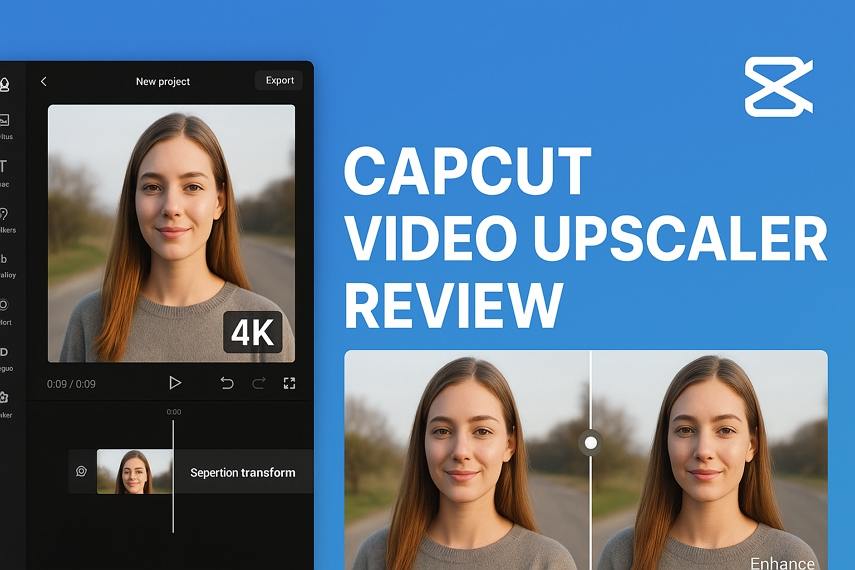
Part 1. What Is CapCut Video Upscaler?
CapCut Video Upscaler is an AI-based enhancement feature that improves your video quality by increasing resolution, reducing blur, and slightly boosting color. It uses deep learning models to predict and add details when you upscale videos from 480p or 720p to 1080p or 4K.
- CapCut Desktop (Windows & Mac) - For advanced editing with hardware acceleration.
- CapCut Online Video Upscaler - A web-based tool for users who don't want to download software.
- CapCut Mobile App (iOS & Android) - Quick enhancement for social media videos on the go.
CapCut's AI Video Upscaler is integrated into the export settings, making it easy to enable while finishing your project.
Part 2. CapCut Video Upscaler Review (Real-World Test)
1. Original vs CapCut Enhanced (4K Output)
When evaluating any video upscaler, the most important factor is how much the video quality actually improves. Upscaling isn't just about increasing resolution numbers-it's about adding realistic detail without creating an unnatural look.
Based on my test, CapCut successfully converted a 720p clip into 4K resolution. However, the results reveal some key strengths and weaknesses:
- Resolution Increase: The video resolution did improve significantly, making it sharper than the original.
- Skin Texture: CapCut applies aggressive smoothing to skin, which often results in an artificial, plastic-like appearance. This might be acceptable for beauty-focused content but looks unnatural in cinematic or professional videos.
- Hair and Fine Details: The AI tends to over-sharpen areas like hair or textured backgrounds, causing an over-processed effect.
- Overall Realism: While CapCut enhances clarity, its current AI model struggles to maintain a realistic feel when viewed on larger screens.
This "artificial" or "plastic" effect is one of the major drawbacks of CapCut's AI-based video enlargement. While the feature works well for quick social media edits, it may not satisfy users who expect lifelike 4K results for professional or archival purposes.

If you're looking for a solution that enhances video quality without sacrificing realism, there's a better option. VikPea, a professional AI-powered video upscaler, is designed to deliver sharper details, natural skin textures, and vibrant colors without the "plastic" or over-processed look often seen with CapCut.

2. Comparison of Noise Reduction: CapCut vs VikPea
To make the comparison more comprehensive, we also tested the noise reduction effect-a feature closely tied to video enhancement. CapCut does offer basic noise reduction during upscaling, but the results are not impressive. In our test, CapCut softened the entire video to reduce noise, which caused noticeable loss of fine details and left the image looking flat and less realistic.
CapCut Noise Reduction Result:
- Slight decrease in noise, but at the cost of sharpness and detail
- Skin and textures appear overly smooth
- Limited control over intensity
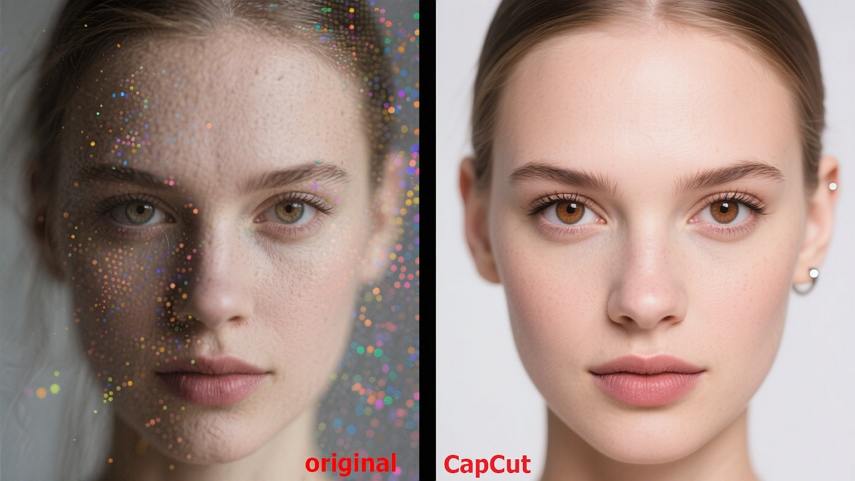
On the other hand, VikPea's AI-based Denoise feature takes a smarter approach. It uses advanced deep learning models to identify and remove digital noise without sacrificing clarity or texture. As a result, the video remains sharp and vibrant even after noise removal.
VikPea Denoise Result:
- Significantly cleaner image without losing details
- Maintains natural edges and fine textures
- Ideal for restoring old footage or improving low-light videos
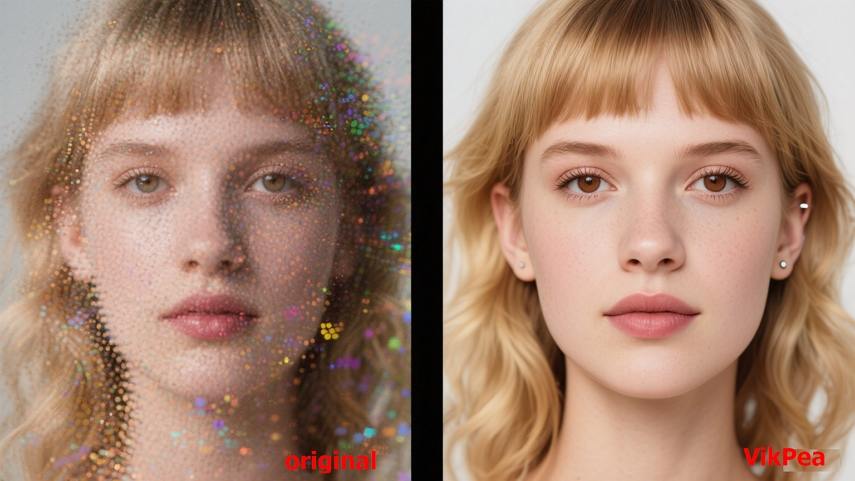
3. CapCut Video Upscaler Pros and Cons Summary
✅ Pros
- Upscale to 4K: CapCut allows video enhancement up to 4K resolution (desktop version), improving clarity and sharpness.
- Convenient Sharing: One-click export and sharing to social media platforms like TikTok, Instagram, and YouTube.
- Wide Compatibility: Supports multiple video formats and resolutions for flexibility in editing.
- Comprehensive Editing Suite: Includes transitions, filters, text effects, and audio tools alongside upscaling.
- Easy File Access: Upload videos directly from local devices, cloud storage, Google Drive, or Dropbox.
❌ Cons
- Limited Online Upscaling: The web version only supports up to 2K resolution, not full 4K.
- Inconsistent Quality: AI upscaling can create unnatural textures, such as plastic-like skin and over-sharpened details.
- Slow Processing: Long videos take considerable time to upload, process, and download, especially online.
- Color Accuracy Issues: Difficult to maintain natural color boundaries in enhanced videos.
- Text Clarity Loss: Small text and intricate details may blur after upscaling.
- Stability Concerns: Some users report freezing during processing and delayed customer support responses.
Part 3. How to Upscale Video in CapCut
If you want to enhance your footage using CapCut AI Video Upscaler, the desktop version provides the most effective results. The process is simple, but the upscaling option is slightly hidden in the interface. Follow these steps:
Step 1: Download and Install CapCut
Visit the official CapCut website and download the Windows or macOS version. Install and launch the software.
Step 2: Create a New Project and Import Your Video
Click New Project, then import the video you want to upscale. You can drag and drop the file or use the "Import" button.
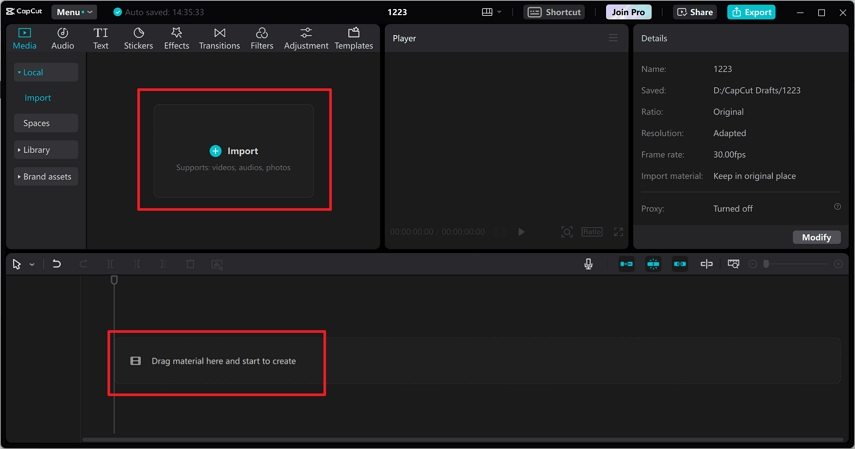
Step 3: Access Video Settings
Navigate to the top-right panel, select Video > Basic, and scroll down to find enhancement options.
Under the Basic tab, look for the Enhance image or Upscaler option (naming may vary by region or version). This feature handles AI-based upscaling.
Toggle the feature on, then select UHD (4K) or HD as the enhancement level. CapCut will process the video during export.
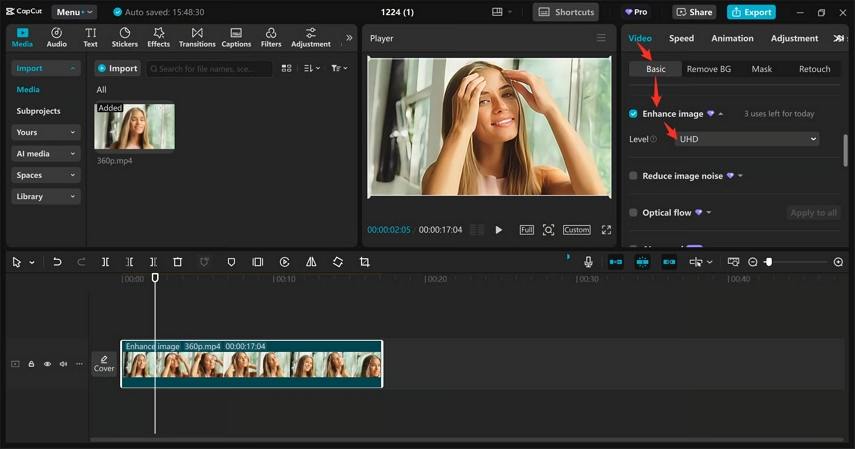
Step 4: Export the Upscaled Video
Click Export, choose Resolution: 4K, adjust quality settings if needed, and hit Export to save the upscaled video.
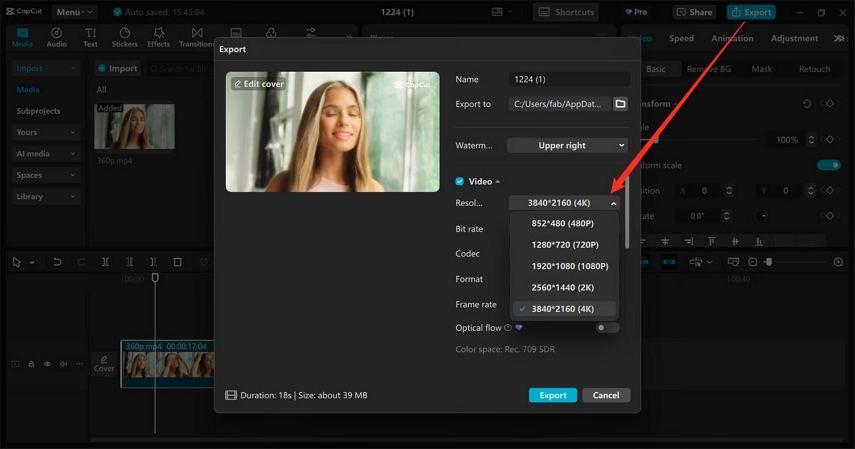
Part 4. Best CapCut AI Alternative - VikPea AI Video Upscaler
While CapCut is a convenient tool for quick edits and basic video enhancement, it isn't the most powerful option when it comes to high-quality AI video upscaling. If you need natural, lifelike results and higher resolutions, a dedicated AI solution like VikPea Video Upscaler is the ideal choice.
The comparison below shows why VikPea outperforms CapCut in most areas:
Feature
VikPea
CapCut
Upscaling Quality
Natural, realistic enhancement without plastic-like skin effect
Over-processed, may cause unnatural textures
Max Resolution
Up to 8K
Up to 4K
Processing Speed
Fast with GPU acceleration, supports batch processing
Slower, especially for long videos
Full-Cloud Export
Yes
No
Stability
Reliable, no crashes
Occasional lags and freezes
Noise Reduction
AI-powered denoise with detail preservation
Basic noise reduction, noticeable detail loss
Video Repair
Yes
No
Price
$43.19/Month
Higher annual cost
Why Choose VikPea Over CapCut?
- AI Upscaling up to 8K: Enhance videos from SD or HD to 4K or 8K while preserving fine details and natural colors.
- Smart Denoise Technology: Removes digital noise without blurring or softening the image.
- Advanced AI Models: Offers universal and animation modes for different video styles.
- Batch Processing: Save time by enhancing multiple videos at once.
- GPU Acceleration: 50x faster performance for large files.
- Format Support: Works with MP4, MKV, and other popular formats.
- User-Friendly Interface: One-click enhancement, no technical expertise needed.
How to Upscale Video Quality with VikPea
Step 1.Download and Install VikPea to a PC or Mac. Launch the program and import your source video.

Step 2.From the right panel, choose Your AI Model (General Model, Portrait Model, Animation, etc.) depending on your video type.

Step 3.In the Export Settings, you can set up the resolution to 4K, or customize it to 8K.

Step 4.Click the Preview button to see a side-by-side before-and-after comparison effects.

Step 5.Once you are satisfied with the preview results, click Export button to save the entire upscaled video.

Part 5. FAQs about CapCut Video Upscaler
Yes, CapCut Video Upscaler is safe to use. It's developed by ByteDance, the company behind TikTok. However, like any online or app-based tool, you should download it only from the official CapCut website or app stores to avoid security risks.
CapCut can effectively increase resolution up to 4K, especially in its desktop version. However, the upscaling quality may not meet professional standards, as the AI can over-smooth skin and over-sharpen details, leading to an artificial or plastic-like effect. For more natural results, consider a dedicated AI video upscaler as an alternative.
The basic version of CapCut is free and allows some enhancement features, but advanced options like AI-based video upscaling to 4K usually require a Pro subscription. The online version is also free but limited to 2K resolution and slower processing speeds.
The Bottom Line
The CapCut Video Upscaler is a decent option for quick enhancements, offering 4K upscaling on desktop and an easy workflow, but its AI often over-smooths textures, making videos look unnatural. The online version is limited to 2K and can be slow for longer clips. For those seeking professional-quality results, VikPea Video Upscaler AI is the best alternative, providing up to 8K resolution, realistic detail preservation, advanced noise reduction, and fast processing with GPU acceleration-delivering lifelike videos without the plastic effect.
Leave a Comment
Create your review for HitPaw articles