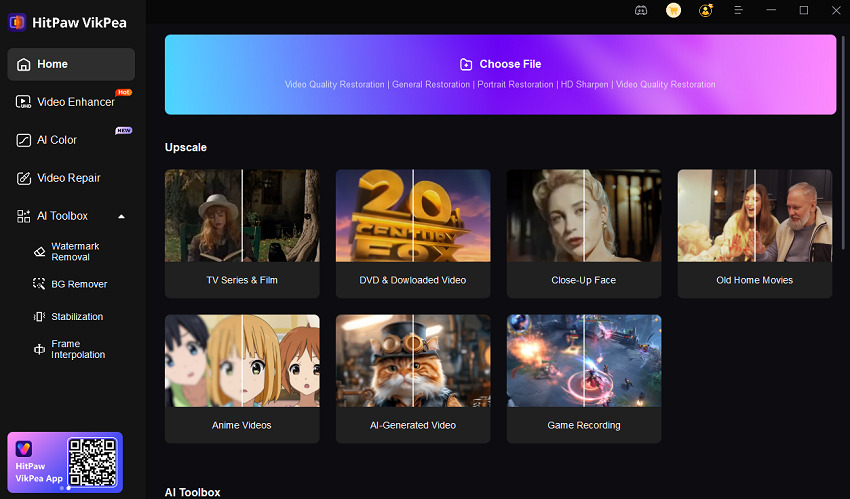Fotor Video Enhancer Review: Features, Pros, Cons & Best Alternative
In a world where high-quality video content is a must, blurry or low-resolution footage can easily ruin your audience's experience. To solve this, many creators turn to AI-based video enhancement tools. Fotor Video Enhancer, also called Fotor AI Video Enhancer, claims to upscale videos, reduce noise, and improve colors-all online with minimal effort.
But does Fotor deliver on its promises? In this review, we'll explore its key features, show you how to use Fotor Video Enhancer online, discuss pricing, share real user feedback, and finally introduce the best alternative for professional-grade results.
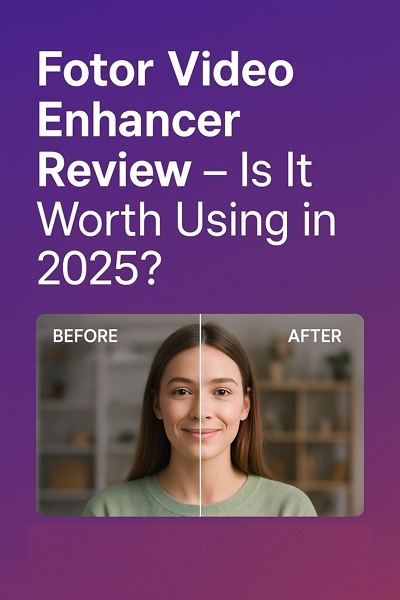
Part 1. What is Fotor Video Enhancer?
Fotor Video Enhancer is an AI-powered online tool that aims to improve video quality through automated enhancements. It works directly in your browser, meaning you don't need to download software. Popular among casual users, it offers features like AI upscaling, noise reduction, and color adjustments, and supports common video formats such as MP4, MOV, and WebM.
While it's convenient and easy to use, the performance and flexibility may not meet the needs of professionals. Before making a decision, let's look at what this tool really offers.
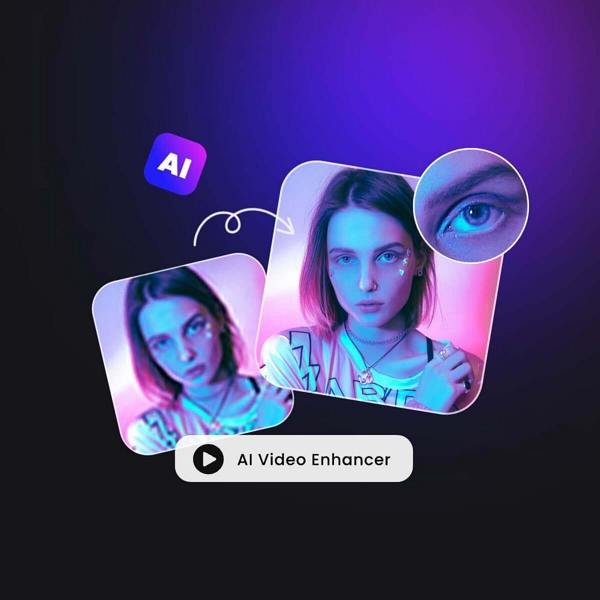
Part 2. Fotor Video Enhancer Review: Key Features
Fotor AI Video Enhancer focuses on simplicity and automation, using AI technology to make quick improvements to videos without requiring manual editing skills. Below are its main features in detail:
1. AI Upscaling to 4K
This feature enhances the resolution of low-quality videos, allowing you to upscale them to HD or 4K. For example, if you have an old 720p clip, Fotor's AI upscaling sharpens details and reduces pixelation. However, its results are often less accurate for videos with complex textures or heavy compression artifacts.

2. Noise Reduction
Grainy footage from low light or old recordings can look unprofessional. Fotor applies AI-based denoising to smooth the image and remove distracting visual noise. While it works for moderate grain, the results can look overly smoothed for high-noise videos.

3. Color and Brightness Adjustment
The AI analyzes your video frame by frame and automatically adjusts brightness, contrast, and saturation to make colors more vibrant. This is helpful for dull or washed-out videos but lacks customization options if you want precise color grading.
4. Face Enhancement
For videos that focus on people, Fotor enhances facial details, making skin tones appear more natural and sharp. This is particularly useful for vlogs or interviews.
5. Web-Based Convenience
One of the biggest selling points is accessibility. Fotor Video Enhancer online runs entirely in your browser, making it easy for anyone to try without installing software. However, this also means longer upload and processing times and a heavy dependence on internet speed.
Part 3. How to Use Fotor Video Enhancer Online
Using Fotor AI Video Enhancer is quite simple, and you don't need technical expertise. Here's a step-by-step guide:
Step 1. Visit the Official Website
Go to the Fotor Video Enhancer Online page.
Step 2. Log In or Sign Up
On the top-right corner of the homepage, you'll find the "Sign Up" and "Log In" options. You can create an account using Google, Facebook, Apple, or your email address. However, it's also possible to use the tool without registering or logging in.
Step 3. Upload Your Video
Click "Upload Video" and select a file from your device. Ensure the file size is within Fotor's limit (around 1GB or 5 minutes).
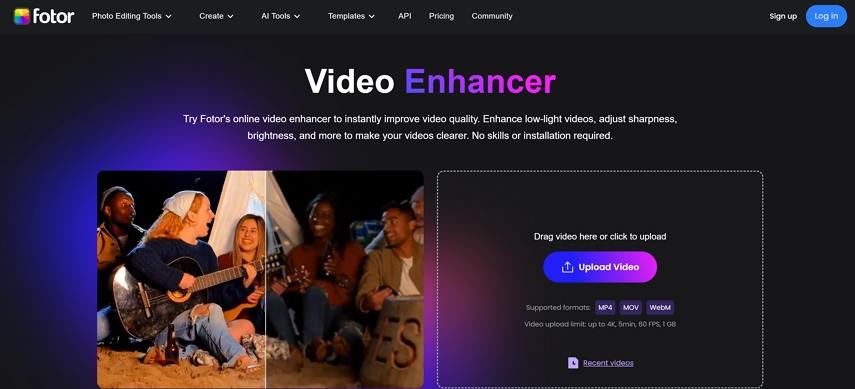
You can see the video in the preview window after uploading.
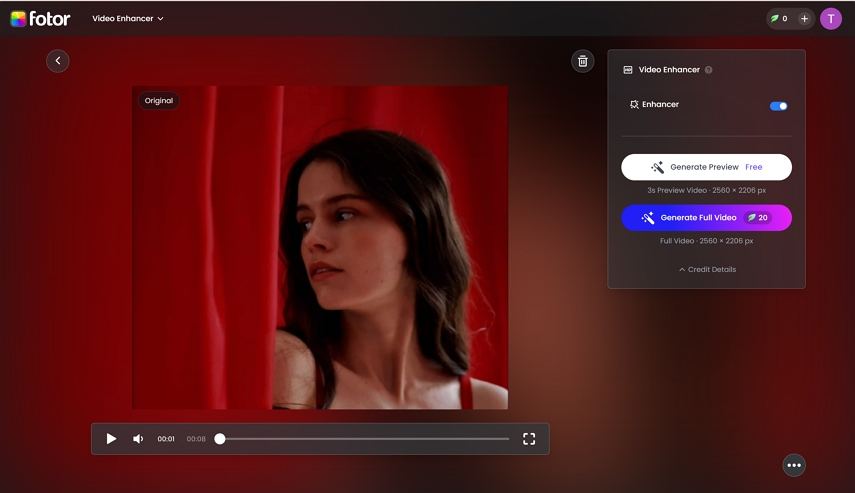
Step 4. Preview
Click "Generate Preivew" button to check the changes before processing the entire video.
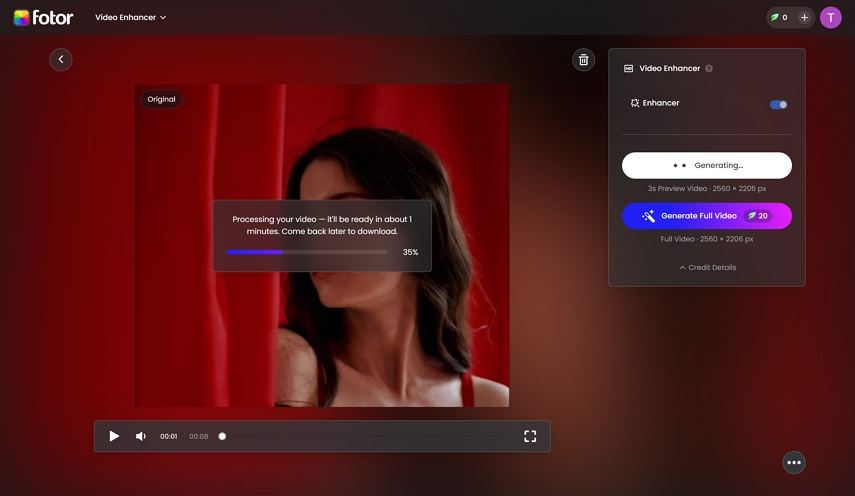
The preview window generates a 3-second screen to see a before-and-after effects.
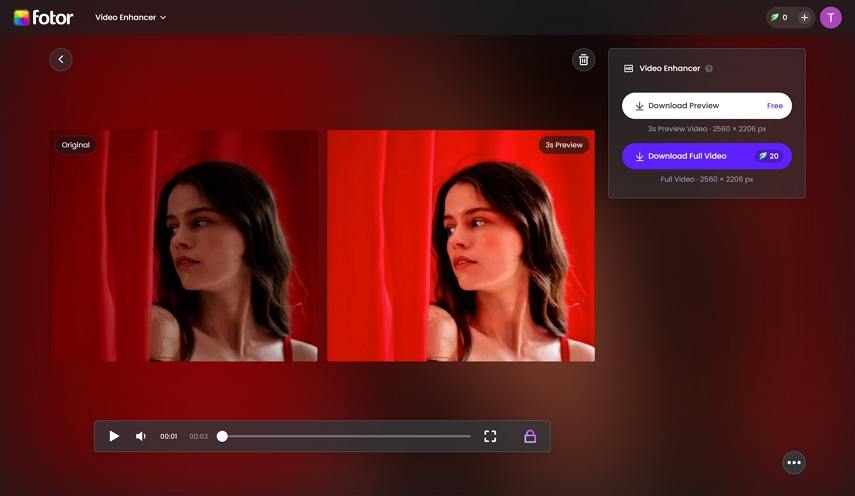
Step 5. Download Enhanced Video
To download the full video in HD or 4K, you'll need a paid plan. Free users can only download a limited preview with a watermark.
Part 4. Fotor Video Enhancer Review: Is Fotor Free or Paid?
Fotor offers basic previews for free, but the functionality is extremely limited:
- Free version: Only a few seconds of preview with a watermark.
- Paid version: Required for HD or 4K exports and full-length videos.
Subscription plans vary, but many users on Trustpilot report dissatisfaction with pricing transparency and refund policies, so read the terms carefully before subscribing.
Part 5. Fotor Video Enhancer Review & Ratings
Here, we present ratings gathered from top software review platforms such as Trustpilot and Capterra. Users have shared their experiences with different features of this tool, including colorization, templates, the AI video generator, and more.

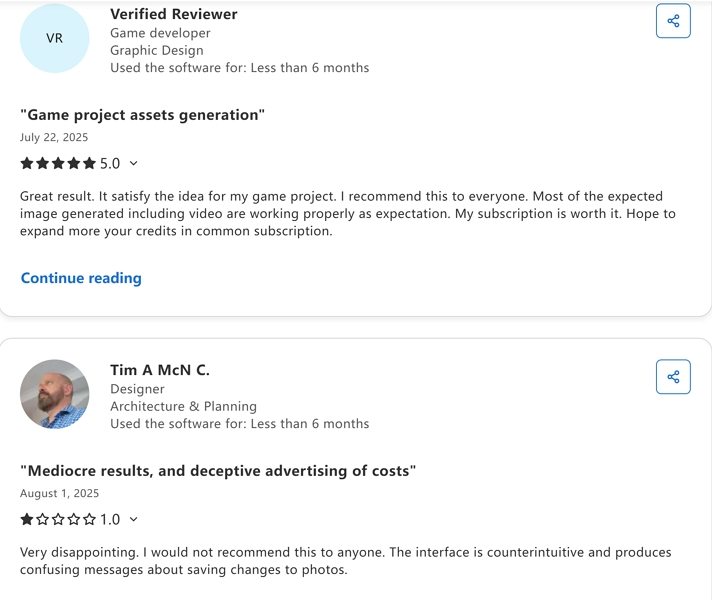
While some users praise the tool's simplicity, the overwhelming negative reviews raise concerns about customer experience and billing transparency.
Part 6. Fotor Video Enhancer Pros and Cons Summary
Here's a comprehensive Pros and Cons overview of Fotor Video Enhancer, combining real user feedback from platforms like Trustpilot and our own testing results:
Pros of Fotor Video Enhancer
- User-Friendly Interface
- AI-Powered Enhancement
- Web-Based Convenience
- Quick Previews
Both our tests and many users appreciate the intuitive, clean interface. Beginners can quickly upload videos and apply enhancements with just a few clicks.
The tool performs automatic upscaling, noise reduction, and color adjustment. In our testing, it noticeably improved moderately low-resolution videos, making them sharper and more vibrant.
No installation is required. Users can access Fotor Video Enhancer online from any device with a browser, which is praised by casual users on Trustpilot.
The free preview option allows users to see short clips of the enhanced video before committing to a full export, which is convenient for quick assessments.
Cons of Fotor Video Enhancer
- Limited Free Functionality
- Inconsistent Enhancement Results
- Slow Processing and Internet Dependence
- Customer Service and Billing Issues
- Limited Advanced Controls
In both user reviews and our tests, the free version only allows very short previews, and full-length HD/4K downloads require a subscription.
While our testing showed improvements on standard footage, videos with heavy compression or complex textures sometimes appeared overly smooth or unnatural. Several users on Trustpilot also noted that results were "worse than the original" in certain cases.
Because the tool is web-based, processing speed depends heavily on internet connection. Large files can take a long time to upload and enhance.
Trustpilot reviews indicate that some users experienced difficulties with subscriptions, unexpected charges, and canceling trials. This aligns with our experience navigating the paid plan options.
Compared to professional desktop enhancers, Fotor lacks granular control over AI models, color grading, and advanced video repair features. Our tests confirmed that users cannot customize enhancement intensity beyond the default AI settings.
Part 7. The Best Alternative for Professional Video Enhancement
For those seeking a more powerful video enhancement experience with advanced AI features, HitPaw VikPea Video Enhancer stands out as a strong alternative to Fotor.
This AI-powered tool can upscale videos up to 8K resolution and intelligently analyzes each frame to reveal hidden details, producing visually sharp and crystal-clear clips. During the process of upscaling, denoising, and sharpening, VikPea also restores original video details, ensuring the enhanced video retains its true quality.
Let's take a closer look at how this software achieves these impressive results.
Core Features of VikPea
1. AI Video Enhancer with Multiple Models
- General Model - Ideal for most videos, offering sharpness and clarity improvements.
- Portrait Model - Optimized for human faces, ensuring natural skin tones and fine details.
- AI Pilot Model - An intelligent mode that automatically selects the best enhancement settings based on video content.
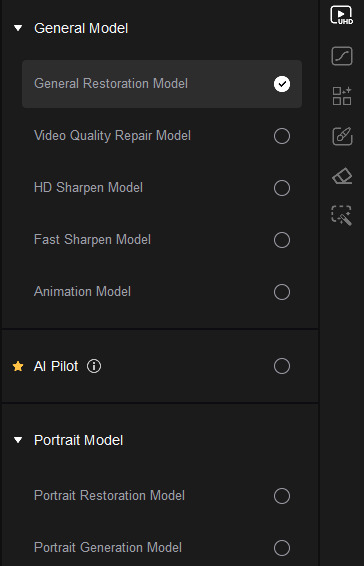
2. AI Color Enhancement with Multiple Models
- SDR to HDR Model - Converts standard dynamic range videos to HDR for better contrast and depth.
- Colorize Model - Adds natural colors to black-and-white footage.
- Color Enhancement Model - Boosts vibrancy in dull or washed-out videos.
- Low-Light Enhancement Model - Brightens and clarifies dark videos without excessive noise.
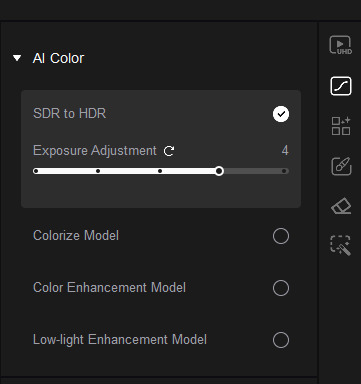
3. Video Repair
Fix corrupted or broken video files, restore frame integrity, and remove playback errors.

4. AI Tools for Creative Editing
- Watermark Remover - Remove unwanted logos or text overlays.
- Background Remover - Isolate subjects and replace backgrounds easily.
- Video Stabilization - Reduce camera shake for smooth footage.
- Frame Interpolation - Create ultra-smooth slow-motion or high-FPS videos.
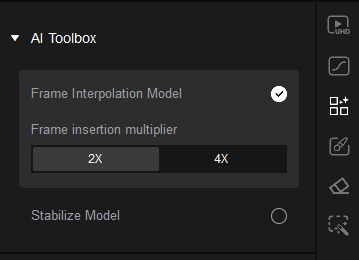
How to Upscale Video in VikPea
Step 1.Download and install VikPea on Windows or Mac.
Step 2.Drag and drop your file into the interface. This video enhancer supports 500+ video formats including MP4, MOV, AVI, TS, 3GP, etc.

Step 3.Select from Video Enhancer, AI Color, Video Repair, or other AI tools.

Step 4.Click the Preview button to check the results before exporting the final video in up to 8K resolution.

Step 5.Click Export button to start processing the entire video with full GPU acceleration.

Part 8. Fotor Video Enhancer Review FAQs
Fotor Video Enhancer offers a limited free version, allowing users to preview a few seconds of enhanced video. However, to access full-length HD or 4K exports, a paid subscription is required. The free version also applies watermarks to downloads. Many users on Trustpilot noted that while the preview is useful for testing, the restrictions make it impractical for full projects without paying.
Yes. You can use Fotor Video Enhancer online without registering an account, although creating a free account may unlock additional features like storing projects or easier access to paid upgrades. Signing up via Google, Facebook, Apple, or email is optional.
Yes, the platform is generally safe in terms of software and online security. However, some users have reported billing issues, unexpected charges, and difficulties canceling subscriptions. It is recommended to review the subscription terms and monitor payments carefully before committing to a paid plan.
Fotor supports popular video formats like MP4, MOV, and WebM. It works best on moderately low-resolution videos. In testing, it enhanced home videos, vlogs, and standard footage effectively, but videos with heavy compression or complex textures sometimes appear unnaturally smooth.
For professional-grade results, VikPea offers more advanced AI features. It includes multiple AI video enhancement models (General, Portrait, AI Pilot), color modules (SDR to HDR, Colorize, Color Enhancement, Low-Light Enhancement), video repair tools, and additional AI utilities such as Watermark Remover, Background Remover, Stabilization, and Frame Interpolation. Unlike Fotor, it works offline, supports batch processing, and delivers higher-resolution outputs up to 8K, making it suitable for creators seeking precision and quality.
Conclusion
Fotor Video Enhancer is easy to use and good for beginners, but its limitations, slow performance, and negative feedback on billing make it less ideal for serious projects.
For those who want professional-grade quality, multiple AI models, color enhancements, and advanced tools like stabilization and watermark removal, VikPea is a far superior choice. It's faster, more secure, and offers greater flexibility.
Leave a Comment
Create your review for HitPaw articles