How to Use Adobe Character Animator
Adobe Character Animator is one of the most popular tools to know about 2D digital animation. Using this software is fun and helps you take complete control over the animation you're Edith on the character animator.
It relies upon the microphone and camera to sync the voice and movements of 2D characters generated in Illustrator and Photoshop. You can dive into this guide to learn more about the character animator Adobe.
Part 1: What Is Adobe Character Animator
Character Animator Free is a brilliant software that helps you generate flawless animations that could be used in live performances. You can simply import the original characters from Illustrator or Adobe Photoshop before adding the animation to it courtesy of the Adobe Character Animator.
Although this software isn't available as a single software as it comes up with the All Apps plan of Adobe. You won't be able to explore the frame to frame animation with the Character Animator but it helps you to import the sequences established in another program to the character Animator projects.
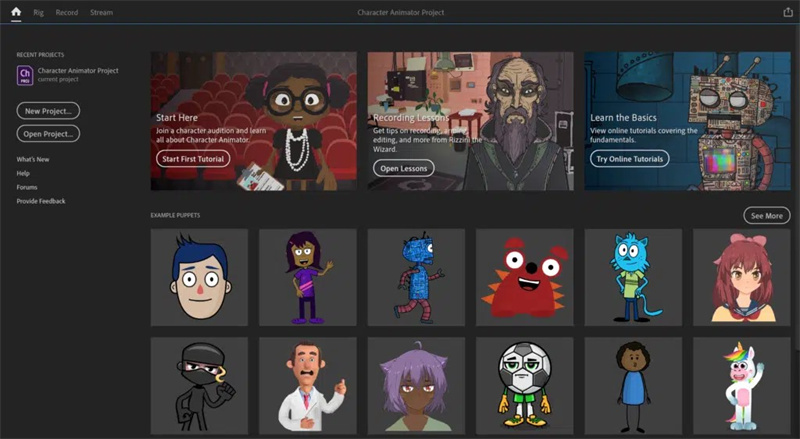
Part 2: How to Free Download Adobe Character Animator
You can opt for the Adobe character animator free download as it prompts the 7 days of free trial version. Downloading the trial version of all the creative cloud apps are handy as you'll need certain characters from Illustrator or Adobe Photoshop. You can opt for the multiple pirated versions of the Adobe Character generator on the Internet, but it could make your system vulnerable to viruses or hacker attacks.
Part 3: How to Use Adobe Character Animator
Using the Adobe Animator character to produce the animated character is manageable as you'll need to act upon the free instructions to put the things carefully. Here's how to create the Adobe character animator puppets.
Step 1:Launch the Character Animator on your computer and choose the Edit button. Click on the ''Preference'' button to start the proceedings.

Step 2:Choose the microphone you'd like to use and then set the Default Output to the speaker you'd like to listen to your playback.

Step 3:Press the ''OK'' button and select the ''Window'' button. Proceed ahead by choosing the ''Camera & Microphone'' icon.

Step 4:After visiting the ''Camera & Microphone Window, you can choose the Hamburger Menu. Next, you'll need to choose the camera you'd like to use from the pop-up list.

Step 5:Although you can create your own character via Photoshop or Adobe Illustrator, the best way to begin learning about the Character Animator will be to opt for the pre-constructed exam.
Opting for the pre-built puppet enables you to examine triggers and draggers. You can use the Stardust unicorn puppet, and after deciding on it, you'll need to double press the selection. Doing so will ask the software to open before inserting the puppet into your scenes.
Step 6:After selecting the puppet and configuring the microphone and camera, you're all set to begin animating. The first thing you'll need to do here is to set your Rest Post. It is necessary to ensure the puppy doesn't go into one side. It also lets you see straight at your camera comfortably, and the character will follow the movement.
Step 7:To set the ''Rest Pose'', you'll need to get comfortable. Next, you'll need to stay at the eye level of your camera. You'll need to position it in the preview window's center. After being positioned, you'll need to tap the ''Set Rest Pose'' button to see how it goes.
Now, you must see the puppet standing up straight. It must also follow the movements, including the eye movements and mouth.
Step 8:Adding an amazing background to the project image can enhance the reputation of your project. Since no one would like to see the plain white and boring background it is surely a wiser decision to set up a background.
You can find multiple paid and free images online, making it hard to select the most appropriate option. After selecting the background photo, you must resize your image to 1920x1080 pixels before following the below instructions.Step 9:Choose the Import button after hitting the File button. Select the background image locating the file on the computer.
After finding it, you'll need to press the Import button. Next, you'll need to click and drag the photo from the ''Name Window after visiting the ''Scene Timeline'' button below the puppet. This way, you'll be able to get the new image background.

Part 4: Which the Best Adobe Character Animator Alternative
Although there is no harm in using the Adobe 3D character animator, it comes up with a hectic and difficult user interface. Thus, new comers won't enjoy using the Adobe Character Animator so looking for its appropriate alternative makes complete sense.
HitPaw Online Animate Old Photo emerges as the best and most efficient alternative to the character animator free. The best thing about the HitPaw Online Animate Old Photo is that it prompts the simple user, and you don't need to install the software to get things going.
Features- Comes up with a simple user interface
- Allows you to animate the old images automatically
- Doesn't tweak the image quality
- Supports multiple image formats
- Offers the fascinating free trial version
Here's the step by step guide to use the HitPaw Online Animate Old Photo.
Step 1:To start with, you'll need to visit the official webpage of the HitPaw Animate to Old Photo. After entering the official webpage, click the ''Upload a photo'' button to import the image you'd like to animate.

Step 2:Choose the proper area you'd like to animate from hereon. You can now make more adjustments to make the images look relevant and flawless.

Step 3:After generating the animated images, you'll need to preview the images and click on the Download button to get the images exported into the preferred folder. Despite being an online tool, HitPaw Online Animate Old Photo doesn't take extra time to produce the animated images, provided you have a faster internet connection.

Conclusion
This Adobe Character Animator tutorial would indeed prove to be useful for you. Apart from listing the credentials of the Adobe Character Animator, we've also highlighted how to download it for free. This post also teaches you how to use the Adobe AI character animator.
We have recommended the HitPaw Online Animate Old Photo as the best alternative to the Adobe Character Animator. It empowers you to generate amazing animated characters without downloading any software.
Animate Now!
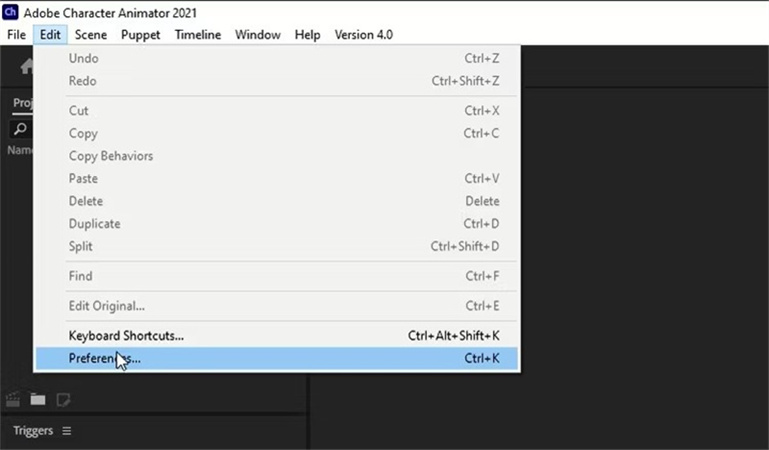
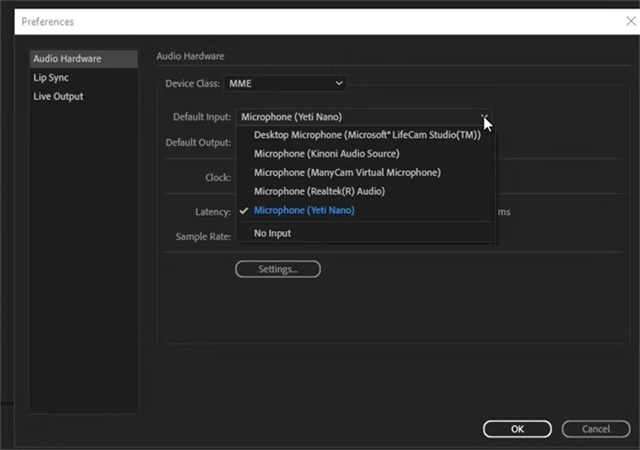
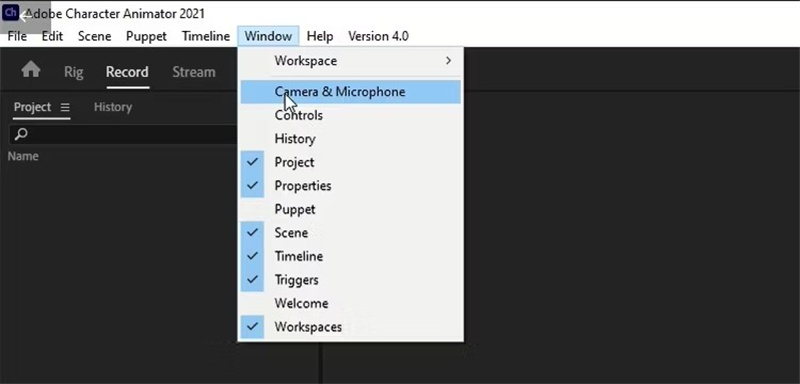
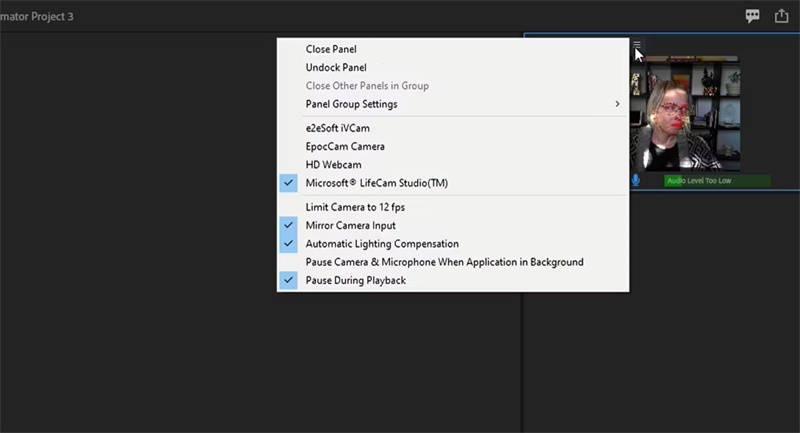
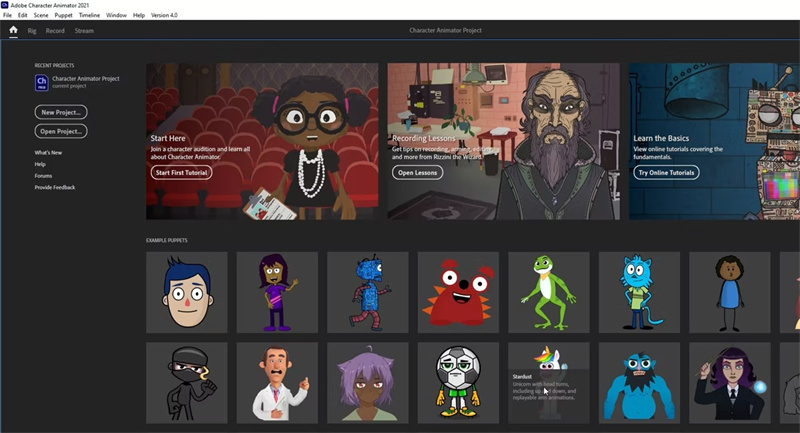
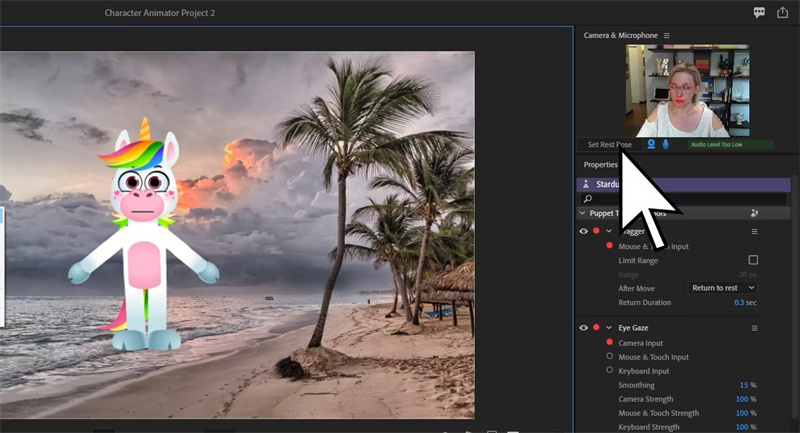
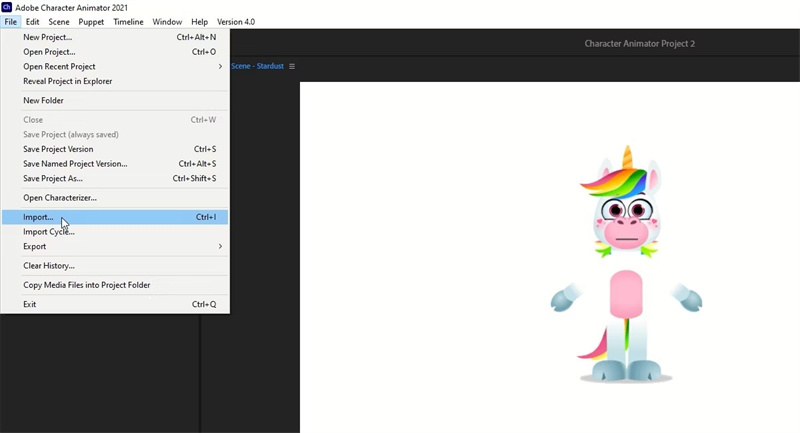
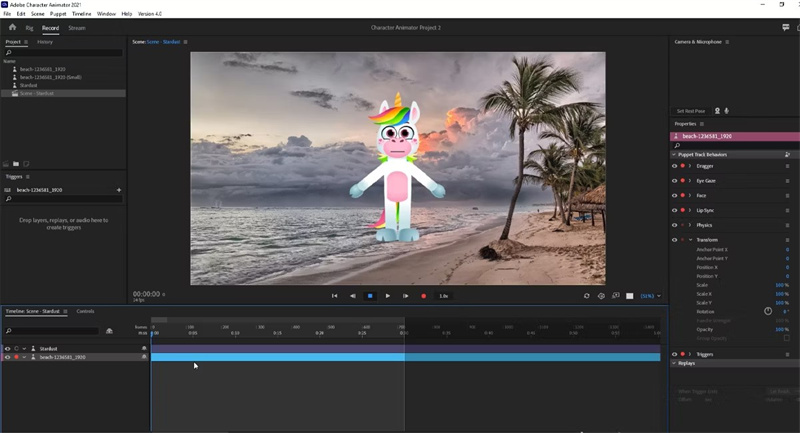
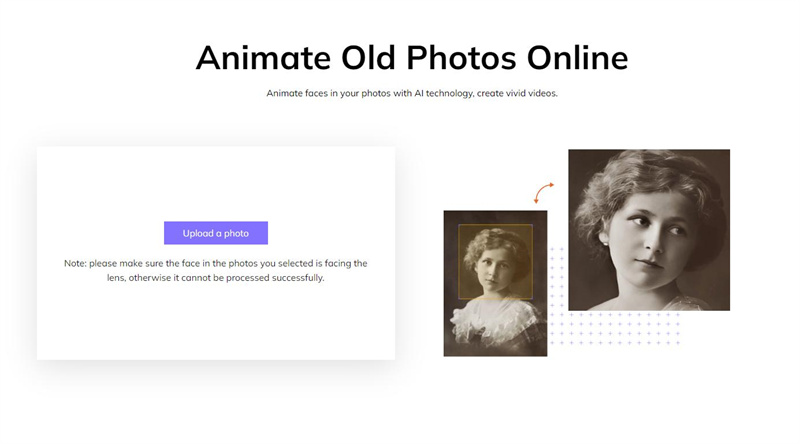
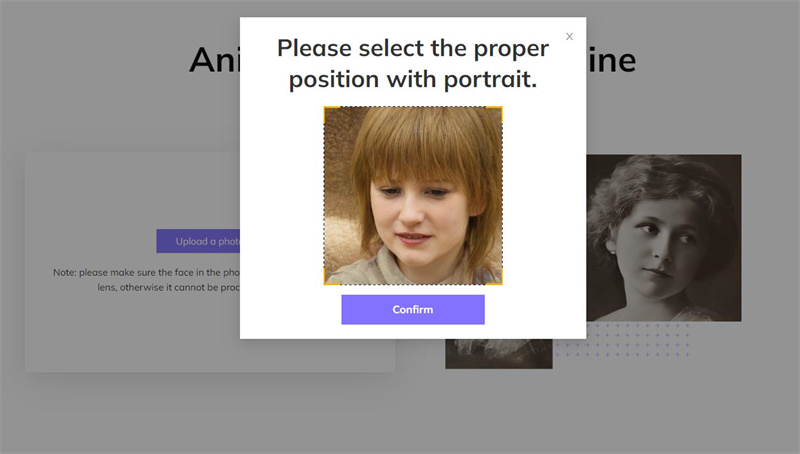
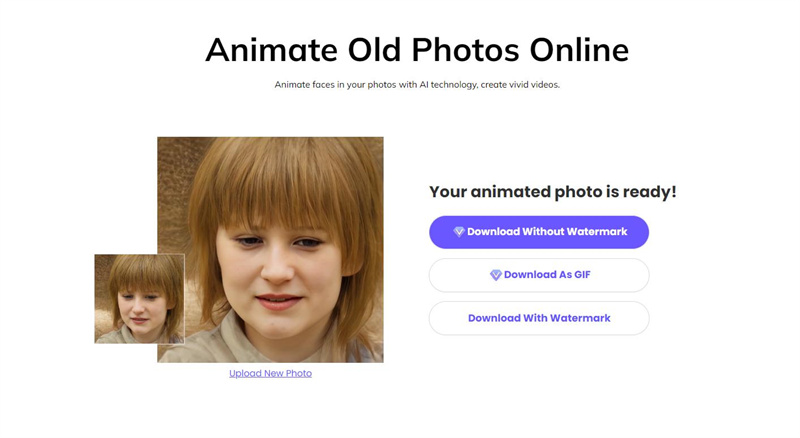

 HitPaw Photo Object Remover
HitPaw Photo Object Remover HitPaw Video Object Remover
HitPaw Video Object Remover HitPaw VikPea (Video Enhancer)
HitPaw VikPea (Video Enhancer)



Share this article:
Select the product rating:
Joshua Hill
Editor-in-Chief
I have been working as a freelancer for more than five years. It always impresses me when I find new things and the latest knowledge. I think life is boundless but I know no bounds.
View all ArticlesLeave a Comment
Create your review for HitPaw articles