What Would I Look Like Skinny With Weight Loss Simulator
Do you even think about what would I look like skinny? In any age where transformation reels go viral and every swipe shows a new before-and-after journey, it's natural to imagine your own. The idea isn't always about vanity but visualizing what a healthier, lighter version of you might look like. Social media has made this curiosity even more intense, with filters that slim faces and apps that stimulate weight loss.
To drop pounds and picture confidence energy, keep reading the guide below, packed with popular weight loss simulators. For a vision of what's possible, you can follow the how-to tutorials given for each platform. In the end, you’ll be able to upscale your weight loss photos to become an inspiration for others.
Part 1. Why Bodyweight Simulator Matters For Your Fitness Goals
As people find themselves looking for weight loss simulators, it's important to look beyond the surface and understand the following aspects at play:

1. Feeling good or bad about your body can change how you act around others and how you feel inside.
2. Even seeing perfect bodies online all the time can make us feel like we’re not good enough.
3. When you’re unhappy with your body, it can lead to stress and affect mental health as well.
4. A change can make you feel motivated and will inspire you to set healthy goals.
5. Everyone's body is different, and there's no one perfect; what matters is to be happy on your own.
Part 2. Know “What Will I Look Like Skinny” With Skinny Filter
The body image plays such a massive role in how we feel about ourselves, due to which many individuals turn to digital tools for support. If you’re looking for some motivation, explore the given virtual weight loss simulators to kick-start your journey:
1. BMI Visualizer
Key Features1. The BMI Visualizer allows you to calculate your height, weight, and body fat percentage.
2. It provides a body mass index scale, showing normal to overweight and obese weight ranges.
3. With this visualizer, you can rotate the body and get a full 360-degree view instantly.
Tutorial to Calculate Your BMI With BMI Visualizer
To know where you stand, calculate your BMI with this weight loss visualizer through the instructions below:
Instructions. Visit the BMI Visualizer from your browser and choose your “Gender” accordingly. After this, move the slider for “Height” and “Weight” to set your height in cm and weight in kg manually. By doing this, your BMI will be displayed below, which can be measured through the index given. In this way, you can discover the right weight you need for a perfect BMI.
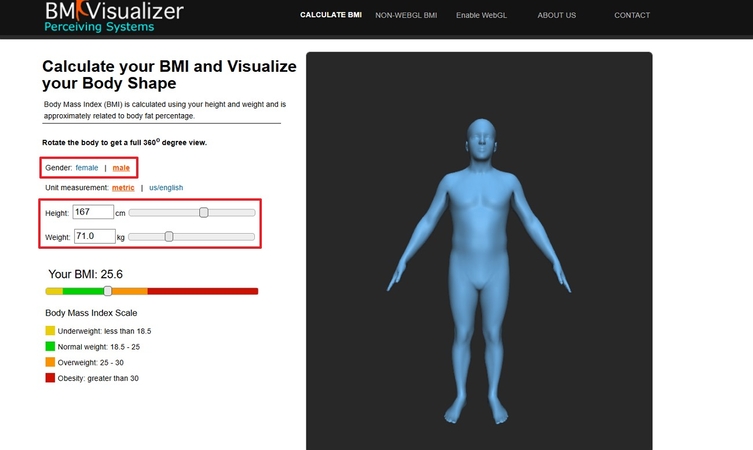
2. YouCam Makeup
Key Features1. The app provides a Body feature that allows you to modify each part of the body.
2. It offers a Face Detection Technology to stimulate a weight loss effect on your face.
3. For entire body edits, users can use the Retouch feature to reshape and compare results.
Simple Tutorial to See Weight Loss Transformation
Once you’ve a clear goal in sight, follow the instructions for this bodyweight simulator and bring your transformation to screen:
Instructions. First, download YouCam Makeup on your phone and press the "Photo Edit" button to upload a full-body image. Later, select the "Body" feature from the options and choose the body part you want to make slimmer. Simply move the slider for each body part until you're satisfied with your transformation.
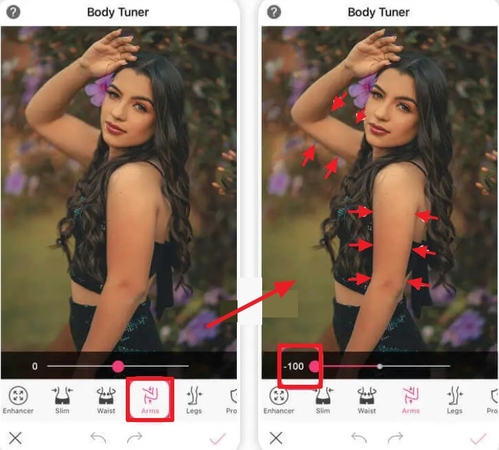
3. Photoshop
Key Feature1. After making a duplicate layer, you can choose the Liquify function to remove fat.
2. The Wrap Tool allows users to eliminate extra mass by clicking and dragging it.
3. Its Freeze Tool helps in reducing fat without stretching the actual body shape.
Detailed Guide to Remove Body Fat with Photoshop
To visualize what would I look like thin, follow the guide for Photoshop, perfect for creative previews and motivation:
Step 1. To begin, first insert your photo into the platform and separate the subject from background through a destructive layer. Navigate to the Filter tab and choose the “Liquify” option from the menu. Simply squeeze the body mass through your cursor for precise fat removal.
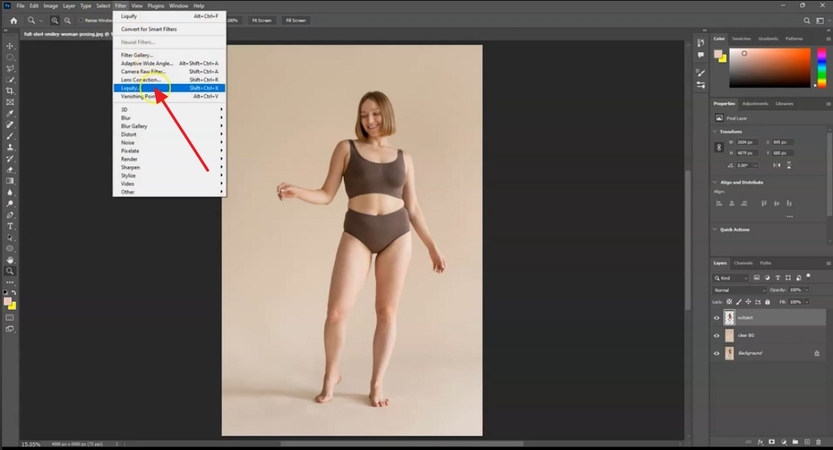
Step 2. Move ahead and press the “Wrap Tool” icon from the tool panel at left. Simply click the body part and drag it to increase or decrease each part manually.
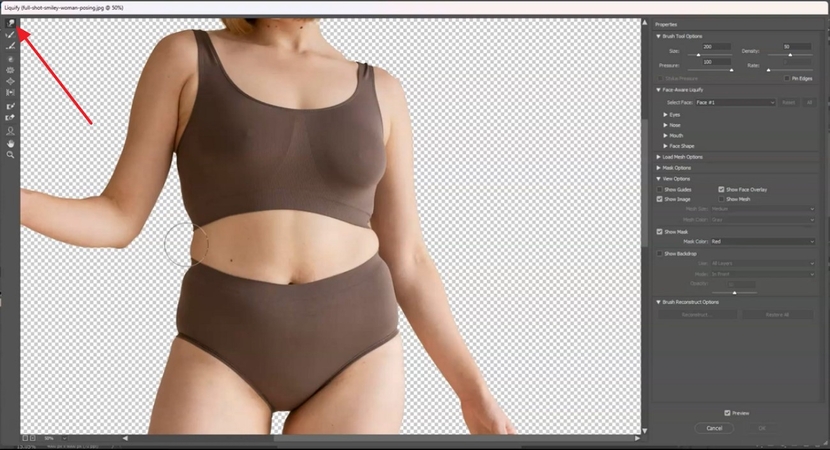
Step 3. From the same toolbar, choose the “Freeze Mask Tool” to remove parts without stretching the body parts. Once satisfied with outcome, save your final improvised image to post it as an inspiration.
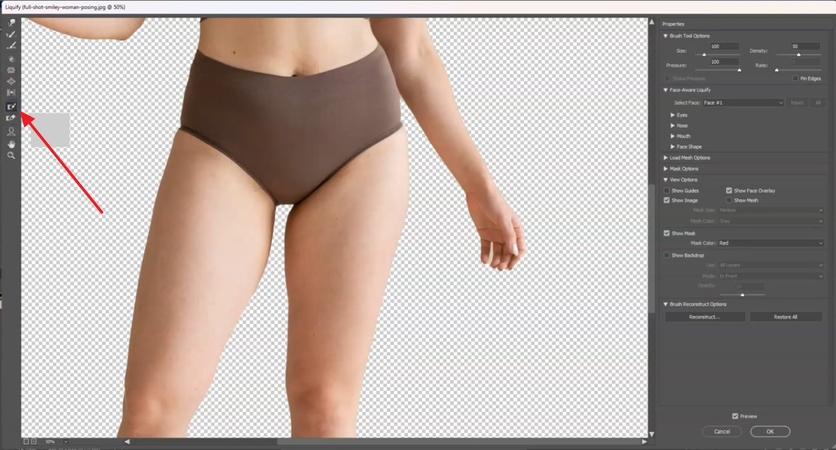
4. ModelMyDiet
Key Features1. It enables one to set their goal with respect to the current body weight status.
2. To analyze your body, you can move model from left to right for current or goal.
3. This simulator allows you to customize your model with height, skin color, and body shape.
Comprehensive Tutorial to Shape Your Body
For a step ahead, read the given instructions and see changes from all angles with this 3D body weight loss simulator:
Instructions. Browse ModelMyDiet from your web and extend the menu for "Height" under the "Body Shape" section. Similarly, specify the "Shape" and "Bust" by accessing their respective menus. Under the "Weight & Goal" section, set your "Current" and "Goal" weights accordingly to visualize your model for the changes.
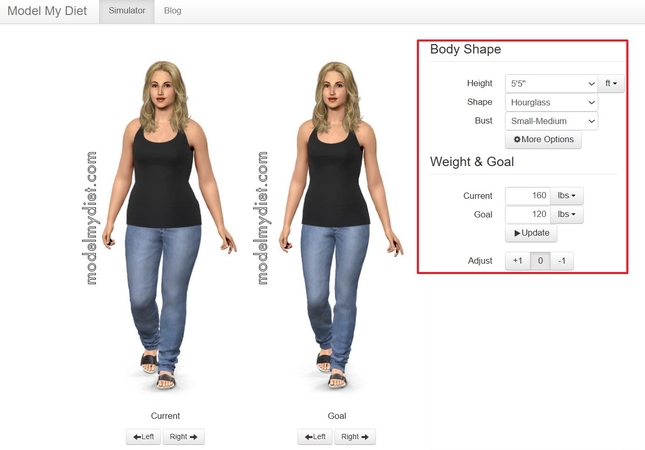
Part 3. Sharpen Your Before & After Weight Loss Photos With HitPaw FotorPea
Although HitPaw FotorPea can't directly simulate what you look like after weight loss, its powerful AI image enhancement technology can instantly upgrade the quality of photos taken after your weight loss success, automatically optimizing colors and sharpening details. Its advanced old photo restoration feature can also revive blurry and faded old photos from before your weight loss. Through the perfect presentation of then-and-now photos, you can clearly witness every inch of your transformation, ensuring that every wonderful moment on your weight loss journey is freeze-framed in the best possible way.
Key Features
- Upgraded Model: Now supports full-body photo enhancement, improving overall appearance with smarter body contouring.
- AI Background Processing: Accentuates the subject’s body shape by optimizing background contrast and focus.
- ID Photo Generator: Offers visual previews of different face and body shapes, helping users choose the most flattering presentation for ID photos.
- AI Image Generator: Text-to-image and image-to-image capabilities allow you to create an idealized, slimmer version based on your creativity—with natural-looking results.
Steps to Upscale Before/After Weight Loss Photos With FotorPea
To uplift your after-image, explore the tutorial for HitPaw FotorPea and showcase how far you've come:
Step 1. Deploy the Software, and Access Enhance Photos NowFirst, set up updated HitPaw FotorPea on your device and press the “Enhance Photo Now” button from the main interface to get started.
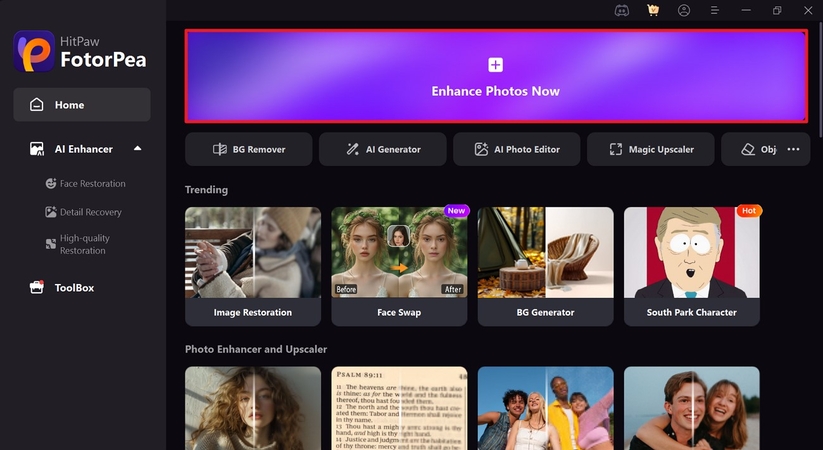
Step 2. Drag and Drop Your Weight Loss Image
Click on the “Drag & Drop Files Here” button to upload your weight loss journey into the tool for an instant uplift.
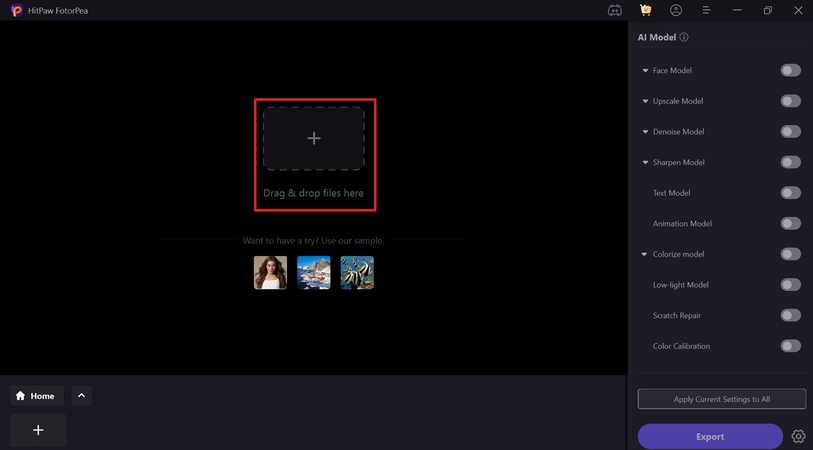
Step 3. Settle on the Model and Examine the Results
In the enhancing interface, toggle the “Upscale Model” and “Face Model” to improvise your before-and-after weight-loss image. Once done, navigate to the “Preview” button to see what difference the Upscale Model brought.
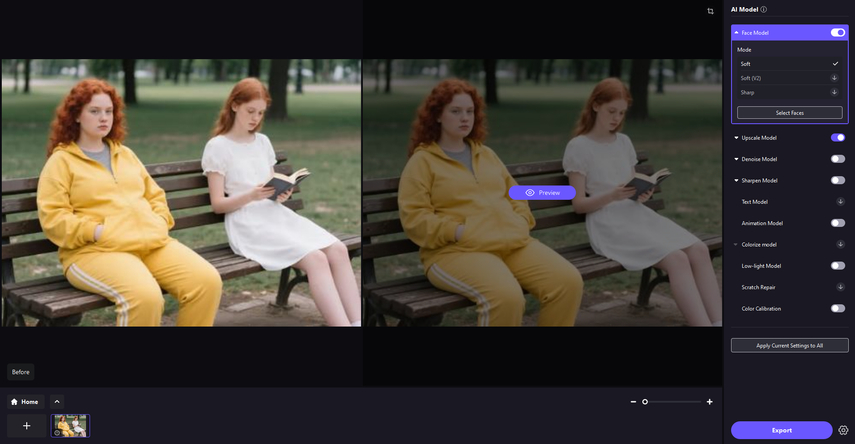
Step 4. Save Your Upscaled Image to the Device
Upon getting an enhanced outcome, proceed to the “Export” button in the bottom right corner to secure your image.
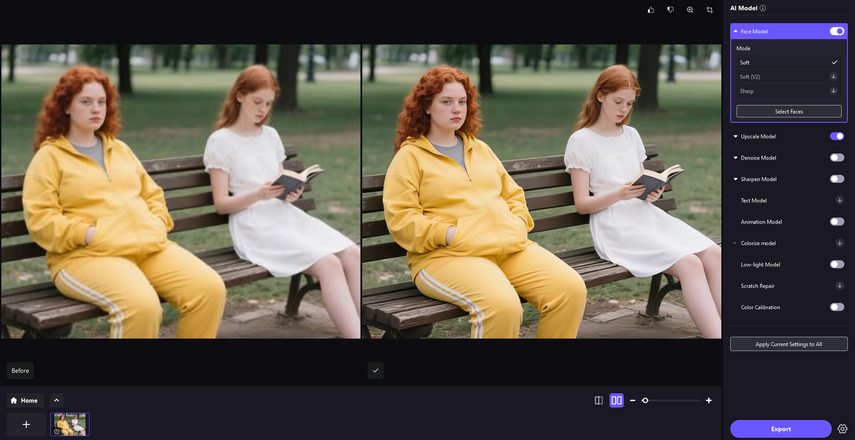
Part 4. FAQs on Weight Loss Visualizer
Q1. Can AI show me what I’d look like if I lost weight?
A1. Definitely, the AI tools can provide you with a visual estimate of your appearance after weight loss. For example, platforms like ModelMyDiet and BMI Visualizer allow users to input their current weight to help them set a goal.
Q2. Is there a free AI to slim your body?
A2. Yes, numerous free virtual weight loss simulators are available, among which the YouCam Makeup app is mainly used. It allows individuals to manage their shape by precisely adjusting each part of their body through Body features.
Q3. How will my face look if I lose weight?
A3. When you lose weight, particularly if it's a noticeable amount, your face eventually becomes slimmer. However, a platform like Photoshop can simulate these changes to give users a preview of how their face might look post-weight loss.
Conclusion
While wrapping the article above, those who wondered what would I look like skinny, must be sorted now. The preview generated by simulators can be great for motivation, but the journey is more about becoming the best version of yourself. To showcase your real progress, you can get along with HitPaw FotorPea and make sure your hard-work is captured in the clearest.










 HitPaw Edimakor
HitPaw Edimakor HitPaw VikPea (Video Enhancer)
HitPaw VikPea (Video Enhancer) HitPaw Univd (Video Converter)
HitPaw Univd (Video Converter) 

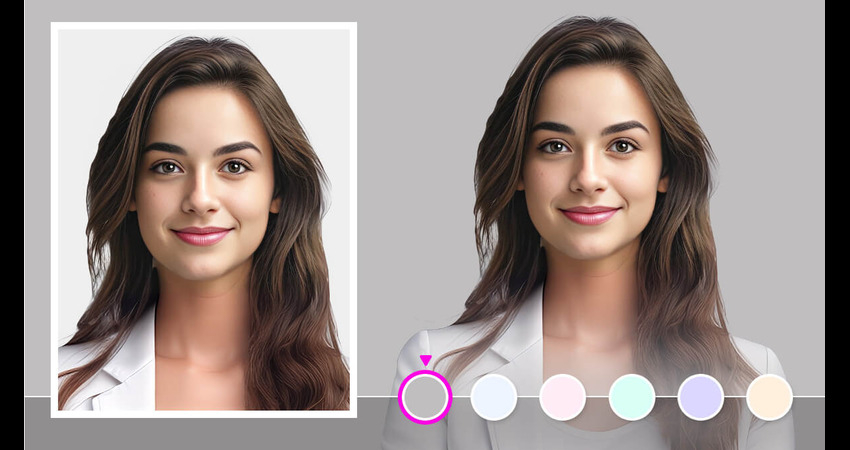

Share this article:
Select the product rating:
Daniel Walker
Editor-in-Chief
This post was written by Editor Daniel Walker whose passion lies in bridging the gap between cutting-edge technology and everyday creativity. The content he created inspires the audience to embrace digital tools confidently.
View all ArticlesLeave a Comment
Create your review for HitPaw articles