Redmi Note Night Photo Fix: Best Tips and Tools for Clear Night Shots
While we want to capture all our special moments with the camera on our phone, it often comes with limitations like blurry and grainy photos at night. Redmi Note usually causes the same issue, so it is essential to know some general tips as well as tips specific to the phone to avoid unclear photos.
In this article, we will go through some significant factors that may affect photo quality on your Redmi Note. In addition, we will uncover a tool that could be the best Redmi Note night photo fix you’ll find out there.

Part 1. Why Redmi Note Night Photos Can Appear Grainy or Blurry?
Before one dives into the fixes to reduce grain in night photos on Redmi Note, it is essential to understand the reasons for the issue, some of which are described below:
1. A primary reason for blurry night photos in your Redmi Note could be the increased noise and grain that occurs due to low light.
2. Photos taken in low light can have reduced sharpness and clarity due to unexposed areas, which could cause pictures to appear grainy or blurry.
3. Longer exposure shots can often carry the motion blur due to unsteady camera or other factors, which results in unclear photos.
4. When the camera has a limited dynamic range, it cannot capture light in dark places, which could be the possible reason for blurry photos on the Redmi Note.
5. Another surprising reason behind blurry photos could be loss of detail because of in-built noise reduction and processing in the phone.
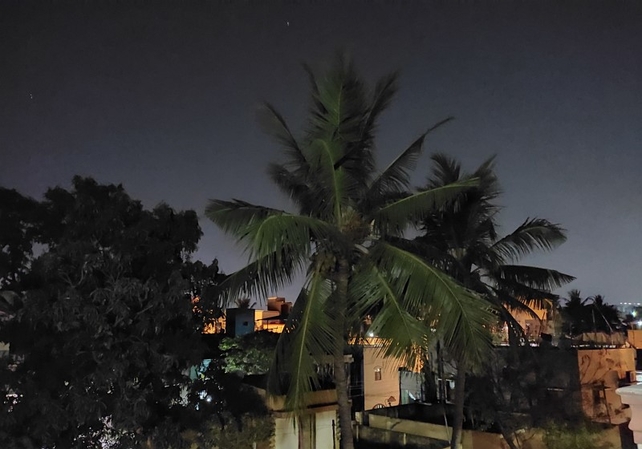
Part 2. Key Factors That Affect Night Photo Quality on Redmi Note Devices
There are a number of factors that hinder clear night shots on Redmi Note and cause them to appear blurry, out of which some very common ones are given below:
1. Sensor Size and Aperture: The size of the aperture and the sensor directly impact the quality of photos on your phone, as a larger sensor and wider aperture produce higher quality photos.
2. ISO Levels: To compensate for low light in night settings, camera ISO sensitivity increases, which introduces noise in the picture and turns pictures grainy.
3. Shutter Speed: When the speed of the shutter is slow, it can introduce blur due to a shaky camera or subject motion, resulting in blurry photos on your Redmi Note.
4. Software Algorithms: These are in-built or installed programs designed for noise reduction, which can blur the image through over-softening edges and smudging details.
5. User Handling: Some common issues in user handling can also cause photos to appear blurry, including camera shakes, unadjusted shutter speed, or an unclean lens.

Part 3. Quick Fixes for Improving Night Photos on Redmi Note
After having considered all the possible causes of blurry photos on the Redmi Note, we will explore the following ways to improve Redmi Note night shots:
Solution 1. Use the Built-in Night Mode for Enhanced Exposure
The night mode of Redmi camera does automatic adjustments of parameters to take clear shots. This feature also uses advanced algorithms that work on techniques like layering and stacking of multiple frameworks. So, follow the instructions given below to enable night camera mode to improve your night photography:
Instructions. You will open the camera app and scroll the bottom options to the lower right to tap on “More.” Here, you will turn on “Night” with a moon icon on it.

Solution 2. Adjust ISO and Exposure Compensation
Try to adjust the ISO sensitivity and the exposure by entering the “Pro Mode” of the Redmi Note Camera for clearer shots. The following steps can be followed to adjust ISO sensitivity and exposure to reduce grain and brighten Redmi Note night photos:
Step 1. Open the camera app and navigate through the options at the bottom to tap on “Pro” to turn the pro mode of the camera on.
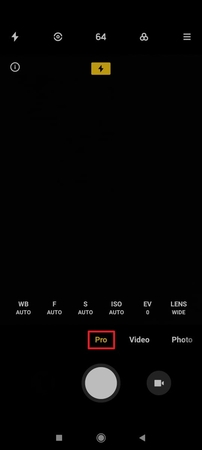
Step 2. Once the Pro mode is open, tap on the “ISO Auto” from the number of features visible on the lower part of the screen to turn on the ISO adjustment settings. Choose “EV,” which is exposure compensation, which you will adjust manually as per your requirement.
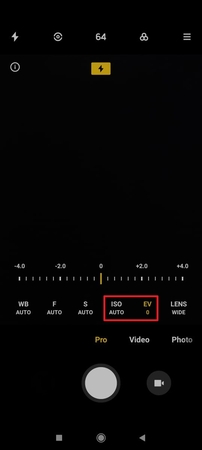
Solution 3. Use a Tripod or Stable Surface
The stability of the camera should be ensured as a possible fix for blurry and grainy photos, as camera shakes are often detrimental to image quality. A tripod can do a good job at stabilizing the camera, or even a stable surface can give better results.

Solution 4. Clean the Camera Lens
Clearer pictures can result from something as simple as keeping your lens clean. A clean lens will prevent light from being scattered, which can badly affect image clarity, especially in conditions where there is not much light. The solution is simply to clean the lens gently regularly to remove the blur from night photos Redmi Note.

Part 4. Best Settings to Capture Clear Night Shots on Redmi Note
| Setting | Recommended Value | Purpose/Effect |
|---|---|---|
| ISO Sensitivity | 800-1600 | Balances noise and brightness in dim light |
| Shutter Speed | 1/10-1/20 seconds | Allows more light in and avoids motion blurs |
| Zoom | Avoid digital zoom | Reduces unnecessary noise and keeps images clear |
| Flash | Off | Preserves natural light and clarity |
| HDR | Enable | Promotes shadow detail and a dynamic range |
There are certain settings given in the following table that you can enable or adjust to recommended values to capture your favorite moments with more clarity and detail:
Part 5. The Best Tool to Fix Redmi Note Night Photo Issues: HitPaw FotorPea
While seeking night photography guide for Redmi Note, there is a tool that can be used as a possible fix for night photo blurs known as the HitPaw FotorPea. This tool provides a swift method to remove noise and blur from your photos with its specialized features, including a creative denoise model and a realistic denoise model. It also has an AI face model feature to fix your blurry portraits in seconds.
Apart from this, you can also enhance multiple pictures at the same time with the batch editing feature, which will save you time and energy. In addition, an option to preview your enhanced pictures before saving them is also available. Users can also choose the picture quality to save after they’re done with the denoise process.
Key Features
1. Low-light Model: This is a specialized feature designed to remove noise from pictures taken in low-light, bringing clarity and detail to them.
2. Upscale Model: HitPaw FotorPea has an upscale model specifically for enlarging and sharpening pictures while maintaining their original details.
3. Sharpen Model: A feature dedicated to repairing blurs, including lens blur, motion blur, and compression blur, is present to enhance the picture quality dramatically.
A Detailed Guide on Using HitPaw FotorPea to Remove Picture Noise
HitPaw FotorPea can act as your Redmi Note low-light photo enhancer by following the basic steps given below:
Step 1. Start by Pressing the Enhance Now Button on the Main InterfaceFirstly, you go to the main interface and press the “Enhance Now Button” which will take you to the next screen.
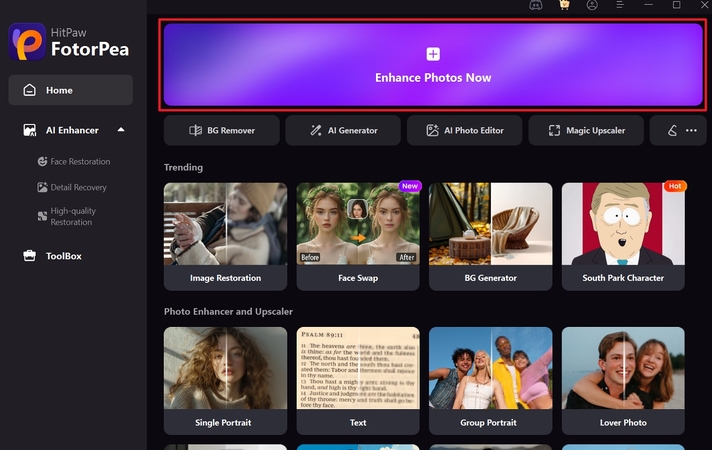
Step 2. Press on “+” to Import Your Pictures from the Computer
After this, you select the “+” in the middle of the screen and import the picture here that needs noise removal.

Step 3. Select the Denoise Model to Enhance your Picture
Once you have imported the picture, turn on the “Denoise Model” to enhance your nighttime photos. After that, click “Preview” to see the enhanced version of your picture.
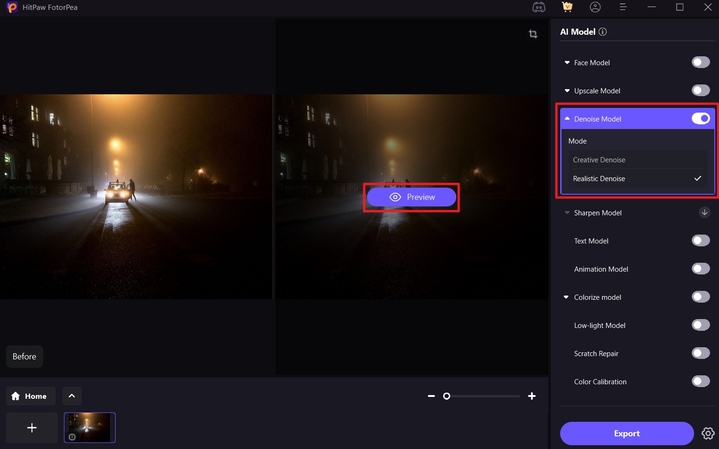
Step 4. Save the Enhanced Picture on Your Device
After this, click on the “Export” button on the bottom right of the screen to save the picture on your device in your desired quality.
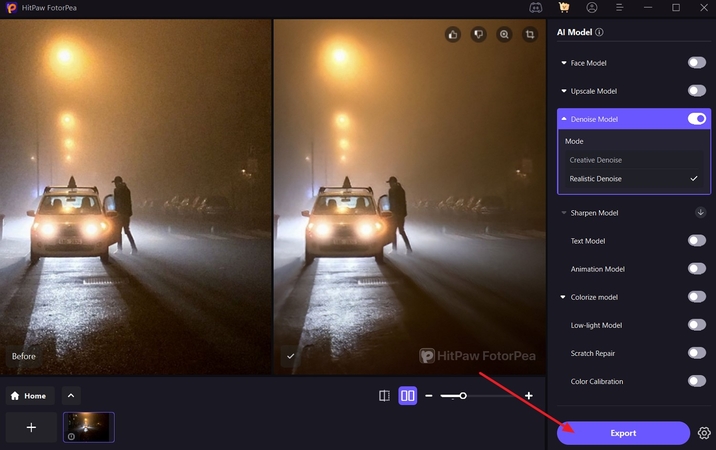
Conclusion
In summary, this article was a complete guide to finding the best Redmi Note night photo fix for those struggling with night photography. We discussed all the possible reasons and factors that could contribute to bad-quality pictures and provided a number of potential fixes and tricks to deal with the issue. We also explored a tool, HitPaw FotorPea, that can effectively remove noise from photos, improving their clarity and quality.










 HitPaw Edimakor
HitPaw Edimakor HitPaw VikPea (Video Enhancer)
HitPaw VikPea (Video Enhancer) HitPaw Univd (Video Converter)
HitPaw Univd (Video Converter) 



Share this article:
Select the product rating:
Daniel Walker
Editor-in-Chief
This post was written by Editor Daniel Walker whose passion lies in bridging the gap between cutting-edge technology and everyday creativity. The content he created inspires the audience to embrace digital tools confidently.
View all ArticlesLeave a Comment
Create your review for HitPaw articles