[Updated!] The Best Ways to Get HD Quality from Pinterest Images
Pinterest is a site that helps you share creative ideas about home design, food, fashion and travel. You can find a lot of exciting images, but it's not always easy to save them with clear image quality. On Pinterest, sharp-looking pinterest hd photos are often blurred or unclear when downloaded. This is a problem if you want to use pinterest hd images for printing, designing, and sharing on other platforms. This article introduces how to download Pinterest images hd with high image quality. We also introduce simple tools to make your saved images clearer, sharper, and more suitable for your needs.
Part 1: Why Pinterest Images Are Often Not in Full HD
Many of Pinterest images hd may look sharp when viewed, but they often fall in quality when downloaded. There are several reasons for this. Pinterest compresses most images to speed up image loading and lowers resolution. Even if someone uploads high-quality photos, Pinterest may reduce the size to save space. In addition, if the user saves the image directly, it may be reduced or blurred.
Pinterest Compression Settings
When someone uploads a photo to Pinterest, the platform automatically reduces the file size. This makes page loading faster, especially for users with slow Internet speeds. However, this also means that the image loses sharpness and detail. Even if the original upload is HD, Pinterest often compresses.
Upload Limitations and Downscaling
Pinterest images HD recommends a certain image size and aspect ratio (1000 x 1500 pixels, etc.). When someone uploads a larger photo, Pinterest may shrink to match that limit. This scaling may reduce the quality of the image. In many cases, the resolution is reduced from Full HD (1920x1080 or higher).
Why Saving Directly May Reduce Quality
When you save images directly from Pinterest to your device, you do not get the original file. It usually saves the preview version already compressed by Pinterest. This file is smaller, but it does not look crisp. In particular, be careful when expanding or using it for printing or design work.
Part 2: How to Save Pinterest Images in the Best Resolution
Saving Pinterest images hd with high image quality is not easy enough to right-click and choose "Save." Because many people save in the wrong way, the file is small or unclear. Some people rely on screenshots, but in that case, the image quality often falls further. In addition, some people save images with file types that cannot save details well.
Step-by-Step Method to Save Properly
Many browser extensions promise to simplify the download of images. Popular options include:
Step 1:Log into the Google Chrome web store and find the Pindown plugin. Install the extension.

Step 2:Log into your Pinterest personal account and select the image you want to save.
Step 3:There is a red PinDown button at the bottom right of the window. Click on it.

Step 4:The window opens and the directory with the downloaded file is displayed at the top of the screen. If you do not need to change the preservation path, the red "Let's rock!" Click the button.

Browser extension is convenient, but you need to be careful. Some include malware or collect personal information. Always download from trusted sources and recognize risks.
Do not use screenshots to save Pinterest images hd. Screenshots are often blurred and depend on the screen resolution. Also, avoid storing in file types where quality falls, such as very low-quality JPG. If possible, let's get a PNG version that can stay crisp.
Pinterest mobile apps and mobile browsers often compress images more than desktop sites. If you are trying to get a high-quality image, you should use a desktop or laptop. Then you can open the image in a new tab and save the best version.
Part 3: Best Tool to Enhance Pinterest Images to HD-HitPaw FotorPea
To improve the quality of images saved from Pinterest, choosing the right tool is a big difference. Many free tools claim to fix blurred or unclear images, but very few actually work well.
If you've saved a Pinterest image and it looks blurry or unclear, you can still improve it using the right tool. HitPaw FotorPea is a simple option that helps fix low-quality photos without needing editing experience. It uses AI to clean up noise, fix blur, and sharpen the overall look. Just upload the image and select the Realistic Denoise Model. This model works best for images with poor resolution or rough edges, which is common with Pinterest downloads. It's a quick way to make the image clearer and more useful for designs and presentations.
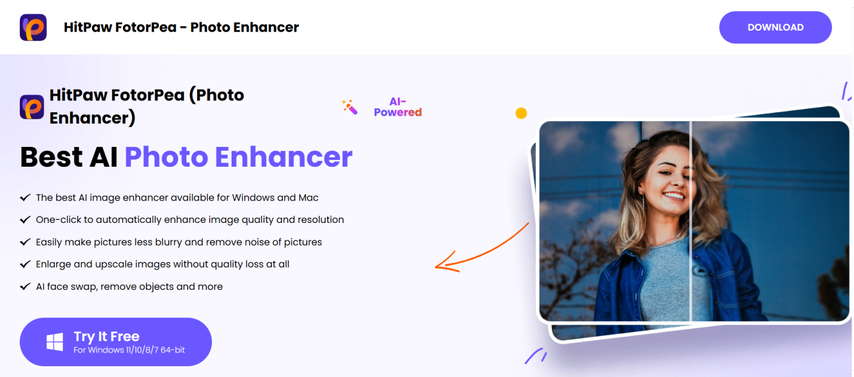
Key Features of HitPaw FotorPea
- Best AI photo enhancers available on Windows and Mac.
- Improve image quality with 16K photo enhancer with one click.
- Easily blur the photo and remove the noise of the photo.
- Enlarge and refine images without compromising image quality.
- DeepSeek's AI image generator brings out next-level creativity.
How to Convert Pinterest Images to HD Quality in Seconds?
Step 1: Download and Install HitPaw FotorPea
Download HitPaw FotorPea to enhance the quality of Pinterest images.
Step 2: Upload the Original Photo
Click "Choose File" or drag the image into the software for uploading.

Step 3: Select AI Model
Choose the "Realistic Denoise" model to improve the resolution and quality of your Pinterest image.
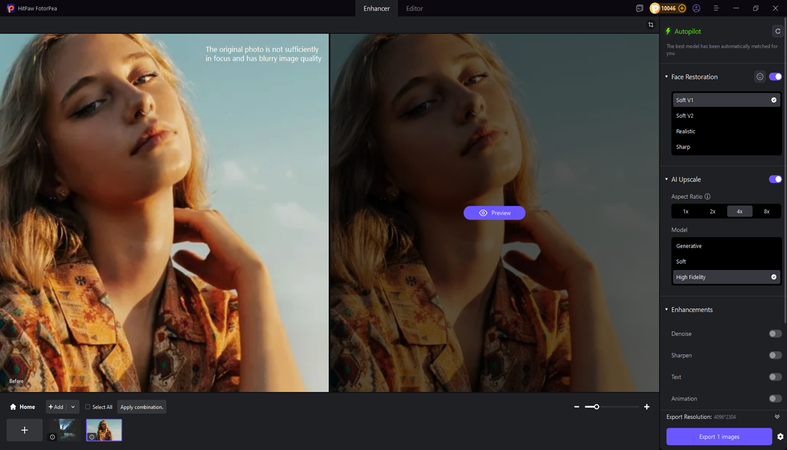
Step 4: Preview the Effect
Click "Preview" to check the result and then click "Export" to save the high-quality image.
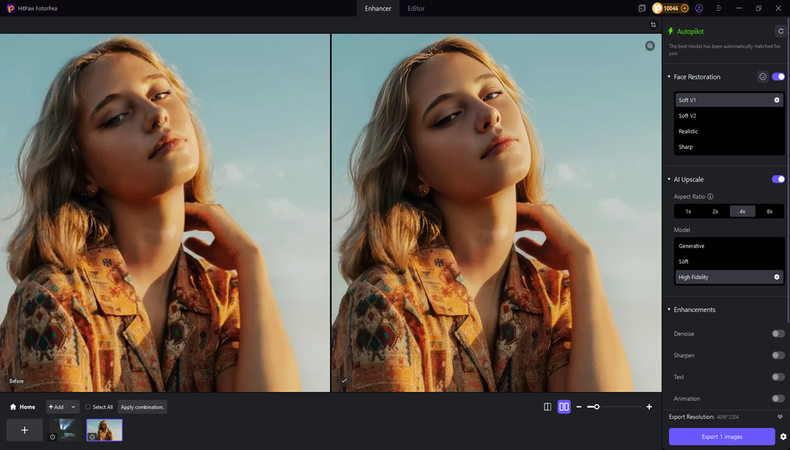
Video Tutorial for How to Make Photo HD
Part 4: 4 More Useful Tools for Improving Pinterest Image Quality
There are several tools to clarify the Pinterest images hd after download. In particular, when used for blogs, printed materials, and design production, many people notice that the quality of the saved images may fall or appear soft. One tool may be sufficient, but a few tools will give you better results.
1. Let's Enhance
Let's Enhance was created to increase the size of small images without making them look good. It is useful if you need to keep the details clear and reuse Pinterest photos in a larger format. It can be used without knowledge of editing.
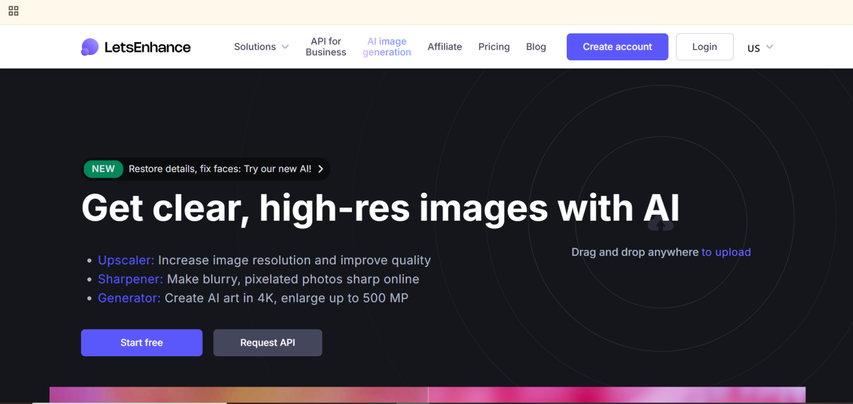
Pros:
- Increases resolution without blur
- No editing skills needed
- Supports batch processing
Cons:
- Limited free credits
- Can be slow for large images
- Best results need paid version
Upscale.media can be used immediately and no setup is required. If you upload a picture of Pinterest, it will be sharp and bigger. It works well with most photos and the layout is simple. It can be used on PC or smartphone without problems.
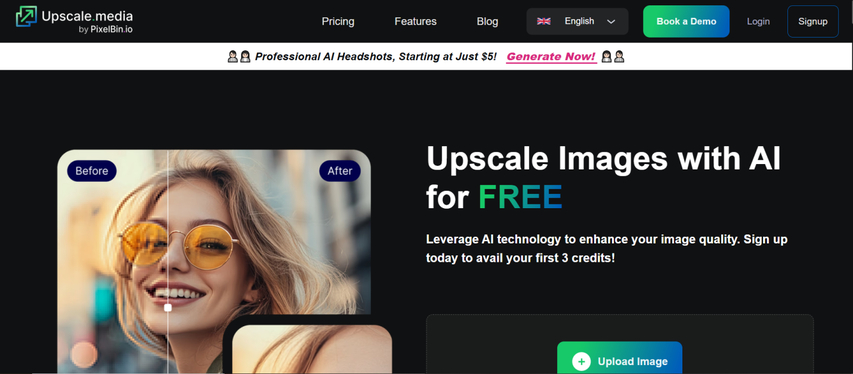
Pros:
- Very easy to use
- Works on mobile and desktop
- Keeps colors and edges clean
Cons:
- Some images may not improve much
- Limits on free use
- May miss fine adjustments
VanceAI is an online image tool that makes your photos clearer and more detailed. It is effective for face, artwork and product images that you often see on Pinterest. You can select various options such as blur correction and color adjustment.
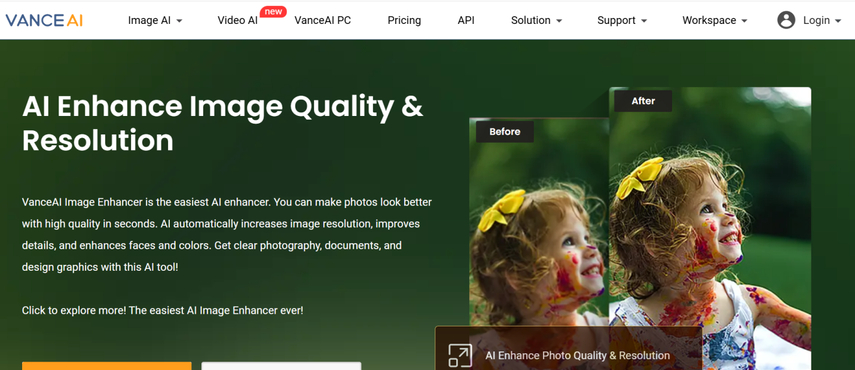
Pros:
- Several options: sharpness, noise, color fix
- Good for restoring image details
- Fast processing
Cons:
- Free plan has watermarks
- Interface can be confusing for first-time users
- Needs login for full features
4. Waifu2x
The Waifu2x was first made for anime-style images, but works well with Pinterest photos. Remove noise and increase the image while maintaining a soft and clean look. This tool is free and layout is very simple.
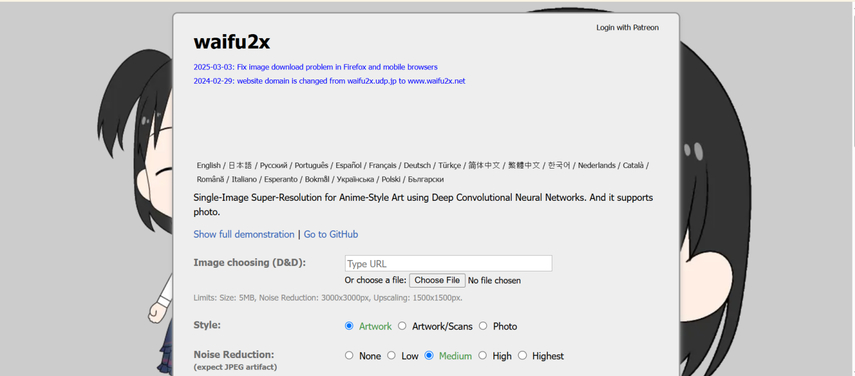
Pros:
- Totally free
- Simple interface
- Works on many images types
Cons:
- Limited file size
- Basic design
- Not suitable for very large prints
FAQs About Pinterest images HD
Q1. What resolution is best for Pinterest pins to stay HD?
A1. The optimum resolution is 1000 x 1500 pixels, according to the 2:3 ratio recommended by Pinterest. This size looks crisp and reduces the likelihood of compression.
Q2. Can I improve image quality after downloading from Pinterest?
A2. Yes, you can. Use tools like HitPaw FotorPea and Upscale.media to clean up and sharp your images. These tools fix noise and blur and make the image look better.
Q3. Will enhancing Pinterest images make them suitable for printing?
A3. Use high-quality tools and save images with good resolution for printing. However, very small or blurred images may not be printed properly after correction.
Conclusion
There are many useful Pinterest images HD, but the image quality often falls when saved simply. In order to keep the image clear, it is important to save using the full-size option available from the browser instead of just right-clicking. After preservation, the image can be further improved by removing blur and noise with AI photo enhancer. Among the tools available, HitPaw FotorPea stands out as the best choice. Remove noise and effectively improve image quality in most Pinterest photos.





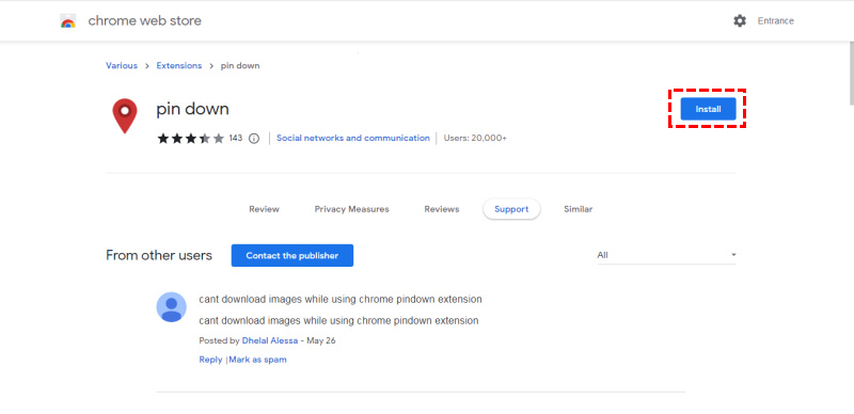
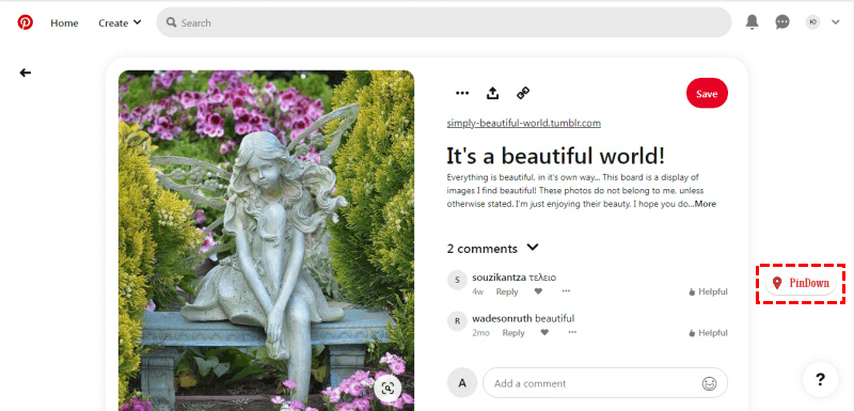
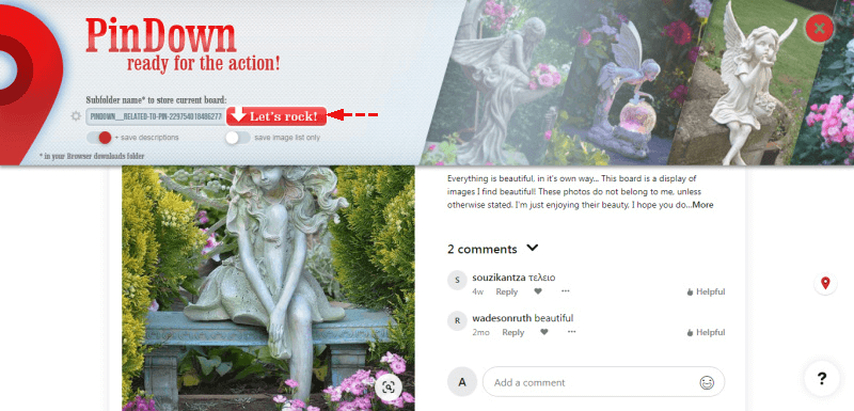





 HitPaw Univd (Video Converter)
HitPaw Univd (Video Converter) HitPaw VoicePea
HitPaw VoicePea  HitPaw VikPea (Video Enhancer)
HitPaw VikPea (Video Enhancer)
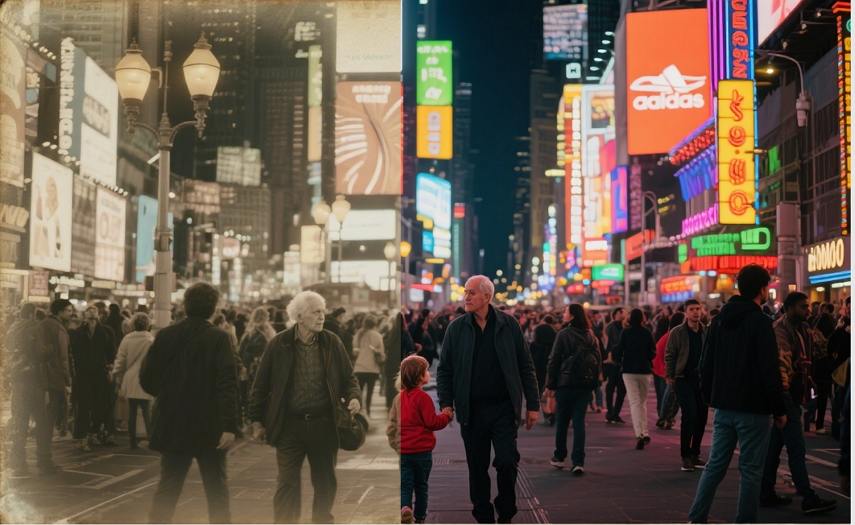

Share this article:
Select the product rating:
Daniel Walker
Editor-in-Chief
This post was written by Editor Daniel Walker whose passion lies in bridging the gap between cutting-edge technology and everyday creativity. The content he created inspires the audience to embrace digital tools confidently.
View all ArticlesLeave a Comment
Create your review for HitPaw articles