Night Photo From Phone Too Noisy? Effective Fixes and Tips
Even though nighttime photography has its own charm, the photos often end up being very noisy, meaning their quality and clarity are compromised. To deal with this issue and to have perfect quality pictures, you need to know specific tips and fixes for “night photo from phone too noisy” problems.
Thus, this article will explore possible causes of noise in night photos and many possible ways to solve and prevent this issue. In addition, we will uncover an advanced solution to remove noise from photos and make them look better.

Part 1. What Causes Excessive Noise in Night Photos Taken with Smartphones?
There are a number of reasons that could possibly cause night photos to have excess noise while doing mobile photography, some of which are described below:
1. High ISO Settings: If your ISO setting is set to 3200 or 6400 to boost light sensitivity in nighttime, this can introduce noise in the photos.
2. Small Sensor Size: A small sensor size can also cause noise in photos as it gathers less light and increases amplification, resulting in a lower SNR.
3. Long-Exposure Time: Noise can appear in pictures due to long exposure, which can generate heat, which interferes with electron activity.
4. Post-processing Limitations: Under-exposed areas in the photos carry heavy noise after processing, and if they're amplified, the noise gets amplified.

Part 2. How to Adjust Camera Settings to Minimize Noise in Low-Light Photography
As the first step to do low light photography, you can try the following camera settings when shooting in low light:
1. Lower ISO: You can manually lower ISO settings to an acceptable level to get clearer images, as it significantly reduces noise.
2. Wider Aperture: A wider aperture allows more light to come into the lens, which results in less noise in the pictures.
3. Slower Shutter Speed: A slowed-down shutter also lets more light come in, and that helps with reducing overall noise in the images.
4. Manual Mode: Taking manual control of the camera settings and adjusting them, you can take pictures with very little noise.
5. Use Night Mode: Night mode is a powerful tool that results in a clearer image as it uses its AI algorithms to improve and enhance the image with little noise.
6. Use Relevant Exposure: A technique known as relevant ETTR(exposing to the right) should be used for an adjusted exposure to reduce noise in night phone photos.
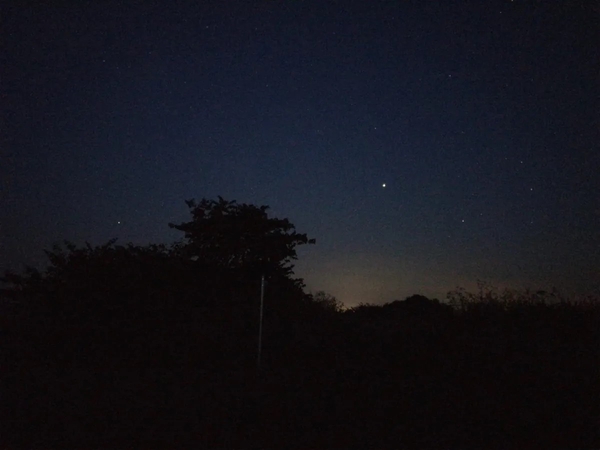
Part 3. How to Fix Noisy Night Photos Captured on Smartphones
Apart from adjusting the camera settings, you can improve night mode photo quality on phone using the following tools or tricks:
Method 1. HitPaw FotorPea
Despite following the camera tricks, you still might end up with night photo from phone too noisy. For such cases, a tool like HitPaw FotorPea comes in handy as it can remove the noise from your pictures with specialized tools like the Denoise mode. You can also enhance multiple photos at a time with the batch enhancement feature. With its AI upscale feature, images can be upscaled to 4k or 8k resolution.
Additionally, there is an option to preview your enhanced photos before saving them on your system. It also gives a high-resolution acceleration option for upscaling pictures in advanced settings. Apart from all this, users can also choose the quality they want to save their pictures in. There is a face model feature in this tool as well to denoise your pictures much more swiftly.
Key Features
1. Creative Denoise: A specific feature designed specifically to remove noise from your pictures where sharp details and texture are of importance.
2. Realistic Denoise: The realistic denoise feature is specific for complex and deep noise removal while maintaining the original texture of the picture.
3. Face Model: This highly specialized tool of HitPaw FotorPea works best on faces to remove blurs and sharpen the faces.
Detailed Steps to Denoise pictures With HitPaw FotorPea
Follow the steps given below for noise reduction in photography with the help of HitPaw FotorPea:
Step 1. Access the Enhance Photos on the Main InterfaceFirstly, you go to the main interface and press the “Enhance Photos Now” button, which will transport you to a new interface.
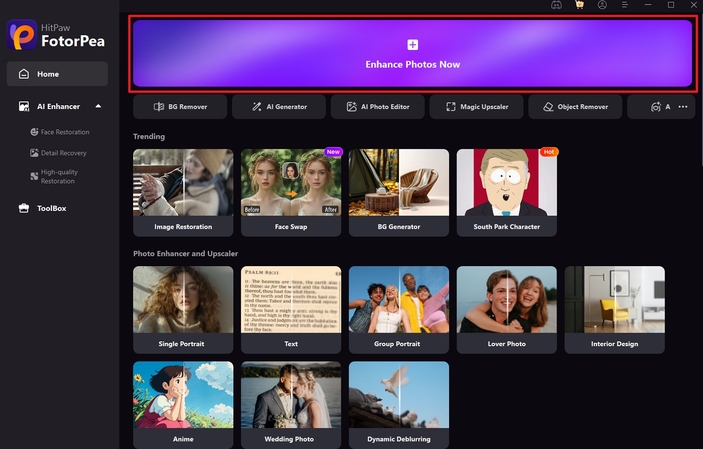
Step 2. Import Your Captured Image With Noise
After this, you press the "+" button to import the picture from your device that contains noise.
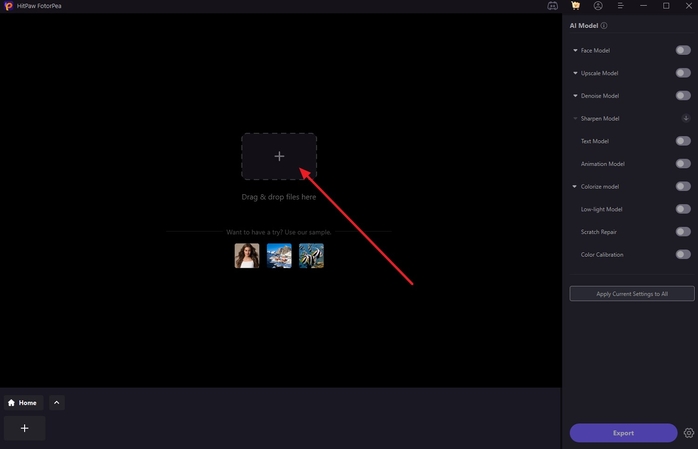
Step 3. Turn on the Denoise Model and Others to Remove Noise
On the right of the screen, you will see a “Denoise Model" toggle that you'll turn on. At this point, click on the "Preview" on the denoised image to see the enhanced photo.
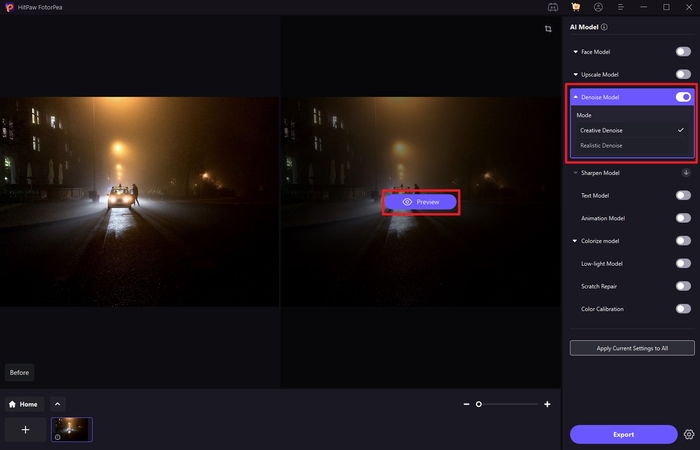
Step 4. Save your Denoised Photo in the Desired Quality
Now, you can simply click on the "Export" button in the lower right of the screen to save the modified image on your device.
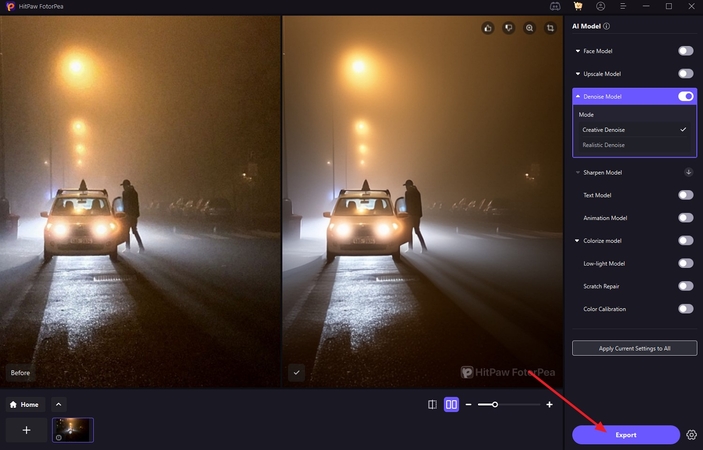
Method 2. Convert to Black and White
A simple way to effectively reduce the noise during night sky photography is by converting them to black and white. After having them turned to grayscale, they can be made to go through denoising techniques and tools like scratch filters or median filters. Along with the color of the photos, chroma noise disappears, which results in a dramatic reduction in the noise of the picture.

Method 3. Apply Filters
Filters can also serve as a fix for extra noise in your photos like median filter or averaging filter. A Gaussian blur filter may be used to smooth out the noise by adjusting the pixels within a set radius. An averaging filter also removes grain noise by replacing pixels with the average of their neighbors.
Apart from this, there are some effective noise reduction filters available in software like Photoshop. However, it is important to keep in mind that some of these filters might make the images too smooth to retain desired details. So, you must use them according to your requirement for improving your mobile photography.

Part 4. Practical Tips to Prevent Noise in Future Nighttime Smartphone Photography
To improve your night photography, be aware of the following practical tricks that will surely help you prevent noise:
1. Use a Tripod: An accessory like a tripod could be used to reduce the noise in your photos. Keeping the camera still, it allows a slow shutter speed and results in less blur. Be it night sky photography or something else, you can ensure still and clear pictures.
2. Enable Night Mode: Turning the night mode on will help you minimize noise with its layering and averaging of several frames and data on them. Simply turn on the night mode on your smartphone camera to reap the benefits of its algorithms designed for noise reduction.
3. Avoid Digital Zoom: Even though it may seem like it, a digital zoom is not equivalent to an optical magnification. It should be avoided at all costs to avoid loss of resolution and magnification of noise.
4. Clean the Lens: This may sound very simple, but you should always keep your lens clean to avoid scattering of light or a "lens flare." This would increase the noise in your pictures considerably, especially in low-light settings.
5. Shoot in RAW: This is one of the most basic tricks to have more control over the quality of your photos. When images are shot in RAW, they retain more information with very little processing done on them and reduce the chance of noise.
Conclusion
To conclude, this article explained the reasons if you end up with night photos from phone too noisy when attempting photography from your phone. It also dealt with methods to remove it from pictures, including the use of special features like filters and night mode. Lastly, we learned that HitPaw FotorPea is an amazing tool for noise reduction that effectively removes noise from images using its features like the denoise model.










 HitPaw Edimakor
HitPaw Edimakor HitPaw VikPea (Video Enhancer)
HitPaw VikPea (Video Enhancer) HitPaw Univd (Video Converter)
HitPaw Univd (Video Converter) 
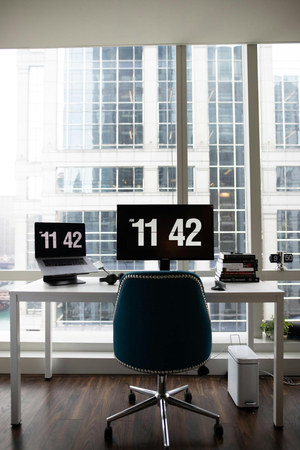


Share this article:
Select the product rating:
Daniel Walker
Editor-in-Chief
This post was written by Editor Daniel Walker whose passion lies in bridging the gap between cutting-edge technology and everyday creativity. The content he created inspires the audience to embrace digital tools confidently.
View all ArticlesLeave a Comment
Create your review for HitPaw articles