How to Fix and Enhance Moving Pictures with Ease
Motion blur is one of the most prevalent photography problems, particularly when taking photographs of moving subjects or handheld shots. Whether taking pictures of a sporting event, a jumping child, or even a dog in mid-leap, the outcome too often is a blurred, distorted image. But fear not improvements in AI-enhanced editing software now allow it to be simpler than ever to correct motion blur and give you're moving images a boost in a matter of clicks. Let's get into how to restore clarity to your shots.
Part 1: The Problem with Moving Pictures
Blurry pictures occur when there is relative motion between the subject and camera during exposure. This is the reason why moving images-such as action shots or candid photos-usually come out with unwanted blur.
Common scenarios where motion blur occurs:
- Sports photography
- Concert low-light shots
- Kids or animals in motion
- Rapid snaps while on the go from a moving car
- Nighttime scenes without a tripod
Part 2: Signs Your Picture Suffered Motion Blur
Not sure if your photo is suffering from motion blur? Check for these visual signs:
- Ghosting and streaks: Subjects are duplicated or have a lingering shadow.
- Unclear subject outlines: The boundaries of your subject are blurred or smeared.
- Washed-out movement edges: Movement causes lost details, so the image looks washed out or soft in areas.
Part 3: What Causes Motion Blur in Moving Pictures
There are a number of technical reasons why moving pictures, such as:
- Slow shutter speed: A slow shutter leaves the lens open for a more extended period, enabling motion to blur along the sensor.
- Camera shake: Shaky hands or lack of a tripod can introduce blur during capture.
- Poor lighting conditions: Low light surroundings prompt cameras to offset with slower shutters, thus boosting the likelihood of blur.
Part 4: Smart Fixes 5 Tools That Can Help
1. HitPaw FotorPea
HitPaw FotorPea is an elite tool for correcting motion blur. The AI-powered utility detects automatically the blur type and direction and uses intelligent sharpening and reconstruction algorithms to bring in sharpness. It's an all-level user-friendly solution with an easy drag-and-drop interface and quick processing. Whether editing a single out-of-focus image or in bulk, FotorPea provides consistent, high-quality output. Its cloud architecture also means that updates are effortless, and speed is maintained.
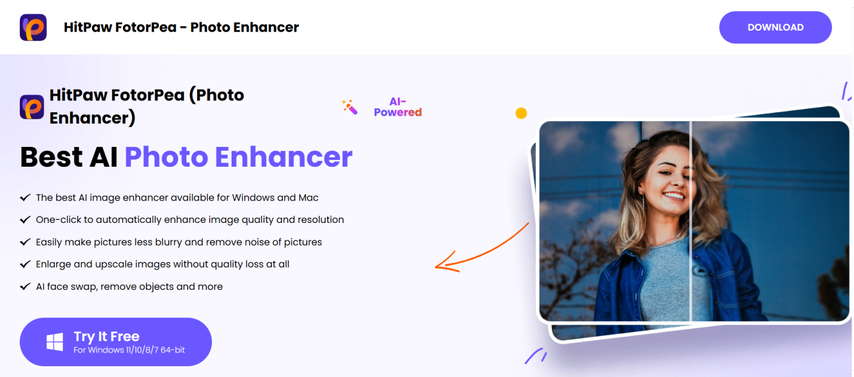
Pros:
- Specific AI model for motion blur correction
- Easy to use with one-click corrections
- Quick output with consistent quality
- Perfect for new users and non-editors
Cons:
- Paid features locked behind a subscription
How to make blurry moving pictures clear with HitPaw FotorPea?
Step 1:Download and install HitPaw FotorPea from the official website to get started with AI photo enhancement.
Step 2:Open the software and import a photo by clicking the "Choose File" button or dragging the image into the workspace.

Step 3:Select the "Sharpen Model" option from the editing panel to enter the blur correction toolset.

Step 4:Choose the "Repair Motion Blur" mode to correct blur caused by camera movement or subject motion.

Step 5:Click the "Preview" button to process the image and display the corrected result.

Step 6:After confirming the result, click "Export" to save the sharpened image to your computer.

2. Adobe Photoshop
Photoshop's "Shake Reduction" filter is a robust manual tool for advanced users who want to fix motion blur. It examines the blur trace in an image and generates a corrective algorithm that refines the image according to how it was blurred-usually because of camera shake or subject movement. Though not automatic like some AI-based software, it enables advanced users to adjust the radius, smoothing, and artifact suppression.
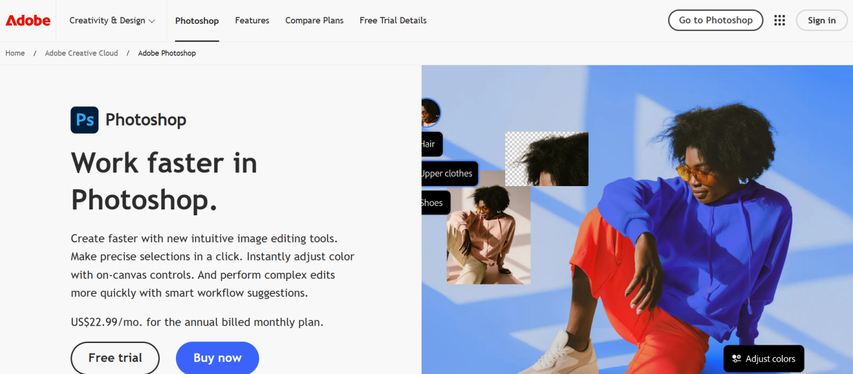
Pros:
- A deep manual control to edit with replied precision
- Recommended by pro photographers and designers alike
- Irrresistible output when used aptly
Cons:
- Needs a learning process and knowledge of editing
- Paid subscription each month
- Not intended for fast, cloud-like edits
3. Luminar Neo
Luminar Neo is a contemporary AI photo editor that has an optional Motion Deblur extension. It applies blur detection and correction automatically, employing machine learning to examine your photo and make targeted sharpness adjustments as necessary. Neo boasts a minimalistic interface and non-destructive editing process, making it accessible to creatives who desire simple controls without sacrificing capability.
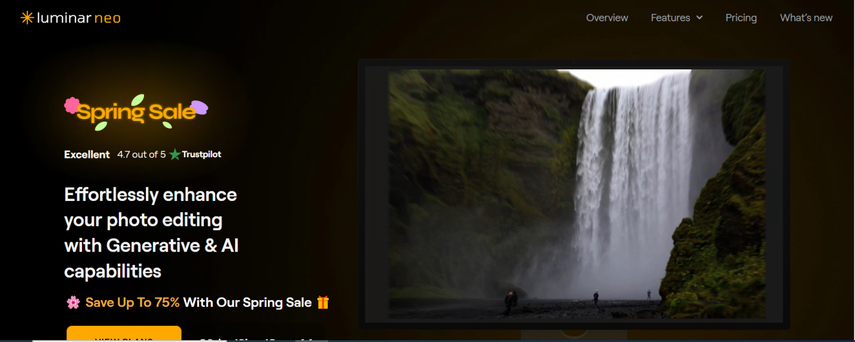
Pros:
- Intelligent AI-based deblurring mechanism
- Simple, easy-to-use interface
- Functional with RAW and hi-res files
- Non-destructive editing process
Cons:
- Motion Deblur as an additional extension cost
- Can be demanding on higher-end hardware to perform optimally
- Less accurate than Photoshop for micro-details
4. Remini
Remini is a powerful mobile app that uses AI to fix blurry, low-quality photos with a tap. Available for both Android and iOS, it excels in restoring clarity to motion-blurred selfies, portraits, and action shots. The app processes photos in the cloud using deep learning models trained on millions of images. While the results can be surprisingly good-especially for quick social media use-it doesn't offer manual adjustment or fine-tuning.
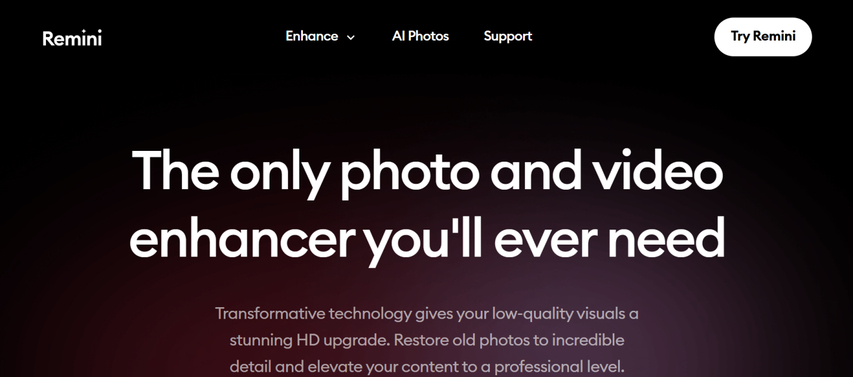
Pros:
- Quickly accessible on-the-go photo touch-ups
- Perfect for selfies and portraits
- Extremely quick with easy interface
- Free trial version available
Cons:
- Image resolution capped in free trial
- Internet connection needed for processing
- May apply artificial smoothing or artifacts
5. Topaz Photo AI
Topaz Photo AI is a professional desktop application renowned for its effective image enhancement feature set, such as the correction of motion blur. Employing sophisticated machine learning algorithms that have been trained using real-world situations, it has a "Stabilize" feature that is specifically designed to correct blur due to camera or subject movement. Topaz not only refines but also creatively reconstructs lost details, usually resulting in outcomes that are natural-looking and polished.
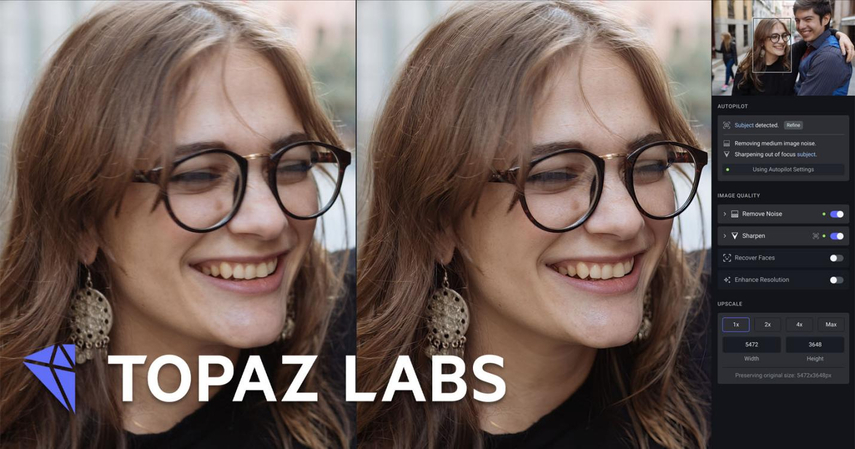
Pros:
- Tremendous motion blur repair with natural recovery of detail
- Batch editing and RAW file support
- Professional-grade results using AI
Cons:
- Expensive one-time purchase or upgrade fee
- Demands a powerful computer for smooth performance
- May be too advanced for casual users
Part 5: How to Avoid Motion Blur Next Time
While post-processing tools can work wonders, prevention is always better. Here are some quick tips:
- Use a faster shutter speed: Especially for action shots, aim for at least 1/500s.
- Stabilize your device: Employ a tripod, gimbal, or support your arms.
- Improve lighting: More light enables quicker shutter speeds and fewer noises.
- Use burst mode or tracking focus: Raises the chances of capturing a clear frame in high-activity scenes.
FAQs
Q1. What's the quickest way to restore a blurry action photo?
A1. Employ an AI-based tool such as HitPaw FotorPea-it's fast, automatic, and provides decent results with less effort.
Q2. Can I repair motion blur on my phone with apps?
A2. Yes, apps such as Remini or mobile versions of HitPaw enable you to repair blur from your phone directly.
Q3. Does repairing blur lower image quality?
A3. Some detail can be rebuilt with AI, but excessive corrections can add artifacts. Always begin with the highest resolution image you have.
Conclusion
Motion blur can destroy an otherwise flawless shot, but with the right software, it's simpler than ever to restore clarity. From knowing why blur happens to employing clever AI-based fixes, you now possess the information to save and improve your moving pictures. Of the choices out there, HitPaw FotorPea is the best tool, providing the best combination of ease, speed, and high-quality output for correcting motion blur.







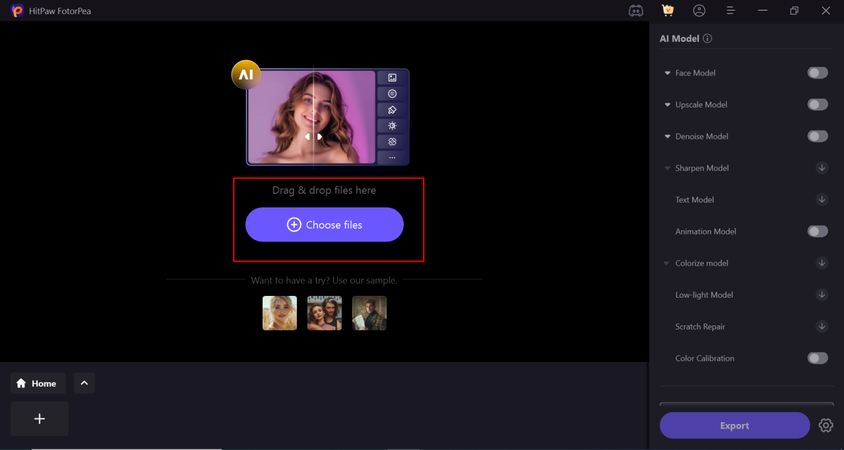
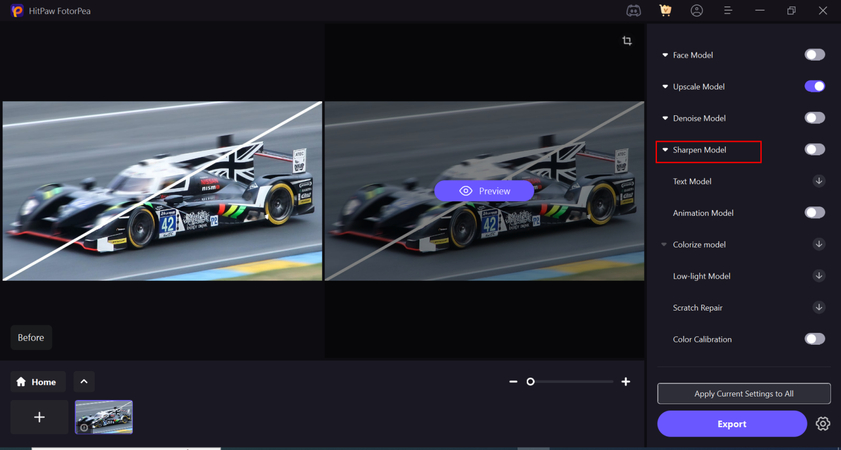
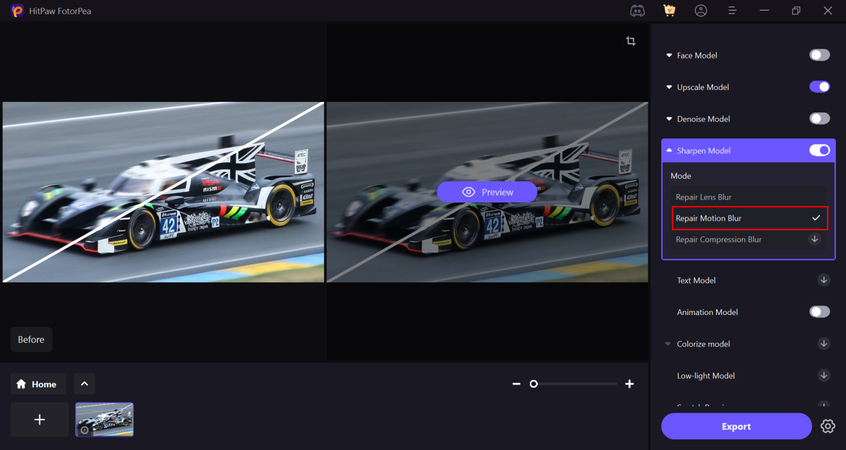
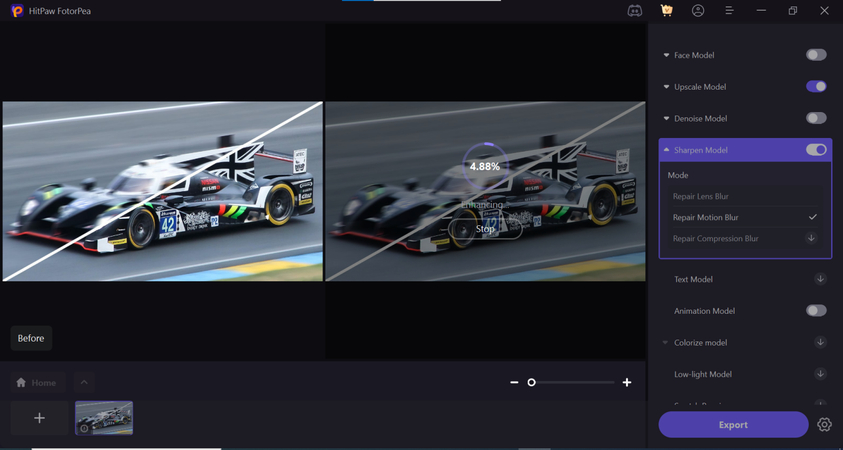
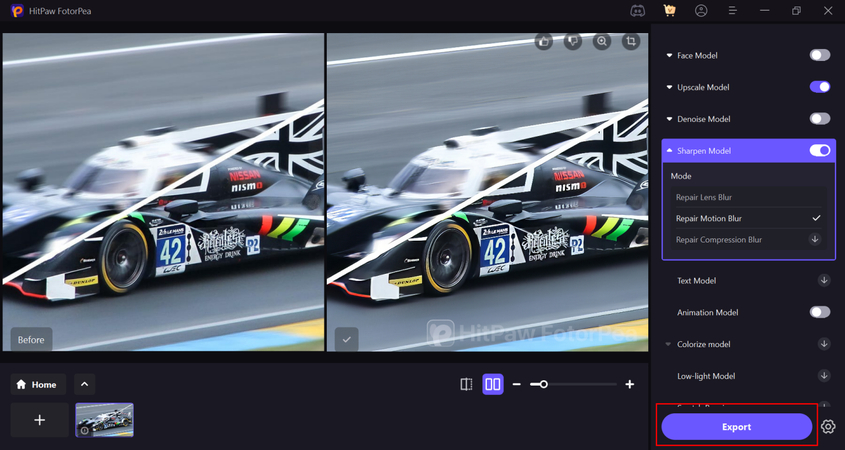

 HitPaw Univd (Video Converter)
HitPaw Univd (Video Converter) HitPaw VoicePea
HitPaw VoicePea  HitPaw VikPea (Video Enhancer)
HitPaw VikPea (Video Enhancer)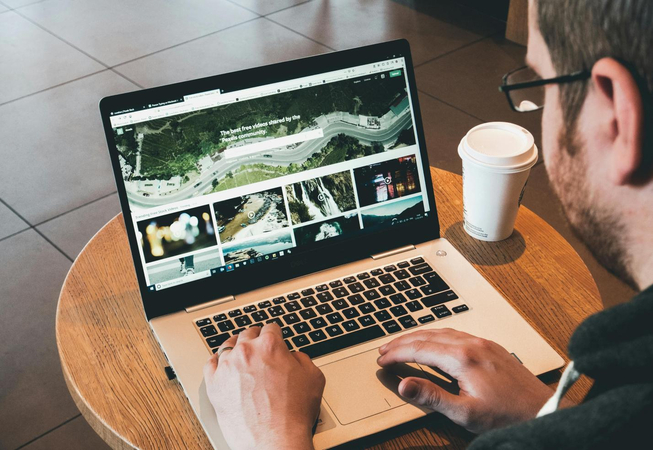



Share this article:
Select the product rating:
Daniel Walker
Editor-in-Chief
This post was written by Editor Daniel Walker whose passion lies in bridging the gap between cutting-edge technology and everyday creativity. The content he created inspires the audience to embrace digital tools confidently.
View all ArticlesLeave a Comment
Create your review for HitPaw articles