A Detailed Guide on How to Fix Noisy Mobile Portraits
While we are trying to capture the best portraits of ourselves, they might end up with some noise in them. These blurry, unclear, and grainy portraits are everything we don’t want them to be, but there are ways to minimize noise.
In this article, we will discuss possible reasons behind this problem, along with ways to fix noisy mobile portraits. We will also introduce a tool that can fix the noise in your photos and take them to perfection.
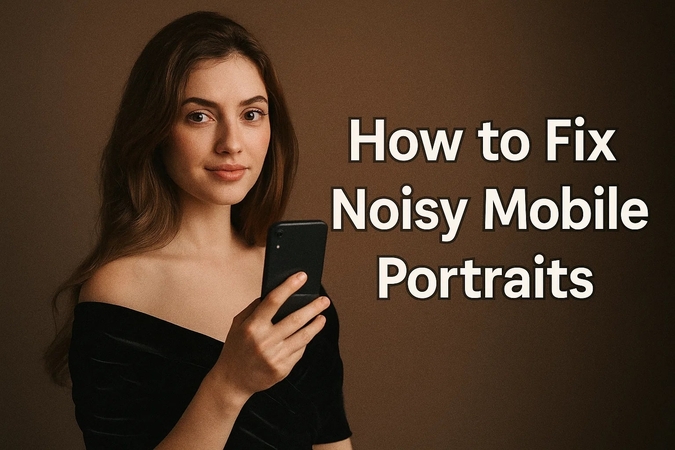
Part 1. Why Does Noise Occur in Photos Taken by Mobile?
Possible fixes for noisy mobile portraits should be explored after getting to know the following potential factors that could lead to noise in photos:
1. High ISO Settings: If the ISO sensitivity in your camera is set in a range above 800, it can introduce noise in your photos, deteriorating their quality and clarity.
2. Small Sensor Size: A small sensor can also cause noise in your portraits due to limited surface area to capture light, causing your photos to appear unclear.
3. Electronic Inference: Any kind of electronic signals from electronic devices or other sources can introduce noise in the form of grain to your photos.
4. Longer Exposure Time: Longer exposure shots could also cause more noise to be introduced in the photos due to hot pixels, resulting in poor-quality pictures.
5. Automatic Compression: When looking to denoise mobile photos, know that factors like compression can introduce compression artifact noise in photos.
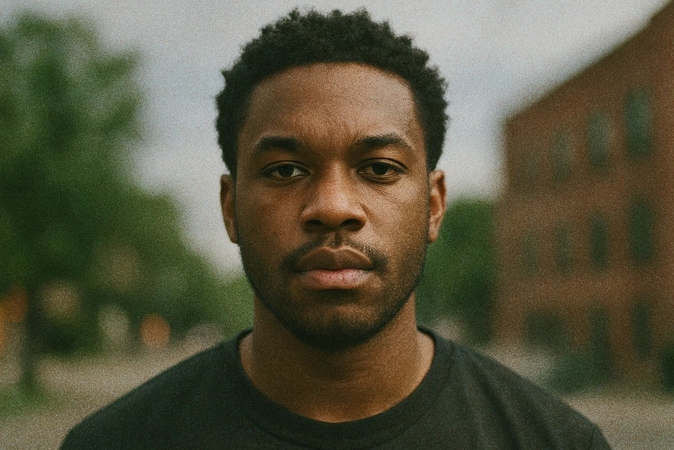
Part 2. Noise Reduction Techniques for Mobile Photography
One can try implementing the following techniques to help reduce noise in the mobile portraits:
1. Optimal Lighting: An effective way to enhance the quality of your portraits is by ensuring optimal lighting, either by utilizing natural light sources or artificial ones.
2. Use of Tripods: Using accessories like a tripod or a small stable surface can also effectively reduce noise from your photos by keeping the camera still.
3. Manual Camera Controls: Manually adjusting various settings in your phone camera, like exposure and shutter speed, will give you more control to get the desired effect in your photos.
4. Post-Processing: Another very effective technique to improve mobile portrait quality is using software and plugins to adjust pictures and to remove noise after processing.
5. Turning Smart/Night Mode on: You could get higher-quality pictures by turning on night mode, especially if shooting in low-light, benefiting from its advanced layering algorithms.

Part 3. 6 Best Noise Reduction Apps for Mobile
Apart from the above techniques, the following photo-editing apps can be used for noise reduction:
1. Adobe Lightroom Mobile (Android | iOS)
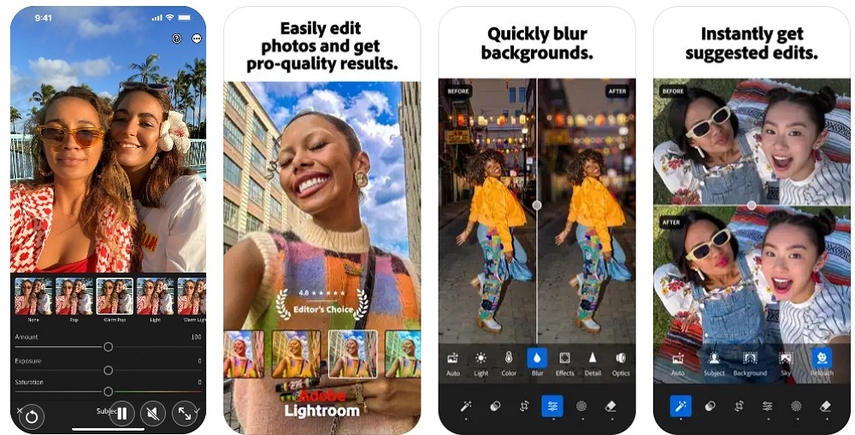
Key Features
1. Using its “Enhance Quality” features, you can remove noise and increase image resolution.
2. Enhanced photos can be shared via links or QR codes while previewing them.
3. With its color popping feature, texture, clarity, and vignette can be adjusted.
Limitations- Though the download is free, many features, including storage space, are limited in the free version.
- While using the Lightroom phone app, preset installation is not possible.
2. PhotoDirector: AI Photo Editor (Android | iOS)
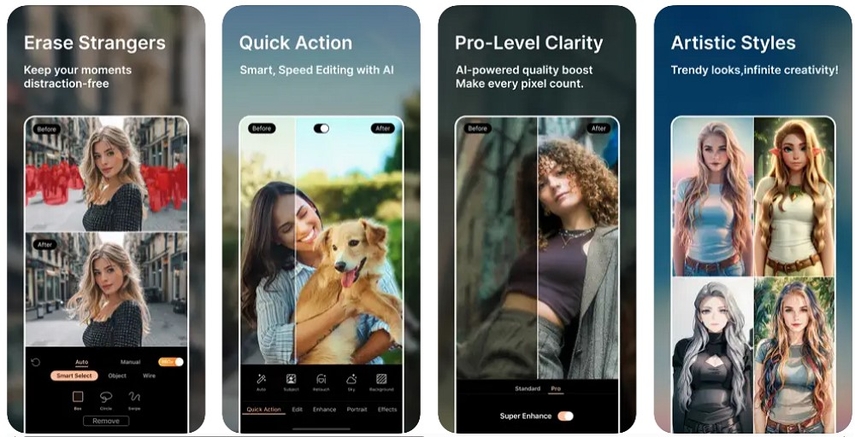
Key Features
1. You can manually adjust the denoise level in its denoise model on a scale of 0 to 100.
2. In the adjustments section, parameters like contrast, exposure, and highlights can be tailored manually.
3. There are options for cinematic effects like HDR and vignette that you can adjust as well.
Limitations- Compared to the best noise reduction apps for mobile, it lacks nuance in removing spots and noise.
- While using the app, ads and bugs constantly appear even in the premium version.
3. Snapseed (Android | iOS)
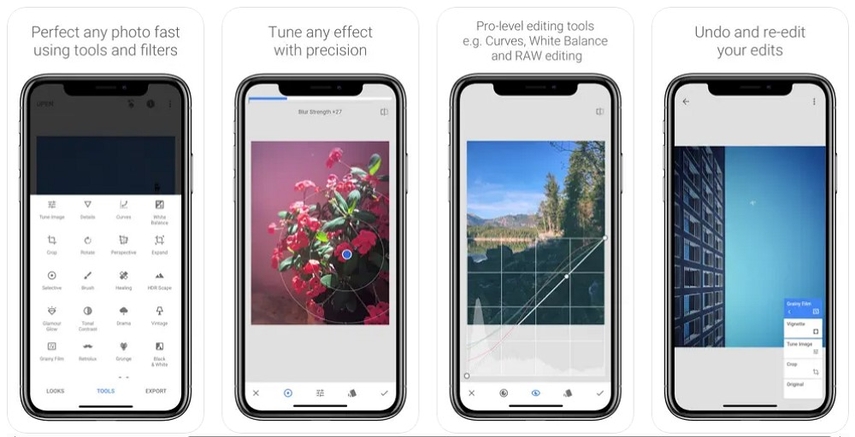
Key Features
1. Snapseed allows editing unprocessed Raw DNG files, giving more noise control to the user.
2. You can adjust tonal contrast and HDR scape using various filters in the app.
3. It is a free tool without any advertisements, making it convenient to use.
Limitations- The interface of this app is not beginner-friendly, and its features require practice.
- It doesn’t have an auto-save option requiring manual intervention.
4. Photoshop Express Photo Editor (Android | iOS)
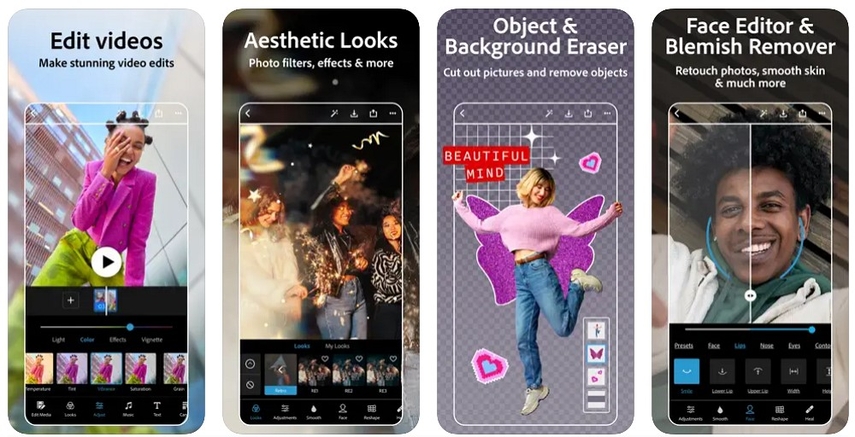
Key Features
1. Completely sync data with the desktop versions of Lightroom and Photoshop.
2. Face retouch comes with sub-categories, which you can slide to apply to your screen.
3. You can choose from built-in preset aspect ratios for various networking apps.
Limitations- The editing tools lack any edge-aware brushes, limiting the editing potential of the app.
- This app is not available for macOS and the Amazon tablets.
5. Remini (Android | iOS)
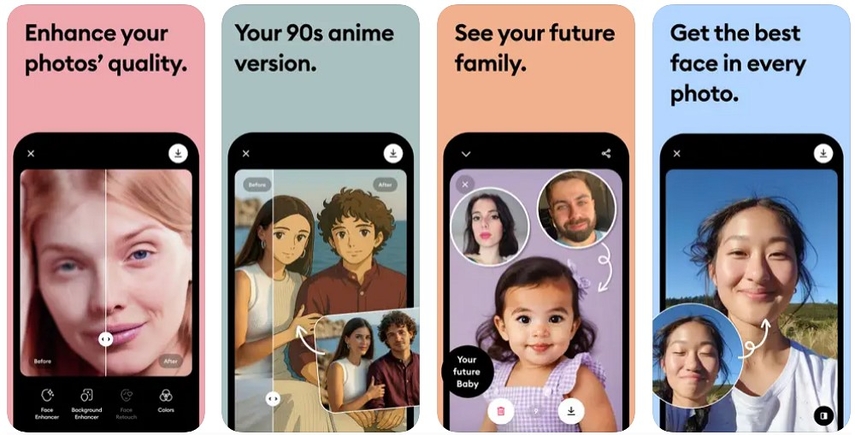
Key Features
1. An automatic upgradation of all the edited photos to the highest resolution in the app is a perk.
2. For enhancing mobile portrait clarity, you can drag the cursor to view both pictures while denoising pictures.
3. The app has an automatic edit and upgrade option that minimizes manual work.
Limitations- Its maximum export file size is 2080 x 2080 pixels, limiting photo-editing.
- There is no option to preview the edited files in the free premium trial version.
6. AI Photo Enhancer - Denoise it
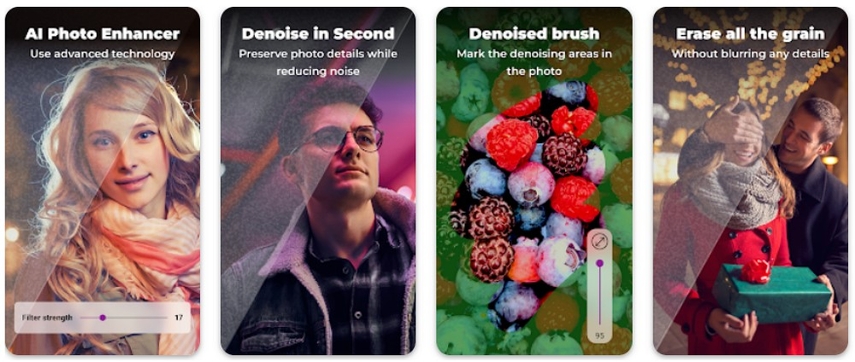
Key Features
1. This app allows you to select the format of the output picture after denoising it.
2. You can customize the denoise filter strength by manually dragging the given scale.
3. It has one main feature and a simple interface that’s easy to use.
Limitations- The free version has multiple ads constantly popping up, making the app harder to use.
- A lack of advanced editing features in this app makes it limited.
Part 4. Most Comprehensive Approach to Denoise Mobile Photos: HitPaw FotorPea
Having talked about many techniques and apps for noise reduction, you can also use a photo-enhancing tool, HitPaw FotorPea, to get the most out of your pictures. This tool is specifically designed to remove noise specific to the picture with features like low-light mode and sharpen mode. The tool also offers advanced features like color calibration for fixing color saturation issues with the pictures.
An upscale model is also added for sharpening and enlarging pictures, which also has a customization option for the aspect ratio of the modified image. For user convenience, there is also an option to preview the denoised picture and compare it with the original one before saving it on the device. For those looking to reduce grain in smartphone portraits, an option for high-resolution acceleration is also available for advanced enhancement of the picture.
Key Features
1. Creative Denoise: The tool offers this creative denoise model for removing blurs and improving texture, and sharpening details.
2. Realistic Denoise: This feature is ideal for removing deep noise and restoring details while maintaining the original texture of the picture.
3. Face Model: One stand-out feature of this tool is an AI face model, which is specifically designed for restoring and fixing your blurry or unclear portraits containing noise.
A Detailed Guide to Denoise Pictures using HitPaw FotorPea
You will find a detailed step-by-step guide for removing noise from photos using HitPaw FotorPea below:
Step 1. Enter the Enhance Photos on the Home PageOn the home page, click on the “Enhance Photos Now” to start mobile portrait noise reduction.
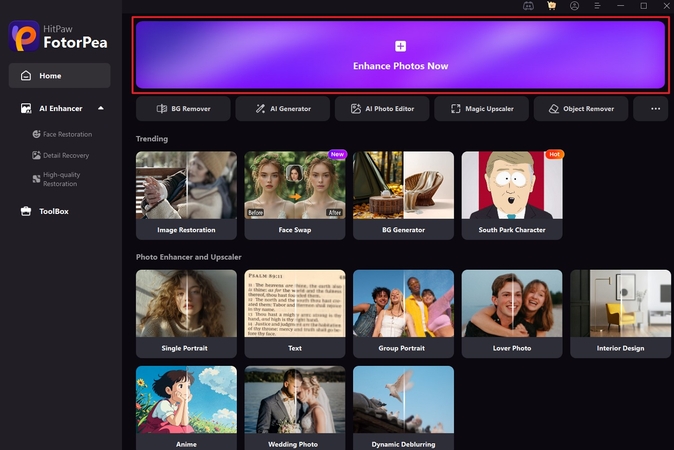
Step 2. Select the “+” Button to Import Your Portrait With Noise
Entering this page, hit the “+” button in the center of the screen to import your picture to the tool library.
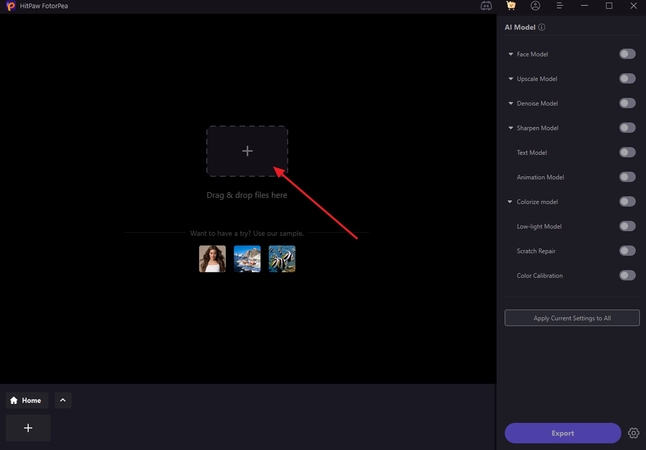
Step 3. Turn on the Denoise Model to Denoise the Picture
Turn on “Denoise Model” and select “Realistic Denoise” from the options to remove noise from your portrait, and click “Preview” to see your enhanced picture.
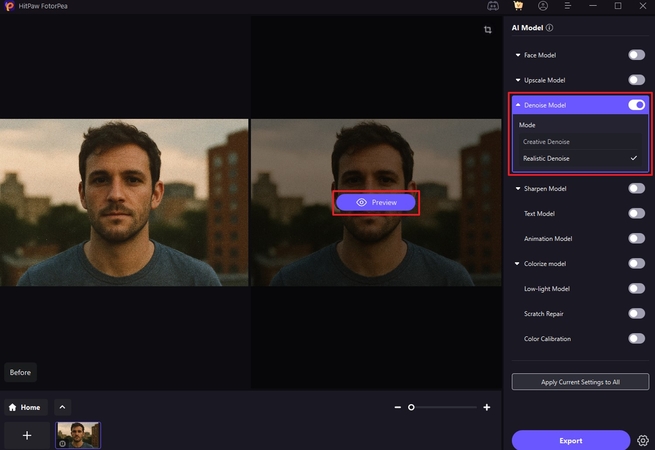
Step 4. Save Your Denoised Picture
Lastly, you have to press the “Export” button to save the denoised and enhanced picture to your device.
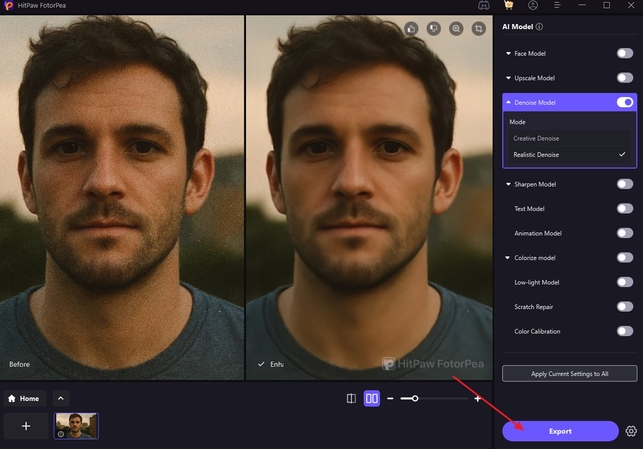
Part 5. Top 5 Mobile Photography Noise Removal Tips
If you are still wondering how to reduce noise in smartphone portraits, here are some additional tips for you to take your phone photography to the next level:
1. Shoot in Good Lighting: You could use available light sources to improve lighting, as good lighting will significantly enhance picture quality.
2. Avoid Digital Zoom: Often mistaken for optical magnification, it is essential to avoid using the digital zoom as it damages the quality of pictures.
3. Clean Your Lens: Cleaning the camera lens can improve the quality of your pictures by allowing light to reach the sensor.
4. Use HDR Mode: Using a high dynamic range will let you get clear final images with more details through its blending technique.
5. Edit Carefully: Finally, editing your pictures carefully and skillfully will help you avoid many noise problems.
Conclusion
To sum up, this article was a complete guide on how one can fix noisy mobile portraits. We discussed many ways to solve this issue, such as following tricks or using various apps designed for photo editing and enhancement. Among all tools, we recommend using HitPaw FotorPea, which has a specialized model for noise removal.










 HitPaw Edimakor
HitPaw Edimakor HitPaw VikPea (Video Enhancer)
HitPaw VikPea (Video Enhancer) HitPaw Univd (Video Converter)
HitPaw Univd (Video Converter) 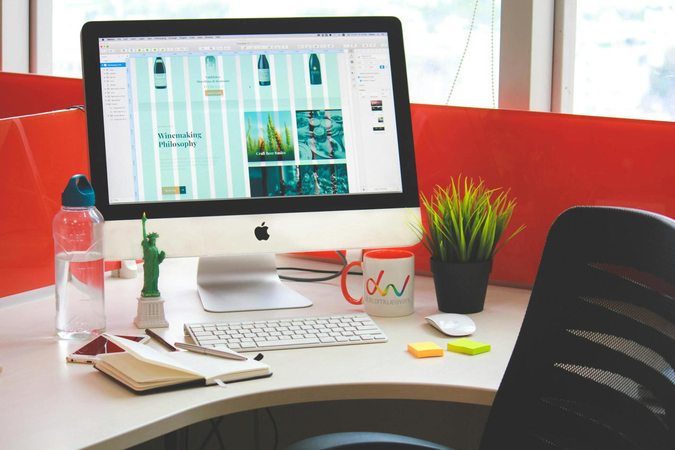



Share this article:
Select the product rating:
Daniel Walker
Editor-in-Chief
This post was written by Editor Daniel Walker whose passion lies in bridging the gap between cutting-edge technology and everyday creativity. The content he created inspires the audience to embrace digital tools confidently.
View all ArticlesLeave a Comment
Create your review for HitPaw articles