Simple Ways to Fix a Blurred Background in Photos
Blurry background images can be an issue, particularly if they were not intended to be so. If you are snapping an image for business, social media, or fun, a blur background can give your image the appearance of being disorganized or unclear. This may occur due to a variety of reasons, such as camera shake or improper focus. Fortunately, nowadays there are intelligent tools and easy tricks available to correct these. In this article, we will discuss why blur occurs, simple manual corrections, and how AI tools can assist you in correcting blurred backgrounds efficiently.
Part 1: Understand the Problem of Blurry Background

A blurry background typically occurs because of issues with how the picture was taken. One of the most common reasons is camera movement during the shot. If you move your hand or the camera moves even slightly while taking the picture, it can lead to blur. Another reason is incorrect focus settings, where the camera focuses on the wrong area of the scene. Low shutter speed also produces blur, particularly in dim light. Moreover, certain lens settings, e.g., opening up the aperture (e.g., f/1.8), can result in a shallow depth of field, which makes the background out of focus. Knowing these causes can help you avoid blur in subsequent photographs.
When Is Background Blur Helpful vs. When It's a Problem?
Occasionally, background blur is intentionally applied. In photography, this is referred to as "bokeh." It serves to make the subject stand out by rendering the background smooth and soft. Background blur is often utilized by portraits in order to emphasize faces. Not all background blur, though, is desirable. When the blur results from bad focus, camera shake, or movement, it resembles an error. It tends to render an image untidy or amateurish. Understanding the difference allows you to choose between leaving the blur or adjusting it. If the blur is distracting your subject or conceals important details, it is better to correct it.
Part 2: Manual Fixes to Try Before Using Software
Manual fixes are a good starting point before resorting to AI tools. Most smartphones and computers come with built-in editing capabilities you can use. First, you can tweak sharpness and contrast. This will help highlight details in the subject and background. Check for a "sharpness" or "detail" tool in your editing software. Adding it slightly can eliminate blur. Second, you can crop or reframe the image. If the blur is localized to a section of the image, cutting it out might make it better. Finally, attempt the "enhance" button that most phone camera apps possess. This will enhance the picture with a single tap.
Part 3: 4 Best AI Tools to Repair Blur Backgrounds
1. HitPaw FotorPea
HitPaw FotorPea is an application designed to correct photos with blur background of photo issues, particularly in the background. It employs AI to identify blur and make the photo sharper. Perhaps the best part about it is how easy it is to use. You import your picture, and the tool begins to correct it by itself. The tool is suitable for beginners and requires minimal editing expertise. It can be accessed online and also has a desktop application. It can even correct multiple photos simultaneously.
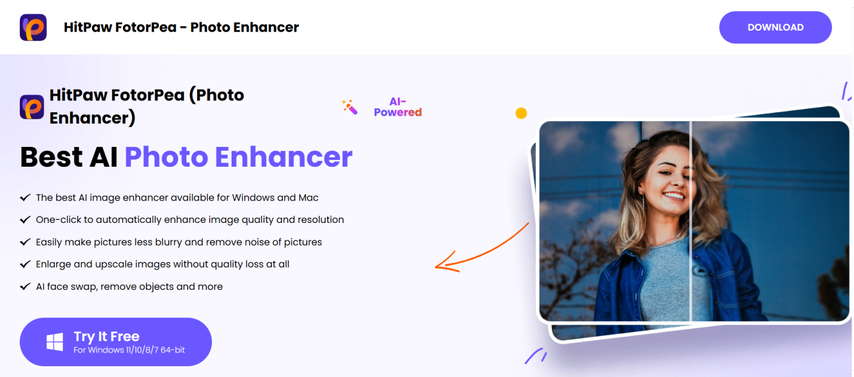
Pros:
- Easy for new users
- Web and desktop version available
- Capable of repairing many photos simultaneously
- Supports a wide range of image formats
Cons:
- Might take up space on your device
- Some functionality is behind a paywall
How to Fix Blurry Backgrounds?
Step 1:Download and install HitPaw FotorPea from the official website to start enhancing your photos.
Step 2:Open the software and import your image by clicking the "Choose File" button or simply dragging it into the workspace.

Step 3:Select the "Sharpen Model" option from the editing panel to access tools for correcting background blur. And click the "Preview" button to process the image.

Step 4:Once satisfied with the result, click "Export" to save the improved image to your computer.
2. Fotor
Fotor is a web photo editor that allows you to repair blurry photos with ease. It has a sharpening function that aims to enhance details in the foreground and background. Fotor is suitable for casual edits and does not need any software installation, as you can use it directly within your browser. It's ideal for those who desire quick repairs without mastering sophisticated tools.
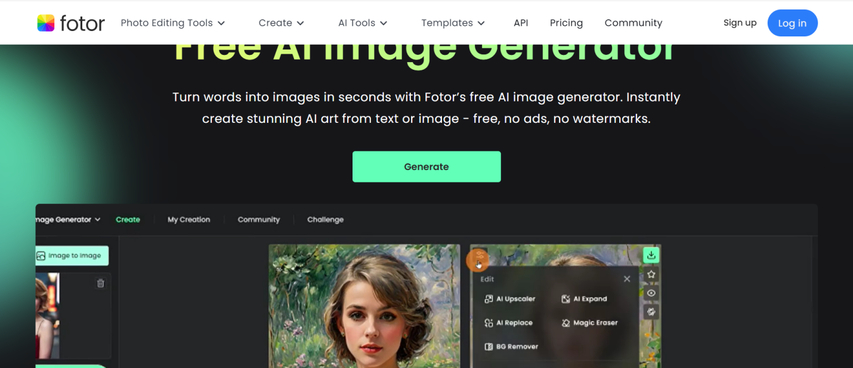
Pros:
- No download is required
- Simple to use for quick edits
- Has other editing features
Cons:
- Housing best features in premium version only
- Can be slow for bigger images
3. BeFunky
BeFunky is one of the most popular online photo editors with a feature that can correct blur picture background. It has a sharpen tool that assists you in enhancing both the foreground and background. The website is intended for those who have no experience using editing software, so it is easy and straightforward to use. It runs on your web browser, and you don't have to install anything.
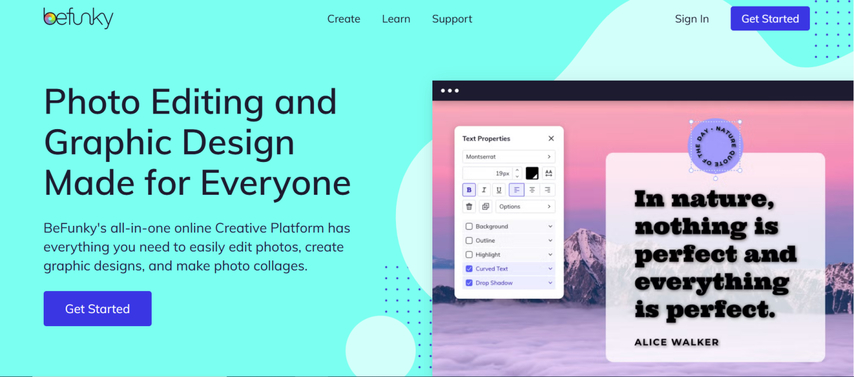
Pros:
- Beginner-friendly
- Web-based - no installation required
- Provides various editing tools
Cons:
- Free version has few options
- It is not ideal with extremely large images
4. Evoto AI
Evoto AI is a more recent AI-powered tool that performs well to restore blur image background sections of images. It can identify areas of an image that aren't clear and attempt to sharpen them without impacting the balance of the image. It's designed to provide you with a natural-looking outcome, so the restored background doesn't feel overly edited. It also processes fast and has multiple file type support.
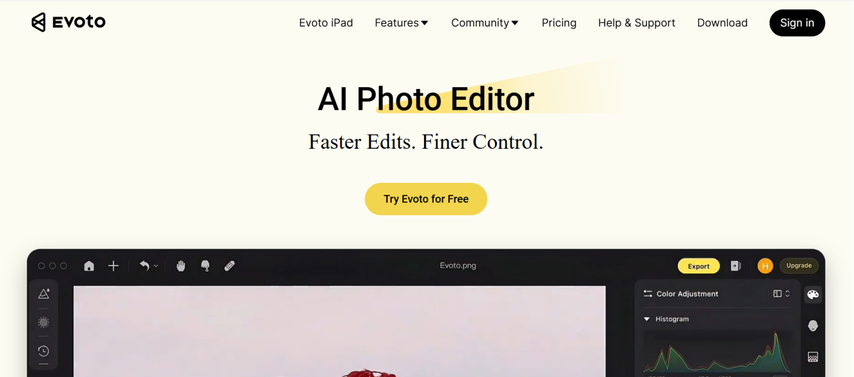
Pros:
- Works fast
- Does its best to keep photos appearing natural
- Best for low-light or shaky photographs
Cons:
- Primarily paid options
- Free version has limited access
Part 4: Use Case Examples When AI Blur Repair Works Best
AI blur repair software is particularly beneficial in a number of everyday photo scenarios. A good example is group shots or portraits, where one's face or background can be blurry due to camera movement. Blurring the background makes the photo more professional. Another fantastic application is for scanned older photos. Most family photos or printed images become blurry with age. Scanning them and passing them through AI blur repair software can restore them, making them appear much clearer. These tools are also useful for product or marketing photos.
FAQs
Q1. Will AI tools sharpen the entire image or only the background?
A1. Most AI software attempt to enhance the entire image, but they tend to concentrate on the blurry areas, such as the background. Some software lets you select what area to enhance.
Q2. Do these software work on phone-taken pictures?
A2. Yes. This software is compatible with phone-taken pictures, provided that the picture is not too poor in quality or resolution.
Q3. Can blur repair enhance printed photo scans?
A3. Yes, it is possible to use AI tools to make scanned photos clearer. The quality of the scan will decide how well the AI tools work.
Conclusion
Blur background can destroy a good photo, but now there are clever and easy ways to correct them. You may begin with simple manual adjustments such as sharpening or cropping the photo. If this is not satisfactory, AI tools will work wonders. They work fast and can fix common blur problems without needing editing skills. Of all the tools, HitPaw FotorPea stands out as the best choice for fixing blur background quickly and clearly. Whether you're working on family pictures, product shots, or old scans, these tools can help make your photos look sharp and clean again.









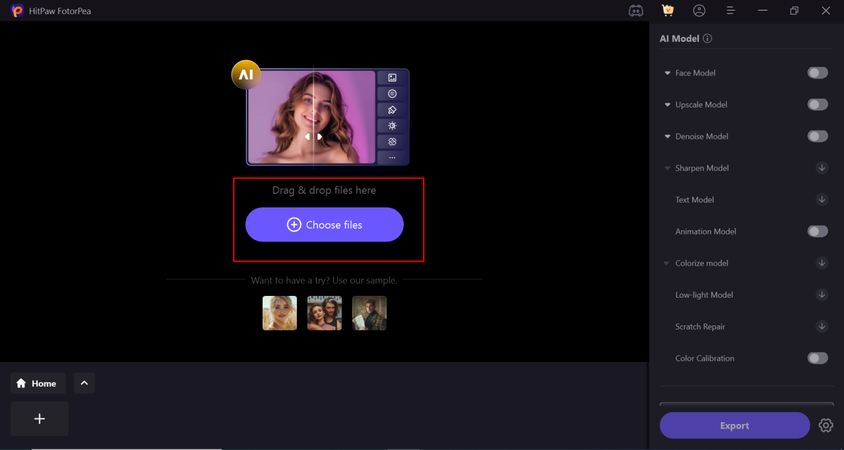
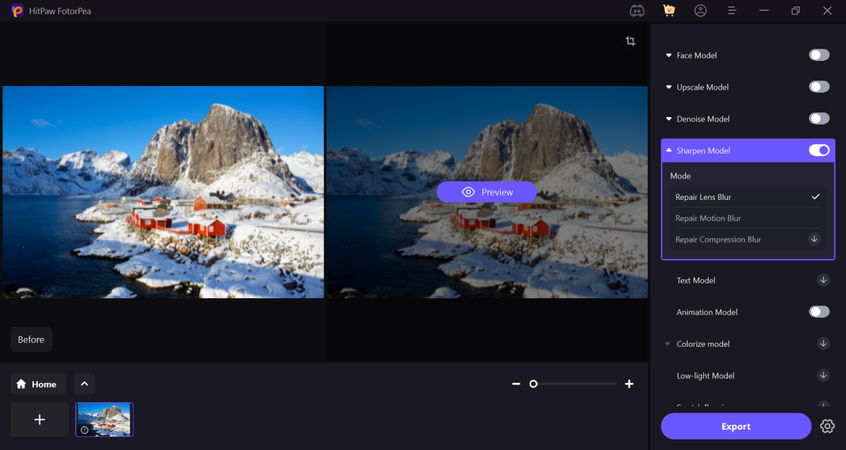

 HitPaw Univd (Video Converter)
HitPaw Univd (Video Converter) HitPaw VoicePea
HitPaw VoicePea  HitPaw VikPea (Video Enhancer)
HitPaw VikPea (Video Enhancer)



Share this article:
Select the product rating:
Daniel Walker
Editor-in-Chief
This post was written by Editor Daniel Walker whose passion lies in bridging the gap between cutting-edge technology and everyday creativity. The content he created inspires the audience to embrace digital tools confidently.
View all ArticlesLeave a Comment
Create your review for HitPaw articles