How to Turn a Photo into a Sketch in Photoshop and Beyond
In 2025, turning a photo into a sketch is a popular technique used by digital artists and photographers. Whether you're creating a unique gift, enhancing a portrait, or designing creative content, the sketch effect adds a hand-drawn charm to any image.
In this guide, we will learn how to turn a photo into a sketch in Photoshop. Adobe Photoshop is one of the most popular image editing tools, allowing users to convert images into various styles, including Hand-Drawn Sketch. We'll walk you through each step - from adjusting the image layers and using blend modes to applying filters like Gaussian Blur. Even beginners can follow this step-by-step guide and achieve professional-looking results.
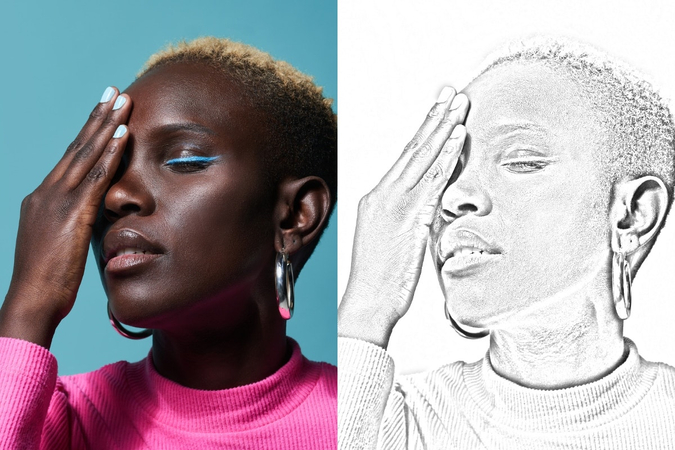
Part 1: How to Turn a Photo into a Sketch in Photoshop
As mentioned above, Adobe Photoshop is one of the best photo editing tools available on the market. For decades, this powerful software has helped photographers, designers, and digital artists achieve their desired results. One of the most visually striking effects you can create in Photoshop is transforming a regular photo into a hand-drawn sketch. Here are step-by-step instructions on how to turn a photo into a sketch Photoshop.
1. Upload Your Photo into Adobe Photoshop
Launch Adobe Photoshop on your Windows or MacOS. At the top menu bar, click "File" and select "Open" from the dropdown. Select the image, and click "Open." Ensure that you've picked a good original image for the process. Portrait photos are often a great place to start.
2. Desaturate the Image
To start, you're going to want to select all of the subject matter that you want to "sketchify." Use a selection tool to select the area you want to turn into a sketch. With your image layer selected, go to Image > Adjustments > Desaturate. This will convert your image to black and white.
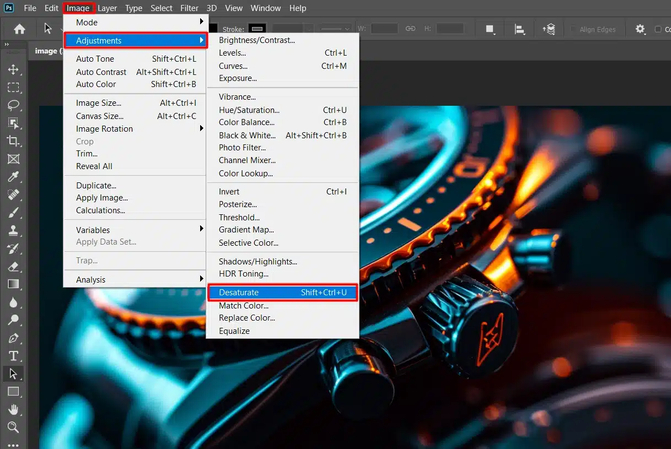
3. Duplicate the Layer and Change Blend Mode
Press "Ctrl + J" to duplicate the desaturated layer. With that new layer selected, go to Image > Adjustments > Invert to reverse the tones. Next, go to the Layers Panel and change the blend mode to Color Dodge. This will make the image look almost completely white. Don't worry, it is a normal part of the sketch effect process.
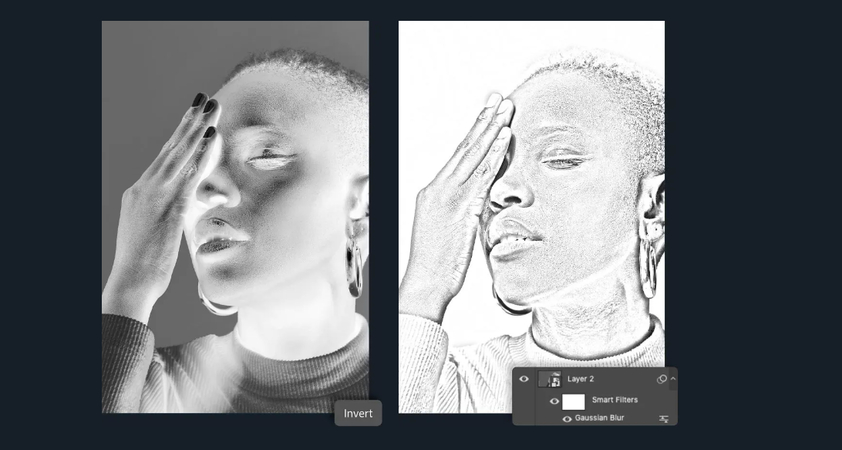
4. Apply Gaussian Blur
With the top layer still selected, navigate to Filter > Blur > Gaussian Blur. This portion of the process depends on what kind of drawing you want your photo to mimic. Adjust the Radius slider to achieve the effect you want. Click "OK" when you're satisfied with the look.
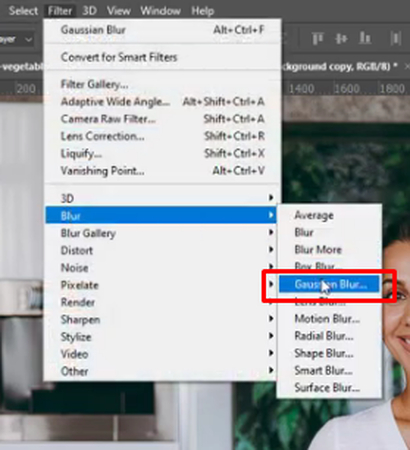
5. Save or Export Your Sketch
Now, you've successfully turn photo into sketch Photoshop. Make your final adjustments and go to File > Export > Export As to save a final version in JPEG, JPG, or PNG format. Select the quality settings and resolution, then click the "Export" option.
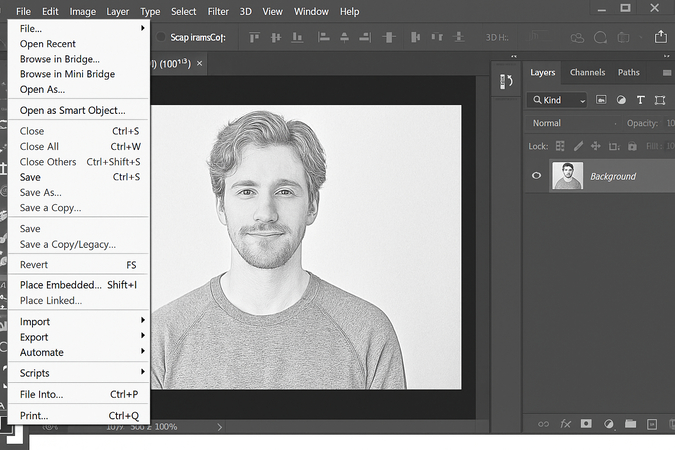
Part 2: Why Use Photoshop to Turn a Photo into a Sketch
Using Photoshop, turn a photo into a sketch offers more control and customization. Here are the top reasons why users prefer Photoshop to turn a photo into a sketch:
- Precise Control: Photoshop allows you to fine-tune shadows, highlights, edges, and depth, helping you achieve a highly realistic or stylized sketch effect.
- Layer-Based Editing: With non-destructive layers, you can experiment freely, adjust individual effects, and stack multiple styles without damaging the original image.
- Professional Output: Adobe Photoshop allows you to download images in high resolution in the desired format. Best for printing, framing, and more.
Part 3: Photoshop Turn Photo into Sketch - Pros and Cons
Can you turn a photo into a sketch in Photoshop? Yes, you can turn any photo into a sketch in Photoshop. However, like any method, using Photoshop for this purpose comes with its advantages and drawbacks. Below are the key pros and cons of turning a photo into a sketch in Photoshop:
Pros
- Adobe Photoshop offers full customization features, allowing users to adjust edges, contrast, texture, and depth to achieve exactly the look they want.
- Offers hundreds of artistic styles, including pencil, charcoal, ink, cartoon, pen effect, and more. Further, it also allows you to convert images into different styles, such as Cyberpunk, Anime, and more.
- The program offers various tools to turn images into a sketch, such as Lasso, Dodge, Layers Panel, Adjustment Layers, Crop Tool, and more.
- With the help of this tool, users can download images in high resolution, making it perfect for design portfolios, marketing materials, or print projects.
Cons
- Photoshop can be overwhelming for beginner users. Requires professional help to convert images into a high-quality sketch.
- Requires a high-speed PC to run Photoshop smoothly and is only available via a paid subscription.
- Converting images into a hand-drawn sketch can be a time-consuming process with Adobe Photoshop.
Part 4: Turn Photo into Sketch Free with HitPaw FotorPea AI Generator
Converting images into a sketch with Photoshop can be a time-consuming process. That's why we like to introduce an easier alternative: HitPaw FotorPea AI Generator. This AI-powered tool allows users to transform their photos into high-quality, hand-drawn sketches in just a few minutes. The standout feature of this tool is that it offers an intuitive interface, allowing non-tech and beginner users to turn photos into sketches for free without any professional help - no advanced editing skills required.
In addition, HitPaw FotorPea also works as an AI Image Enhancer, enabling users to transform their sketches into 4K resolution and download them in multiple formats such as JPEG, PNG, WEBP, and more.
Key Features of HitPaw FotorPea
- Turn Photo into Sketch: HitPaw FotorPea uses AI technology to convert images into high-quality sketches. Simply upload the image, enter prompts and FotorPea will automatically convert it into a hand-drawn sketch, without any manual effort.
- Custom Size & Resolution Settings: Easily adjust image dimensions and resolution to suit your needs - ideal for social media, print, or web use.
- Intuitive Interface: Unlike Adobe Photoshop, HitPaw offers a user-friendly interface, allowing non-tech or beginner users to convert images into a sketch without professional help.
- Compatibility: HitPaw works seamlessly with various devices, including macOS and Windows.
Step-by-Step Guide to Turn Your Photo into a Sketch
Launch HitPaw FotorPea on your PC and select the "AI Generator" option from the main interface.
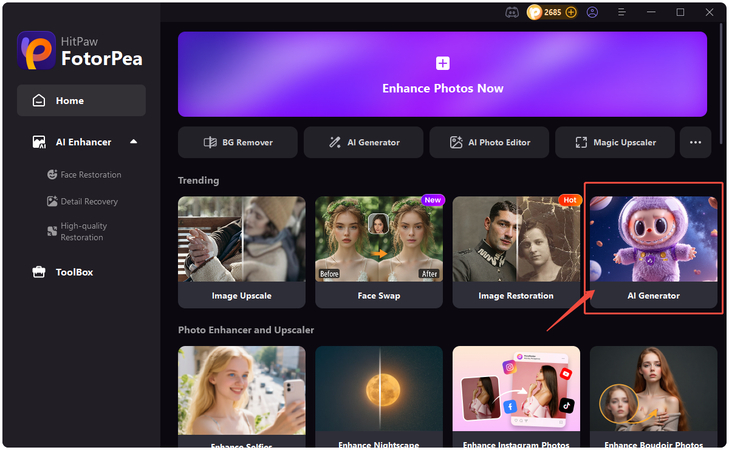
Next, select the "Image-to-Image" feature. Upload the image you want to turn into a sketch.
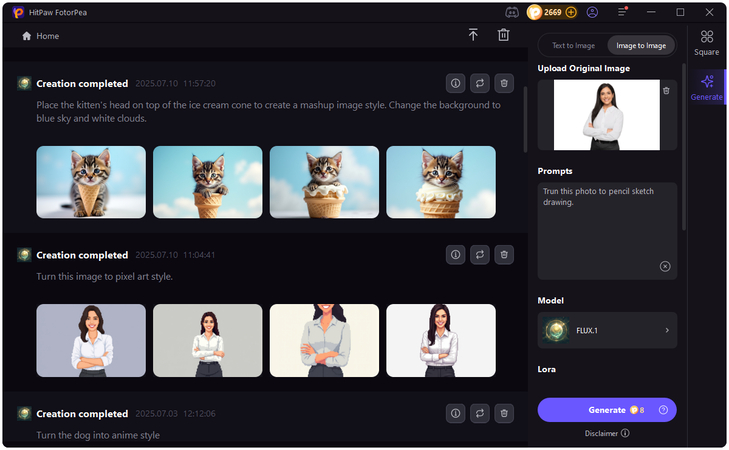
Now enter prompts such as "Turn my image into a hand-drawn sketch" and more.
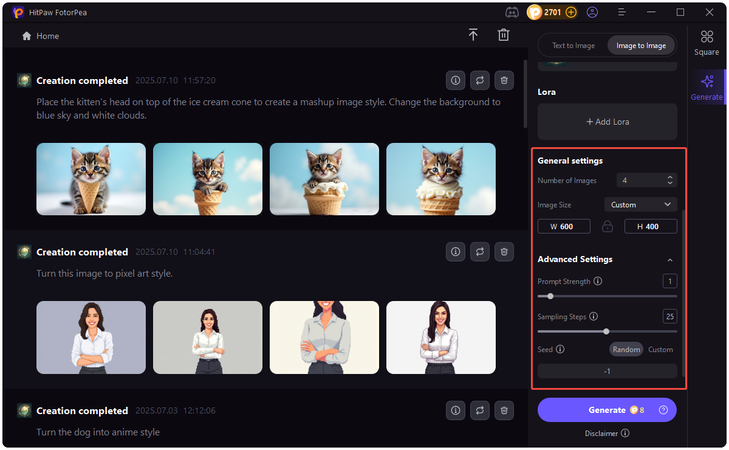
In the end, click on the "Generate" button, and your image will automatically convert into a high-quality sketch. Preview the results and click on the "Download" button to export the image in a popular format.
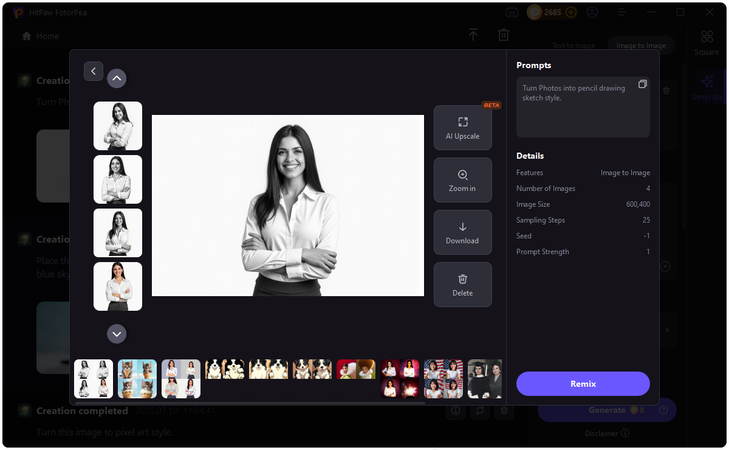
Benefits of HitPaw FotorPea Over Adobe Photoshop to Turn Photo into Sketch
- HitPaw FotorPea allows users to turn photos into sketches without professional help and within minutes.
- Offers a free version, allowing users to create sketches from an image for free.
- Includes multiple sketch effects such as pencil, pen, and more.
- Support batch processing, allowing users to convert multiple images at once, saving time and effort.
Conclusion
If you want to turn a photo into a sketch using Photoshop, you're in the right place. In this guide, we've mentioned the step-by-step instructions on how to turn a photo into a sketch in Photoshop. Further, we have also introduced you to HitPaw FotorPea, an easy method to convert images into a high-quality sketch.








 HitPaw Univd (Video Converter)
HitPaw Univd (Video Converter) HitPaw VoicePea
HitPaw VoicePea  HitPaw VikPea (Video Enhancer)
HitPaw VikPea (Video Enhancer)



Share this article:
Select the product rating:
Daniel Walker
Editor-in-Chief
This post was written by Editor Daniel Walker whose passion lies in bridging the gap between cutting-edge technology and everyday creativity. The content he created inspires the audience to embrace digital tools confidently.
View all ArticlesLeave a Comment
Create your review for HitPaw articles