How to Crop an Image in Illustrator: Quick Step‑by‑Step Guide?
Whether you are designing a logo or creating marketing products, cropping an image is necessary to ensure the design looks sharp. For that, Adobe Illustrator is a well-known tool for vector editing, it also offers advanced tools to crop your pictures. However, if you are still figuring out how to crop an image Illustrator, this guide will cover you.
In this article, we will walk you through the entire process of cropping images using various methods in Illustrator. Additionally, we will provide you with a beginner-friendly alternative that offers advanced features at no additional cost.
Part 1. How to Crop an Image in Illustrator: All Modern Methods?
If you're wondering how to crop in Illustrator, here's a breakdown of each method, covering from basic cropping to advanced clipping and mash techniques:
1. Crop Image Tool
It is the simplest way to crop an image, as you have to select the picture and choose the “Crop Image” option. While cropping the image, this tool automatically adjusts the pixel-per-inch resolution of the image. Moreover, when you crop the photo, the outer area becomes grey, making it easy to select the desired part. Now, if you want to use this method, we have given a detailed guide below:
Instructions. Begin by selecting the “Selection” tool and making a frame on the image and then hit the object option in the toolbar. In this menu, select the “Crop Image, ” and adjust the frame and hit the “Enter” button on your keyboard.
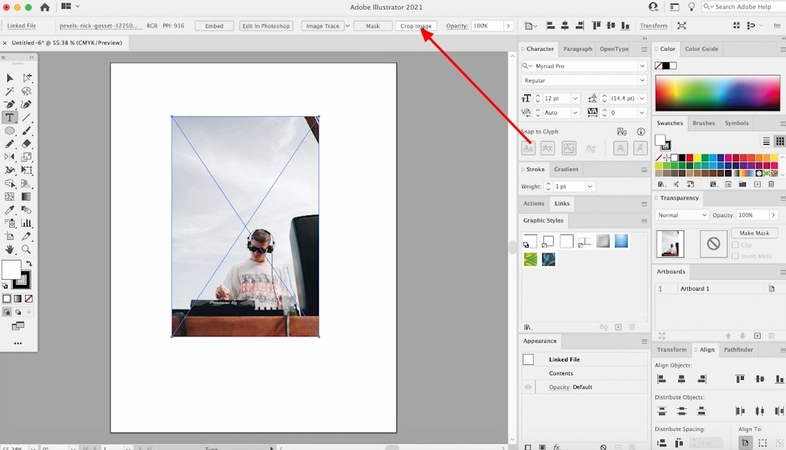
2. Clipping Mask
While learning how to crop using Illustrator, know that you can mask your picture by using different shapes like Rectangle, Ellipse, and the Pen tool. Unlike cropping, in this technique, the original remains intact, and you can alter it at any time. Furthermore, you can also directly access this tool by shortcut keys like Ctrl+7 and Command+7. As you have learned about its features, let's dive into its comprehensive guide:
Instructions. Upon opening the picture, select the “Rectangle” shape from the left panel and position it in the desired area. Tap the “Object” option in the toolbar to select “Clipping Mask” and hit the “Make” button to clip the desired part of the image.
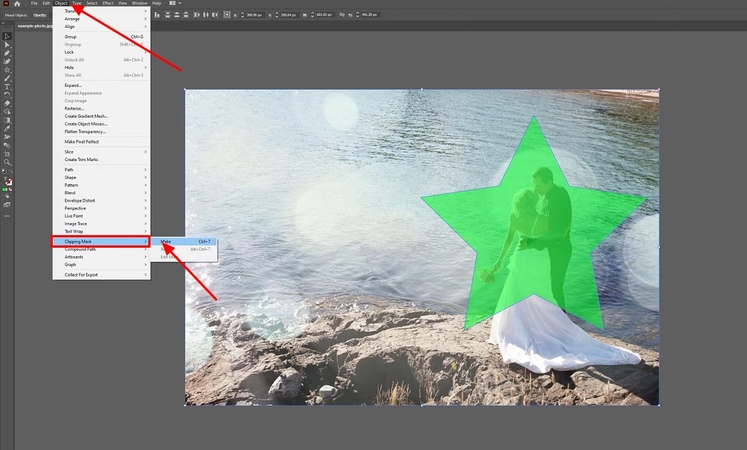
3. Artboard Cropping
For precise results, artboard cropping is one of the best options to crop your images. Using this tool, you can export individual and multiple artboards in separate files, making it easy to process batches. The plus point is that it supports every content type, including vector types, text, and imported pictures. For your better understanding, we have provided a brief guide on how to crop objects in Illustrator:
Instructions. After launching the tool, open your designated file and double tap on the “ArtBoard” tool or press “Shift + O.” As the new menu appears, manually type the aspect ratios in the “Height and Width” boxes and hit the “OK” button.
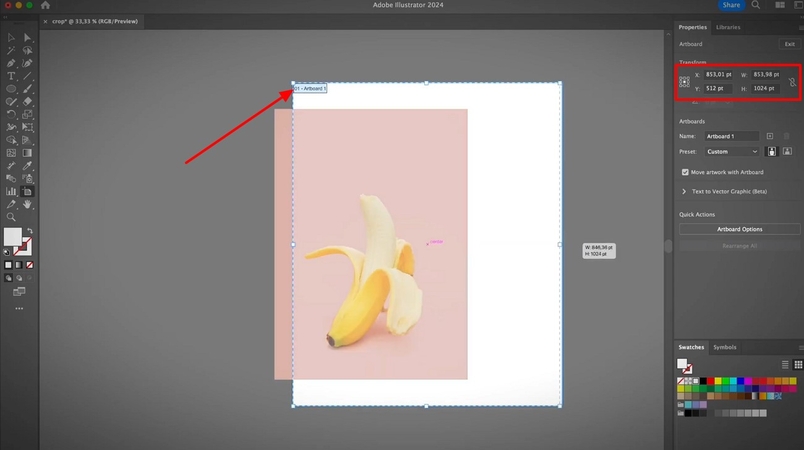
4. Opacity Masks
Users can crop their images by masking them with another object using transparency control. It offers 3 color mappings: white color represents the visible part, black shows transparency, and grey for partial transparency. However, masking area and art moved together by you can unlink them to edit them separately. Now, if you are eager to know how to crop image on Adobe Illustrator using Opacity Mask, then read this guide:
Step 1. Upon opening the image, select a masking object, such as a “Circle,” and place it on the required area.
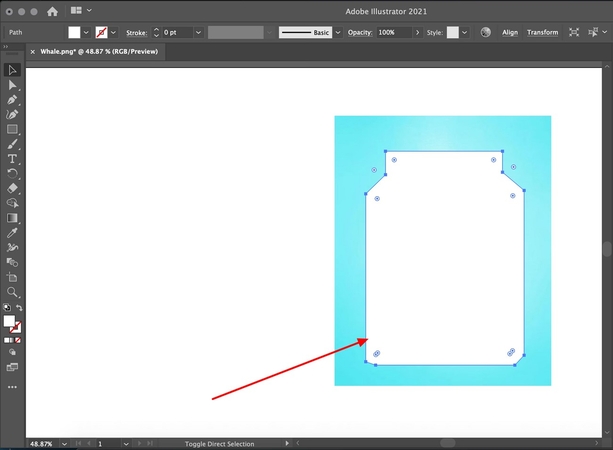
Step 2. Tap on “Window” and select the “Transparency Panel” to open it. Choose the image with the masking object and select “Make Opacity Mask” from the “Transparency” panel and adjust its color by using the slider. After customizing, click “Release Opacity Mask” to view the updated changes.
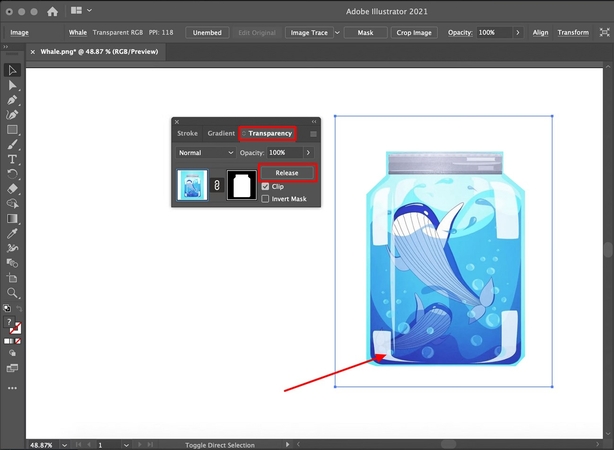
Part 2. The Difficulty in How to Crop a Picture On Illustrator
Besides knowing how to crop the image in Illustrator, let's have a brief breakdown of all the hindrances we found in it:
1. Overkill for Simple Tasks: As Adobe is a well-known advanced tool, it offers numerous cropping methods with a complex interface, which is an issue for beginners.
2. Destructive Crop Mode: After cropping your image, it doesn't provide you the option to recover the cropped part and re-edit it.
3. Shape Limitations: While cropping your image, it only has limited shapes and doesn't allow you to select the cropping part irregularly.
4. Layer Mess: Unlike other tools, it offers most of its editing in layers, which makes it complex and causes accidental clicks that result in ruining the project.
5. Limited Rotation: When cropping the image, you can’t rotate the crop box as you can only adjust it by rotating the picture itself.
Part 3. How to Crop a Photo in HitPaw FotorPea – The Best Illustrator Alternative
If you've tried using Illustrator but found it difficult due to its complexity, we recommend using HitPaw FotorPea AI photo editor. Unlike Illustrator, you can crop the images by choosing the desired aspect ratio. Users can select the desired color palette to adjust the image. Moreover, you can rotate and flip the image feature, which isn't available in Illustrator, particularly when you are learning how to crop a shape in Illustrator.
Key Features
1. Let you add aspect ratios of height and width manually.
2. Easily enables users to adjust the brightness and contrast of the image.
3. Precisely offers a zoom-in and zoom-out feature to examine all details.
4. Multiple typical cropping ratios and preset sizes for various social platforms make it extremely convenient.
5. Allows you to remove the background for a clearer view.
Guide to Crop Images with HitPaw FotorPea
After knowing how do I crop in Adobe Illustrator, if you want to use FotorPea for cropping, then read this guide:
Step 1. Launch the Tool to Select AI Photo EditorAs you access the HitPaw FotorPea and tap on the “AI Photo Editor” tool to import the picture from your device.
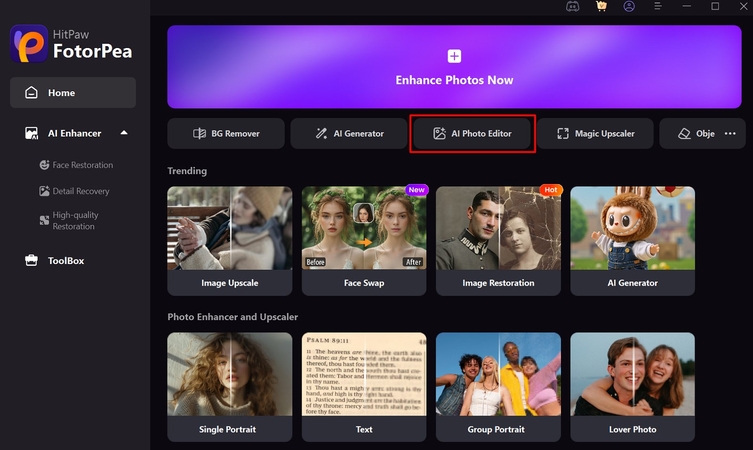
Step 2. Select the Desired Aspect Ratios for the Image
Here, go for the required aspect ratio from the available options, or manually type the dimensions using the “Crop” tab in the “Adjust” menu and click “Apply.”
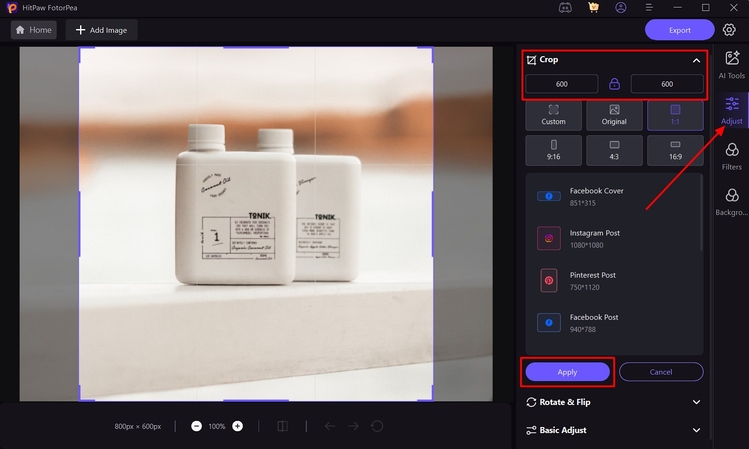
Step 3. Export the Cropped Picture to the Desired Folder
Now, click the “Export” button and save it to your designated folder.
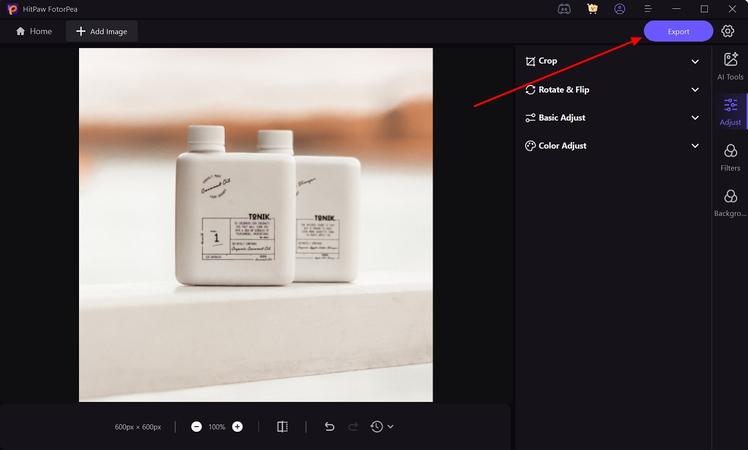
Part 4. FAQs on How to Crop in Illustrator
Q1. How do you crop an image in Illustrator without losing parts?
A1. You can use the masking method in Illustrator to mask the unwanted area, and you will not lose its parts. Moreover, users can opt for Artboard cropping as it also uses shapes to hide it rather than removing the parts.
Q2. How to crop an image in Illustrator to a shape?
A2. While learning how to trim an image in Illustrator, know that you can convert your square image into different shapes within the Artboard cropping. However, it only provides a limited number of shapes for use in image cropping.
Q3. How to crop an object in Illustrator?
A3. Illustrator is an advanced tool that provides 3 tools to crop your desired image. These tools include “Crop image, Clipping Mask and Artboard Cropping.”
Q4. Will cropping embed linked images?
A4. Yes, when you upload a link to your outsourced file and select the Crop tool, Illustrator will prompt you to embed it. As the file is embedded, it means that the file is now part of Illustrator, and you can work on it now.
Conclusion
Summing up, cropping images is now essential for everyone before posting on their social media handles. To learn how to crop an image in Illustrator, we have provided 3 methods through which you can crop your pictures. If you find the interface complex, we recommend using the HitPaw FotorPea AI photo editor tool to crop an image by simply choosing aspect ratios.










 HitPaw VoicePea
HitPaw VoicePea  HitPaw VikPea (Video Enhancer)
HitPaw VikPea (Video Enhancer) HitPaw Univd (Video Converter)
HitPaw Univd (Video Converter) 
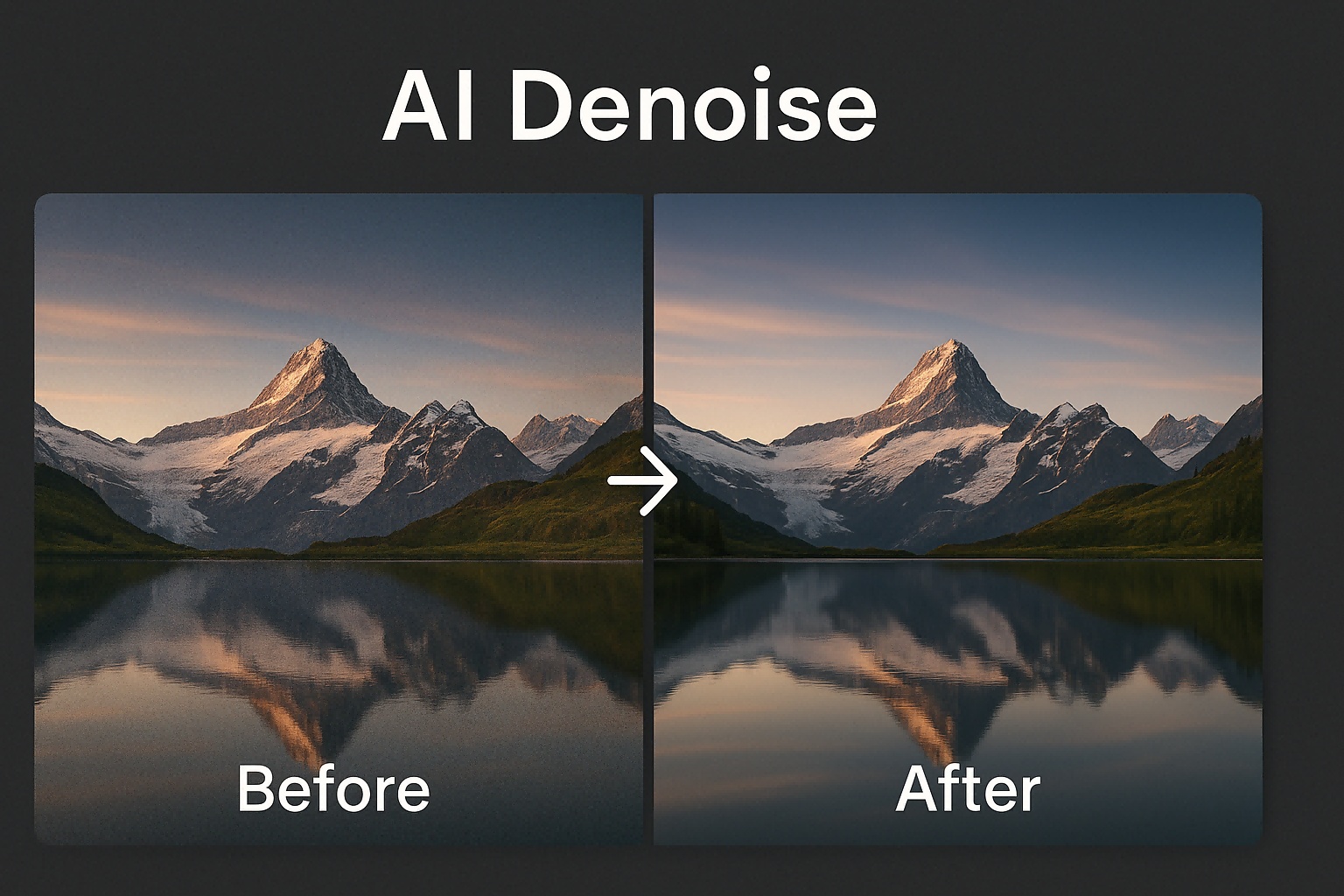


Share this article:
Select the product rating:
Daniel Walker
Editor-in-Chief
This post was written by Editor Daniel Walker whose passion lies in bridging the gap between cutting-edge technology and everyday creativity. The content he created inspires the audience to embrace digital tools confidently.
View all ArticlesLeave a Comment
Create your review for HitPaw articles