How to Convert Word to PDF: Step-by-Step Guide?
The majority of people nowadays compile and save their important documents in PDF. This is because of its reliable formatting and strong compatibility with a wide range of digital programs. Many also prefer to convert their Word, Excel, and other document formats to PDF files before sharing them.
However, the question of how to convert Word to PDF becomes important in the context of effectively saving all its crucial elements. For that, in this article, we will cover the most effective and convenient options, while also providing some additional tips to enhance your converted PDFs.
Part 1. How to Convert Word Format to PDF with PDF Editor?
PDF editing software, such as PDFgear, is a great way to convert your Word, Excel, PPT files, or even images to PDF. You can also choose to merge different PDFs together after creating them with the help of its merging feature. The process given below discusses in detail how to save a Word as a PDF:
Step 1. To start the conversion process, open PDFgear on your system and press the “Word To PDF” button in the provided “Hot Tools” section.
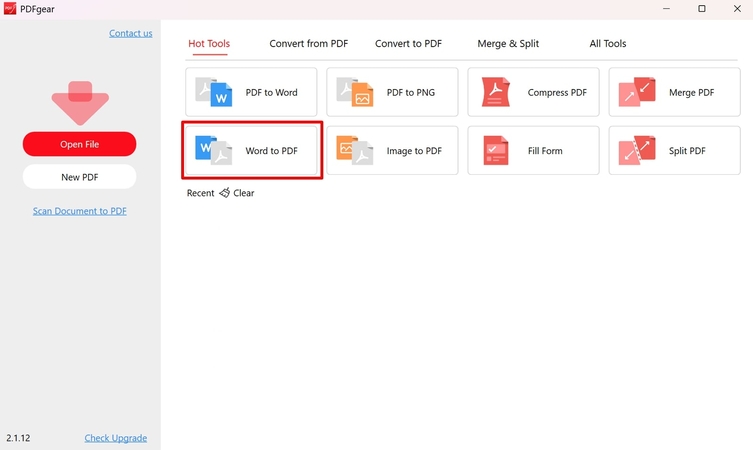
Step 2. Import your desired Word file by picking the “Add Files” button. Specify the saving location in the “Output Path” section and hit the “Convert” button to convert and save your file instantly.
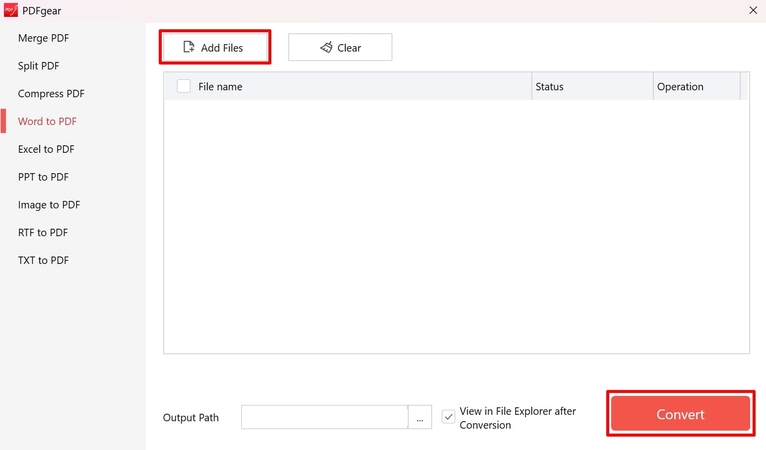
Part 2. How to Save a Word Document as a PDF Using Word?
You can do the most convenient Word to PDF conversion right within the MS Word program. Word allows you to convert your document into several other formats, including PDF, XPS, and Open Document Text. The following steps describe how to convert Word format to PDF through MS Word:
Step 1. To create a PDF from Word, open your desired Word file and locate the “File” button at the top left corner of the program to press it.

Step 2. Click on the “Save As” button to open a new window. Expand the list in front of “Save As Type” and pick the location where you seek to save the file.
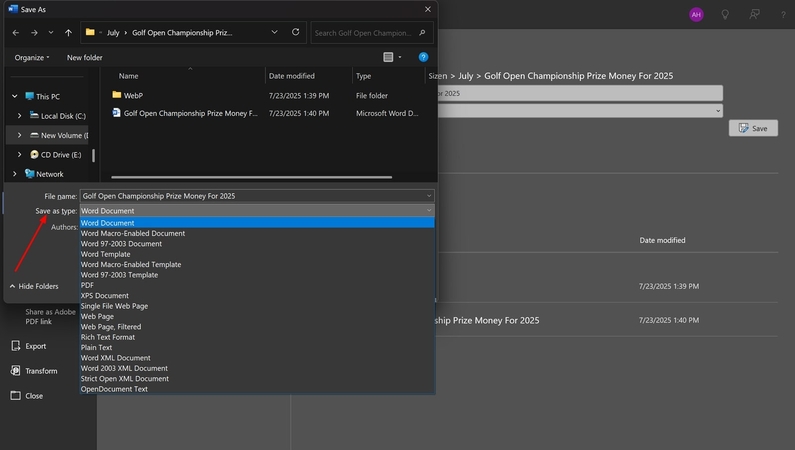
Part 3. How to Save Word in PDF Format: Online Guide?
Several online platforms, like Adobe Acrobat, allow users to convert their Word files to PDF. After converting your Word to PDF, you can further edit it to reorder, crop, or delete its pages using Adobe. We have explained in detail how to convert Word to PDF using Adobe in the process discussed below:
Step 1. Access Adobe Acrobat’s “Word To PDF Converter” page and press the “Select A File” button.
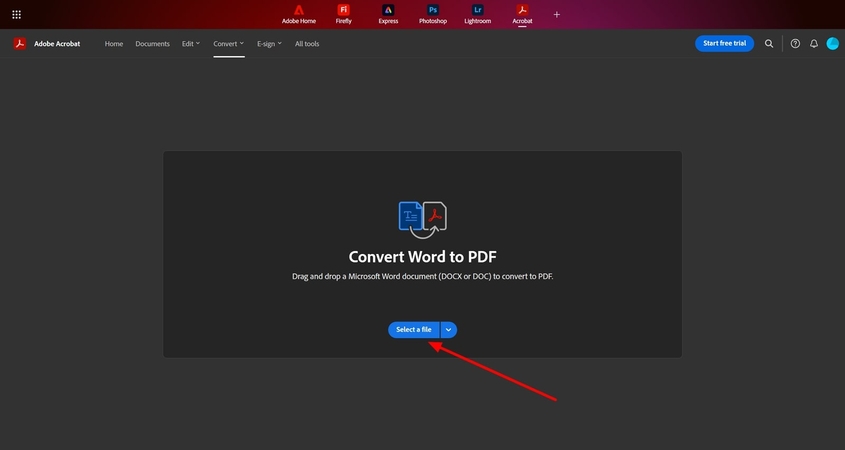
Step 2. Open your Word file from the pop-up window and click on the top “Download” button. From the pop-up menu, select your desired file size and press the “Download PDF” button again to save your converted PDF.

Part 4. How to Save a PDF as a Google Docs?
You can convert and save your PDF as a Google Docs file, primarily to make necessary edits to it. By opening your PDFs in Google Docs, you can not only annotate them conveniently but also keep them safely in its cloud storage. Let's discuss how to convert a PDF into a Google Doc and explore the other formats it can be converted into using Google Docs.
Open PDF in Google Docs
Step 1. Start by signing in to Google Drive and hitting the “+ New” and then the “File Upload” buttons. After that, upload your PDF file to Drive from the newly opened window by selecting it and then pressing the "Open" button.
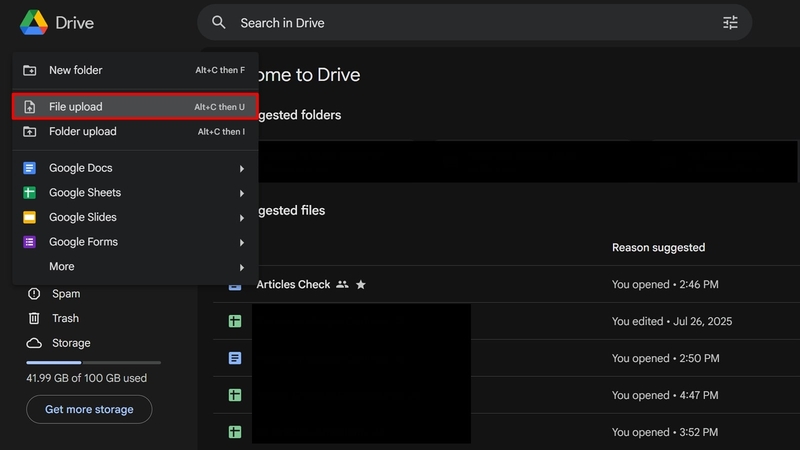
Step 2. Locate your uploaded PDF file in Google Drive and right-click. Navigate to “Open with” and select the “Google Docs” option provided to open the file within the platform.
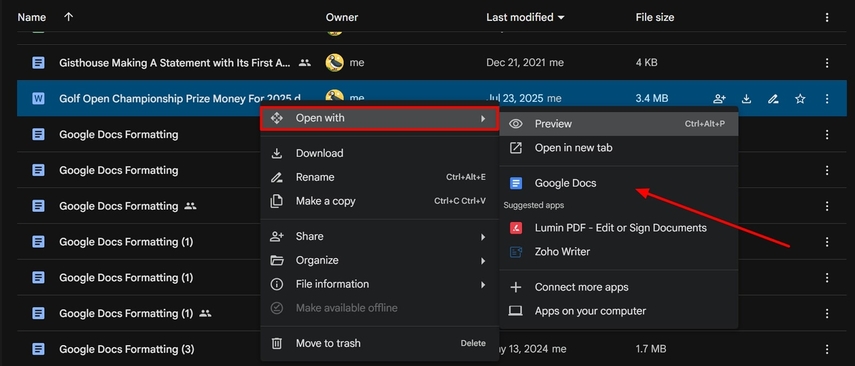
Edit and Save As PDF
Instructions. Once opened in Word processing format in Docs, make the necessary edits using the provided tools. After that, click on the top-left “File” button and expand the “Download” list to select the “PDF Document (.pdf)” option for saving it.

Part 5. From Word to PDF: Sharpen Fuzzy Text with HitPaw FotorPea
After learning how to convert Word to PDF, our converted PDFs may lack visual quality and blur the text, posing difficulties in reading. This is especially true when the text is embedded in the form of pictures within the file, as images are more prone to blurring. You can use HitPaw FotorPea to solve this problem with its advanced text enhancement features in the Photo Enhancer.
Key Features
1. Increases image quality and resolution up to 8 times the original.
2. Enhances the brightness of the dimmed parts of your image-based text to improve its clarity and readability.
3. Provides the option to remove scratches and cut out unwanted objects from the pictures.
4. Denoises pictures to reduce their blur and removes image artifacts to improve text quality.
5. Provides the option to enhance sharpness and contrast in your images while maintaining quality.
Steps on Enhancing Blurred PDF Text with FotorPea
Let's explore how you can improve your converted PDFs after learning how to convert Word format to PDF:
Step 1. Start by Running FotorPea’s PC SoftwareLaunch FotorPea on your PC and hit the “Enhance Photo Now” button at the top of the home screen.
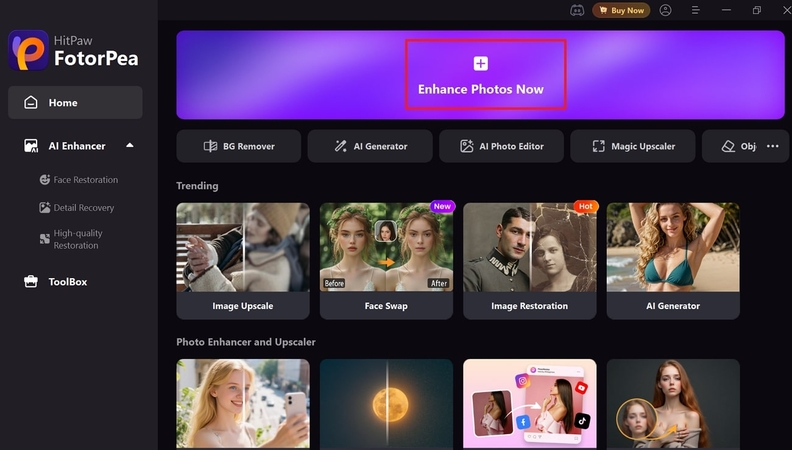
Step 2. Select The Option to Upload Pictures from Your Phone
To import your blurry textual images, expand the “+Add” button’s drop-down list and select the “Upload From Phone” option.
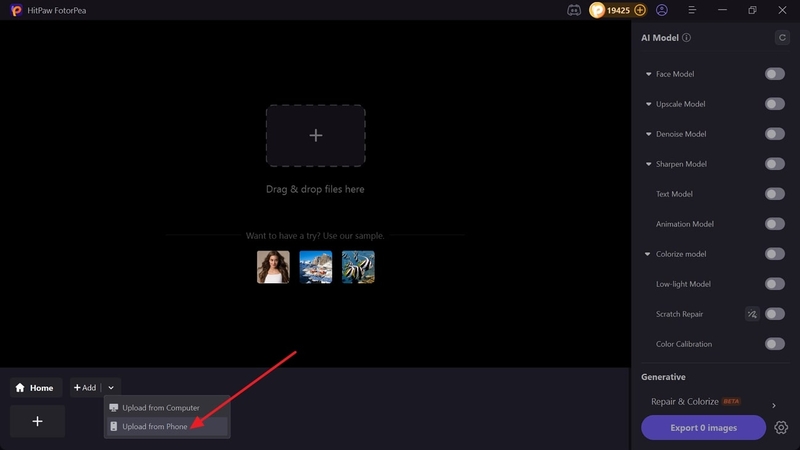
Step 3. Scan The Provided QR Code to Start Uploading Pictures
As the QR code appears on your screen, scan it with your phone to start importing blurry PDF pictures.
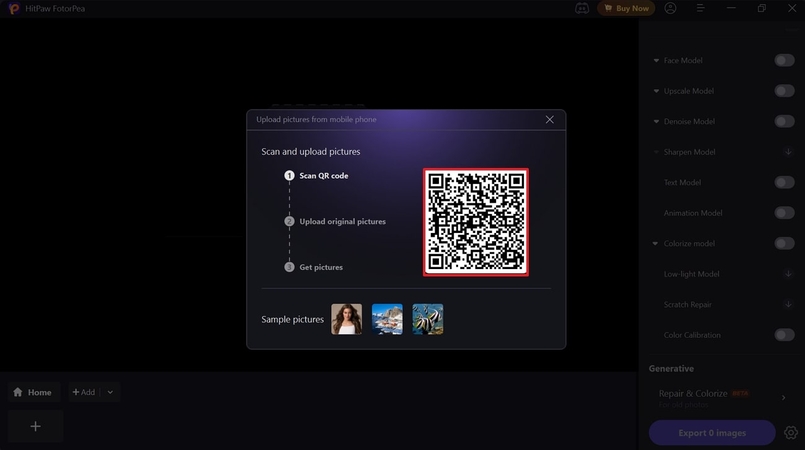
Step 4. Use The Tool's Text Model to Improve Your Textual Images
Once the images have been uploaded, use FotorPea’s “Text Model” to improve their textual data. Press the “Preview” button in front of the imported image to initiate the improvement process.
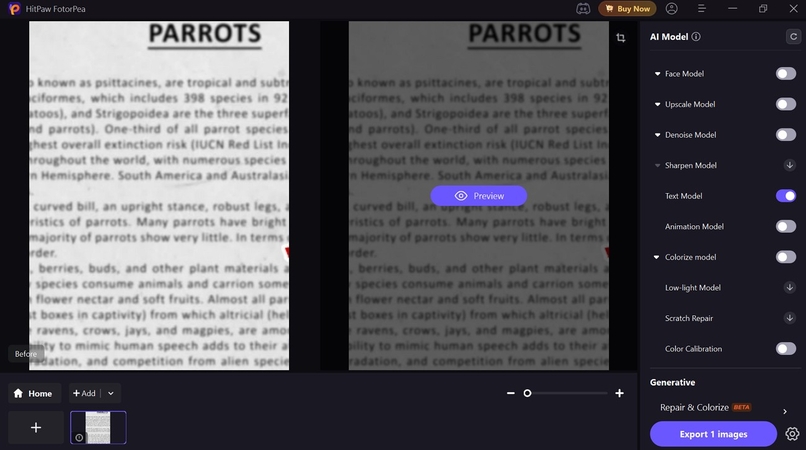
Step 5. Preview Improved Images and Save Them Locally
After enhancement completes and you have previewed the results, hit the “Export Images” button to save enhanced pictures on your system.
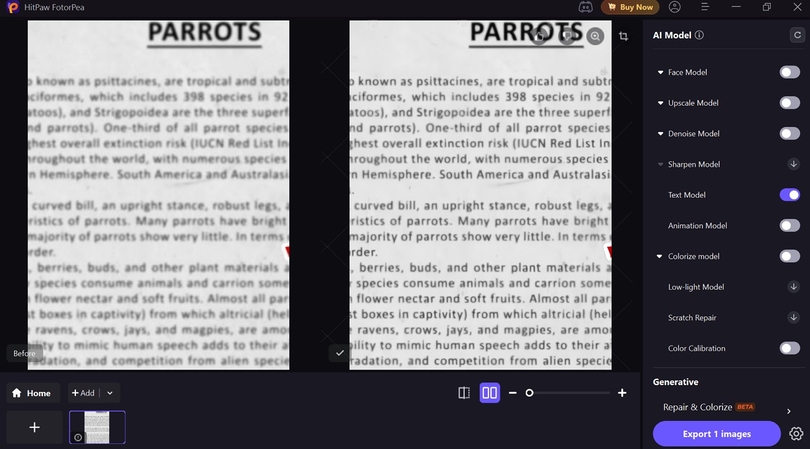
Part 6. FAQs on How to Open PDF on Word
Q1. How can I convert Word format to PDF offline?
A1. There are various online tools that you can consider to know how to save a Word as PDF. You can go for tools like iLovePDF, Smallpdf, or simply save your Word file as a PDF via MS Word.
Q2. How do I convert a Word document to PDF with comments?
A2. When you save your Word file as a PDF directly from MS Word, the newly saved PDF retains all the original comments. It allows preserving comments by converting files using software like Adobe Acrobat.
Q3. Does converting Word to PDF keep pictures intact?
A3. Yes, it is possible to convert Word into a PDF while ensuring all pictures remains intact. However, if there are text readability issues, enhance your pictures with a dedicated software like HitPaw FotorPea.
Conclusion
In conclusion, how to convert Word to PDF is a question that several online and offline methods can answer. By converting, you can effectively preserve your document’s layout and important contents before sharing. However, it may pose some readability issues by causing a slight decrease in its visual quality. HitPaw FotorPea’s specialized text model can help resolve this problem by enhancing textual images.










 HitPaw Univd (Video Converter)
HitPaw Univd (Video Converter) HitPaw VikPea (Video Enhancer)
HitPaw VikPea (Video Enhancer) HitPaw VoicePea
HitPaw VoicePea
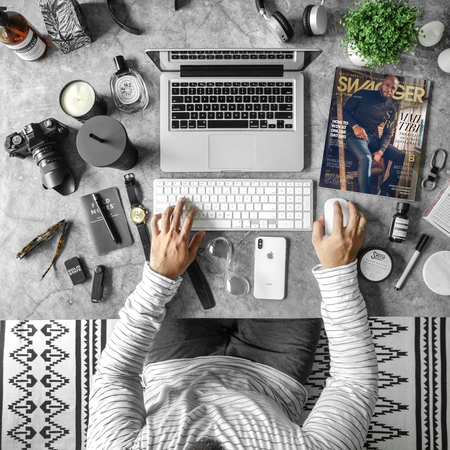


Share this article:
Select the product rating:
Daniel Walker
Editor-in-Chief
This post was written by Editor Daniel Walker whose passion lies in bridging the gap between cutting-edge technology and everyday creativity. The content he created inspires the audience to embrace digital tools confidently.
View all ArticlesLeave a Comment
Create your review for HitPaw articles