How to Play AC3 Files: Top Players to Go
You are not the only one who has ever had an error or no sound while trying to play back the AC3 file. AC3 files are often used in movies and TV shows, but not all media players can play. This can be frustrating when you're looking at something or trying to check the audio track. This article explains what an AC3 file is and why it does not work with some players, and introduces the best AC3 players that can be used immediately. We also introduce the best tools to easily play and convert AC3 files.
Part 1: What is an AC3 File and Why Won’t It Play?
AC3 stands for Audio Codec 3, a file format developed by Dolby Laboratories. Used to provide surround sound in movies and shows. AC3 player apk is often seen in DVD movies, Blu-ray discs, downloaded videos, etc. This format is known for providing clear sound, especially when multiple speakers are involved, such as a home theater setup.
But there is a problem here. Many default media players, especially Windows and Android, do not support AC3 files. In other words, even if the video is played, there is no sound at all. This happens because the player does not have the codec required to load AC3 audio.
Part 2: Top Free AC3 File Players Worth Trying
If your media player can’t play AC3 files, you don’t need to worry. There are several free players that support AC3 audio without extra steps. These players work well on Windows, Mac, and Android. They are easy to install, simple to use, and offer smooth playback. Below, we’ll look at some of the best free options you can try today.
1. VLC Media Player
VLC Media Player is a free tool that works on most devices. You can play AC3 files without the need for extra downloads or settings. VLC is loved by many people because it supports a wide range of formats, from old to new. This player is lightweight and works well on fast computers even on slow computers. Since it is open source, anyone can use it or update it.
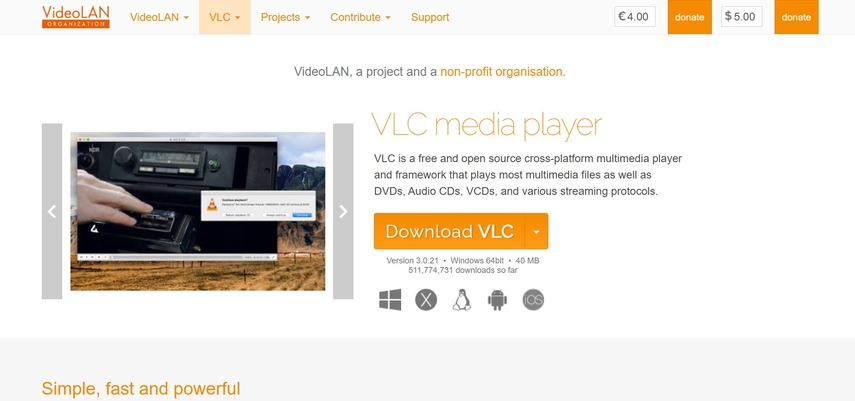
Pros
- Supports AC3 and many other formats without additional downloads
- Works with most devices and operating systems
- Free, open source and no ads
Cons
- Some users may find the interface outdated
- Not providing many playbacks customizations
- Very large or corrupt files can cause lag
2. KMPlayer
KMPlayer is a free media player that supports many audio video formats, including AC3 video player. General file formats are supported by built-in, so there is no need to install anything extra. The layout is refreshing and users can easily find what they are looking for. KMPlayer is available on Windows, Mac and mobile devices.
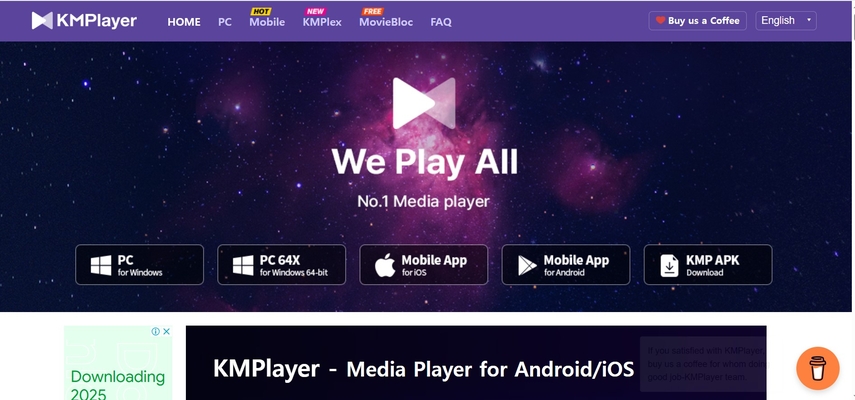
Pros
- Supports AC3 and many formats
- Lightweight and works on most systems
- Options for subtitles and playback controls
Cons
- The free version has advertising.
- May attempt to install extra software during setup
- Some users report crashes in older systems
3. PotPlayer
PotPlayer is a dedicated media player for Windows that plays AC3 files smoothly. Although created by the same team that developed KMPlayer, PotPlayer provides more control and functionality. Supports many audio and video formats without the need for extra codecs. Also, this player can tweak many playback settings.
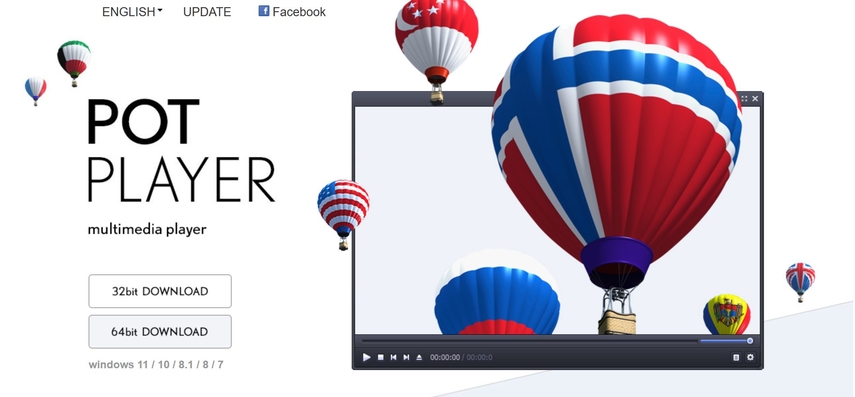
Pros
- Very detailed playback settings and options
- Quickly support AC3 player and many other file formats
- Playback of large and high-quality files without problems
Cons
- Only available on Windows
- First-time users may feel that the interface is too professional
- Pop-ups that promote updates and features sometimes appear
4. MX Player (for Android)
MX Player is a popular app for Android users. Supports many video formats and can play AC3 files with the help of additional codec packs. Once installed, this app can easily handle high-quality video with surround sound. MX Player is known for its simple design and quick playback.
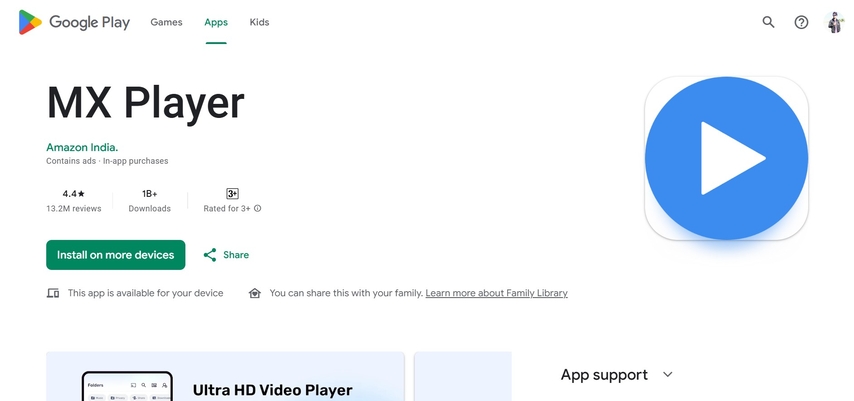
Pros
- Easy to use with mobile devices
- Additional codec packs can AC3 be regenerated
- Simple swipe gesture to adjust brightness and volume
Cons
- Manual installation of AC3 codec required
- Free version includes ads
- Some features are locked into paid versions
5. Elmedia Player (for Mac)
Elmedia Player was made for Mac users seeking a simple way to play AC3 player. Supports many file formats and does not require additional installation. The free version covers most playback needs and the setup process is also quick. This player supports clear video and audio and provides a smooth experience.
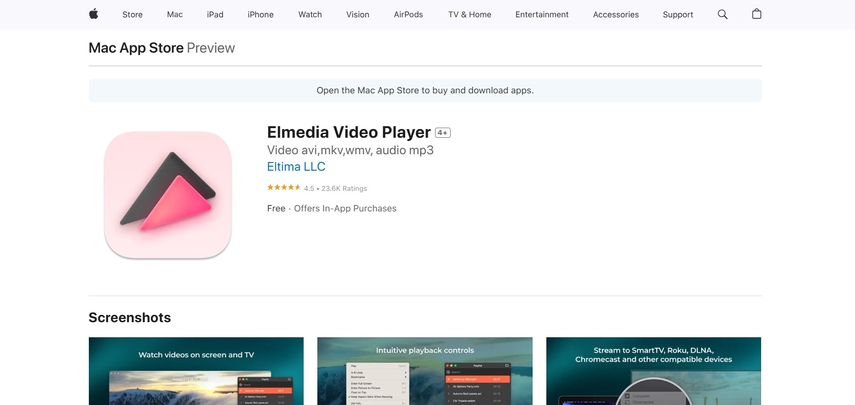
Pros
- Made exclusively for macOS
- Supports AC3 and other popular formats
- Clean and easy to understand layout
Cons
- Features available only in paid versions
- Only available on Mac
- May not support less common subtitle formats
Part 3: Best All-in-One Solution – HitPaw Univd
The free player above works fine, but some prefer tools that can both play and convert AC3 files. This is useful if you want to run files on devices or players that do not support AC3 at all. So HitPaw Univd stands out. HitPaw Univd is a tool for those who want to easily play and convert audio and video files. Supports all major formats including AC3 player. No need for professional knowledge and no need to install extra codecs.
- Convert videos, music, and images at 120X speed with AI.
- Upgrade video quality to 4K with a single click.
- Cut, merge, and crop videos with zero quality loss.
- Compress videos and photos without affecting clarity.
- Built-in AI tools to boost your creativity instantly.
How to Use HitPaw Univd to Play or Convert AC3 Files
Step 1: Import Your VideosOpen HitPaw Univd and bring your videos into the program. You can either drag and drop files or click on "Add Video" to select them from your system. Once added, all videos will be organized in a queue.

Step 2: Update Metadata (Optional)
For better organization, you can update the video information. Select the file name to change it or use the editing icons to update metadata such as title, artist, and description.

Step 3: Add External Subtitles
If your video lacks subtitles, HitPaw Univd lets you add them. Simply click "Add Subtitles" and choose from formats like SRT, ASS, VTT, or SSA to enhance your video.

Step 4: Set the Output Format
Customize the output for each video by clicking the inverted triangle icon next to the file. For multiple files, use the "Convert all to" option to apply a unified format.

Step 5: Start the Conversion Process
Before converting, enable hardware acceleration for faster processing. Then select the target folder and click "Convert" (or "Convert All") to start transforming your videos.

Step 6: Access Your Converted Files
After conversion, go to the "Converted" tab to view your files. You can open the folder to locate them or use the "Add to Edit" feature for further adjustments.

Part 4: FAQs About AC3 Players
Q1. Why doesn’t my default media player support AC3 files?
A1. Most default players do not have built-in AC3 codecs. In other words, I do not know how to read the file correctly, so there may be no sound. You need a player that supports AC3 or a tool to convert files.
Q2. Can I convert AC3 to another format without losing quality?
A2. Yes, you can. With tools like HitPaw Univd, you can convert AC3 files with the same quality. High bitrate and appropriate output formats help keep your sound clear.
Q3. Is it safe to download third-party AC3 players?
A3. However, download only from the official website or trusted sources. Avoid unknown sites because they may contain unnecessary software. VLC, KMPlayer and PotPlayer are trusted by millions and can be used safely.
Conclusion
AC3 files are often used in movies and shows, but not in any media player. If your player is not available, try VLC, KMPlayer, PotPlayer, MX Player, and Elmedia Player. They all support AC3 regeneration and are free to use. If you want a complete solution of AC3 player, something that can both play and convert files HitPaw Univd is the best choice. It is simple and easy to use, whether you just want to listen or just want to change the format, which works well. Don't worry about missing sound anymore. Try HitPaw Univd "and use the AC3 file anywhere.










 HitPaw Edimakor
HitPaw Edimakor HitPaw VikPea (Video Enhancer)
HitPaw VikPea (Video Enhancer) HitPaw FotorPea
HitPaw FotorPea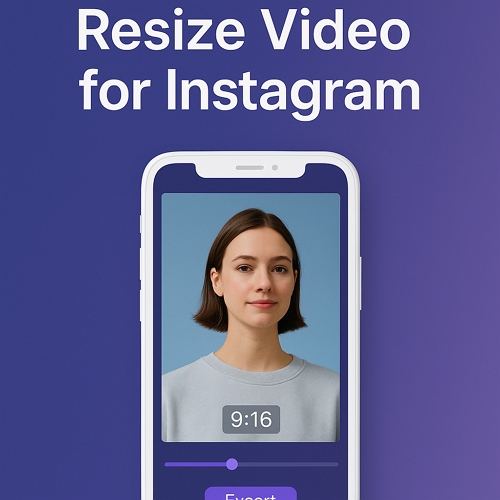


Share this article:
Select the product rating:
Daniel Walker
Editor-in-Chief
This post was written by Editor Daniel Walker whose passion lies in bridging the gap between cutting-edge technology and everyday creativity. The content he created inspires the audience to embrace digital tools confidently.
View all ArticlesLeave a Comment
Create your review for HitPaw articles