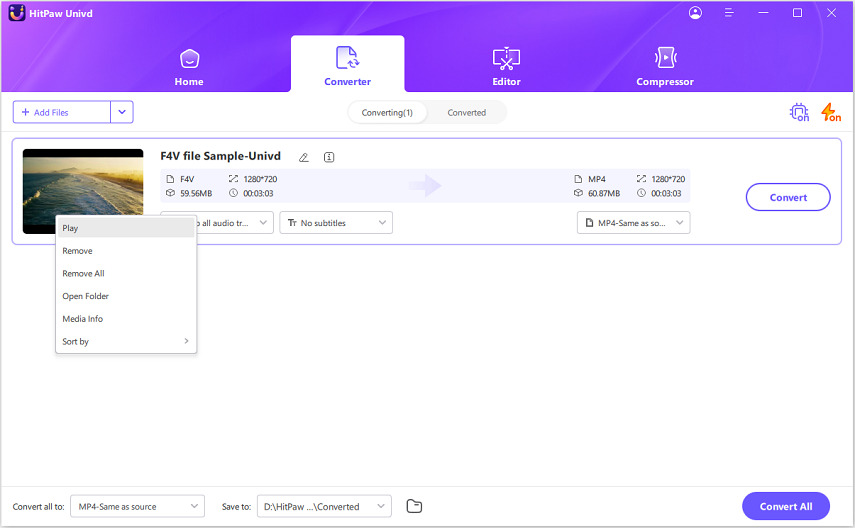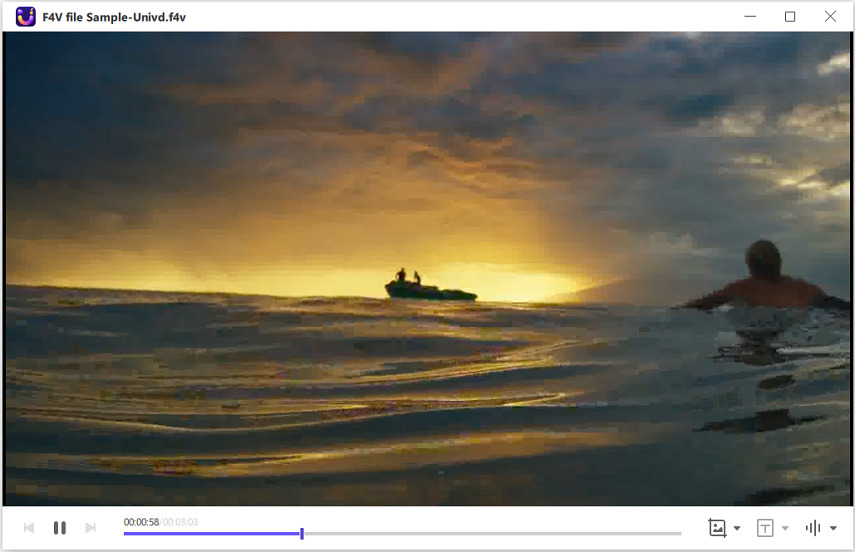Your Complete Guide to VLC Media Player: Download, Features, and Best Alternatives
VLC Media Player, often called VLC Player, is a free, open-source multimedia player known for its ability to play virtually any video or audio format without needing additional codecs. This lightweight yet powerful software has earned a reputation as one of the most reliable and versatile media players in the world. Whether you're on Windows, macOS, Linux, or mobile, the VLC Video Player delivers a seamless viewing experience.
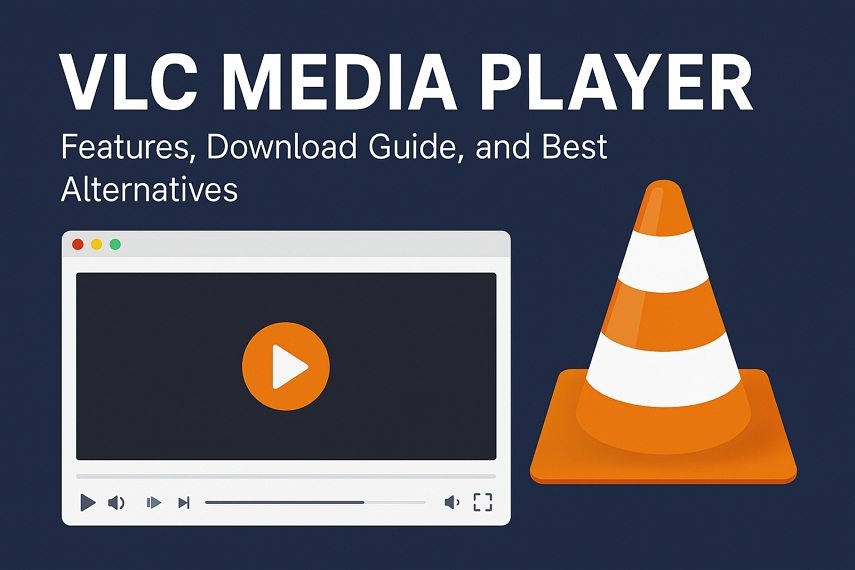
Part 1. What Is VLC Media Player
Before diving into individual functions, it's worth understanding why VLC Media Player-often simply called VLC Player-has become the go-to choice for millions worldwide. This free, open-source software is more than just a video player. It's a cross-platform multimedia hub available on Windows, macOS, Linux, and mobile devices. With its ability to handle virtually any media file without additional codecs, plus built-in editing, conversion, and enhancement tools, the VLC Video Player stands out as one of the most versatile apps on the market.
Key Features of VLC Media Player
1. All-in-One Video Playback
The VLC Media Player supports a vast range of file types-MP4, MKV, AVI, FLV, FLAC, and more-without extra plugins. Its smooth performance and wide codec support make it the go-to choice for millions of users.
2. Editing and Conversion
While primarily a player, VLC Player also includes simple editing and conversion capabilities. You can trim videos, extract audio, convert files to different formats, or even stream content over your network.

3. Filters and Customization
The player comes with tools to adjust video color, brightness, contrast, and audio effects. You can add subtitles, filters, or customize the interface with skins. These built-in enhancements give you more control over your playback experience.
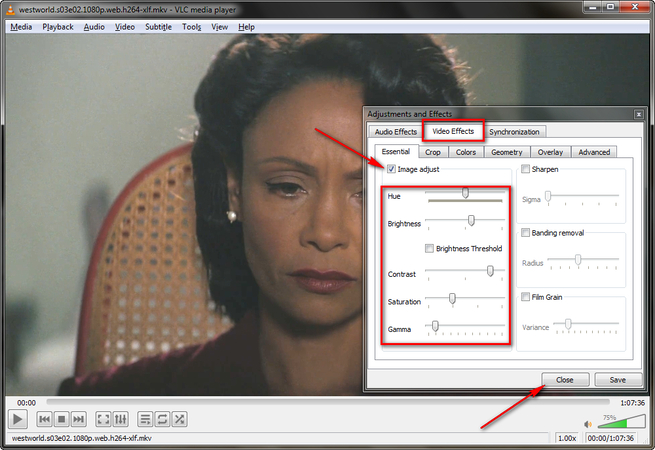
Part 2. VLC Media Player Download
Before you install, it's important to get VLC Media Player only from its official source to ensure you're downloading a safe, up-to-date version. Whether you're on Windows, macOS, Linux, or mobile, the process is straightforward. Here's everything you need - system requirements, official download links, and step-by-step installation instructions.
1. Download The VLC Media Player for Windows
Windows Requirements:
- Windows 7 or later (32-bit or 64-bit)
- At least 100 MB free disk space
- 1 GB RAM minimum
Installation Guide:
- Visit the official site and download VLC Media Playerfor Windows.
- Once the installer is downloaded, double-click it.
- Follow the on-screen instructions to complete the setup.
2. Download VLC Media Player for MacOS X
System Requirements:
- macOS 10.13 (High Sierra) or later
- Intel or Apple Silicon processor
- 100 MB free disk space
Installation Guide:
- Download the DMG file from the official link.
- Double-click the DMG and drag the VLC icon into your Applications folder.
- Open VLC from Applications to start using it.
3. Download VLC Media Player for Android
System Requirements:
- Android 6.0 or later
- Device with at least 1 GB RAM
Download Address:
- Google Play Store - VLC Video Player for Android
Installation Guide:
- Open Google Play Store and search "VLC".
- Tap "Install" on "VLC Video Player".
- Once installed, tap "Open" to start watching videos.
4. Download VLC Media Play for iOS (iPhone/iPad)
System Requirements:
- iOS 12.0 or later
Download Address:
- App Store - VLC media player for iPhone.
Installation Guide:
- Open the App Store on your device.
- Search for "VLC" and tap "Get".
- After download, open the app to begin playing media.
Part 3. How to Use VLC Media Player
Before diving into menus and buttons, it's worth remembering that the heart of VLC Media Player-also called VLC Player-is seamless playback of almost any media file. Beyond its core strength as a free, open-source player, VLC also includes other handy features like basic editing, file conversion, video upscaling and filters, and even the ability to download or stream content from the internet. In this section, we'll focus on the two most common tasks: playing media files and converting files to other formats using the VLC Video Player.
Playing Media Files with VLC
Follow these steps to play a video file with VLC on Windows, the steps are similar for Mac. On mobile, simply tap a file from your library inside the VLC Video Player for Android or iOS to start playback.
Step 1. Open VLC
Launch the VLC Media Player on your device (Windows, macOS, Linux, or mobile).
Step 2. Open a File
Click on the "Media" menu at the top left, select "Open File…" (or press Ctrl + O on Windows / Cmd + O on Mac). Browse to the file you want to play and click Open.
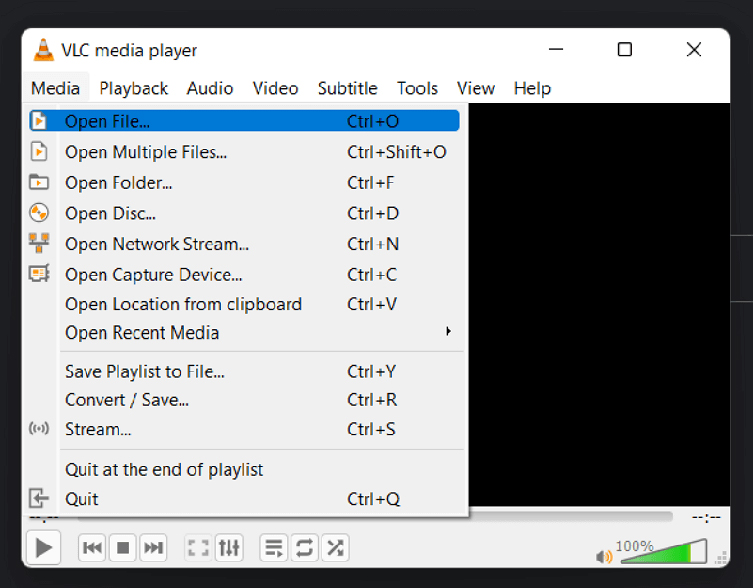
Step 3. Play Video in VLC
Use the Play/Pause button, seek bar, volume slider, and full-screen toggle. Right-click on the video for quick options like subtitle settings or audio tracks.
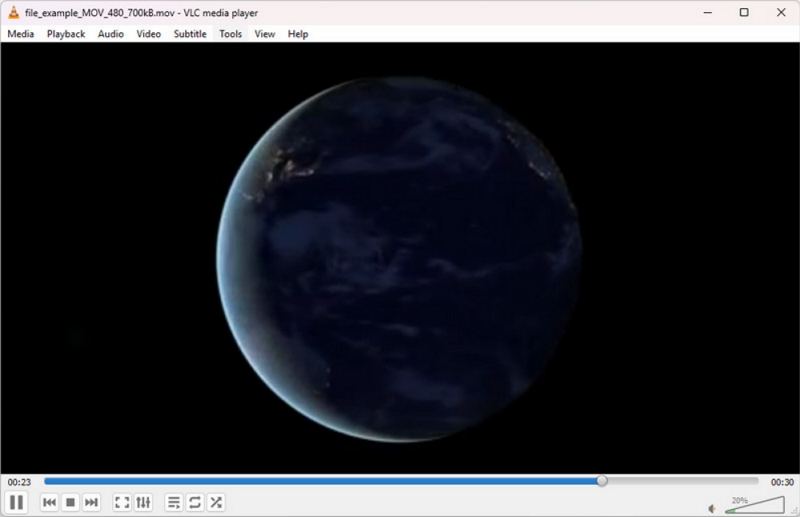
Step 4. Add Subtitles or Playlists (optional)
Drag a subtitle file directly into the player or go to Subtitle > Add Subtitle File. Create playlists by dragging multiple files into VLC.
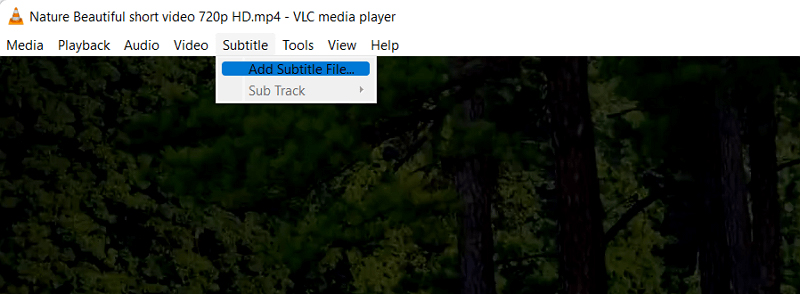
Converting Files with VLC
You can also convert videos and audio to different formats using the built-in converter:
Step 1. Open the Converter Tool
In VLC, go to Media > Convert/Save (Windows/macOS).

Step 2. Select Your File
Click Add and choose the video or audio file you want to convert. Then click Convert/Save at the bottom.

Step 3. Choose Output Format
In the "Convert" window, select a profile (e.g., MP4, MP3). Click the wrench icon to customize codec or bitrate if needed.

Step 4. Set Destination
Click Browse to choose where the converted file will be saved. Name your file and click Save.
Step 5. Start Conversion
Click Start to begin the conversion. VLC will process the file and save it in the chosen format.
Part 4. VLC not Working/Playing/Converting Video? Try the Best Alternative
Although VLC Media Player is one of the most powerful free players available, it's not perfect. Some users report issues such as VLC not playing certain high-resolution files smoothly, crashing when converting large videos, or lacking advanced editing and AI-powered upscaling features. If you've run into problems like VLC not working/playing/converting, you may need an alternative that goes beyond basic playback.
One of the best options on the market today is HitPaw Univd, a professional converter combined with a free built-in media player that supports virtually every format. It not only plays and converts files like VLC but also integrates editing tools and powerful AI features to improve your videos experience.
Why HitPaw Univd Is the Best VLC Alternative
- Free Built-In Media Player: Play almost any video or audio file smoothly, including 4K and large high-bitrate files.
- All-Format Support: Supports virtually every video and audio format without extra codecs.
- Powerful Conversion Engine: Convert video/audio to hundreds of formats faster and more reliably than VLC.
- Integrated Editing Tools: Cut, trim, merge, add subtitles, and apply filters directly inside the app.
- AI-Powered Enhancements: speech to text, upscale low-quality videos, or remove background noise.
- Cross-Platform Convenience: Works on Windows and macOS with a modern, intuitive interface.
How to Play Videos with HitPaw Univd
- Launch Univdon your computer. In the Converter tab, please add your video to the program.
Right clicking the thumbnail of the file, and click Play button to start playing the video.

Use the playback controls to watch your video seamlessly.

How to Convert Videos with HitPaw Univd
- Open Univdand go to the "Converter" tab.
Click "Add Files" to import the video or audio you want to convert.

Click Convert all to button to expand the output format list. Choose your output format (MP4, MOV, MP3, etc.).

Click "ConvertAll" to batch convert videos with fast speed.

- After processing, findyour converted file from the output folder.
Conclusion
The VLC Media Player remains one of the most versatile and reliable tools for playing, editing, and converting media files across multiple platforms. With its free, open-source nature and rich feature set, it's a must-have for anyone who consumes digital media regularly. For those who need even more advanced editing, conversion, or AI-powered enhancements, HitPaw Univd provides excellent alternatives.
Leave a Comment
Create your review for HitPaw articles