Is VLC Media Player Safe to Use in 2025?
VLC Media Player has been one of the best players to play any media format. However, with growing concerns about online security, malware, and privacy, many people often ask, "Is VLC media player safe?" In this post, we will determine whether it's safe to use VLC and his to use the VLC safely.
Part 1: What Is VLC Media Player?
Knowing the credentials of the VLC is important before answering the question, ''Is VLC safe?'' VLC media player is an open-source, free, and cross-platform multimedia player that is developed by the VideoLan project.
This tool is widely popular for supporting every video and audio format without asking for additional codecs. VLC holds the ability to stream media and convert files. You can also play the incomplete and damaged files courtesy of the VLC media player, which makes it a brilliant choice for casual users and professionals.
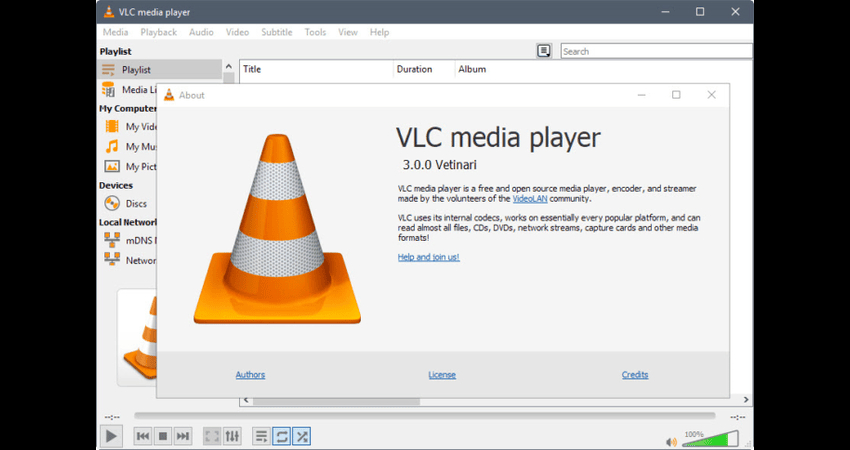
Part 2: Is VLC Media Player Safe?
Yes, VLC is considered one of the safest tools if you download it from a trusted source or official website. It is an open-source project with an active community and regular updates. Here's a list of the reasons why VLC is considered a safe tool in 2025.
- Inspecting the code of the VLC is effortless, and this aspect reduces the risk of hidden malware.
- VLC is maintained with regular security updates and features
- It has been downloaded by over 3 billion times and it's been used in all parts of the world.
Potential Security Risks of VLC
Like any software, VLC has potential risks, especially when not used properly.
1. Past Vulnerabilities
VLC has had some security issues in the past, including overflow Vulnerabilities that might be exploited via malicious files.
2. Malicious or Fake version
Downloading the VLC from an unofficial source could expose you to tampered versions, including adware, spyware, and malware. These fake copies could appear on pop-ups or third-party download sites.
3. Privacy Concerns
Although VLC doesn't collect personal user data, a few external scripts and plugins might pose a privacy risk if misused. Users should be more careful while adding third-party extensions.
Part 3: How to Use VLC Safely
After answering the question, "Is the VLC player safe?", let's discuss the detailed instructions for using it safely.
1. Download from Official Sources
Many people tend to install the VLC from unofficial sources, making their personal information and data vulnerable to hacker attacks. Thus, it is strictly advised to install the VLC from the VideoLan website or trustworthy app Stores, such as the Apple App Store and Microsoft Store. You must avoid visiting third-party websites, as they will offer modified installers.
2. Keep VLC Updated
Continuously using the older version could make the personal data stored on the computer vulnerable to different attacks.
Hence, whenever a new update comes, you'll need to update the critical security patches. You can also protect the tool against known vulnerabilities by enabling automatic updates and regularly checking for the latest versions.
3. Avoid Suspicious Plugins/Extensions
Although VLC supports plugins, you must aim only for trusted plugins. Avoid installing add-ons from unknown developers for forums that might compromise the system.
4. Use a Firewall/VPN for Streaming
If you're streaming the content through VLC, using a VPN or firewall could help protect the network, enabling you to maintain your privacy. This way, you dodge potential attacks from hackers or other data-threatening attacks.
Part 4: Bonus Tip: Best VLC Player Alternative for Converting and Playing Videos
If you are unsure about VLC safety and are looking for an alternative to converting videos, HitPaw Univd could be a game-changer.
It provides a flawless user interface that makes it simple for newcomers. While performing the video conversions, HitPaw Univd doesn't bother tweaking the overall quality of videos. Beyond that, HitPaw Univd also doesn't insert the watermark in the converted videos. In less time, this video converter has surely exceeded the expectations of many people willing to convert videos.
HitPaw FotorPea's ability to convert multiple videos simultaneously is surely the icing on the cake, helping you save a lot of time during video conversion.
Main Features of the HitPaw Univd
- The perfect alternative to the VLC media player to convert and play videos
- Works on Mac and Windows
- Supports batch conversion to convert multiple videos simultaneously
- Maintains the original video quality while performing the video conversions
- Provides tons of outstanding video editing techniques
- No watermark added in the converted videos
- Easily explore the effortless user interface designed for new comers
How to convert and play the videos through HitPaw Univd?
Step 1: Install the HitPaw UnivdAfter getting into the official webpage of the HitPaw Univd, you'll need to install the software. Next, launch the software and click on the ''Add Video'' icon to import the video you wish to convert. You can import many video formats at once with HitPaw Univd because it supports this feature.

Step 2: Select video format
Tap the Convert All to button to select the video format you want to convert the videos into. Luckily, HitPaw Univd allows you to convert videos into multiple formats while retaining their original quality.

Step 3: Convert the video
After selecting the video format and adjusting all the video credentials, you'll need to hit the Convert All button to initiate converting the videos into the selected video format. Converting the videos doesn't take any longer, and then you'll be able to find them in the Converted tab. Now, you can click on the Video to play it, as HitPaw Univd also provides a built-in media player.

Part 5: FAQs about VLC Safe
Q1. What is the safest media player?
A1. VLC Media Player remains one of the safest media players due to its open-source nature, large community support, and frequent updates. Other secure options are PotPlayer, KMPlayer, and MPC-HC, but you'll need to ensure that you've installed the software from the official sources to avoid facing security risks.
Q2. Does VLC collect data?
A2. No, VLC Media player won't collect personal user data. The software doesn't employ telemetry or background tracking because it respects user privacy. However, users must avoid installing the untrusted third-party plugins as they might introduce privacy issues.
Conclusion
Is the VLC Media Player safe? Yes, if you use it properly, it is totally safe. You'll need to install it from the official sources, keep it updated regularly, and avoid installing shady extensions.
VLC is by far the most powerful media player with outstanding safety credentials. But if the response to the query, "Is VideoLan VLC media player safe?" doesn't satisfy you, try out the HitPaw Univd as a better alternative to VLC when it comes to converting and playing videos.
HitPaw Univd offers a simple user interface and supports converting videos into several formats without tweaking their overall quality. It also supports batch conversion, and after converting the videos, you can play them in the built-in media player.










 HitPaw Edimakor
HitPaw Edimakor HitPaw VikPea (Video Enhancer)
HitPaw VikPea (Video Enhancer) HitPaw FotorPea
HitPaw FotorPea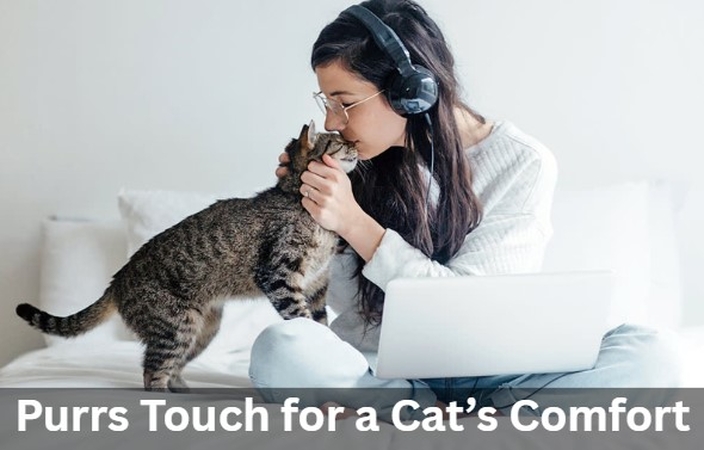
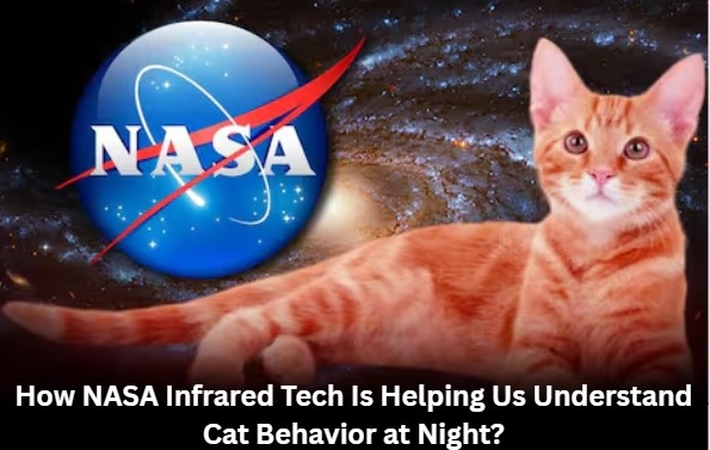
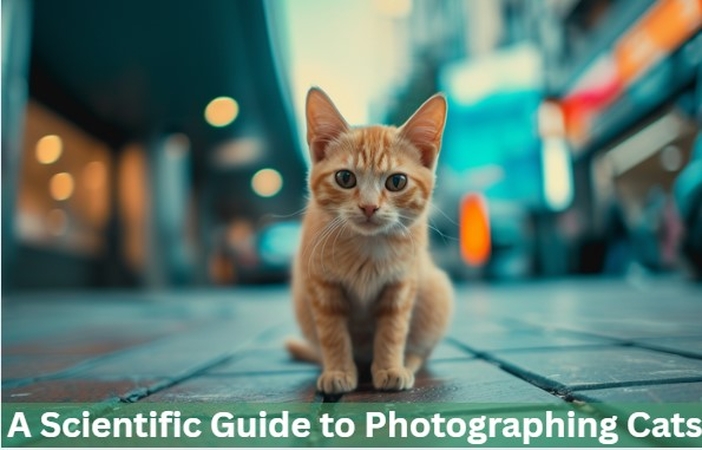

Share this article:
Select the product rating:
Daniel Walker
Editor-in-Chief
This post was written by Editor Daniel Walker whose passion lies in bridging the gap between cutting-edge technology and everyday creativity. The content he created inspires the audience to embrace digital tools confidently.
View all ArticlesLeave a Comment
Create your review for HitPaw articles