Video Eraser Comparision: HitPaw Video Object Remover VS VideoStudio
Removing unwanted objects or backgrounds from a video sometimes becomes pretty important to make the video relevant and worth watching. However, to remove object from video, taking the services of a video eraser is paramount.
We have gathered knowledge about the two excellent tools, HitPaw Video Object Remover and Video Studio, and will compare them while erasing the objects from the video in this article.
Part 1. Video Object Removal: HitPaw Video Object Remover VS VideoStudio
| Product | HitPaw Video Object Remover | VideoStudio |
|---|---|---|
| Price |
|
$79.99 |
| Ease of use | Effortless user interface | Manageable user interface |
| Format supported | MP4, MOV, MKV, GIF formats, WEBM, AVI, etc | AVI, MKV, M4V, WMV, MP4, 3GP, WEBM, etc |
| Download speed | Highly fast | Slower than HitPaw Video object remover |
| Processing speed | Allows you to process video clips simultaneously | It can process only one video clip at a time |
1. VideoStudio
Opting for the VideoStudio will be a good gig if you intend to remove object from video. It is a tremendous video editing tool that offers advanced and professional features to edit videos appropriately.
Apart from helping you to perform multiple video operations on the video, VideoStudio allows you to remove unwanted object from video without tinkering with the resolution of the video.
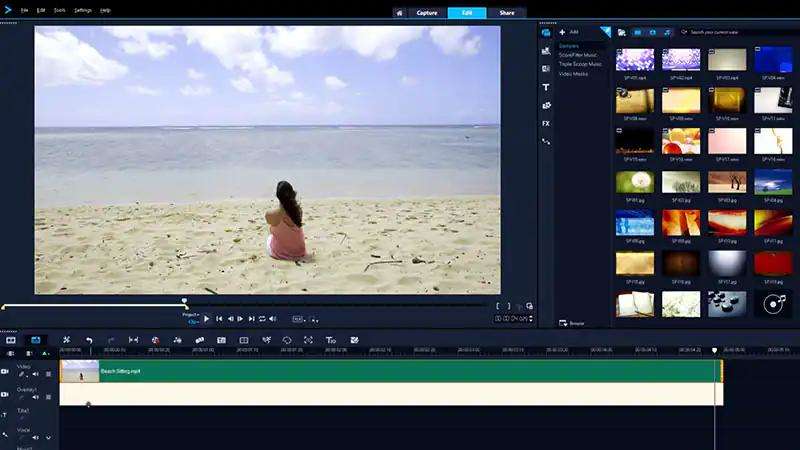
Pros and Cons
- Offers the manageable user interface
- Supports multiple video formats
- Comes up with multiple video editing features
- It doesn't come up with a customizable user interface
- You can't import multiple video clips simultaneously
Layout interface:
When opting for video object removal, Video Studio comes up with a pretty manageable user interface. If you are a newcomer, you can acquire prior knowledge of Video Studio to remove object from video.
2. HitPaw Video Object Remover
You won't find a better video eraser than HitPaw Video Object Remover. It comes up with the ai object removal video opting for video removal in only a few seconds.
From helping you to remove object from video to allowing you to erase the background from a video, HitPaw Video Object Remover provides you with the multi-dimensional services.
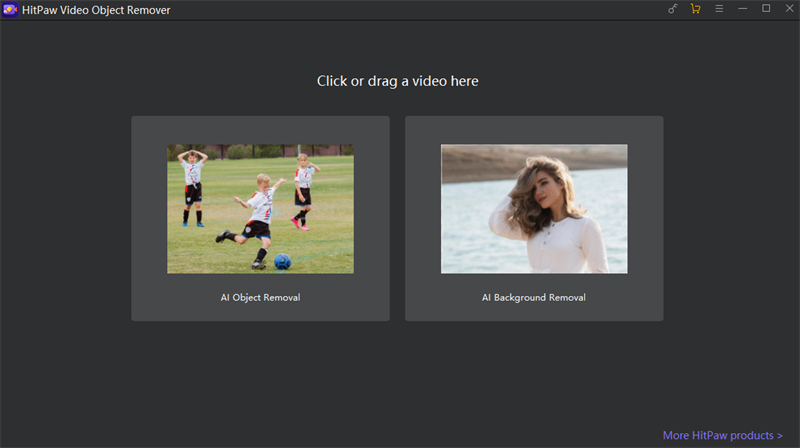
- Allows you to remove unwanted people, objects, and background from the video
- Enables you to track the identity of your object's movement
- Remove the object from the video in a few clicks
- Supports multiple video formats
- Simple and east-to-use interface
Features:
Pros and Cons
- It doesn't affect the quality of the video
- Offers the simple user interface
- 100% safe
- Allows you to process multiple videos simultaneously
- The Mac version is yet to come
Layout interface
HitPaw Video Object Remover comes up with an exemplary user interface. The interface of HitPaw Video Object Remover has been designed to look at the newcomers, as you won't need prior knowledge of software to begin erasing the object from the video.
Part 2. Detailed Comparison of Video Eraser between HitPaw Video Object Remover and VideoStudio
1. Video Object Removal using VideoStudio
(1)Video Masks Function
VideoStudio comes up with the Video Masks function, which empowers you to remove objects from video with minimal effort. Here's the step-by-step guide to remove unwanted object from video through the video masks function.
Step 1. Import the video clip to VideoStudio and click on it. Next, duplicate the video clip before dragging it to an overlay track.
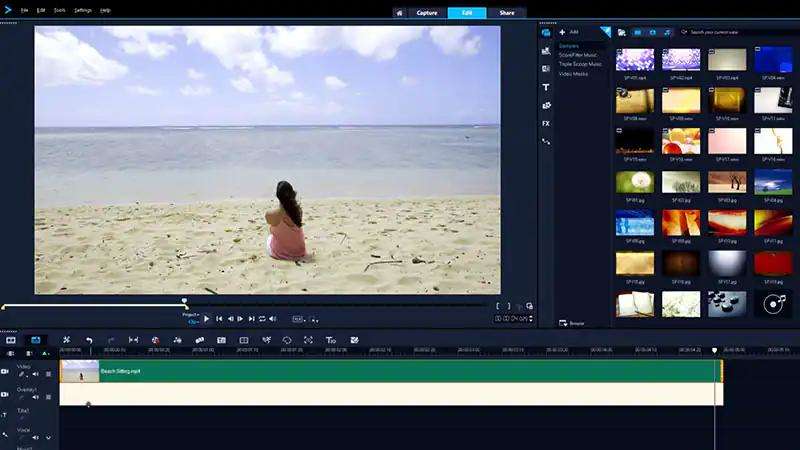
Step 2. Click on the Overlay track clip and tap on the Mask Creator button. Next, draw the mask over your video's object you'd want to remove through the masking tool.
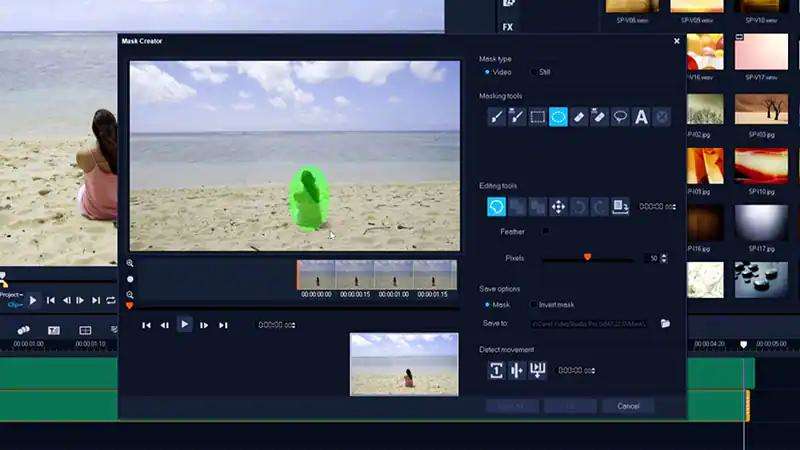
Step 3. Tap on the '' Detect movement'' icon to customize the mask to your video clip's end part to start the automatic mask creation. This way, you'll be able to remove object in the video.
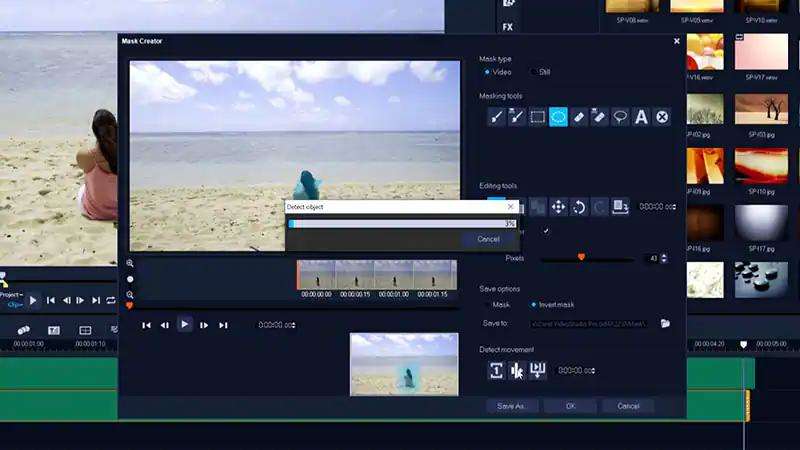
(2) Stability
VideoStudio comes up with a professional interface so that when it imports the videos to the timeline, the video quality doesn't get compromised. You can export the video to your preferred location on PC in the same quality you imported the video into.
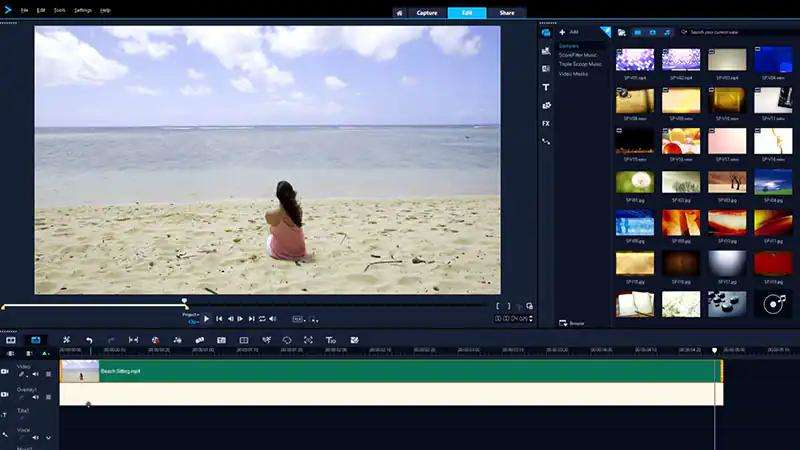
2. Object Remover from Video using HitPaw Video Object Remover
You can look at the insightful guide below to remove object video or backgrounds from a video via HitPaw Video Object Remover.
(1) AI Background Removal
- Step 1. Download and Installation
- Step 2. Import Video
- Step 3. Choose the Background Fill Mode
- Step 4. Preview and Export the Video
- Step 1. Download and Installation
- Step 2. Import Video
- Step 3. Choose the Object You Want to Remove
- Step 4. You Can Also Remove Multiple Objects At The Same Time
- Step 5. You Can Adjust the Selection. Also, you can adjust the Brush Size by dragging the size bar.
- Step 6. Preview and Export the Video
Download HitPaw Video Object Remover on your computer.
To upload the video from which you want to remove backgrounds, click‘Select file.’Alternatively, you may just drop the video into the edit box.
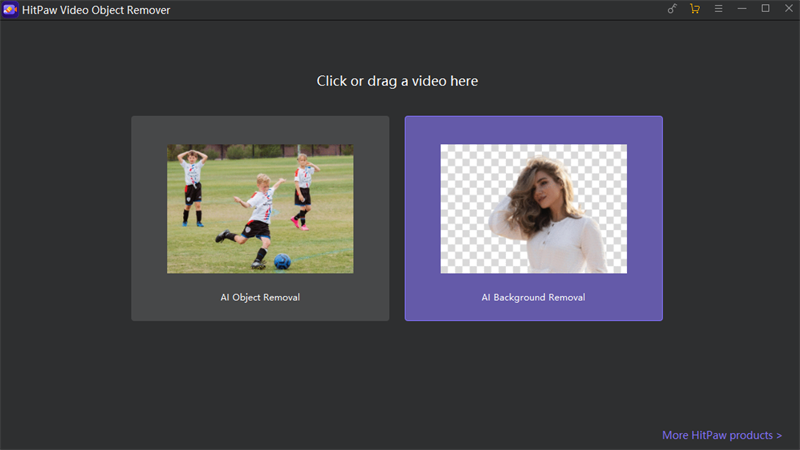
Choose the Background Fill mode you need in HitPaw Video Object Remover.

Green Screen Fill: The exported video will have the missing segments filled in with a green screen.

What is more, you can also try the transparent function: the background of your video will become transparent.

Preview the removing effection and export the video to your computer.

(2) Remove unwanted object from video using AI Object Removal
Download HitPaw Video Object Remover on your computer.
To upload the video from which you want to remove unwanted objects, click‘Select file.’Alternatively, you may just drop the video into the edit box.
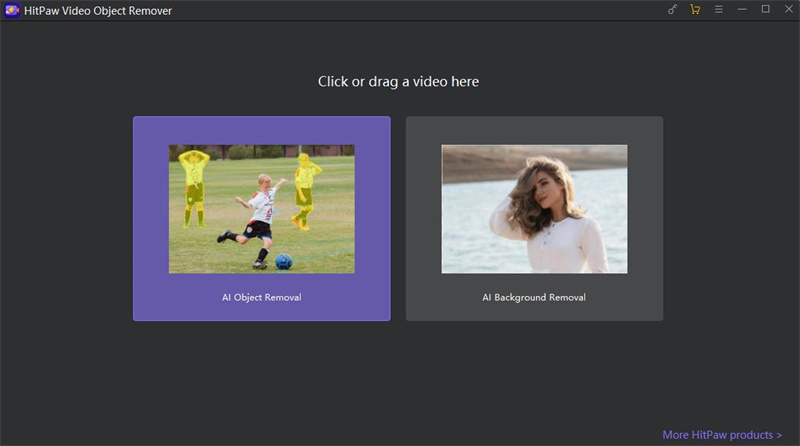
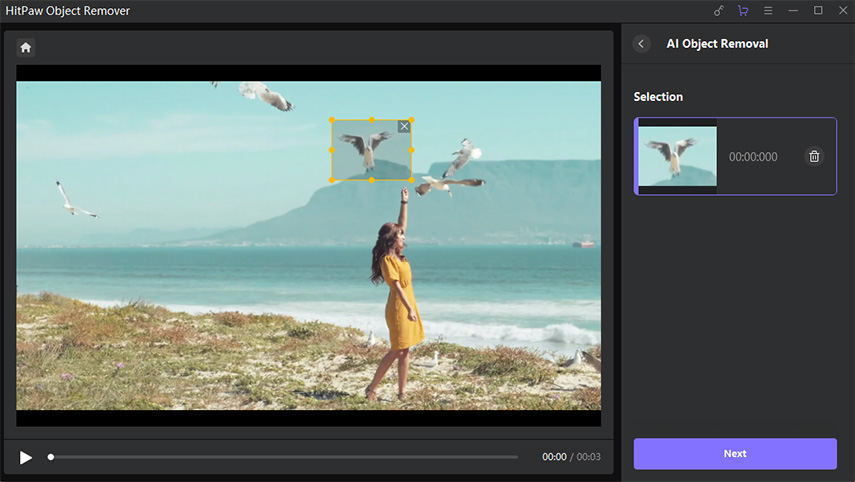
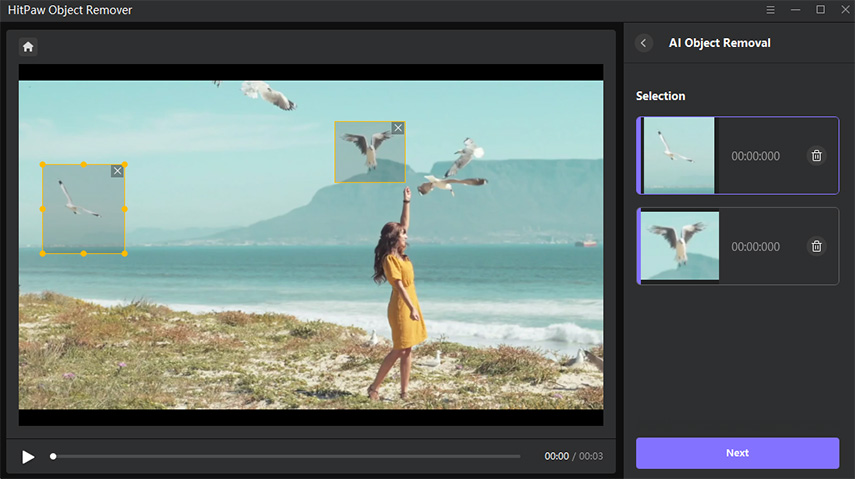
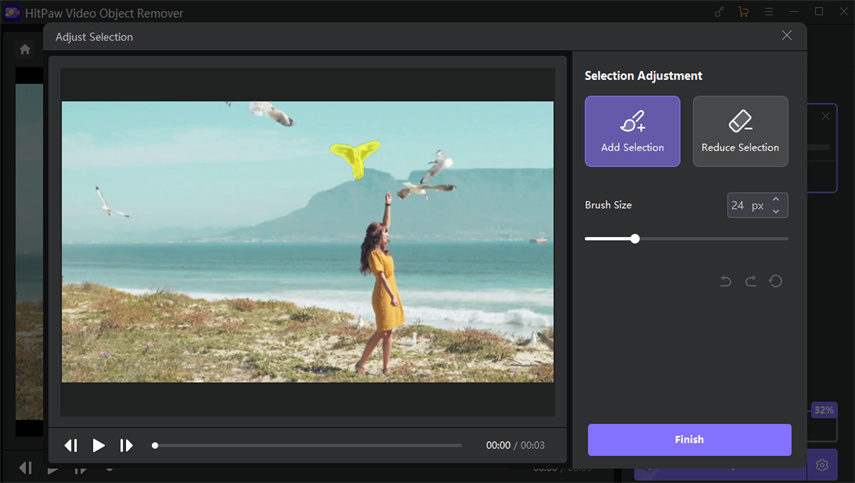
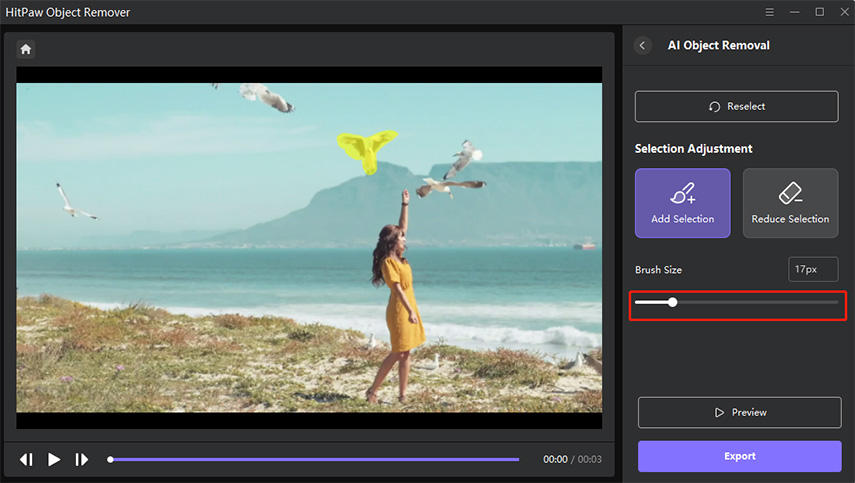
Preview the removing effection and export the video to your computer.

Part 3. Which video eraser is better for me?
HitPaw Video Object Remover is better than VideoStudio on many fronts. Apart from offering an easy user interface, coming up with AI-powered technology, HitPaw Video Object Remover allows you to remove objects from video of any size. Moreover, it doesn't affect video quality and offers an affordable premium package.
1. Is HitPaw Video Object Remover secure to use?
Using the HitPaw Video Object Remover to remove object from video is safe and secure. It doesn't threaten your data privacy and doesn't collect the video files you tend to upload on this video object remover.
2. Does HitPaw Video Object Remover have a limit on the size and length of imported videos?
HitPaw Video Object Remover allows you to upload a video of any size to the main timeline. Apart from removing the objects from the short video, HitPaw Video Object Remover enables you to remove the objects from the long videos.
Conclusion
If you're looking for a video eraser to remove object from video, this post reveals the credentials of HitPaw Video Object Remover and VideoStudio. Apart from explaining the difference between these tools, we've also listed how to remove unwanted objects from video using these two tools.
HitPaw Video Object Remover emerges as the best video object removal tool courtesy of the professional and advanced features it offers.








 HitPaw Photo Object Remover
HitPaw Photo Object Remover HitPaw Watermark Remover
HitPaw Watermark Remover  HitPaw VikPea (Video Enhancer)
HitPaw VikPea (Video Enhancer)

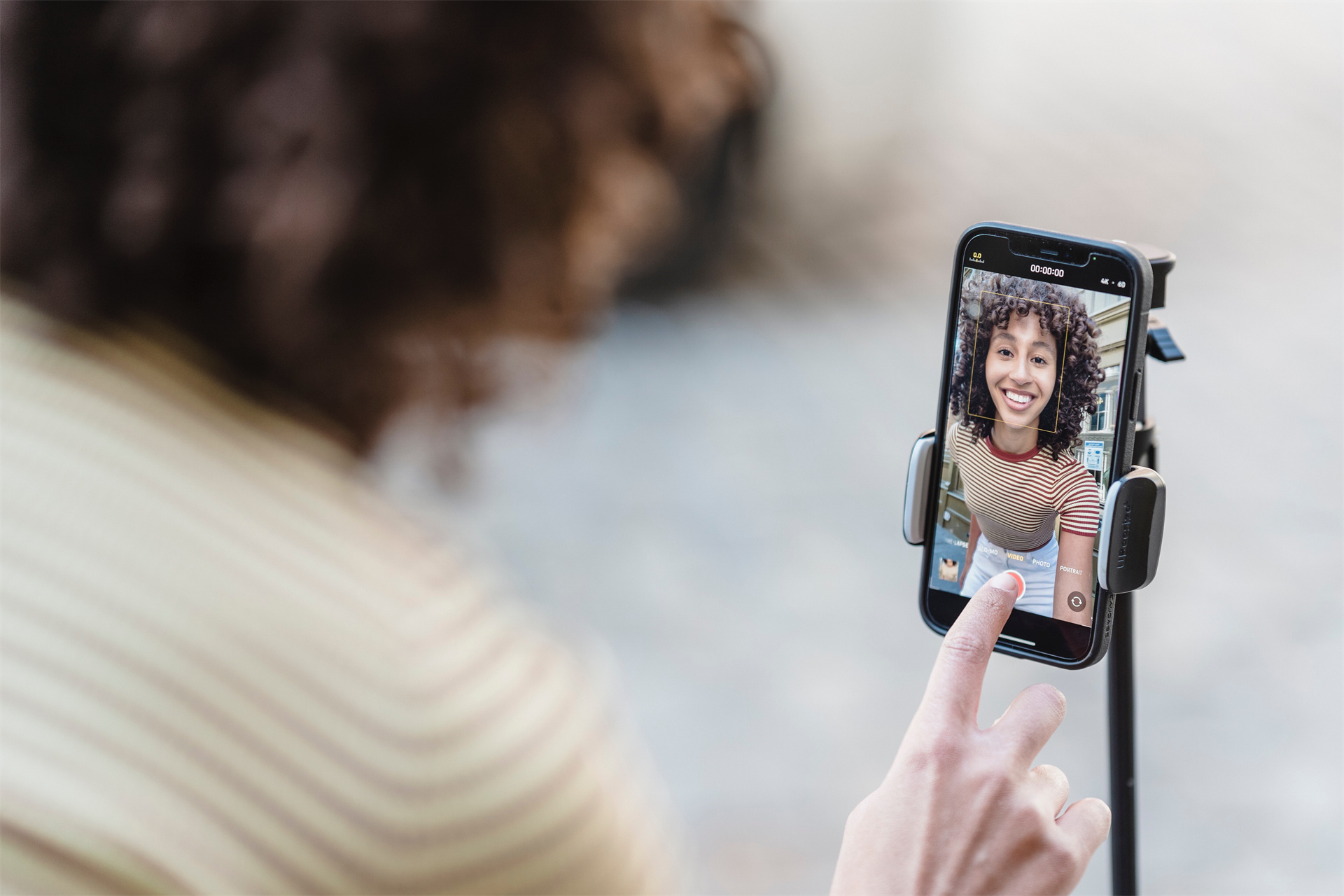

Share this article:
Select the product rating:
Daniel Walker
Editor-in-Chief
This post was written by Editor Daniel Walker whose passion lies in bridging the gap between cutting-edge technology and everyday creativity. The content he created inspires audience to embrace digital tools confidently.
View all ArticlesLeave a Comment
Create your review for HitPaw articles