[2025 Latest Info] 6 Ways to Blur Video Background With High Quality
Are you looking to create a high-quality video with a blurred background? Blurring the video background is a great way to keep your viewers focused on the subject matter of your video, while also hiding any distractions in the background. In this article, we will share with you different tools that can help you achieve a professional-looking background blur in your video. These ways will help you to blur video background with high quality and do not forget to read about the bonus tips in the end.
Regardless of the technique you choose, make sure to experiment with different settings and techniques to find the best approach for your video. It will help you to get video blur background online with the best quality.
Part 1. How to Blur Video Background Online free?
If you want to blur video background online free, you should go for online tools.
Online tools provide an easy and cost-effective solution for blurring your video background without requiring any downloads. They are user-friendly and often free, making them a popular choice for novice video editors. Online tools also don't add watermarks to edited videos, allowing for professional-looking content. Using an online tool to blur your video background can be a quick and easy way to enhance the quality of your videos without investing in expensive editing software or equipment.
Here are some online tools that can help you blur video background:
Kapwing Blur
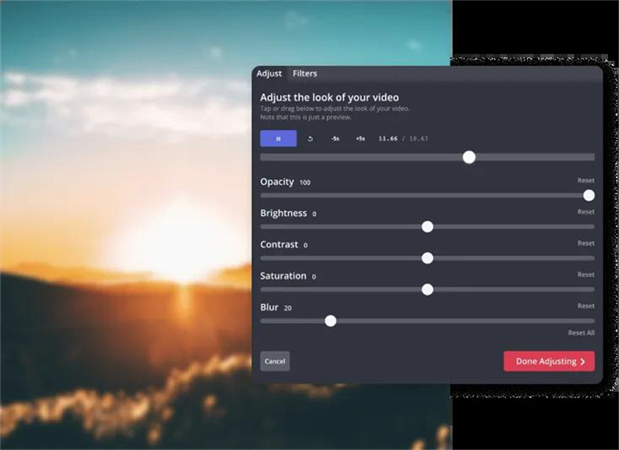
Kapwing is a free online video editor that offers an easy way to blur your video background. Simply upload your video, choose the blur effect, and adjust the blur intensity. Kapwing also offers other features such as video trimming and adding text to your video.
While Kapwing's video blur feature is a powerful tool that can help you create professional-looking videos, it does have some limitations and drawbacks. It may not be as robust as some dedicated video editing software. If you require more advanced or precise control over your blur effects, you may need to use a more powerful tool.
Depending on your internet connection and the size of your video file, using Kapwing's video blur feature may result in slower performance or longer rendering times. This may be an issue if you need to create and edit videos quickly.
- Customizable blur strength
- Supports multiple file formats
- No watermarks
- Cloud-based
- Easy sharing options
Features of video background blur online with Kapwing Blur :
YouTube Studio
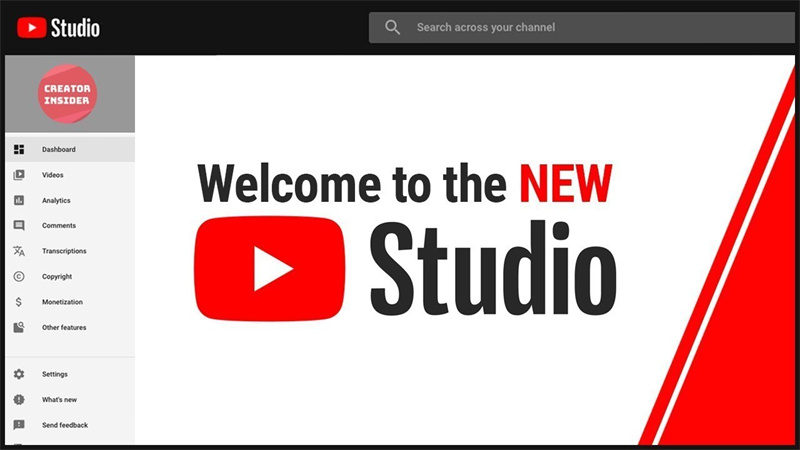
If you have a YouTube account, you can use YouTube Studio to edit your video and add a blur effect to the background. This tool allows you to blur the entire video or a specific part of the video. YouTube Studio also offers other features like adding music and subtitles.
The video background blur feature in YouTube Studio is relatively basic, and you may not be able to achieve the precise effect you're looking for. For more advanced customization options, you may need to use dedicated video editing software.
- Access to YouTube's library of music and sound effects
- Customizable blur options
- One-click editing
- Analytics and insights
- Available as a mobile app
Features of video background blur online with Youtube Studio:
Hippo Video
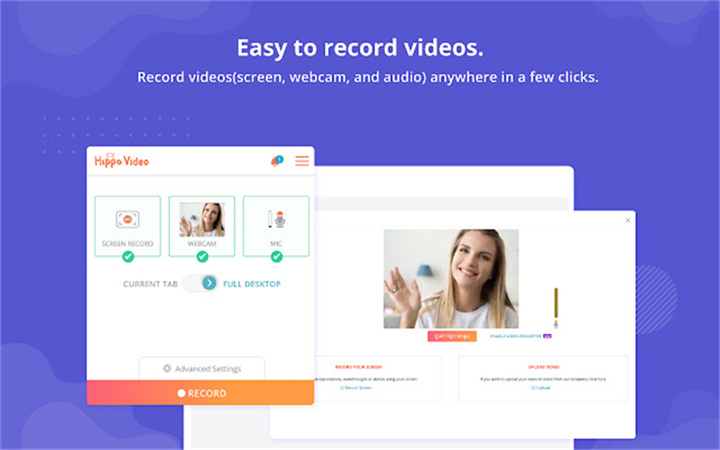
Hippo Video is a video marketing platform that also offers a free online video editor. You can use Hippo Video to blur your video background, adjust the blur intensity, and add other effects like text and transitions. However, you'll need to sign up for a free account to use this tool.
If you need more advanced editing options, you may need to use a more powerful tool like HitPaw Video Object Remover.
The free version of Hippo Video includes a watermark on your videos. If you want to remove the watermark, you'll need to upgrade to the paid version. It may not support all of the output formats you need for your video projects. Be sure to check the supported formats before you begin editing your videos
- Multi-platform support
- Customizable blur shapes
- Video hosting
- Integrations with third-party apps
- Collaboration tools
Features of blurring video background online with Hippo Video:
Part 2. How to Blur Background in Video iPhone?
If you want to blur the background in your video using your iPhone, there are several apps available on the App Store that can help you do so. Here are some of the best ones:
Facetune Video
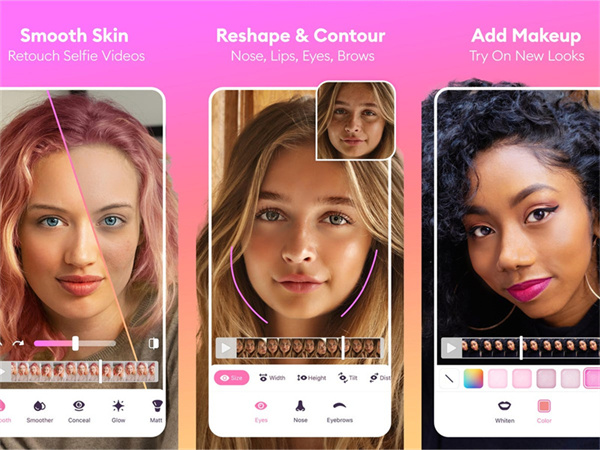
Facetune Video is an app that allows you to blur your video background with a professional-looking blur effect. The app also offers other features like smoothing your skin and adjusting the lighting in your video.
The blurring effect of Facetune video can sometimes look artificial or "fake," especially if the edges of the subject are not properly defined. This can detract from the overall quality of the video and make it appear less professional.
- High-quality blur effect
- Supports adding filters to videos
- Easy-to-use interface
- Real-time preview
- Can adjust blur intensity
Features of blurring video background iPhone with Facetune Video:
Blur Video Spot
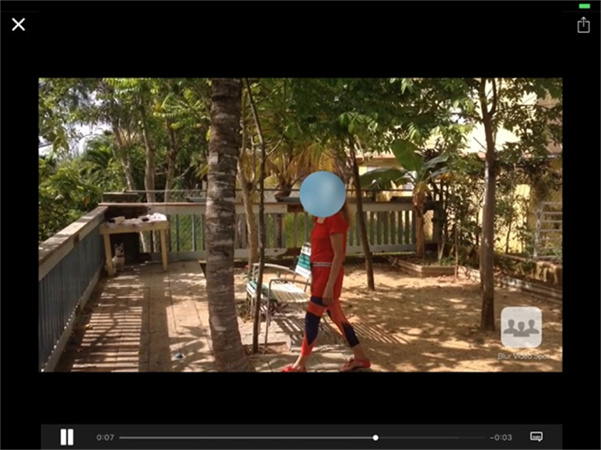
Blur Video Spot is another app that allows you to blur the background in your video on your iPhone. The app offers a variety of blur effects, including Gaussian blur and motion blur.
If there are moving objects or people in the background of the video, it can be difficult for Blur Video Spot to accurately blur them without also affecting the subject in the foreground. Depending on the lighting and quality of the video, the blur effect may not be consistent throughout the video. This can result in a distracting and uneven look.
- Real-time blur effect preview
- Easy-to-use interface
- Various blur shapes available
- Supports adding text and stickers to videos
- Can adjust blur intensity
Features of blurring video background iPhone with Blur Video Spot:
Pixelify
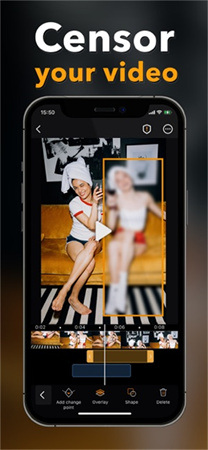
Pixelify is a video editing app that offers a range of features, including blurring the video background. You can adjust the blur intensity and even add other effects like filters and text.
Pixelify offers limited functionality for blurring the background of a video. The user can only adjust the intensity of the blur effect, and there are no other customization options available.
- Supports adding blur to specific areas of the video
- Can adjust blur strength
- Available as a mobile app
- Can export videos in various resolutions
- Can add music and text overlays to videos
Features of blurring background iPhone video with Pixelify:
Part 3. Extra Tip: How to Remove Background of a Video
Use HitPaw Video Object Remover
While blurring video backgrounds is useful, some users may also need to remove backgrounds and create green screens for their videos. HitPaw Video Object Remover is a great solution for this task. It allows users to easily and quickly remove unwanted objects or backgrounds from their videos. With its user-friendly interface and support for various video formats, HitPaw Video Object Remover is a powerful tool that can help users create professional-looking videos.
Whether you're a professional videographer or a casual content creator, HitPaw Video Object Remover can help you take your videos to the next level. This tool offers a range of features, including object tracking, frame-by-frame editing, and a user-friendly interface that makes it easy to get started.
- User-friendly interface: The software is designed with an easy-to-use interface that enables users to remove objects from their videos with ease.
- Fast processing: HitPaw Video Object Remover can process videos quickly, saving users time and effort.
- Wide format support: The software supports a wide range of video formats, including MP4, AVI, MOV, and more.
- High-quality output: The software can remove unwanted objects without compromising the quality of the video.
- Versatility: The software can be used to remove unwanted objects or backgrounds from various types of videos, including vlogs, tutorials, and more.
- Technology: The AI object removal video technology can help you remove unwanted background and clutter seamlessly
Features:
Simple Steps To Use HitPaw Video Object Remover
- Step 1. Download and Installation
- Step 2. Import Video
- Step 3. Choose the Background Fill Mode
- Step 4. Preview and Export the Green Screen Video
Download HitPaw Video Object Remover on your Computer.
To upload the video from which you want to apply green screen effects, click ‘Select file.’ Alternatively, you may just drop the video into the edit box.

Choose the Background Fill mode you need in HitPaw Video Object Remover.

Green Screen Fill: The exported video will have the missing segments filled in with a green screen.

What is more, you can also try the transparent function: the background of your video will become transparent.

Preview the removing effection and export the video with green screen effects to your computer.

Conclusion
Blurring the video background is an effective way to enhance the quality of your videos. With online tools, users can easily blur the backgrounds of their videos. Moreover, for those who need to remove backgrounds, blur video background, and create green screens, HitPaw Video Object Remover is a great solution. By using these tools, users can make their videos more visually appealing and engaging.
HitPaw Video Object Remover is our number one recommendation because of its strong AI model that can remove all types of video backgrounds and objects in a beginner-friendly manner.




 HitPaw Photo Object Remover
HitPaw Photo Object Remover HitPaw Univd (Video Converter)
HitPaw Univd (Video Converter)  HitPaw VikPea (Video Enhancer)
HitPaw VikPea (Video Enhancer)



Share this article:
Select the product rating:
Daniel Walker
Editor-in-Chief
My passion lies in bridging the gap between cutting-edge technology and everyday creativity. With years of hands-on experience, I create content that not only informs but inspires our audience to embrace digital tools confidently.
View all ArticlesLeave a Comment
Create your review for HitPaw articles