[Up-to-Date Guide] How to Remove Background with Adobe Background Remover
Creating videos or images with annoying or unwanted backgrounds is common and frustrating. You can't avoid getting affected by it; sometimes, you don't pay attention and shoot videos with unwanted backgrounds. Luckily, removing the background from an image is possible courtesy of the Adobe background remover.
Dive into this post, where we'll reveal the tremendous ways to remove background Adobe images, and you'll also learn about the best tool to eliminate the video background.
Part 1. How to Remove Background with Adobe Background Remover
1. How to Use Adobe Express to remove background
Adobe Express is a powerful image editor that lets you modify the images making them look wonderful and flawless. Can this Adobe background remover eliminate the photo background without affecting the quality of Images?
Adobe Express Remove Background comes up with wonderful background removing features that make erasing the background from the photo look simple.
Here's the step by step by guide to use the Adobe Express background remover
1. To begin with, you'll need to navigate to the official website of Adobe Express remove background tool and sign up with its credentials. You can access Adobe Express from any web browser you'd like.

2. After entering the interface of Adobe Express, you'll need to navigate to the ''Try a quick action'' window and select the Remove Background icon.

3. In this phase, you'll need to press the ''browse on your device'' icon to upload the photo you'd like to erase the background from. Dropping and dragging the image is also possible in the Adobe Express.

4. Now, you'll need to wait a few seconds before Adobe background remover can dismantle the image background, as it doesn't take extra time either.

5. After making the image background transparent, you must download the image. To do it, press the Save icon and select the format. You can also select the desired location to save the edited image.

2. How to Use Adobe Illustrator Remove Background
Adobe Illustrator is a remarkable graphics design tool to edit the parameters of Images. It works on both Mac and Windows and is a wonderful thing for vector illustration. Adobe Illustrator is simple; you can easily generate simple logos and multi Layered. Does Adobe Illustrator also have the credentials to remove the background of the photos?
Opting for the Adobe Illustrator remove background technique is quite simple; all you need to do is follow the simple guide below to use the Adobe remove background.
1. Let's remove the image background through Clipping mask as it enables you to eliminate the image background quickly and most efficiently. Launch the Adobe background remover and navigate to the File icon. After hitting on the Open icon, you'll need to drop and drag the photo you'd like to erase the background from.

2. Choose the pen tool after placing the photo on the board. You can select the tool from Adobe Illustrator's toolbox; clicking the P button will also put things in order.

3. Take the pen tool and use the Illustrator remove white background method to outline the part of your image you'd like to trace.

4. The method might take some time, depending on the picture you're going to Trace. You'll need to be aware that if the trace isn't perfect, you don't need to worry about it, as keep sticking to this plan. Don't keep any end of images open, and remember to connect the outline.

5. Put the outline on your photo's top side. Select both the image and the outline and navigate to the menu by right clicking on it. Next, tap the Mask button on your PC and choose ''Make Clipping Mask''.

6. After removing the background from the photo, you can download the images in EPS. PNG file format.

Part 2. The Best Alternate Ways for Video Retouching with HitPaw Video Object Remover
The methods we've mentioned above allow you to remove the background from the images. What if removing the background from the videos? Eliminating the video background is easy, courtesy of the mind-blowing and excellent HitPaw Video Object Remover services.
It is one of the best ways to dismantle the video background, and the AI powered technology of HitPaw Video Object Remover is icing on the cake. This way, you can get rid of the background from the video automatically.
Features:- Allows you to erase the background from the video clips in one click
- Get rid of the video background automatically
- In a few seconds, Eliminate unwanted and annoying people, objects, and clutter from the videos
- Identify and track the movements of objects through AI recognition automatically
- Use the Magic selection brush to modify the removed
- Offers the simple user interface
Step 1: Install the HitPaw Video Object Remover and launch it afterward. Import or upload the video you'd like to remove the back from by hitting the ''Choose File'' icon.

Step 2: You can select Be Transparent mode or Green Screen Fill Mode in this phase. Both AI background removal methods will allow you to erase the video. Selecting the Green Screen Fill is recommended as it lets you edit the video brilliantly afterward.


Step 3: After removing the video background, you'll need to review the changes and hit the Export button to download the video.

Part 3. FAQs of Adobe Remove Background
Q1. What is the shortcut to remove background in Illustrator?
A1. You can remove the background in Illustrator courtesy of the trace method. In this method, you don't have to follow big steps to eliminate the image background. Instead, you only need to tinker with a few Image Trace settings, including the Mode, Palette, and Advanced, to remove the background from the photos.
Q2. Is Adobe Express free to use?
A2. Adobe Express is a wonderful photo editor allowing you to customize the images in various ways. Adobe Express also helps you to explore mesmerizing image templates for free. But, if you intend to unlock the most advanced features of Adobe Express, opting for its paid premium plan is necessary.
The Bottom Line
The benefits of erasing the image background through an Adobe background remover are huge. We have listed the step by step guide to remove image background courtesy of the Adobe Express background remover and Adobe Illustrator remove background.
On the other hand, if you're interested in getting rid of the back from your video, HitPaw Video Object Remover is the go-to option. It helps you remove the background from the video in two magnificent ways without affecting the quality parameters.





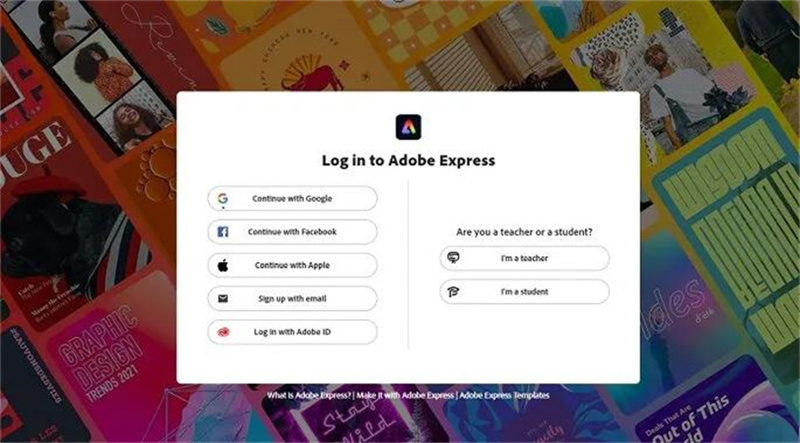
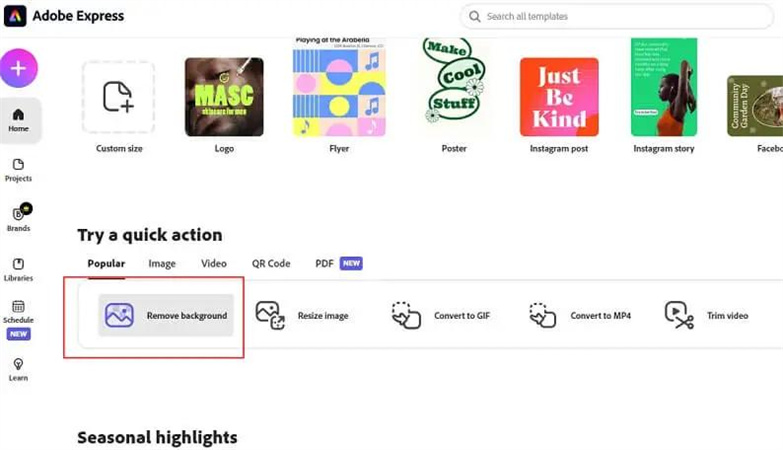
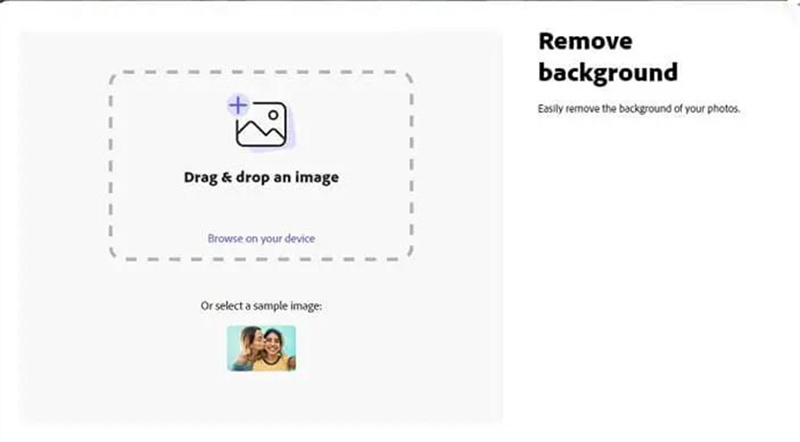
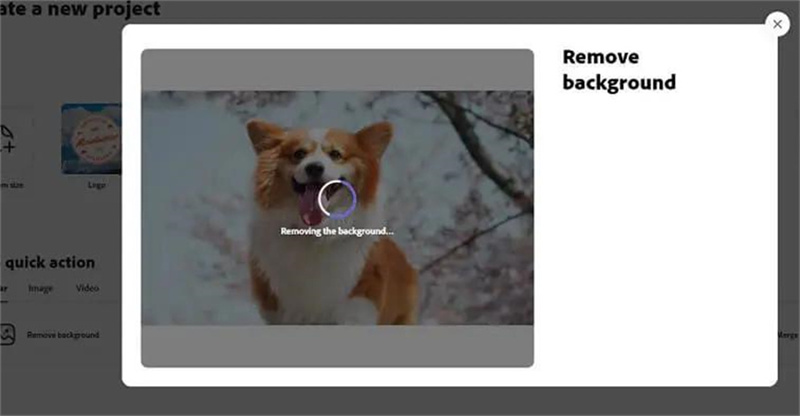

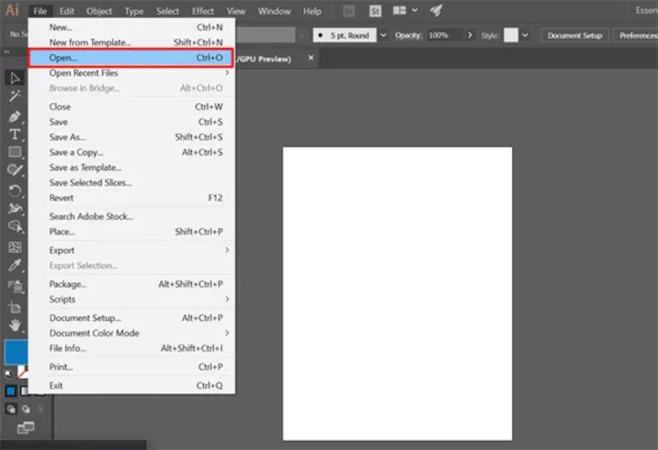
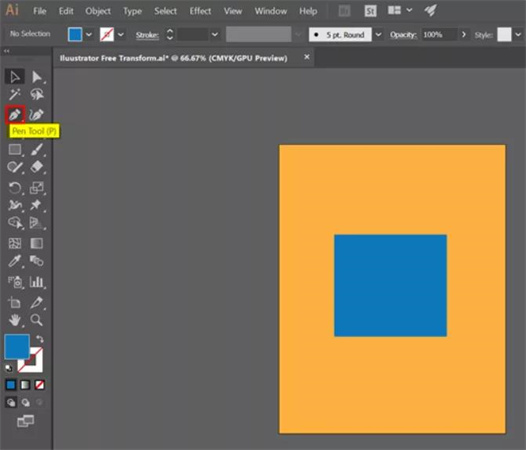
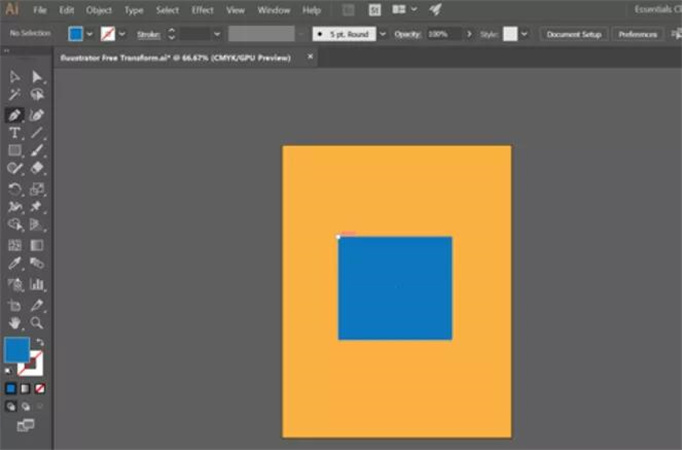
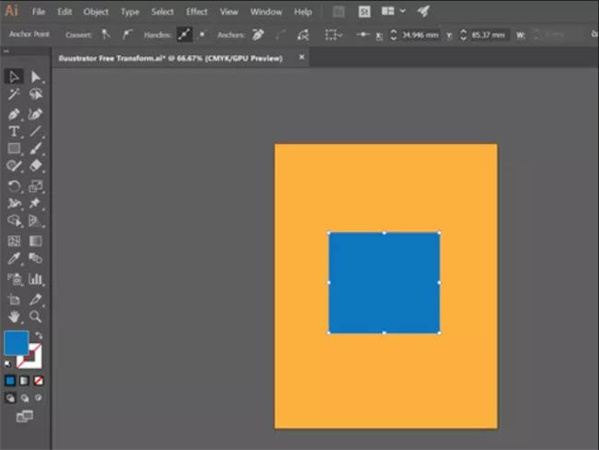
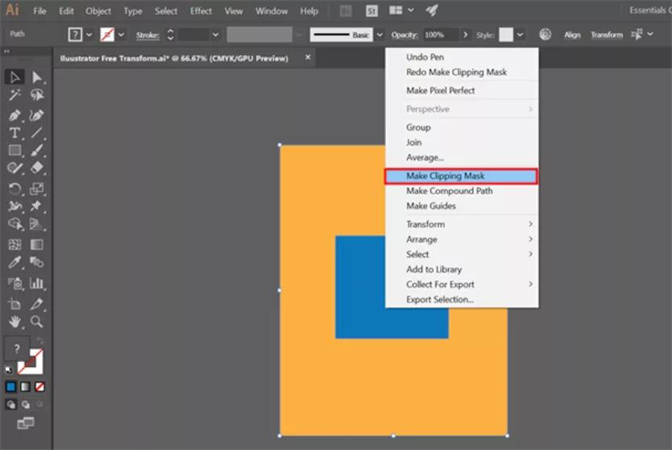
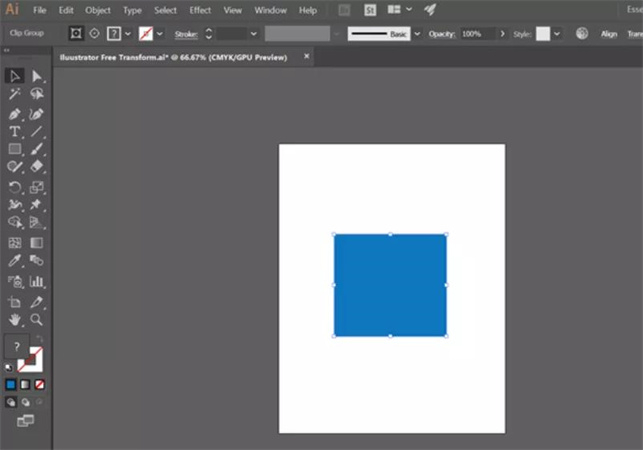




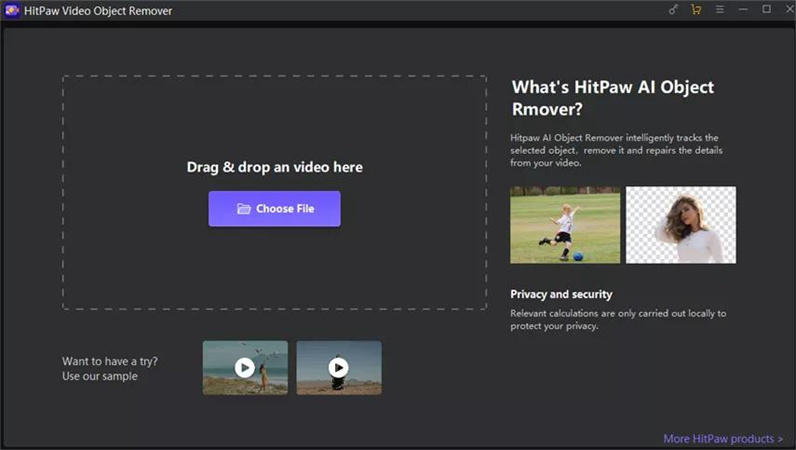

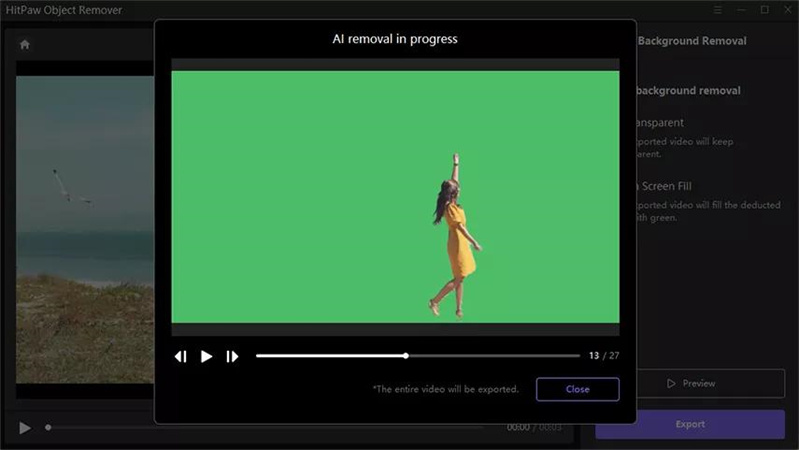
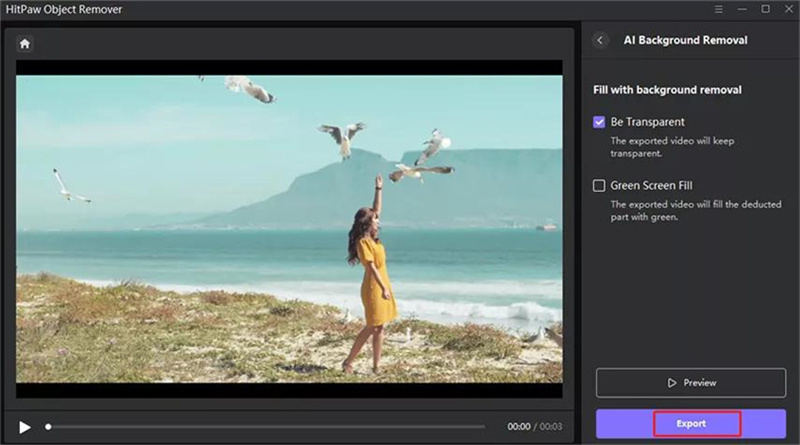

 HitPaw Univd (Video Converter)
HitPaw Univd (Video Converter)  HitPaw VikPea (Video Enhancer)
HitPaw VikPea (Video Enhancer)


Share this article:
Select the product rating:
Daniel Walker
Editor-in-Chief
This post was written by Editor Daniel Walker whose passion lies in bridging the gap between cutting-edge technology and everyday creativity. The content he created inspires audience to embrace digital tools confidently.
View all ArticlesLeave a Comment
Create your review for HitPaw articles