7 Ways to Fix Error Retrieving Frame Issue in Premiere Pro
Adobe Premiere Pro is one of the most capable video editing platforms out there, but it's also among the most complex. If editing videos in Premiere Pro is tough, encountering unexpected issues is positively frustrating. Every now and then, you encounter an "error retrieving frame" in Premiere Pro, which sends you scrambling for solutions. Don't worry, though. We've made a list of all possible sources of this issue and created easy fixes for each of them. All you need to do is try these fixes in the order listed here, and you will resolve the problem right away.
Fix 1: Try Turning it Off and On
Shutting down and switching back on is a time-tested solution that works on everything from your car to your smartphone, and Adobe Premiere Pro is no different. Exit the app and launch it again. If that doesn't fix it, try restarting your desktop.
A simple device restart fixes an unknown number of temporary glitches and bugs, giving you a fresh start for your project.
Fix 2: Delete Media Cache
Media cache is often the main culprit behind "error retrieving frame" in Premiere Pro. Excessive media cache or corrupted cache can interfere with the operations of your software, causing a variety of issues. These issues may manifest as "error retrieving frame" issues. Clear out your media cache to resolve issues caused by a corrupt media cache. Here's how to do it:
- Step 1:Launch Adobe Premiere Pro > Head over to 'Edit'> Choose 'Preferences' > Go to 'Media Cache.'
- Step 2:Click 'Delete' next to Remove Media Cache Files.
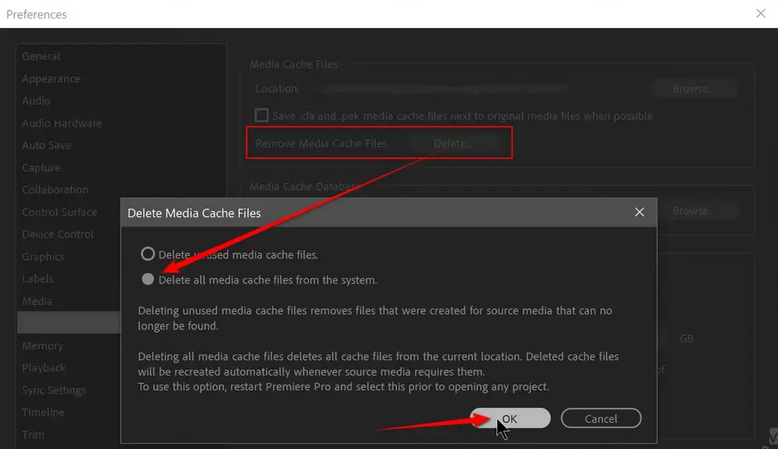
Fix 3: Update or Reinstall Premiere Pro
Bugs and glitches appear in every piece of software. Regular updates are crucial for fixing these issues. If you are on an old version of Premiere Pro, update it to the latest version. That may fix some legacy issues that have been identified by the brand.
If you continue to get an "error retrieving frame" message, try reinstalling the software altogether. This will wipe out any local issues in your installation, permanently driving away the problem.
Fix 4: Update Your Graphics Card Drivers
The "error retrieving frame" issue is usually associated with rendering and playback operations. So, it could be related to your graphics card. Typically, the problem is caused by a corrupted graphics card driver or an outdated version. You can resolve it by updating your graphics card driver.
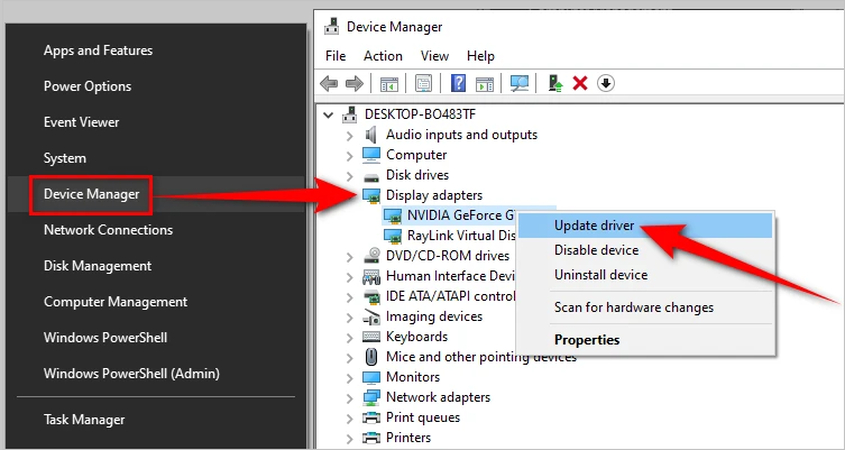
You can download and install the appropriate graphics driver from the desktop manufacturer's website or from the official website of the graphics card manufacturer. You may need to restart your desktop after the installation, and once you do, launch Adobe Premiere Pro and check if the issue is resolved.
Fix 5: Turn Off Hardware Acceleration
Hardware Acceleration is a powerful feature that allows Premiere Pro to drastically boost video rendering and playback performance. However, it's not supported by all types of tools, media, and file formats. Sometimes, conflicts arise due to compatibility issues, resulting in the Error Retrieving Frame prompt. Disabling Hardware Acceleration in Premiere Pro can fix this issue. Follow these steps:
Step 1:Go to 'File' > Select 'Project Settings' > Head over to 'General' > Open the 'Renderer' menu > Choose the 'Software Only' option from the list.

Step 2:Click 'Edit'> Choose 'Preferences' > Go to 'Media' > Uncheck' H.264/HEVC hardware-accelerated decoding' > Uncheck 'H.264/HEVC hardware-accelerated encoding.'

Fix 6: Create a Proxy for Your Media
It is common to hit a performance bottleneck with Premiere Pro when using high-resolution video. This happens because of the extraordinary resource utilization of your desktop by Premiere Pro. A proxy creates a low-resolution and less demanding version of your media files for Premiere Pro to handle efficiently. If you're working with a low-end or a mid-tier desktop, this method can save you precious time.
Here's what you need to do: head over to 'Media Browser' > Right-click on the video file > Choose 'Proxy' > Select 'Create Proxies' > Hit 'OK.'
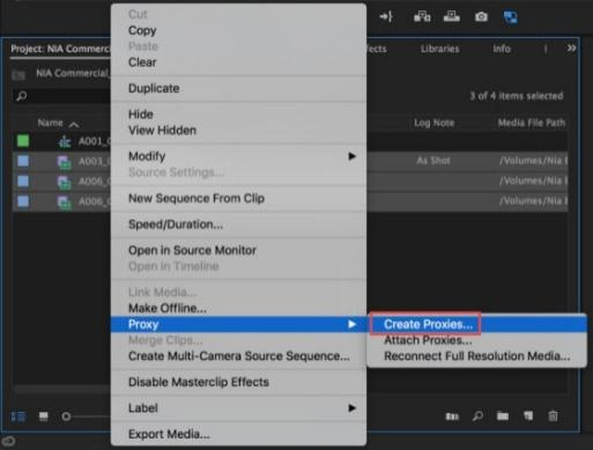
Fix 7: Convert Variable Frame Rate to Constant Frame Rate
One of the most common reasons for the "Error retrieving frame" issue in Adobe Premiere Pro is that the video file uses a non-standard or partially supported codec, even if the file extension appears to be compatible (like .mp4 or .mov). In many cases, the video may also be recorded with a variable frame rate (VFR), which Premiere does not handle reliably, especially during editing or scrubbing through the timeline. These two issues often occur together in videos captured with smartphones, screen recorders, or webcams.
To resolve this, it's highly recommended to convert the video to a more editing-friendly format using a tool like HitPaw Univd. This software allows you to easily re-encode the video using a constant frame rate (CFR) and a widely supported codec such as H.264 or ProRes, ensuring smoother performance and compatibility in Premiere Pro.

HitPaw Univd - All-in-one Video Solutions for Win & Mac
Secure Verified. 254,145 people have downloaded it.
- Simple and intuitive interface, perfect for beginners and casual users.
- Supports fast batch conversion with GPU acceleration and stable performance.
- Preserves high video quality during format and codec conversions.
- Easily converts VFR to CFR for smoother Premiere Pro editing.
- Compatible with a wide range of formats and professional-grade codecs.
Secure Verified. 254,145 people have downloaded it.
How to Transcode VFR Video to CFR with HitPaw Univd
- Step 1: Import Videos
- Step 2: Choose Output Format
- Step 3: Customize Video Frame Rate
- Step 4: Convert Video VFR to CFR
Launch HitPaw Univd, go to 'Converter'. Drag your videos directly into Univd or use the 'Add Video' button to do it.

Open the 'Convert all to' menu at the bottom, go to the 'Video' Tab, and choose a Premiere Pro compatible format like MOV or MP4.

Click the 'Edit' icon next to the selected format, in the 'Preferences' window, set the frame rate to a fixed value, as per your needs, then click 'Create.'
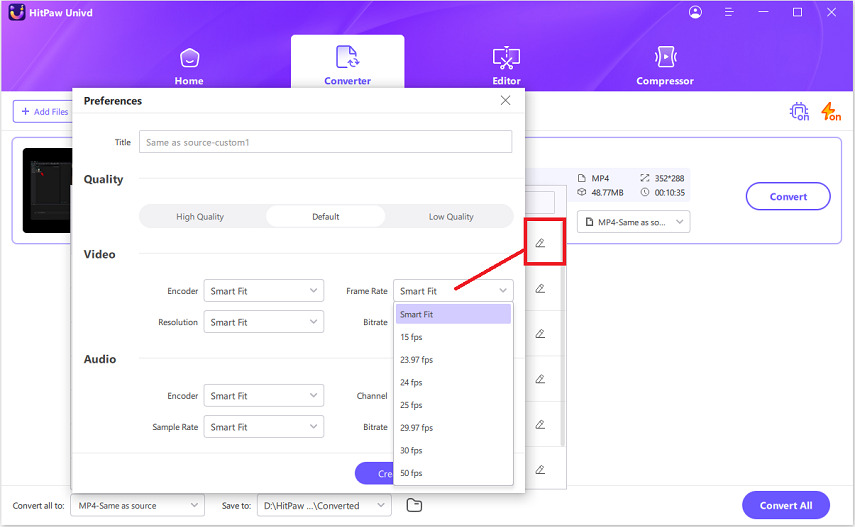
When you are satisfied with your selection, click Convert or Convert All files to start convert VFR to CFR without any hassle.

FAQs on Error Retrieving Frame in Premiere Pro
Q1. Can a corrupted project file cause the Error Retrieving Frame?
A1. Yes. A corrupt project file could cause this issue. Try creating a new project and importing the existing project into it.
Q2. How do I know if my project is too large for Premiere Pro?
A2. Adobe Premiere Pro can handle pretty big files and projects. So, the size is usually not an issue as long as your desktop can supply the necessary resources. However, when your hardware resources become a bottleneck, you start noticing lags, slow performance, unexpected crashes, etc. This could also cause the error retrieving frame issue. When you notice these symptoms, it's probably best to split the project into multiple files for editing and then stitch them together when you're finished.
Conclusion
The "Error Retrieving Frame" issue in Adobe Premiere Pro can be annoying, but don't worry! By following these 7 easy fixes, you can solve the problem and continue editing your project. Generally, it's a software issue or a hardware issue, but sometimes it can also be caused by the media files. In that case, use a tool like HitPaw Univd to convert the media files into Premiere Pro-friendly formats for easy access and full compatibility. Give HitPaw Univd a try today.





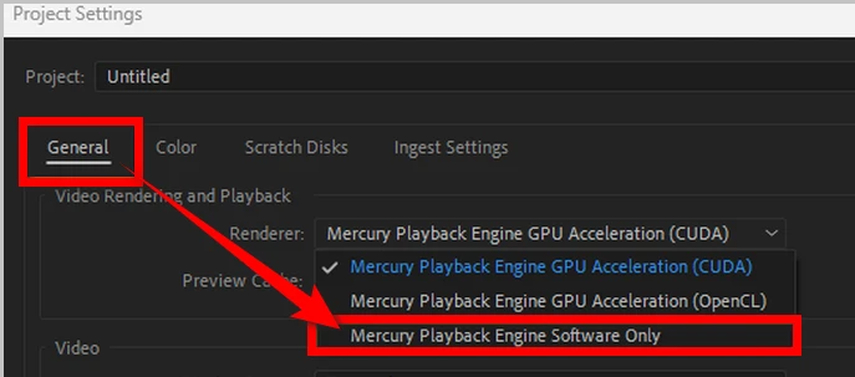
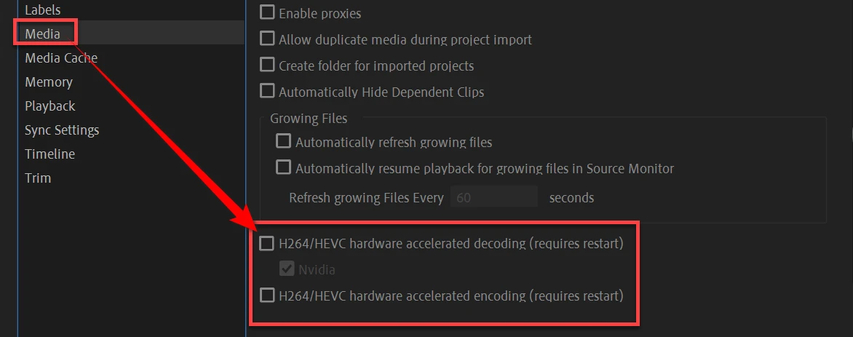





 HitPaw VoicePea
HitPaw VoicePea  HitPaw VikPea (Video Enhancer)
HitPaw VikPea (Video Enhancer) HitPaw FotorPea
HitPaw FotorPea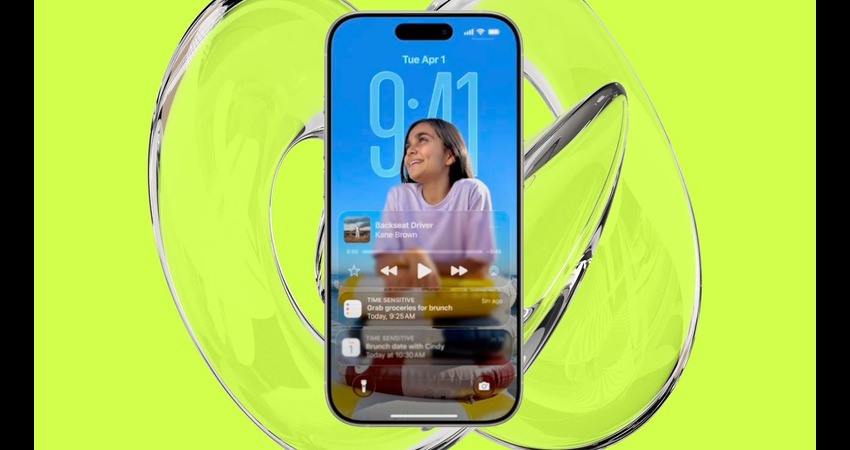

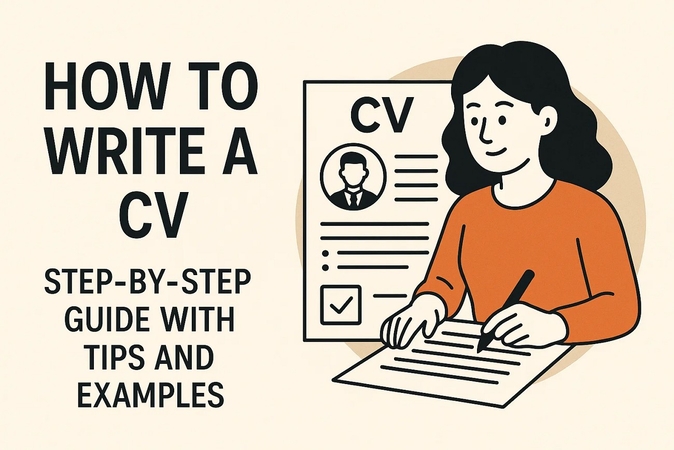

Share this article:
Select the product rating:
Daniel Walker
Editor-in-Chief
This post was written by Editor Daniel Walker whose passion lies in bridging the gap between cutting-edge technology and everyday creativity. The content he created inspires the audience to embrace digital tools confidently.
View all ArticlesLeave a Comment
Create your review for HitPaw articles