Easy Ways to Add Subtitles to Video Quickly
Adding subtitles to videos offers multiple benefits like reaching a larger audience, making videos more accessible, increasing video engagement, and also ranking. Though subtitles can be added manually to your videos, but the task is tedious and time-consuming. Here, you can take the help of specialized tools and software that will help you add subtitles to video automatically, effectively, and quickly. In this article, we have reviewed the best tool for the same. Stay with us !!
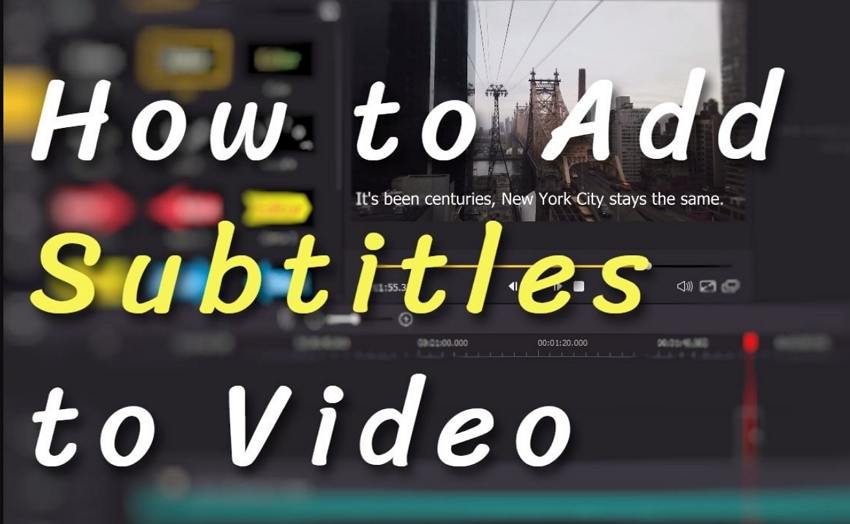
Part 1. Best Way to Add Subtitles to Video Easily
The best way to add subtitles to your videos easily is by using a professional tool and HitPaw Edimakor will just be perfect here. This is an all-in-one AI-based video editor that comes packed with features that help you create professional-looking videos. The AI subtitle Generator feature of the tool allows adding of synchronised, and accurate subtitles automatically.
Key Features of HitPaw Edimakor
- Add synced subtitles to your videos automatically in just a few clicks
- Subtitles can be customized using an array of fonts and animations
- Support to more than 120 languages
- Subtitle can be added in an array of formats including SRT, VTT, ASS, and LRC
- The software also supports features like Text to Speech, Speech to Text, video stabilization, AI video generation, and more.
Steps to add subtitles to video automatically using HitPaw Edimakor
-
Step 1. Add video to HitPaw Edimakor and move to Timeline
Launch the software and on the main interface add the desired video by clicking on the Import button. Drag and move the added video to the timeline at the bottom of the interface.

-
Step 2. Choose to add subtitles automatically
Next, at the main menu on the top, click on the Subtitles option and a pop-up window will open. Here tap on the Auto Subtitling button. Subtitle detection is starting on the software.

-
Step 3. Add subtitles
The list of all the recognized subtitles can be checked under the Subtitles heading on the right side of the interface. Click on the Save button and choose Export settings from the pop-up window.


Note: The subtitles content and looks can be customized using the Text option from the right-hand side window.

Full video guide on adding subtitles to videos with Edimakor.
Part 2. Add Subtitles to Video Online & Free
For the users who are not too keen to download a desktop tool ( for any reason) and looking for a free option, HitPaw Edimakor also comes with an online version which is c cloud-based tool working straight from your browser. This online tool has a simple interface and is easy to use.
Key Features of HitPaw Online Editor
- Free to use online video editing tool without any account or purchase
- Adding subtitles to video is easy and quick
- The online tool has no limits, ads, or watermark on the files
- Works on a wide range of devices including smartphones, PC, and Mac
- Safe and reliable
Steps on how to add subtitles to a video using HitPaw Online Editor
-
Step 1. On your browser, open https://online.hitpaw.com/add-subtitle-to-video-online.html and click on the Add Subtitles Now option.

-
Step 2. Click on the Choose File button to browse and add the video.

-
Step 3. On the right-hand side under the Text menu, enter the desired text that you want to add to the video and also choose the duration for the subtitle to appear. The Styles tab can be used for customizing and selecting the subtitle style. Multiple subtitles can be added by clicking on the + Add Subtitles button.

-
Step 4. Click on the Save button to add the subtitles and save the video.
Part 3. Add Captions to Video on iPhone/Android
To add captions to video on your iPhone and Android, we recommend using the AutoCap app. This is an excellent app available for free download on your iPhone as well as Android devices and allows adding subtitles to videos automatically and with an option to add interesting animations. The app works by recognizing the voices and audio in the video and then converting them into text to be used as subtitles.
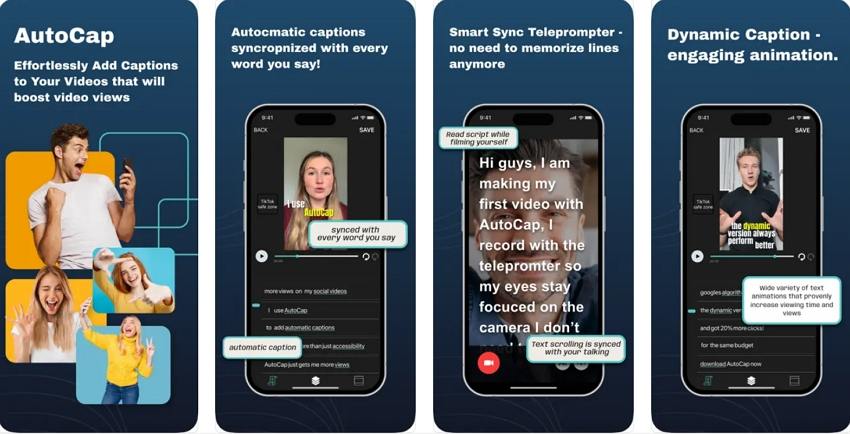
Pros of the app
- Allows adding caption to a video automatically
- Option to add the pre-recorded videos or also record a new one using the app
- Support multiple video ratios including story, 4:5, square, and more
- Subtitles can be customized using fonts, colors, and animations
- Option to edit the transcriptions
- Free app with IAP
Cons of the app
- Caption length limitation
- Free features are limited
- The transcriptions are not as effective as professional desktop tools
Conclusion
Adding subtitles to your videos is important for the overall engagement, ranking, and reach of the videos. Considering this, we have shortlisted the best desktop, online, and app tools in this article that will help you add subtitles to your videos easily. Using these programs, effective and synchronized captions can be added in no time.



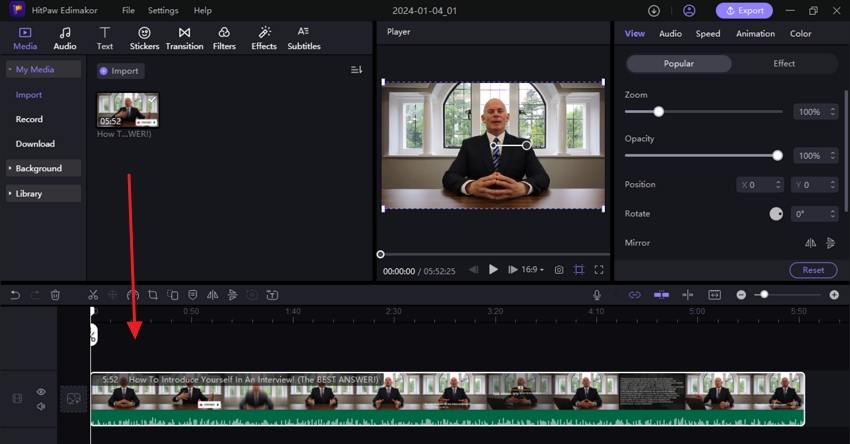




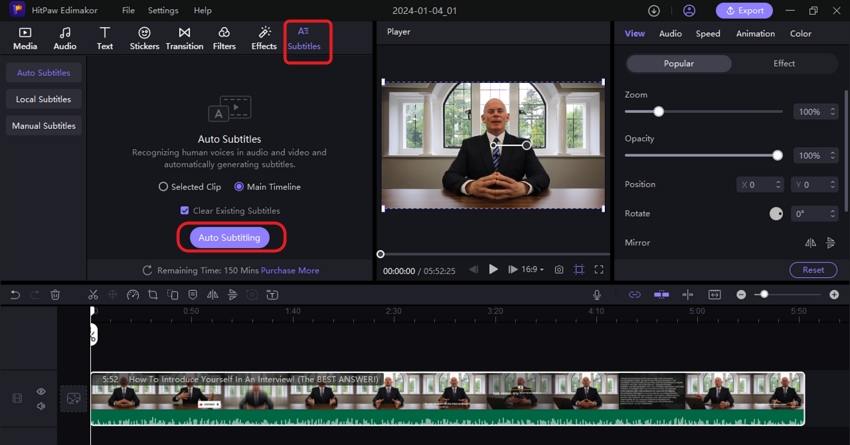
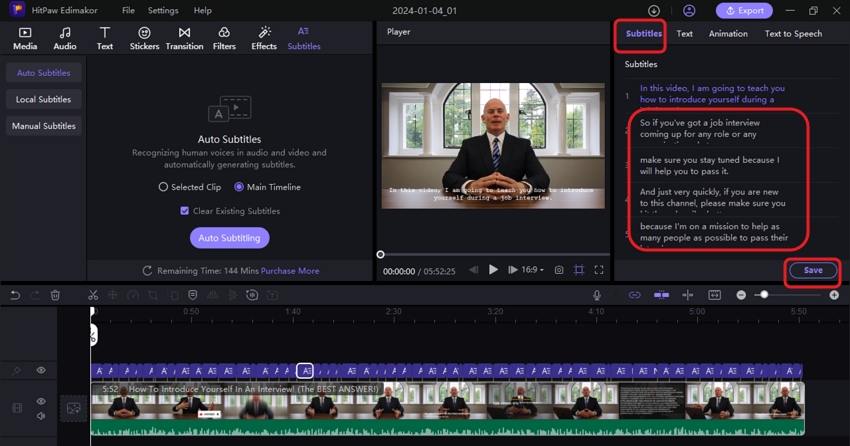
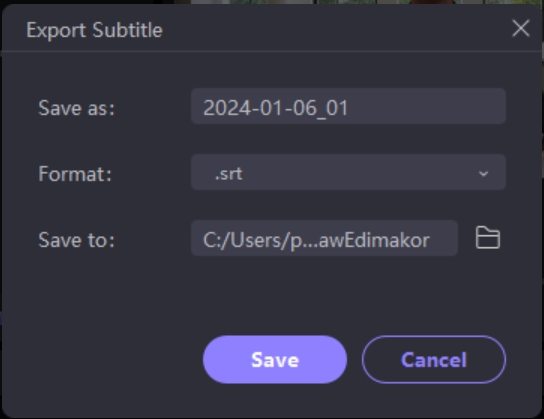
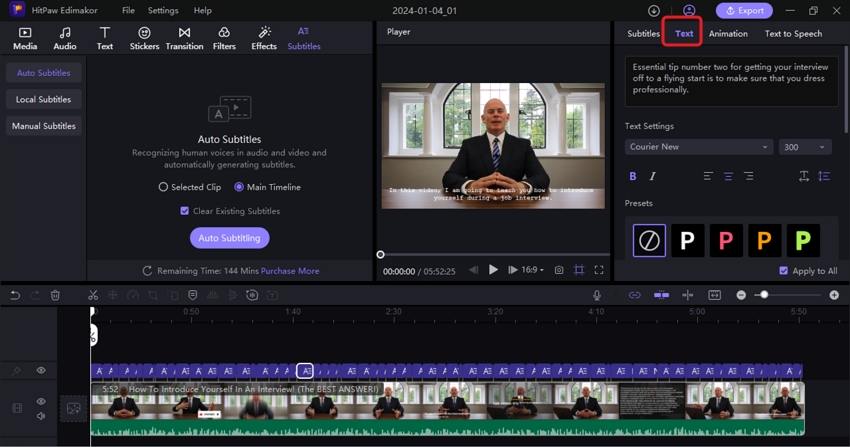
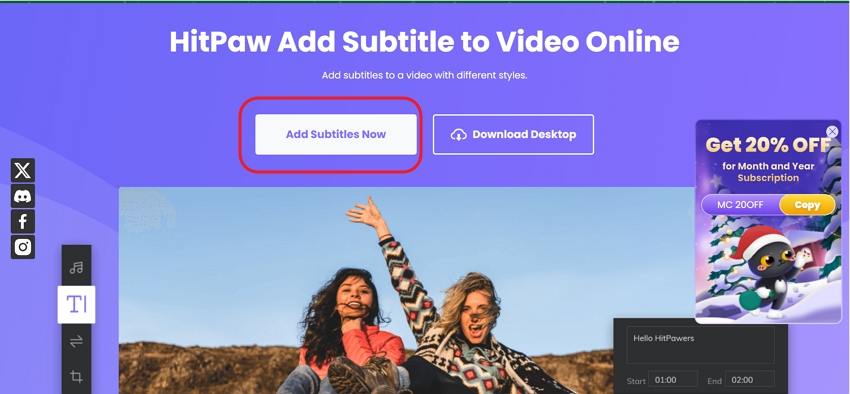
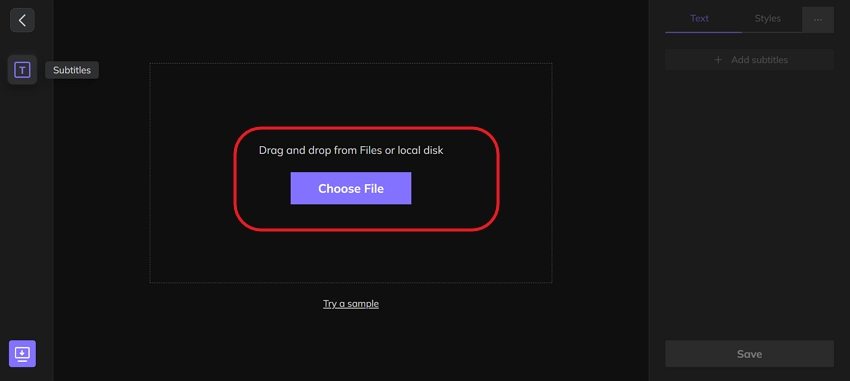
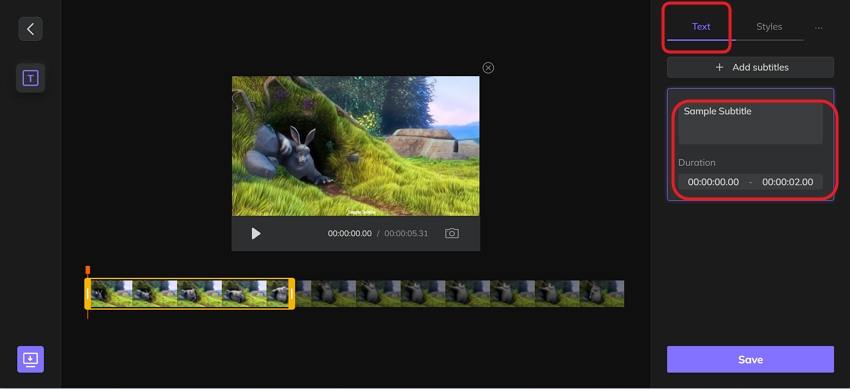
 HitPaw VikPea (Video Enhancer)
HitPaw VikPea (Video Enhancer) HitPaw Video Object Remover
HitPaw Video Object Remover



Share this article:
Select the product rating:
Daniel Walker
Editor-in-Chief
This post was written by Editor Daniel Walker whose passion lies in bridging the gap between cutting-edge technology and everyday creativity. The content he created inspires audience to embrace digital tools confidently.
View all ArticlesLeave a Comment
Create your review for HitPaw articles