The Ultimate Guide to RSV File Recovery
Have you ever used a Sony camera to take photos and videos for personal or business purposes? Sony Cameras are the most widely used cameras, but sometimes you can encounter Sony RSV files. Recovering these files can be difficult but understanding the process and having the right tool can solve RSV files.
This guide will explore the potential causes, possible fixes and everything you need to know about RSV file recovery. By following this guideline you can safely recover your RSV files and protect your important data.
Part 1. What Are RSV Files?
RSV files are associated with picture and video files that are stored in RAW formats as a result of unexpected issues like power outages or a device becoming dead. These files are frequently found in formats such as ARW, SRF and SR2 particularly in the Sony cameras. These files are known as RSV files because normal software or systems does not directly deal with these formats.
Technical glitches in operating systems, internal device problems or power supply issues can be the cause of RSV file production.
Common Uses of RSV Files:
- RSV files can be very helpful in getting important pictures and videos back that were accidentally saved incorrectly because of technical problems.
- These files help users to identify and resolve camera problems by acting as identifiers when a camera has encountered bugs or malfunctions.
- RSV files are useful for users to recover lost or corrupted media files to their original state by using an .RSV file recovery.
Part 2. Common Corruptions of RSV File Recovery
Why RSV Files May Get Corrupted or Lost
RSV files which are frequently used in many software programs to store data can become corrupted for a number of reasons:
- Power Failures: Sudden interruptions in power have the potential to hinder file saving and cause corruption. This can occur while saving data to RSV file and the system shuts down without warning.
- Software Crashes: Incomplete or corrupt data may be stored if software that uses RSV files crashes unexpectedly.
- Malware or Virus Attacks: Malicious software can infect RSV files and cause them to become corrupted or inaccessible. Data loss may result from viruses deleting data or changing the file system.
- Hardware Failures: When faulty storage devices like SSDs or hard drives break down during data access or storage it can result in data corruption.
- Inadequate File Handling: RSV files might be lost or becomes corrupted as a result of careless file transfers, storage device formatting or improper file transfers.
- Updates or conflicts between software versions: Such incidents may impact the compatibility of RSV files which may result in corruption.
Importance of Timely Recovery of RSV Files
RSV files are important for various reasons:
- RSV files increase the chances of recovery when rapid action is taken. However, it prevents data from losing permanently.
- Early recovery has a higher chance of keeping the data intact which makes sure that the files are stored to their original state without any corruption.
- It may prevent further damage if the wrong tools are used to access the corrupted files.
- It maintain the business community that rely on RSV files to preserve output and prevent any financial loss which could result from data loss.
Part 3. Best Tool to Fix Sony .RSV File Free Try
If you are dealing with unplayable video files or want to enhance the visual quality of your videos, HitPaw VikPea (formerly HitPaw Video Enhancer) is the best solution. This is an effective tool which help users to repair and enhance video quality easily. It can upscale videos with a maximum resolution of 8k while maintaining high quality. The program evaluates each frame's contents and then adds back any missing or unnatural elements, textures or even colors that make the image look-like natural.
For those searching for "Sony RSV file recovery free," HitPaw VikPea can also help in recovering and improving RSV files.
Features
- HitPaw VikPea uses advanced Artificial Intelligence to automatically analyse and improve the video quality.
- It utilizes advanced AI models to upscale videos from 4k to 8k resolution which allows you to enjoy clear videos on any device.
- It can fix corrupted or unplayable videos by repairing data errors and restoring seamless playback which ensures that your important data is not lost.
- HitPaw VikPea allows you to preview your enhanced videos without watermarks.
- Easily replace or remove backgrounds from your footage or videos to highlight the subjects.
Steps to Fix Sony .RSV File
Here are the key steps to repair RSV files using HitPaw VikPea:
Step 1. Go to the official HitPaw website and download it on Windows or Mac. Open the software and follow the prompts to install HitPaw VikPea on your computer.
Step 2. Open HitPaw VikPea and select the “Video Repair” Mode. Select the video and click the "video repair" button to repair Sony RSV files.

Step 3. After you have selected the video press "Start Repair" to automatically detect and repair the corrupted videos.

Step 4. When repair process is complete, select ‘complete list’ to see the repaired RSV files. Click ‘export all’ button to save the video in your desired location.

Learn More about HitPaw VikPea
Part 4. Tips for Successful RSV File Recovery
It is important to use the right tools and techniques to recover Sony RSV files. Here are the important tips for sony rsv file recovery.
Importance of Backing Up RSV Files Regularly
Regular backups protect your RSV files from unexpected data loss caused by corruption, deletion or hardware malfunction.
You can reduce interruption and continue working without any disturbance by thequick restoration.
If the most recent files get corrupted you can go back to previous versions of the files by using backups.
Store backups in multiple locations such as an external hard drive and cloud storage to protect against physical damage.
Common Mistakes to Avoid During RSV File Recovery Process
- Do not use the storage device where the deleted RSV files were found.
- Choose dependable and compatible recovery software made especially for video files.
- Be careful of any alerts or error messages that the recovery program may send out
- During recovery make sure all the procedures are followed and confirm that the files that were recovered are safe.
Additional Tools and Methods for RSV File Recovery
- Sony Software Tools: Use official Sony software such as Sony Catalyst Browse as it may provide capabilities for managing RSV files and restoring lost segments or metadata.
- Use Specialized Recovery Softwares: Use specialized recovery tools like HitPaw VikPea or EaseUS Data Recovery Wizard which are known for handling various video formats and have specific capabilities for recovering video files.
- File System Repair: Use programs like Windows Check Disk or macOS Disk Utility to perform a file system check on the storage medium. These programs can correct mistakes that may be interfering with RSV files.
Part 5. FAQs of RSV File Recovery
Q1. Why do RSV files get corrupted?
A1. RSV files can become corrupted due to various reasons including unexpected power loss during recording, improper ejection of storage media, file system errors or physical damage to the storage device.
Q2. Can I recover deleted RSV files from my Sony camera?
A2. Yes, deleted RSV files can often be recovered using data recovery software that supports the RSV format. It is important to stop using the camera's storage device instantly to prevent overwriting the deleted files.
Q3. What are the signs that an RSV file is corrupted?
A3. Signs of a corrupted RSV file include error messages when attempting to open or play the file, missing video segments, distorted playback or the file being unrecognized by video playback software.
Conclusion
In this guide, we discussed what RSV files are and how you can repair them easily. By understanding the causes of file corruption and using reliable recovery tools you can enhance your chances of successful recovery. HitPaw VikPea not only helps you recover and restore your RSV files but also improves the quality of your videos. Try HitPaw VikPea now to protect and enhance your video files.










 HitPaw Edimakor
HitPaw Edimakor HitPaw VoicePea
HitPaw VoicePea  HitPaw Watermark Remover
HitPaw Watermark Remover 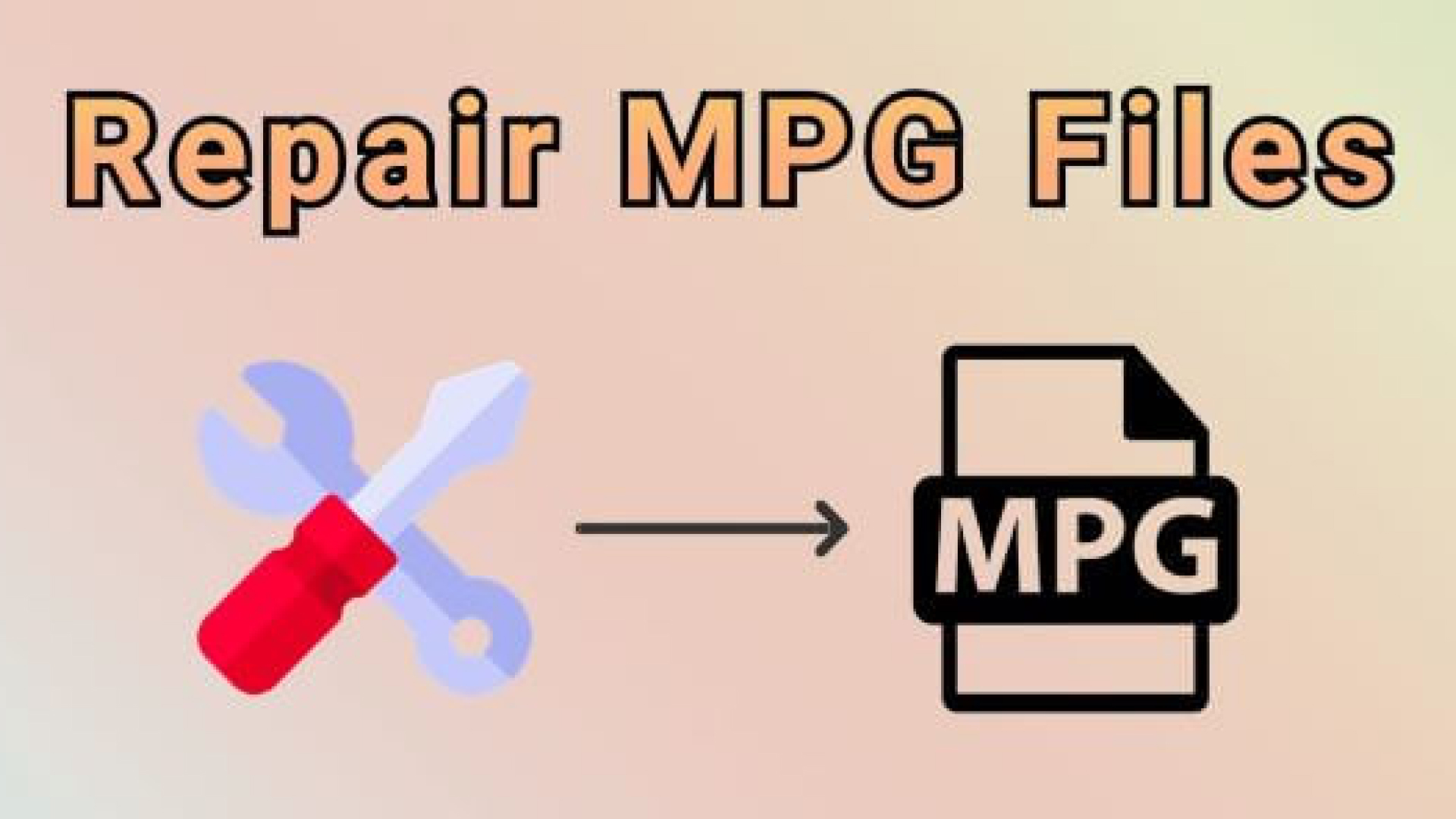
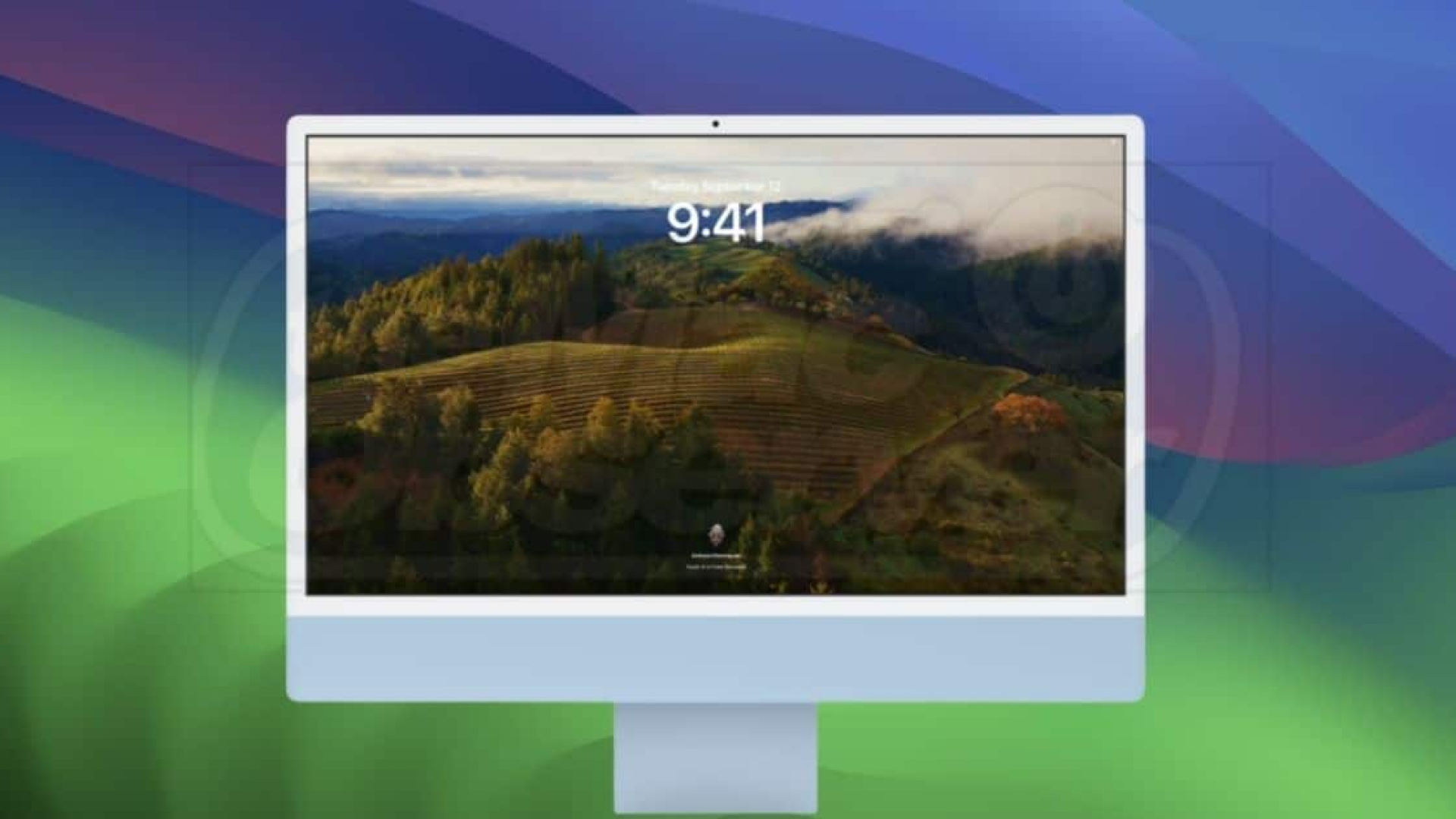
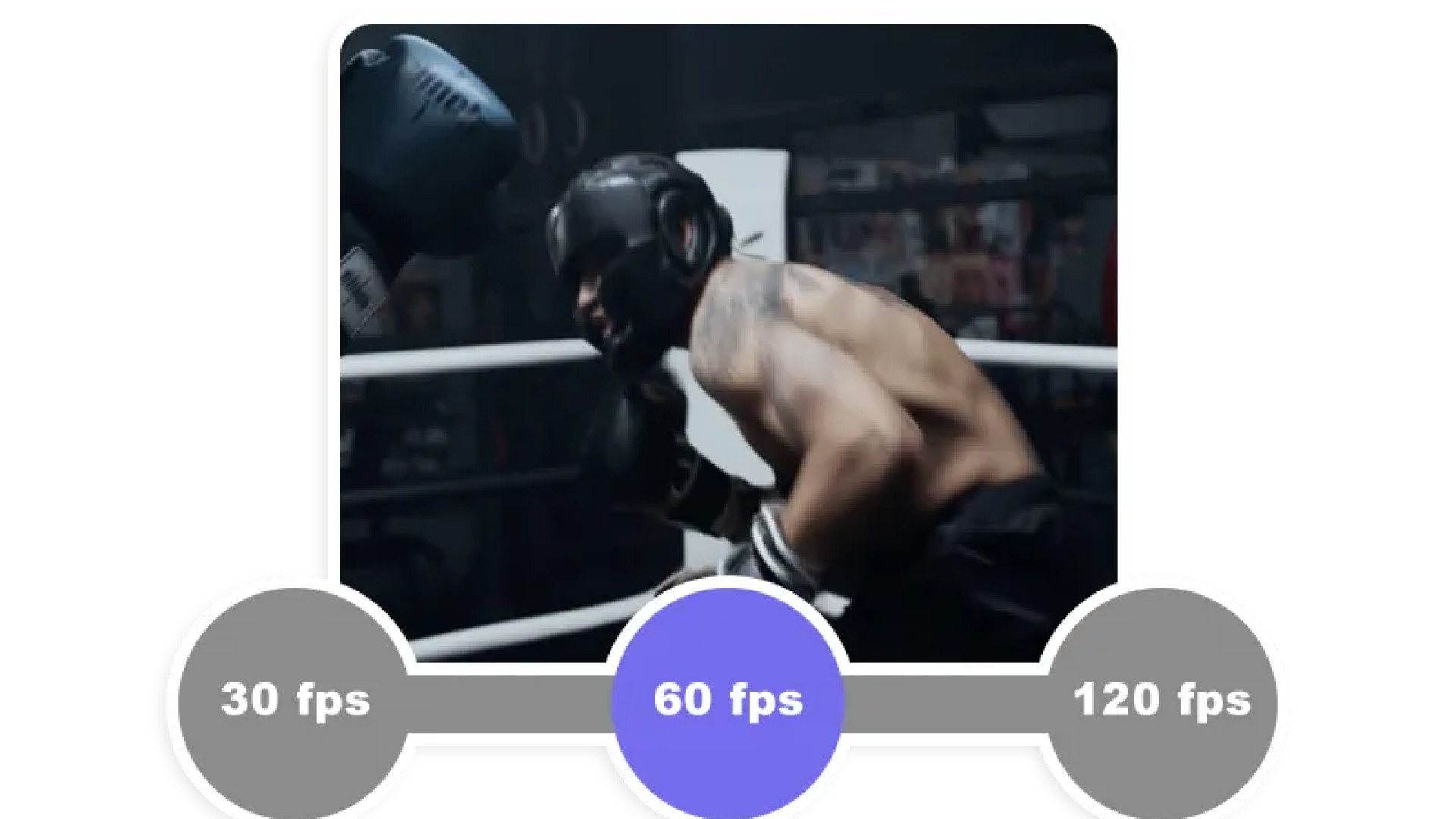

Share this article:
Select the product rating:
Daniel Walker
Editor-in-Chief
This post was written by Editor Daniel Walker whose passion lies in bridging the gap between cutting-edge technology and everyday creativity. The content he created inspires the audience to embrace digital tools confidently.
View all ArticlesLeave a Comment
Create your review for HitPaw articles