Recover Deleted Videos from Sony Camera: Step-by-Step Guide
Sony cameras are widely used by both amateurs and professionals as they can record high-quality videos. However, despite their popularity, users often encounter data loss issues and keep asking for ways to recover deleted videos from Sony Camera. Although losing your videos can be a distressing experience, recovery is possible in many situations. This guide covers the underlying causes, the best solutions for restoring videos from backups, and top tips to prevent video loss.
Part 1. Can You Recover Deleted Videos from Sony Camera?
Before trying to recover deleted videos from Sony cameras, let's have a look at some of the possible reasons:
- Accidental Deletion: Users may accidentally delete videos while managing their files on camera or using a memory card on their computer.
- Formatting: If you format the memory card or camera storage, it can erase all data, including videos.
- SD Card Corruption: SD cards can become corrupted due to improper removal, damage, or file system errors, making them unusable.
- Data Transfer Error: If data transfer from the camera to the computer is interrupted, the videos are not restored to the memory card.
- Corrupt Header File: If the file that contains the necessary information about videos gets corrupted, the content won't display or become inaccessible.
- Malware or Viruses: If your camera or memory card is connected to an infected computer, viruses can erase all the videos.
- Corrupted or Damaged Camera: If the Sony camera is corrupted or physically damaged, videos and photos may be lost or remain unsaved.
- Low Battery: If your Sony camera's battery is running low, it may be unable to save your photos or videos.
But whatever the reason, it is possible to recover deleted videos from a Sony camera. While some methods rely on the camera's built-in recovery tools, other more advanced solutions include professional recovery software and manual backup restoration.
Part 2. Best Methods to Recover Deleted Videos from Sony Camera
Now that you understand why videos are deleted from a Sony camera, it's time to explore the step-by-step recovery methods, depending on your situation. Let's dive in!
1. Check the Camera's Internal Storage or SD Card for Backup
Before moving to more advanced recovery methods, checking if the deleted videos are still recoverable from your Sony camera is essential. Sometimes, a video is not immediately wiped from the storage after deletion but instead marked as free space if no new files have been overwritten. Here is how to check if the deleted videos are still recoverable:
- Check the camera's gallery or video playback options to find the temporarily stored deleted files.
- If you're using an SD card, insert it into a card reader and check if the deleted videos are available.
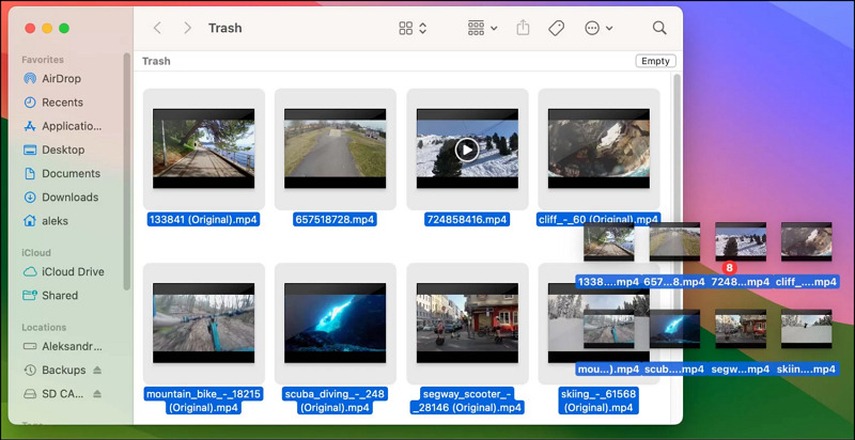
Moreover, some Sony cameras feature built-in recovery options to retrieve recently deleted files. Here is how to do it:
- Access the camera's main menu or settings.
- Navigate to the "File Recovery" or "Media Recovery" section.
- Find the deleted videos and follow the on-screen prompts to recover them.
2. Use Data Recovery Software to Recover Deleted Videos from Sony Camera
If the in-camera recovery option doesn't work, professional data recovery software like Disk Drill is the best choice. It can conduct deep scans to find deleted videos, even if the files are no longer visible. It is compatible with 300 file formats and recovers videos from SD cards, CF cards, HDDs, SSDs, USB drives, etc. Here is a step-by-step guide to using Disk Drill.
Step 1. Download, install, and launch Disk Drill. Connect the Sony camera or SD card to your PC, select the storage, and click "Search for lost data."
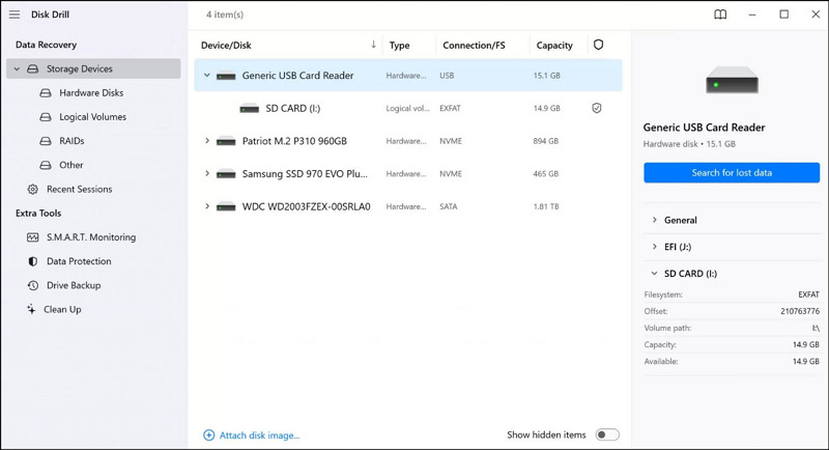
Step 2. After scanning, press the "Review found items" option. You can also tap the "Videos" option directly.
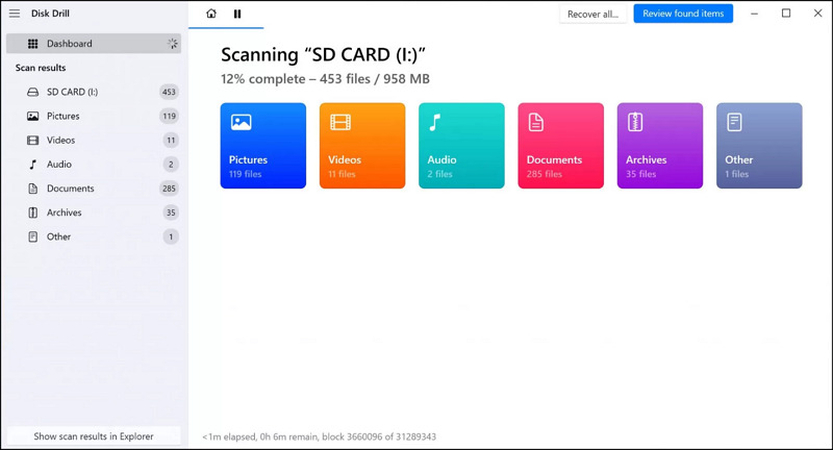
Step 3. Next, click on any file to preview it. Then, checkmark the videos you want to retrieve and press "Recover."
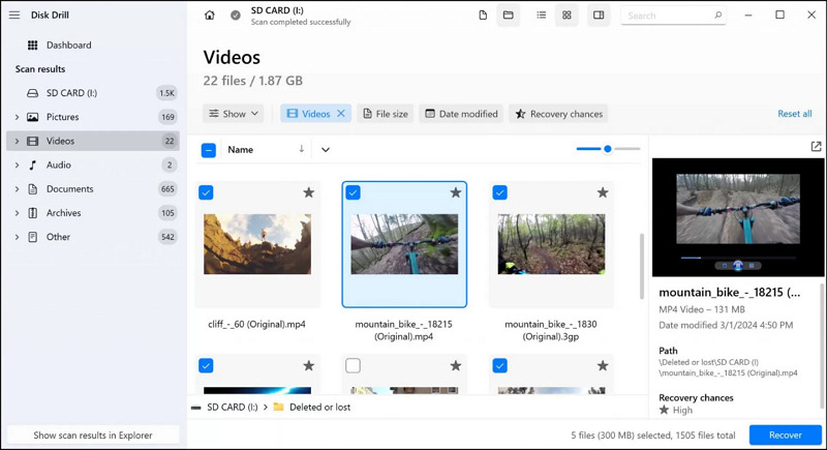
Step 4. Lastly, select the destination folder and tap "Next"> "OK." Disk Drill will automatically recover all the videos.
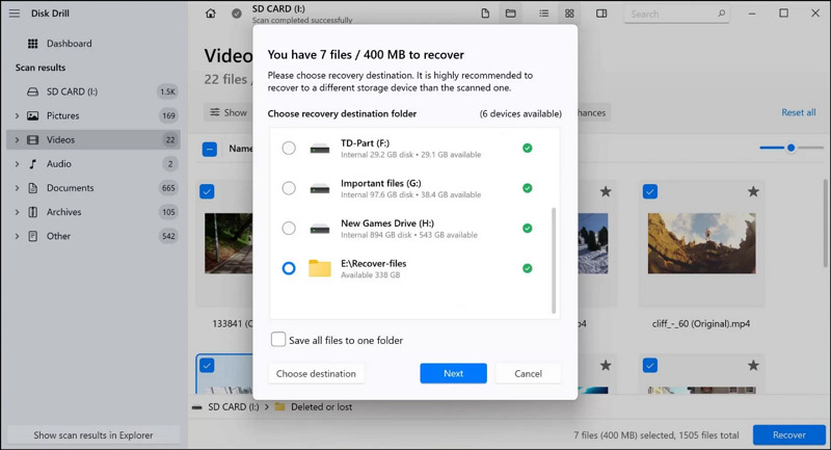
3. Restore Deleted Sony Camera Videos from Cloud or PC Backup
This method is the best if you have been saving your Sony camera videos to a cloud service. For this purpose, log in to the Google Photos or iCloud account and navigate to the photo/video section to search for the deleted videos. You can pick the desired video and click "Download."
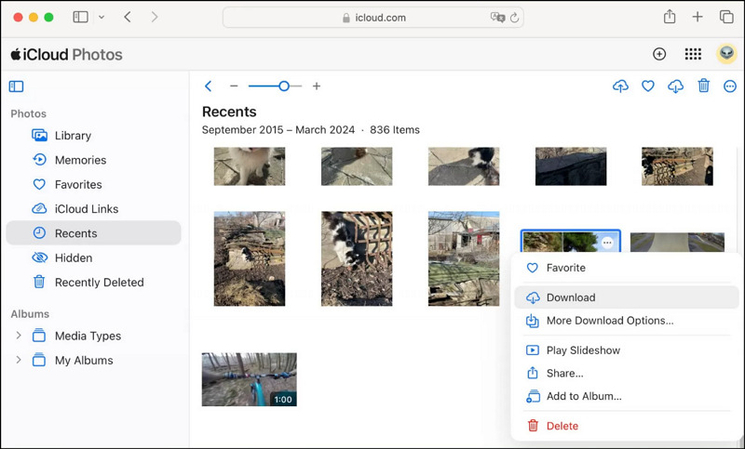
If the lost video is not found in the cloud, you have to look into the possible backups associated with the previously synced device, which can be retrieved manually. Here is how:
- If your camera was set up for syncing, open the sync folder on your computer to locate and recover the backup files.
- If you backed up videos manually on your PC, navigate to the backup location and copy the deleted videos back to your camera or desired storage.
Part 3. Best Tool to Recover and Repair Sony Camera Videos
Like Sony Camera users trying to recover deleted videos, some may be looking for tools to fix corrupted video files. HitPaw VikPea (formerly HitPaw Video Enhancer) is the most recommended video repair and enhancer program. It utilizes an AI algorithm to enhance the quality of videos and can also repair them simultaneously. With a simple interface, you can access various AI models to address corruption issues, remove flickering, fix unplayable videos, restore video sound, solve video lag, and much more. You can also preview the output without watermarks before exporting.
Main Features:
- Support differnet formats, such as MP4, MOV, MKV, etc.
- Help you repair damaged and unplayable video files
- Mature AI technology for intelligent detection and repair
- Offer rapid processing speed with a high success rate
- Let you repair multiple video files at once to save time
Steps for using HitPaw VikPea to Repair Videos:
Step 1. Choose Video RepairThe first step is to launch the software, select "Video Repair," and click any option, such as video correction. OR click "Intelligent detection and repair."

Step 2. Import Corrupted Video
Now, drag and drop the corrupted video file you need to fix. You can import more than one video at once.

Step 3. Start Video Repair
Once the videos are uploaded, press the "Start Repair" button at the bottom right. Wait for the processing to complete.

Step 4. Export Output
Lastly, choose the destination folder from the "Export location" option and hit "Download" or "Export all." That's all!

Learn More about HitPaw Video Enhancer
Part 4. Tips to Prevent Video Loss from Sony Camera
While recovering deleted videos is possible in some scenarios, it is always best to take steps to prevent video loss in the future.
- Regular Backups: Back up your videos to external drives or cloud storage to ensure safety.
- Use High-Quality SD Cards: Invest in reliable SD cards from trusted brands to reduce the risk of corruption or failure.
- Try HitPaw VikPea: Keep HitPaw VikPea handy and use it regularly to repair and recover important videos, ensuring minimal data loss.
Bottom Line
Whether through in-camera recovery, data recovery software, or cloud backups, you can follow the step-by-step solutions to recover deleted videos from a Sony camera. However, if your video files are corrupted, HitPaw VikPea is the ultimate solution to repair them in different ways, ensuring your precious memories are safe and restored. Download this software today and take control of your video recovery and repair needs!










 HitPaw Edimakor
HitPaw Edimakor HitPaw FotorPea
HitPaw FotorPea HitPaw Univd (Video Converter)
HitPaw Univd (Video Converter) 
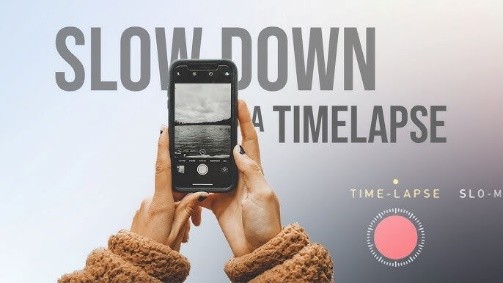

Share this article:
Select the product rating:
Daniel Walker
Editor-in-Chief
This post was written by Editor Daniel Walker whose passion lies in bridging the gap between cutting-edge technology and everyday creativity. The content he created inspires the audience to embrace digital tools confidently.
View all ArticlesLeave a Comment
Create your review for HitPaw articles