Comprehensive Guide to Kernel Video Repair
In this digital age, watching videos is the biggest entertainment, whether offline or online, in different ways, such as series, movies, cartoons, and anime. However, your videos may get corrupted sometimes, and these are complex to fix compared to document files because of their different sources and formats, resulting in a frustrating situation. But don't worry; this detailed post will review Kernel Video Repair, a popular software in the market, along with an alternative that stands out in the competitive video repair industry!
Part 1. What is Kernel Video Repair
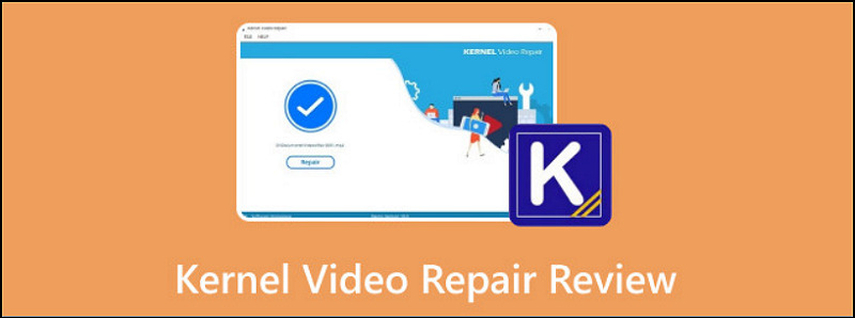
Videos are undoubtedly a vital source of media, not only for entertainment but also for communication, education, and documentation. When videos become corrupted due to technical issues, hardware failures, or system crashes, it can lead to significant inconvenience. Therefore, having a reliable video repair tool is crucial to restoring video functionality.
Kernel Video Repair is powerful software designed to repair damaged, unplayable, or corrupted videos. It supports different video formats, including MP4, MOV, AVI, and others, providing a simple solution to recover videos from errors like incomplete downloads, abrupt system shutdowns, and damaged storage devices. The best thing is that it handles multiple corrupted files of any size at a time. With a user-friendly interface, this tool for Windows and macOS users offers a drag-and-drop function as well.
Here are different types of video corruption and their causes:
- File Header Corruption occurs when the header metadata that defines the file's structure is damaged. This is often caused by incomplete file transfers and downloads or sudden power loss.
- Codec Issues: Videos rely on codecs to encode and decode video and audio data. Missing or incompatible codecs can render the video unplayable.
- Storage Device Failures: A faulty hard drive or damaged external storage device can lead to video corruption.
- Virus or Malware Attacks: Video files can also become corrupted due to virus infections and malicious software.
Part 2. Understanding the Kernel Video Repair Process
Kernel Video Repair offers a simple and efficient process for fixing corrupted videos. Below is a step-by-step guide to repairing video files using this software:
Step 1. Add File to Kernel Video Repair
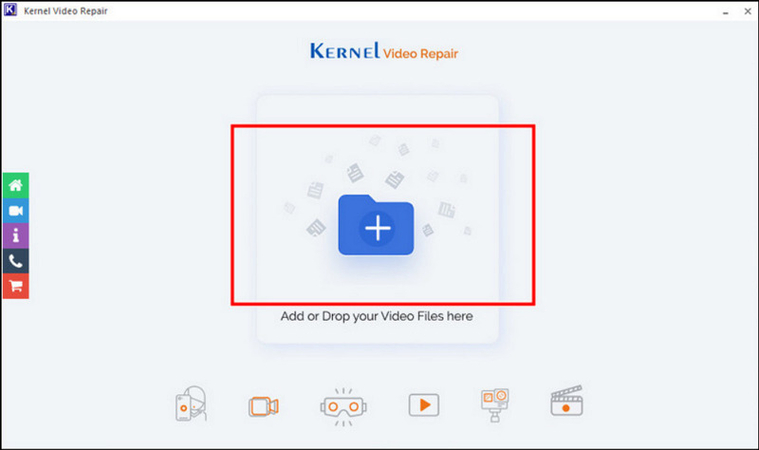
After launching the software on Mac, import the file into the program using drag and drop or the "Add File" option. Also, add a "Reference Video File" as the app's requirement.
Step 2. Repair Files
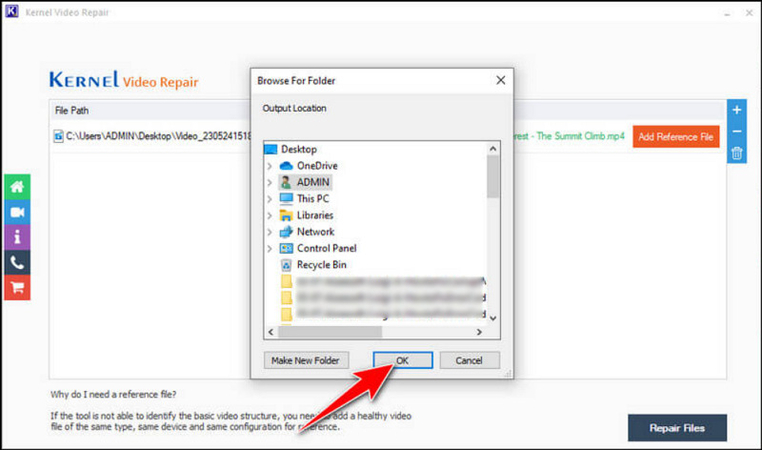
When the uploading is complete, press the "Repair Files" button to start the processing.
Step 3. Set the Destination Folder
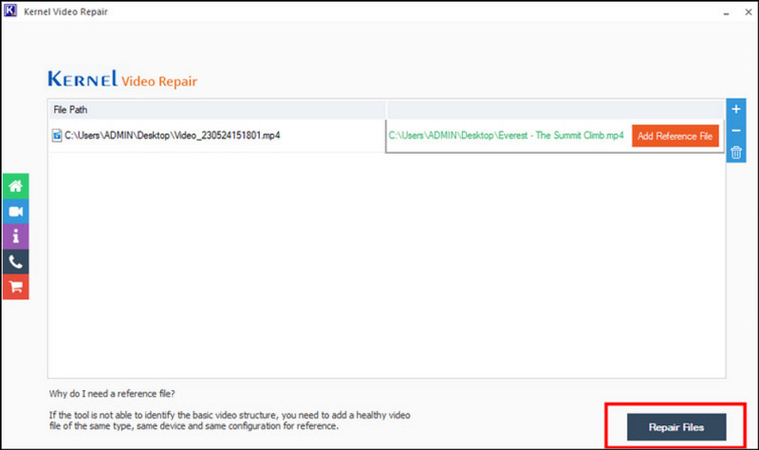
Next, choose the location of the file folder where the file will be saved after repair and hit "OK" to confirm it.
When the program is done repairing, it will show the success status. You can check the video file and enjoy the undamaged or uncorrupted video file.
Part 3. Recommended Tools for Kernel Video Repair
While Kernel Video Repair is a powerful tool for fixing video files, other options might offer additional features and benefits. These include:
Remo Video Repair specialises in fixing corrupted, damaged, and broken videos. It helps you repair the AVI, XviD, and DivX formats. It comes with an advanced algorithm to slice up and repair the broken parts of your video. Also, it supports a range of devices like Memory Cards, Hard Disk Drives, USBs, etc.
Stellar Repair for Video is a reliable tool for repairing corrupted videos caused by incomplete downloads. It works for Windows and Mac devices and offers 100% functionality. It supports almost all major video formats and provides advanced repair options. You can repair video files of any size and preview the repaired videos.
However, the most recommended tool is HitPaw VikPea (formerly HitPaw Video Enhancer). This sophisticated AI-powered video repair and enhancement software uses an AI algorithm to repair unplayable videos and automatically enhance their quality. You can choose the desired repair model per your video's requirements or opt for AI detection. With fast and smooth processing, it also ensures professional-quality output. You can even preview the output before exporting it to your device.
Key Features
HitPaw VikPea - The Best 8K Video Enhancer with Only 1 Click
Secure Verified. 349,500 people have downloaded it.
- Work on both Windows and MacOS
- Come up with a simple and clean UI
- Upscale videos up to 8K resolution
- Process videos with mature AI technology
- Reduce the noise from the background over AI
Secure Verified. More than 120,860 people have purchased it.
Steps for Using HitPaw VikPea to Repair Videos:
Step 1. Find the Video Repair Module
After launching this program, select the "Video Repair" section from the side column. You can choose the required module or click "Intelligent Detection and Repair."

Step 2. Import Damaged Video File
Now, you can browse folders or drag and drop the corrupted video file to repair. It also lets you import multiple video files.

Step 3. Hit Start Repair
It's time to hit the "Start Repair" button from the bottom right corner to begin the processing.

Step 4. Repair Completion
Wait for the software to finish the repair. When it is done, you can go to the "Complete list" for the playable videos. After setting the destination folder, you can save the file by pressing the "Download" or "Export all" button.

Step 5. Check the Processed Video
Lastly, you can click the folder icon to check the processed videos. You are all done!

Learn More about HitPaw VikPea
Part 4. FAQs of Kernel Video Repair
Q1. Can Kernel Video Repair fix all types of video formats?
A1. Yes, Kernel Video Repair supports multiple formats, including MP4, MOV, AVI, and more. However, its ability to repair the file depends on the extent of the corruption.
Q2. Why do video files get corrupted?
A2. Video files can become corrupted due to interrupted file transfers, hardware and software issues, incompatible codecs, or storage device failures.
Q3. How long does Kernel Video Repair take to fix a video file?
A3. The time Kernel Video Repair takes to fix a video depends on the size of the file and the severity of the corruption. Larger files with extensive damage will take longer to repair.
Bottom Line
Repairing corrupted video files doesn't have to be stressful. Multiple users choose Kernel Video Repair for video repair, but if it doesn't suit your needs, you can go for alternatives like Remo Video Repair or Stellar Repair for Video. However, HitPaw VikPea is the top solution that helps you restore your important video files effortlessly. Try this software today to recover and upscale your videos to pristine quality.











 HitPaw Edimakor
HitPaw Edimakor HitPaw FotorPea
HitPaw FotorPea HitPaw Univd (Video Converter)
HitPaw Univd (Video Converter) 

Share this article:
Select the product rating:
Daniel Walker
Editor-in-Chief
This post was written by Editor Daniel Walker whose passion lies in bridging the gap between cutting-edge technology and everyday creativity. The content he created inspires the audience to embrace digital tools confidently.
View all ArticlesLeave a Comment
Create your review for HitPaw articles