Understanding and Resolving the 0xc1010103 Error
Do you have issues with the common 0xc1010103 code when you try to play a video or audio file on Windows? Many users are facing the same error while playing videos. It’s really annoying! This is common problem which can be identified by the problem with file format, corruption or compatibility issues. It is important to understand what causes the 0xc1010103 error to resolve the problem.
Here, in this guide we will explore the common causes behind this error, provide effective solutions to fix it and offer tips on how to prevent it from happening in the future. Let’s get started.
Part 1. Introduction to the 0xc1010103 Error
A. Definition of the 0xc1010103 error
The 0xc1010103 error is a common issue that occurs when you try to play a video or audio file on a Windows system. This error can be indicated by problems such as file corruption, incompatible formats or unsupported codecs which may prevent the file from playing properly.
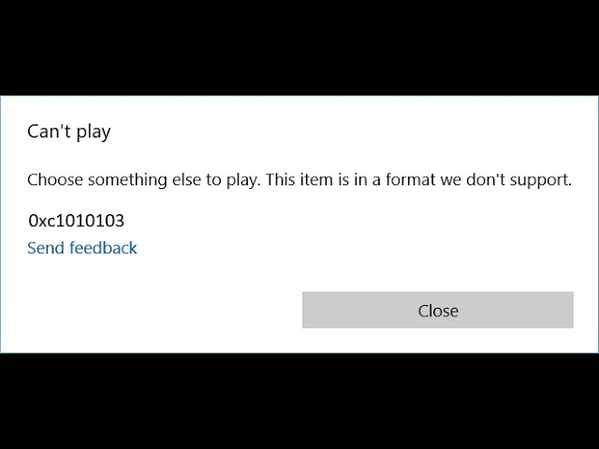
B. Importance of addressing error code 0xc1010103
Resolving the video player error format 0xc1010103 is essential as it has a direct impact on your ability to access and enjoy media content. If you leave this error unresolved you may experience more annoyance and even lose important media files.
Common Scenarios Leading to the Error
- Sometimes, the video or audio file you' are trying to play may be damaged which may result from an interrupted download or a problem during transfer.
- Your media player might not recognize the file format or the specific codec used to encode the video or audio.
- If your media player or the codecs on your system are out of date, they might not be able to handle certain files which may lead to the error.
- Problems with the storage device or the file system where your media is stored can also trigger this error.
Part 2. Causes of the 0xc1010103 Error
A. Understanding the video player error format 0xc1010103
The 0xc1010103 error is a common issue that pops up when you try to play a video on a Windows device and it usually means something wrong with the file or the software you are using. This issue prevents the videos from playing and indicates that further troubleshooting is required, regardless of whether it is caused by a corrupt file, an invalid format or out-of-date software.
B. Common Reasons for Encountering Error 0xc1010103
1. Corrupted Video Files: If a video file is damaged or corrupted, whether due to incomplete downloads or file transfer issues, the media player will struggle to play it, resulting in this error.
2. Incompatible Video Formats: The other common reason for error code 0xc1010103 is incompatible video format. The 0xc1010103 error can appear when you try to play a video in a format that your media player doesn’t support, especially if the required codec is missing.
3. Outdated Video Player Software: Using an outdated media player can cause compatibility issues, as older versions might not support newer file formats or codecs, leading to the error.
C. Technical Aspects Behind Error Code 0xc1010103
- Conflicts Between Media Player and Operating System: Sometimes the media player might have issues working with your operating system which may lead to this error.
- Missing or Corrupted Codecs: If your system lacks the right codecs or they’re damaged then the media player won’t be able to decode and play the file.
- Problems with File Metadata: Issues with the metadata of the file, like incorrect or missing information can also prevent the media player from understanding and playing it properly.
Part 3. How to Fix the 0xc1010103 Error
A. Step-by-Step Guide to Fix the 0xc1010103 Error
1. Checking File Compatibility
File incompatibility is among the most frequent causes of the error 0xc1010103. The video format you try to play may not be supported by your media player. It is important to convert the media format into a compatible format. Here is how to check if the the video format is supported or not:
1. First, check what format your video file is in. Most widely used formats may include MP4, AVI and MKV.
2. See if your media player supports this format. You can usually find this information on the player’s website or in the help section.
3. If the format isn’t supported then use a file conversion tool to convert the video to a format like MP4 which is widely supported. Once converted, try playing the file again.
2. Updating Video Player Software
Sometimes, the issue lies not with the file but with the software itself. Outdated media players can have bugs or lack the necessary codecs to play certain files. Here is how to update your media player:
1. Open your media player and look for an option to check for updates
2. Go to Settings > Update & Security > Windows Update.
3. If an update is available, download and install it. This might include important fixes and new codecs that can resolve the error.
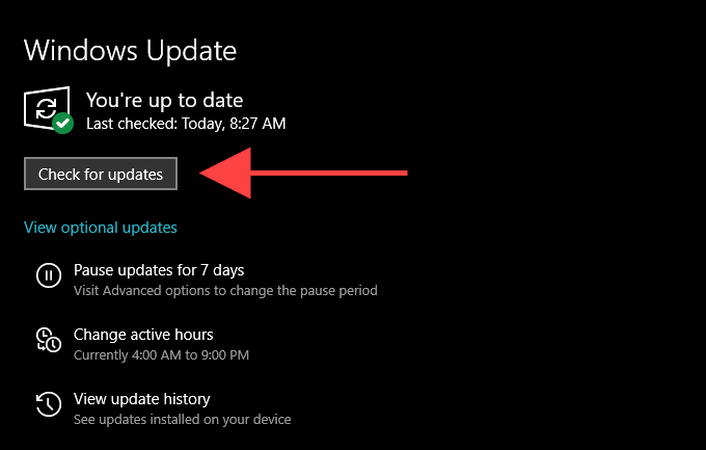
4. Once you have updated your media player try to play the video again to see if the issue is resolved.
3. Repairing Corrupted Video Files with HitPaw VikPea
If the error persists, it might be due to a corrupted video file. One of the best options for handling this issue successfully is HitPaw VikPea (formerly HitPaw Video Enhancer).
This powerful tool uses Cutting-Edge AI technology to fix corrupted video files and greatly improves their quality. With capabilities including upscaling videos to 8K quality and an intuitive user interface, HitPaw VikPea offers a thorough method for both video repair and enhancement regarding to fix 0xc1010103 error.
Features
HitPaw VikPea - The Best 8K Video Enhancer with Only 1 Click
Secure Verified. 349,500 people have downloaded it.
- The Software uses AI to analyze and enhance your videos and make them look better than ever.
- If you want to improve the resolution of your videos HitPaw can upscale them up to 8K.
- It’s great at repairing videos that won’t play due to corruption or damage.
- The software is simple and easy to use even if you’re not tech-savvy.
- You can preview your repaired or enhanced videos without any annoying watermarks.
Secure Verified. More than 120,860 people have purchased it.
Steps
Steps to Repair Videos
Step 1. From the official website, download and Install the HitPaw VikPea on your computer and select the Video Repair module from the main interface of your program.
Step 2. Click the "Browse Folders" tab to find and upload videos from your computer or drag and drop the files directly into the frame. HitPaw VikPea supports batch processing, so you can add multiple videos for repair at once.

Step 3. Press the "Start Repair" button after choosing each video that has to be corrected.

Step 4. Once the operation is finished, locate the video files in the "Repair completed" Complete list. Select "Download" or "Export All" next.

Learn More about HitPaw VikPea
B. Additional Tips for Troubleshooting the 0xc1010103 Error
1. Switch to another Video Player
Try to use another player such as VLC Media Player if the first one isn't functioning. Changing players can sometimes fix the problem.
2. Check for System Updates
Check the updates for your operating system. Updates frequently provide solutions for a variety of problems such as troubles with media playback.
3. Disable Hardware Acceleration
Your video player's hardware acceleration feature can sometimes cause problems. Try turning it off in the settings to see if that helps.
C. The Importance of Keeping Software Updated to Prevent Future Errors
- Regular updates ensure your software stays compatible with the latest file formats and technologies to reduce playback errors.
- Updates fix bugs that prevent common errors like 0xc1010103.
- Keeping your software updated protects against security vulnerabilities that could compromise your system.
- Updates can optimize the software's performance and make it run smoother and more efficiently.
Part 4. FAQs of Fixing 0xc1010103 Error
Q1. What causes the 0xc1010103 error?
A1. The 0xc1010103 error usually occurs due to issues like corrupted video files, unsupported codecs or outdated video player software. It can also happen if the video file is not compatible with the media player or if there are system-level conflicts that disrupt playback.
Q2. Can I fix the 0xc1010103 error by converting the video file?
A2. Yes, converting the video file to a supported format like MP4, can often resolve the 0xc1010103 error. Use a reliable video converter to change the file format and then try playing it again.
Q3. Is there a free tool to fix the 0xc1010103 error?
A3. Some free tools like VLC Media Player can repair certain corrupted files. However, for more advanced repair and enhancement, a dedicated tool like HitPaw VikPea which offers a more comprehensive solution is recommended.
Conclusion
By now, you should have a clear idea of how to fix the 0xc1010103 error. Just follow the straightforward steps outlined above. For a reliable, long-term solution to video problems, consider using HitPaw VikPea. This powerful tool can repair and enhance your videos to ensure smooth playback every time. Embrace the simplicity and effectiveness of HitPaw VikPea to enjoy seamless video watching without any interruptions.











 HitPaw Edimakor
HitPaw Edimakor HitPaw FotorPea
HitPaw FotorPea HitPaw VoicePea
HitPaw VoicePea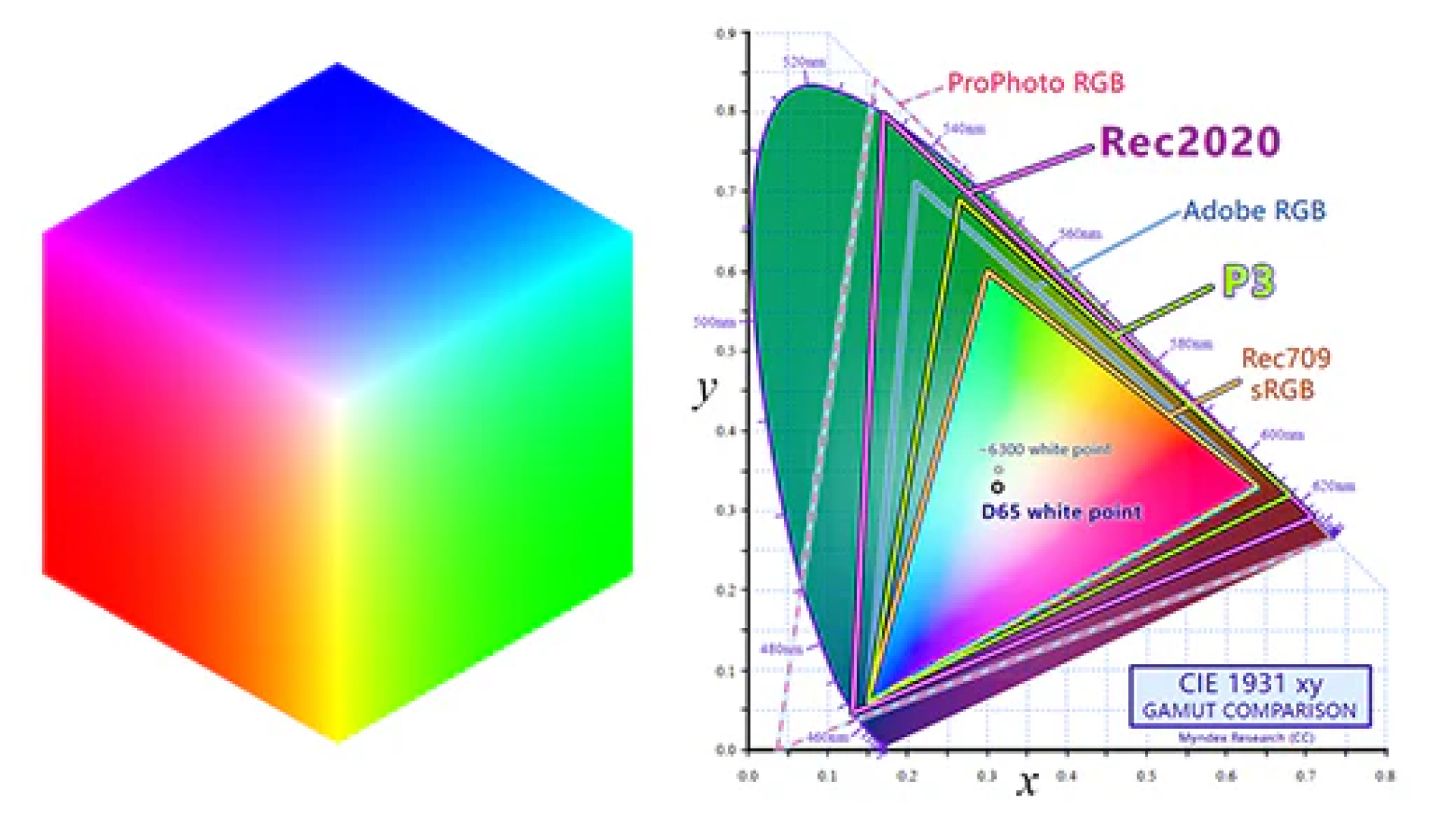


Share this article:
Select the product rating:
Daniel Walker
Editor-in-Chief
This post was written by Editor Daniel Walker whose passion lies in bridging the gap between cutting-edge technology and everyday creativity. The content he created inspires the audience to embrace digital tools confidently.
View all ArticlesLeave a Comment
Create your review for HitPaw articles