How to Convert MTS Files to MP4 without Losing Quality
The videos created by some of the high-definition cameras, including Panasonic, Canon, and Sony, come in MTS file format. MTS comes up with the AVx high-definition coding, producing high-quality video outputs.
The issue you might face with MTS files is that they come large, and playing these files on all devices might be a challenge. Hence, many people want to convert MTS to MP4, and you'll be optimistic after knowing that we'll guide you to turning the MTS file to MP4.
Part 1. BEST MTS to MP4 Converter - Fast with No Quality Loss [Mac & Windows]
Why would you try hundreds of different tools to convert MTS to MP4 when you've HitPaw Video Converter? Do you know about the HitPaw Video Converter?
It has been a massive video converting tool that stimulates turning video and audio files into 1000+ file formats with no sound or resolution loss. Although HitPaw Video Converter has now emerged as multi-dimensional, offering you tons of different services, video converting remains the primary purpose of HitPaw Video Converter.
HitPaw Video Converter empowers you to easily import high definition and resolution and convert those videos in the format you'd like, making it the best MTS to MP4 converter. Hence, if you're wondering how to convert MTS to MP4, check out HitPaw Video Converter, and it won't let you regret your decision.
Some key features of HitPaw Video Converter:
- Convert the videos and audio into over 1000+ video formats
- 120x faster conversion speed
- Convert MTS to MP4 in a few clicks
- Download videos from 10000+ online websites
- Allows you to perform editing techniques on your video
- It lets you turn MTS to MP4 without losing quality
- 100% safe
How to convert MTS to MP4 via HitPaw Video Converter [Mac Verison]:
Step 1.Install the HitPaw Video Converter on your Mac and launch it to turn .mts to .mp4.
Step 2.After entering into the main page of HitPaw Video Converter for Mac, you'll need to tap on the ''Add Video'' icon to upload the MTS file you'd want to convert into MP4 format.

Step 3.Click on the ''Convert All to'' icon and select the MP4 as your destination from all the available video formats.

Step 4.Tap on the ''Convert'' to convert MTS to MP4 without losing quality. All it takes is a few moments, and then you'll be able to convert .mts to MP4 with ease.

Part 2. How to Convert MKV to MP4 with VLC
VLC, apart from helping you to play audio and video files, allows you to convert the video and audio files. So, if you intend to convert MTS to MP4, VLC has you covered. Here's how to convert MTS to MP4 on Windows or Mac.
Step 1.Install the VLC on your PC and launch it without wasting any time. Choose the ''Convert/Save'' icon after hitting the '’Media'' icon.

Step 2.Tap on the ''Add'' icon and then import the MTS file you'd want to convert. You can also similarly add multiple MTS files.

Step 3.After adding the MTS file, click on the ''Convert/Save'' icon again. Select MP4 as your destination format and tap on the Browse icon to select the file name and destination folder location. You can convert MTS to MP4 by hitting the '' Start'' icon. The process will take only a few minutes, provided you've got a fast internet connection to convert MTS file to MP4.

Part 3. Use FFmpeg to Convert MTS File to MP4
FFmpeg is a terrific software with various libraries and programs to handle video, audio, and other media streams. You can also assume FFmpeg as a command line. The software is introduced explicitly to process video and audio files but has many more functions than you think.
On top of that, FFmpeg also empowers you to convert different video files, and opting for MTS to MP4 conversion is also possible. However, new users might need help to convert MTS to MP4 courtesy of the hectic user interface of this software, but professional people can effectively serve their purpose.
Here's how to convert MTS to MP4 via FFmpeg.
Step 1.To begin with, you'll need to download FFmpeg on your PC. Next, start getting the command line prompt after launching the terminal application.
Step 2.Select the MTS file you'd want to turn into MP4. Start running the FFmpeg on your desired file format by typing the below command.
ffmpeg -i sampleAVCHD.mts -vcodec copy -an -f mp4 myfile.mp4Step 3.Run the command after hitting the Enter icon and complete the proceedings of turning MTS to MP4.

Part 4. Convert MTS to MP4 with Handbrake
If you're looking for an MTS to MP4 converter, Handbrake can be an appropriate option. It allows you to transcode video files and turn the DVDs to MKV, MP4, Android, Apple devices, Chromecast, etc.
The app lets you reset the MTS audio and video parameters, dimensions, and filters. If you don't mind spending extra time to convert MTS to MP4, you can turn the MTS file to MP4 via Handbrake.
Step 1.Install the Handbrake from the developer website and launch the software afterward. Once you open the software, it will automatically ask you to import the MTS file you'd want to convert into MP4. If the pop-up window doesn't appear, tap on the ''Open source'' icon to start uploading the MTS file.
Step 2.Select the MP4 as your destination format and click on the Browse icon at the tool's interface bottom. Next, select the destination location of your converted MTS file and tap on the ''Start'' icon to initiate the conversion process.

Part 5. MTS vs. MP4 comparison
There will always be a great debate about whether the MTS file format is better or MP4 format has more reliable credentials. Look, if you're looking for compatibility and size of a video, there won't be any better file format than MP4. But MTS will be a good idea if you want to have your videos clicked in high definition.
You can read the following comparison table to determine the main difference between MTS and MP4 formats.
| Comparison parameter | MP4 | MTS |
|---|---|---|
| File Extension | .mp4 | .m2ts.mts.ts.m2t |
| Developed by | Moving Picture Experts Group | Sony and Panasonic |
| Audio Coding formats | MP3, AAC, AC-3, others | AC-3, DTS, LPCM, and others |
| Video-coding formats | H.264, H.265, MPEG-4, others | MPEG-2, H.264, H.265 |
| Compression | Yes | No |
| Streaming | Yes | Yes |
| Chapters | Yes | Yes |
To Sum Up
The motive behind creating a video almost gets eliminated when you find it challenging to play it on your relevant platform or device. If you're carrying the MTS files and can't play them on your media players or devices, turning MTS to MP4 will be fine, courtesy of this guide. We've revealed several mind-blowing tools to help you convert MTS to MP4, and all the options are worth your attention.
But, if you intend to turn MTS to MP4 without losing quality, opting for HitPaw Video Converter is the best way. If you are complete Mac user, you can look at this article to know how to convert MTS to MP4 on Mac.







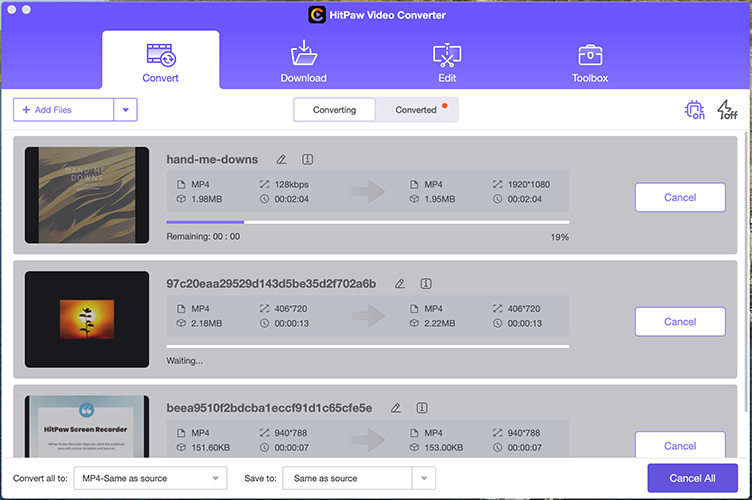
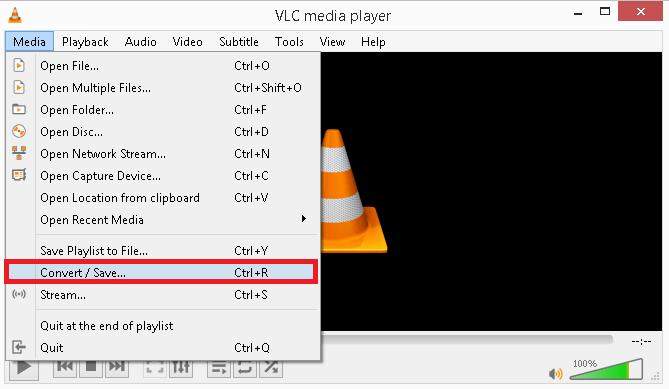
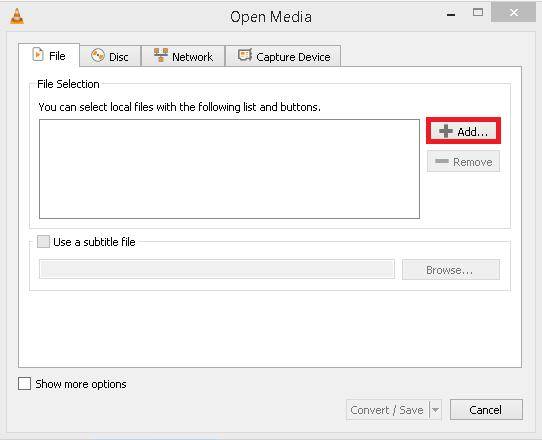
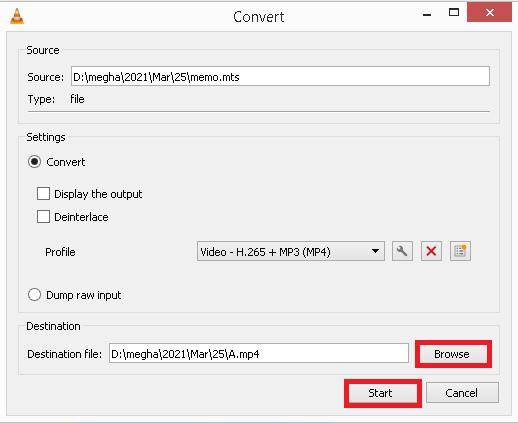
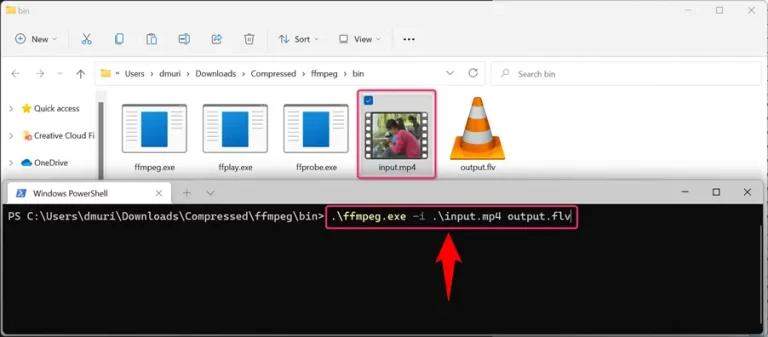
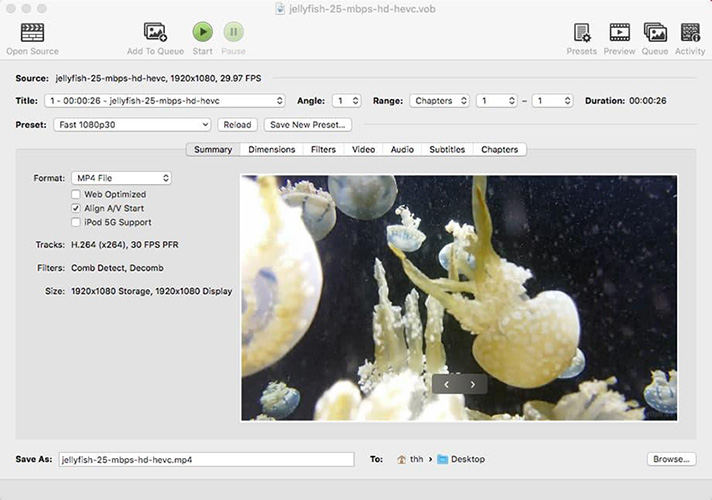

 HitPaw Video Converter
HitPaw Video Converter  HitPaw Screen Recorder
HitPaw Screen Recorder HitPaw VikPea (Video Enhancer)
HitPaw VikPea (Video Enhancer)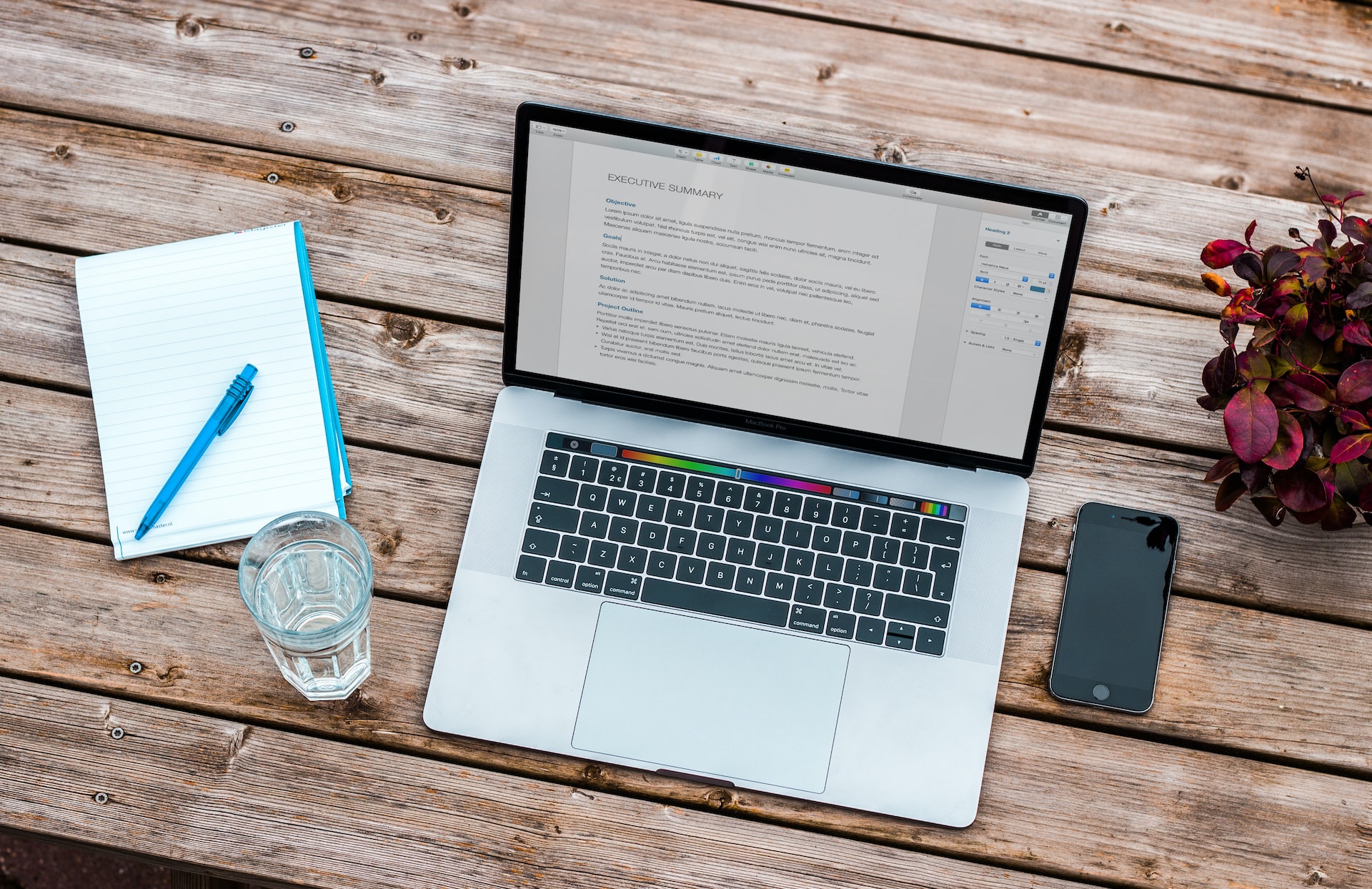



Share this article:
Select the product rating:
Joshua Hill
Editor-in-Chief
I have been working as a freelancer for more than five years. It always impresses me when I find new things and the latest knowledge. I think life is boundless but I know no bounds.
View all ArticlesLeave a Comment
Create your review for HitPaw articles