How to Convert TS to MP4 Without Losing Quality
When we use online media, we always encounter many different file formats. MP4 is a common file format that is widely used. But do you know how to convert ts to mp4 without losing quality? here we will introduce several methods to you, please continue to read on.
Part 1. What is TS File Format?
A TS file (Transport Stream) is a TS video streaming file used to store video on a regular DVD with a .ts file extension. It uses standard MPEG compression to compress video data. Therefore, .ts files are mainly used to save broadcast or streaming video.
Nowadays, MP4 format is a very common file format and the most widely used digital multimedia container format recognized by nearly all devices, players, and editors. TS is accepted by a limited number of devices and programs, so it is very important to convert .ts to MP4. Do you know how to convert TS to MP4? Watch this article and you will find out.
Part 2. 90X Faster Way to Convert TS to MP4 or Reversely
If you want a good software to convert TS to MP4, then I highly recommend the most effectively way - HitPaw Video Converter to you. It is one of the best software to convert TS to MP4 without losing quality.
HitPaw Video Converter, which is the ultimate video converter, is cable of converting video and audio between 1000 formats with 100% original quality reserved. Not only this, the video convert is full of different features.
Here are some features of this tool:
- Convert to and from more than 1,000 video/audio formats
- Video and audio conversion for iPhone, iPad, and all portable devices
- Download media from 10000+ popular websites with a single click
- Add-on video editing features enhance your video experience
- 90X faster video conversion speed without any quality loss
Using HitPaw Video Converter, it is extremely easy to convert TS to MP4, you can use the following steps to do so:
Step 01 Click “Add Files” and select the .ts file you want to convert from your device, or just simply drag it and drop it.

Step 02 Select .mp4 as the output format.

Step 03 Click Convert to convert the video to desired format. Your MP4 video file is ready to be downloaded.
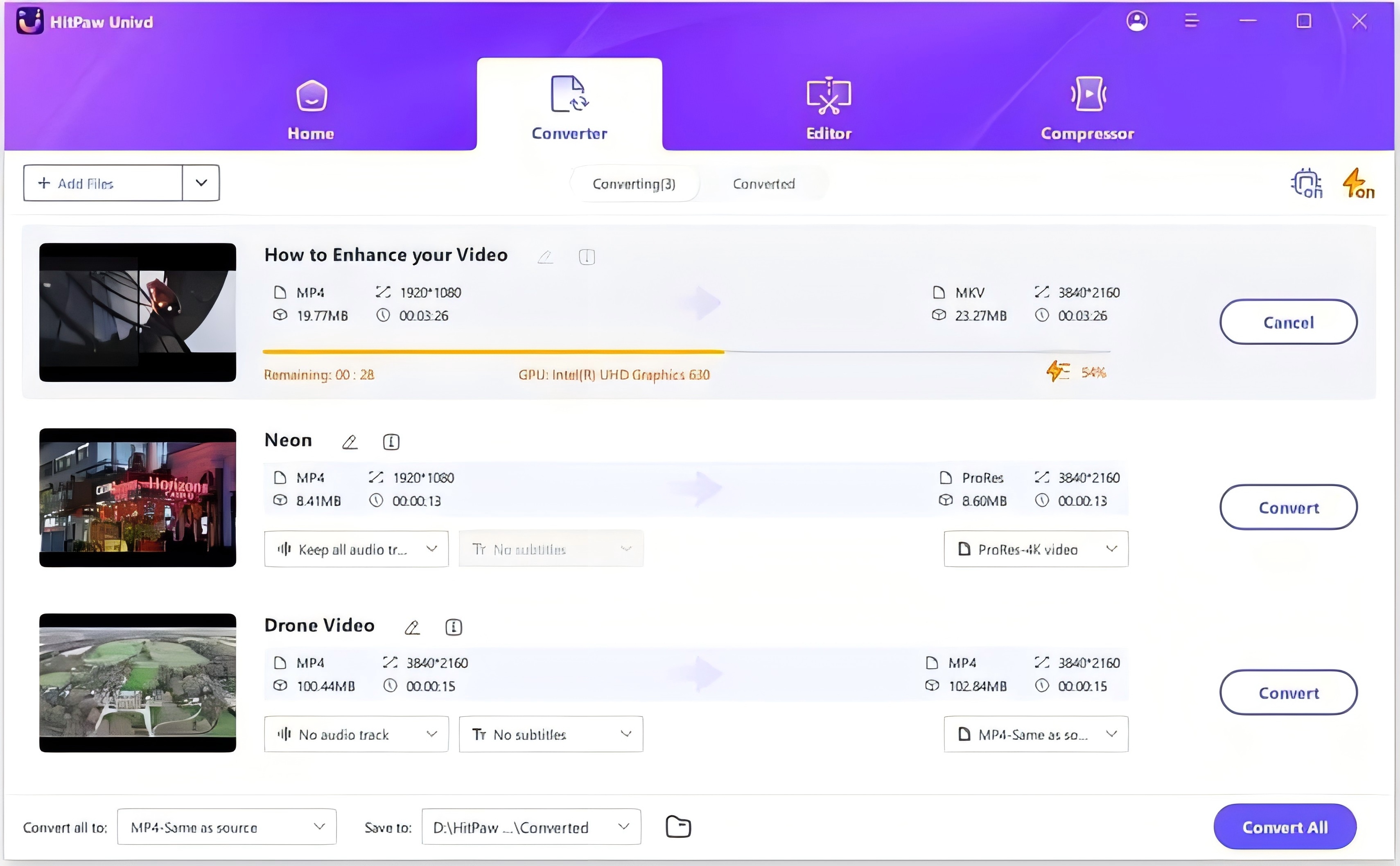
That is how to convert .ts to .mp4 with HitPaw Video Converter. It also support to download media from 10000+ popular websites, such as YouTube, Instagram, TikTok and so on.
Part 3. Free Ways to Convert TS to MP4
Converting TS to MP4 is a common situation that is often encountered by us. There are other free ways to convert TS to MP4.
Convert TS to MP4 with VLC
VLC supports a wide range of different files. It has a simple user interface with a large number of easy-to-use features and functions. You can use it to convert TS to MP4 and even use a variety of convenient keyboard shortcuts to perform everyday tasks.
How to convert TS to MP4 with VLC:
Step 01 Once you download and install the free TS converter, open it.
Step 02 To convert TS files to MP4, click the Media menu and select Convert/Save.
Step 03 You can add your TS file using the Add button on the Open Media box. You can also select the Disc tab to import VLC files from DVD, Blu-ray, or other external storage devices.
Step 04 From the Convert/Save button, select Convert from the drop-down menu.
Step 05 Finally, click the Browse button to set your file name and destination before clicking the Start button.
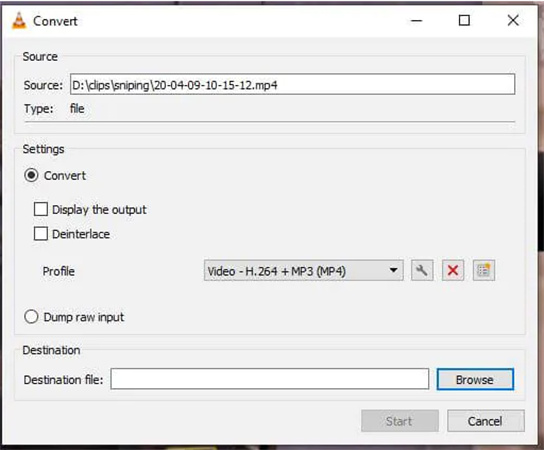
Convert TS to MP4 with FFmpeg
FFmpeg is a very fast video and audio converter that can also grab from a live audio/video source. It can also convert between arbitrary sample rates and resize video on the fly with a high quality polyphase filter. As a great tool, you can convert TS to MP4 with FFmpe.
How to convert TS to MP4 with FFmpeg:
Step 01 Download and install the TS converter from the official website.
Step 02 Keep your TS video files in the same folder as you keep FFmpeg and right-click inside your FFmpeg video folder.
Step 03 Select Open command or PowerShell window here from the pop-up. The command prompt opens at your FFmpeg video folder. You then type the commands as per the documentation, and FFmpeg converts your TS file to an MP4.
Part 4. How to Convert TS to MP4 Online?
If you don't want to download software, we can also recommend several online conversion tools for you to convert TS to MP4. Online converters save you from the trouble of downloading the third-part tools.
1. HitPaw Online Video Converter
HitPaw Online Video Converter is supported to convert TS to MP4 free with a simple click and supports more than 300 formats and it is 100% free.
How to use HitPaw Online Video Converter to convert TS to MP4:
Step 01 Just visit https://www.hitpaw.com/online-video-converter.html and choose your original TS files to import.
Step 02 Choose the MP4 format as the output format.
Step 03 Click Convert button to start conversion.
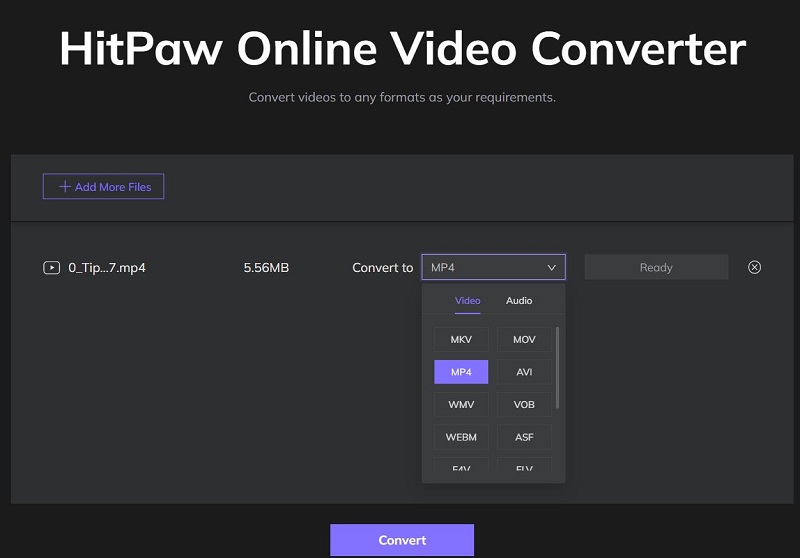
2. FreeConvert
FreeConvert, which is another online conversion platform to convert TS to MP4, supports over 1500 file conversions. The tool is an online file platform and hence it works on Linux, Mac, Windows, or any mobile device. All primary browsers are supported.

Below are the steps:
Step 01 Click the Choose Files option to upload your TS file.
Step 02 Choose the output format as MP4.
Step 03 Tap on the blue Convert option to begin the process.
Part 5. Which Way Should I Choose?
Converting TS to MP4 format becomes a necessity in some situations when you need to do the conversion immediately with no compromise in the conversion tool you are using. If you don’t know which way should you choose to convert TS to MP4, Let's take a look on the comparison before you make your choice.
VLC and FFmpeg:
- No way to customize the VLC interface.
- FFmpeg It has a steep learning curve, especially with longer, more advanced commands.
Online converter:
- Unable to convert big files.
- Sometimes the server is down.
- Does not support batch conversion and hardware acceleration.
- In case of a bad network, you'll have to start all over again.
HitPaw Video Converter:
- There is no size limit and you don’t have to worry about the processing of your bigger files.
- It offers high-quality converted video in a fast way.
- It works efficiently on both Windows and is available for mac TS to MP4 video conversion as well.
- You can have a lot of built-in video editing options in this video converter software to modify your video according to your needs.
So after comparing the several ways above, we can see that except HitPaw Video Converter, other ways still have some limitations to convert TS to MP4. So we recommend you try your hands on the HitPaw Video Converter. It gives the high-quality conversion which you would love.
FAQs
1. Is .ts file and .mts file the same?
No, they are not the same file format. MTS format is a high-definition MPEG, AVC, H.264 transport stream video file format which commonly used by HD camcorders such as Sony, Canon, Panasonic, JVC. etc. TS (Transport Stream) is a communication port for audio, video and data. It is a digital container format that encapsulates packaged basic streams and other data.
2. How to convert MTS to MP4?
As you can see, HitPaw Video Convert supports to convert more than 1,000 video/audio formats including converting .mts to .mp4. So HitPaw Video Converter is really a wonderful tool for you. Do you want to convert MTS to MP4 on mac? Don’t worry. You should also choose HitPaw Video Converter since it has the version for mac. So it is a excellent video converter that we sincerely recommend to you.
Conclusion
So, that’s all. In this article, we recommend several ways to convert TS to MP4, including desktop software and online tools. In these tools, I think HitPaw Video Converter is the best way to convert ts to mp4. It is highly recommendable and efficient for you to convert TS to MP4.






 HitPaw Watermark Remover
HitPaw Watermark Remover  HitPaw Edimakor
HitPaw Edimakor


Share this article:
Select the product rating:
Joshua Hill
Editor-in-Chief
I have been working as a freelancer for more than five years. It always impresses me when I find new things and the latest knowledge. I think life is boundless but I know no bounds.
View all ArticlesLeave a Comment
Create your review for HitPaw articles