How to Fix No Sound on Twitter Videos (Browser, Mobile, and File Repair)
Twitter(now X) is one of the most popular platforms for watching and sharing short videos. But sometimes, videos play without any sound, leaving users confused and frustrated. Whether you’re a viewer or a creator, the "no sound" issue can stem from browser settings, mobile bugs, or even the video file itself. This guide will walk you through practical fixes on desktop and mobile to fix Twitter video no sound issue, and show you how to restore damaged video audio using HitPaw VikPea’s Repair Video feature.
Part 1. Why Is There No Sound on Twitter Videos?
Here are the possible reasons for encountering no sound on twitter videos android or iPhone:
1. Corrupted Video:
The video file itself may be corrupted or improperly encoded, leading to issues with sound playback.
2. Muted Volume:
The volume on your device or within the Twitter app might be muted or set too low.
3. Network Issues:
Poor internet connectivity can cause videos to not load properly, affecting both video and audio playback.
4. Content Restrictions:
Some videos may have restrictions or limitations that prevent sound from playing due to copyright or content policies.
5. Outdated App Version:
Using an outdated version of the Twitter app can lead to bugs and issues, including problems with video sound.
Part 2. Repair Damaged/Corrupted Videos with HitPaw VikPea
If you’re uploading a video to Twitter and it plays without sound—even though it worked on your device—the video file might be corrupted or missing its audio track. In such cases, browser or app fixes won’t help. You’ll need a dedicated repair tool like HitPaw VikPea.
HitPaw VikPea is an AI-powered video enhancer and repair software designed to fix broken, damaged, or silent videos. Its Repair Video module can automatically detect and restore audio in corrupted files, fix desynchronization issues, and ensure compatibility with platforms like Twitter.
Key Features of VikPea's Repair Video:
- Automatically detects missing audio tracks
- Fixes broken or silent MP4, MOV, AVI, MKV files
- Enhances video resolution up to 4K.
- User-friendly interface with easy-to-follow steps.
- Allows you to process multiple videos simultaneously
Step-by-Step Guide to Repair Videos with No Sound Using VikPea
Step 1: Download and install HitPaw VikPea to a PC or Mac computer. Luanch the program and choose Video Repair module from the side menu. You can look at a variety of video corruption situations here, covering sound restoration, video repair, and screen loss. Choose the option that will make mending it easiest for you, or select the "Intelligent Detection and Repair" option at the bottom.

Step 2: To fix damaged videos, just drag and drop your damaged video(s) into the program.

Step 3: After choosing each movie that requires repair, click the "Start Repair" button in the lower-right corner.

Step 4: Locate the video files in the "Repair completed" Complete list once they have been successfully repaired. Next, choose "Download" on the right or "Export All" in the lower-right corner. Choose where you want to store the finished video files by clicking the "File" icon.

Part 4: Repair No Sound on Twitter Videos in Browser
When watching videos on Twitter through Chrome, Firefox, or Edge, try these steps:
1. Check the Device Volume and the Browser Settings
- Make sure your system volume is turned up.
- Unmute your browser tab (right-click tab > "Unmute Site").
- On the video itself, click the speaker icon to turn on sound.
2. Update Chrome or Your Browser
Make sure you are using the latest version of Chrome, Firefox, or Edge.The Outdated versions may have bugs that prevent audio playback.
- Click the three-dot menu in the top right corner of your Google Chrome.
- Go to the Help menu and select About Google Chrome.
- Confirm your browser is up to date. If not, update it first.
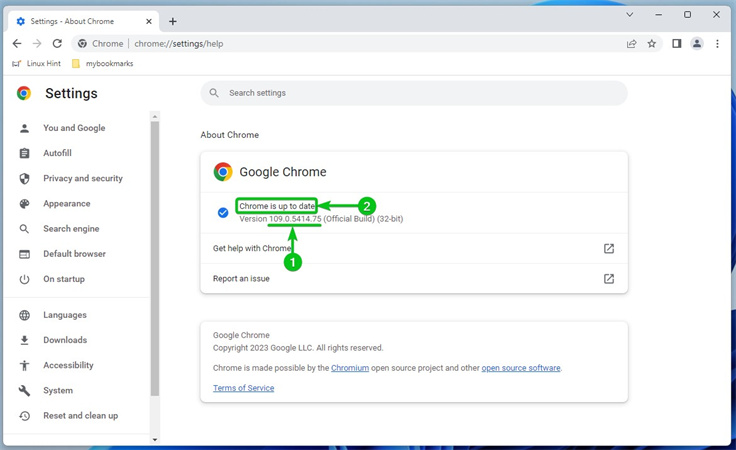
3. Clear Browser Cache and Cookies
- Go to browser settings > Privacy > Clear browsing data.
- Choose “Cached images and files” and “Cookies” > Click Clear.
- Restart the browser and try again.
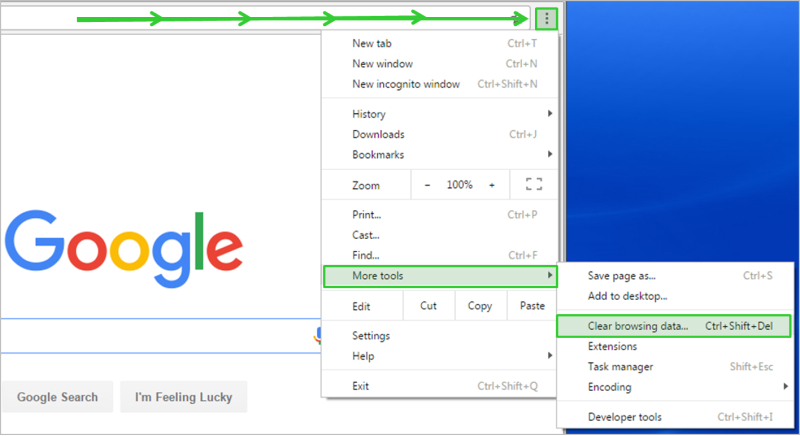
4. Test with Different Browser
If the issue persists, switch to another browser. Some extensions or browser conflicts can block Twitter video sound.
Part 5: Fix No Sound in Twitter Videos On Android & iOS
On mobile devices, Twitter videos may appear mute due to system settings, app bugs, or audio conflicts with Bluetooth devices. Follow these steps to troubleshoot
1. Check Volume and Unmute Video
Muting the volume of the device or the video is a typical cause of silence in Twitter videos. To make sure they are not muted, it is imperative to check the volume control on the video as well as the sound settings on the device.
- Turn up your phone volume.
- Tap the video to reveal the speaker icon, and tap it to unmute.
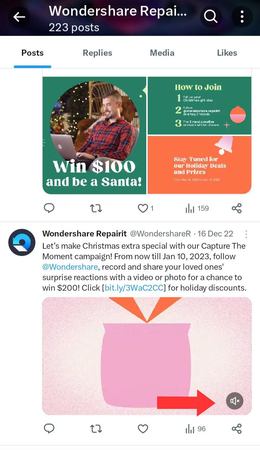
2. Turn Off Bluetooth
You may have unknowingly connected your phone to a Bluetooth device, which can redirect the audio output and cause Twitter videos to play without sound. To avoid this, turn off Bluetooth on your mobile device.
On Android, swipe down from the top of the screen to access Quick Settings, then tap the Bluetooth icon to disable it.On iPhone, go to Settings > Bluetooth and toggle it off to disconnect any active Bluetooth connections.
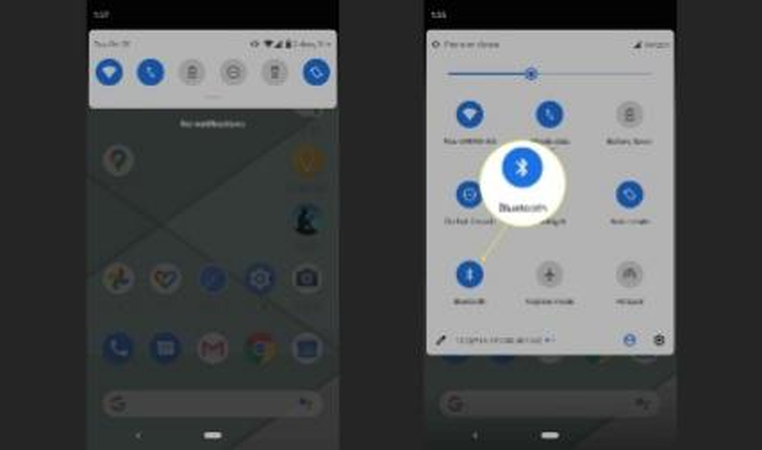
3. Force Close and Reopen the Twitter App
Swipe the app away and relaunch it. This resets any playback glitches.
4. Clear the Twitter App's Cache
Regularly clearing the cache not only improves Twitter’s performance but also helps free up valuable storage on your device. Once the cache is cleared, the app will reload updated data, which may resolve glitches like missing sound in videos and provide a smoother user experience.
For Android Users:- Long-press the Twitter app icon, then tap App Info.
- Select Storage Usage or Storage & Cache.
- Tap Clear Cache to remove temporary files.
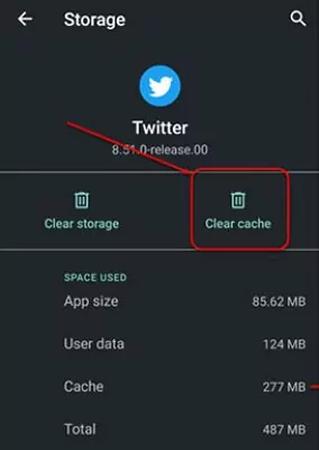
For iPhone users, you can just delete the app and then resinstall it.
5. Turn On the Sound Effects on Twitter
- Go to Twitter > Settings & Privacy > Accessibility, display, and languages > Sound
- In the Sound section, make sure the Sound Effects is turned on.
6. Check Content Compliance
Sadly, there is no easy fix for Twitter videos that have been banned or mute audio because they violate copyright. The best course of action is to use non-copyrighted audio or to secure the necessary licenses in order to respect copyright laws and standards. Twitter protects creators' and copyright holders' rights by acting in accordance with copyright laws.
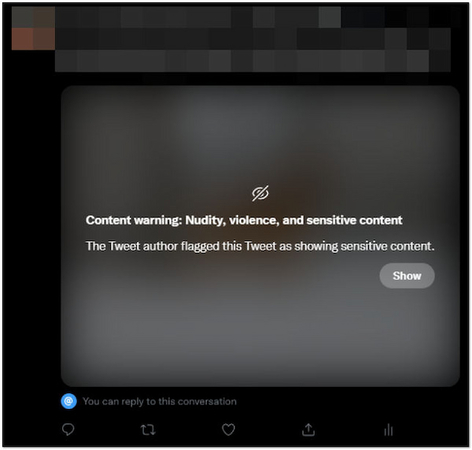
7. Update Twitter to the Latest Version
A number of problems, such as no sound on submitted Twitter videos, might arise from using an out-of-date version of the Twitter program. Using the most recent version can enhance functionality and resolve bugs.
Here’s how you can update the Twitter app on different devices.
Step 1: Launch the Google Play Store. Open My Games & Apps.
Step 2: Locate Twitter and click Update if it's accessible.
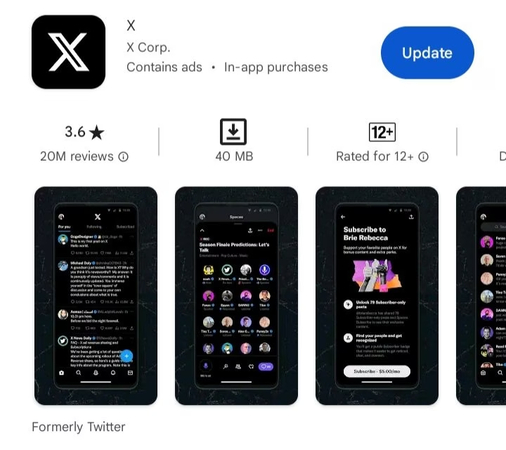
Part 3. FAQ of No Sound on Twitter Videos
Q1. How do I make my Twitter video play sound automatically?
A1.
To make Twitter videos play sound automatically, ensure that the autoplay settings are enabled and the volume is not muted:
Mobile App:
Desktop:
Q2. Why do some Twitter videos not play?
A2.
There are several reasons why some Twitter videos might not play:
Summary
Twitter videos playing without sound can be caused by a variety of settings, bugs, or file issues. While many cases can be fixed through volume checks, browser updates, or clearing cache, damaged video files require more advanced repair. With HitPaw VikPea, you can automatically detect and fix silent videos using AI. Whether you're a content creator or casual user, VikPea ensures your videos are heard as well as seen.








 HitPaw Edimakor
HitPaw Edimakor HitPaw Watermark Remover
HitPaw Watermark Remover  HitPaw VikPea (Video Enhancer)
HitPaw VikPea (Video Enhancer)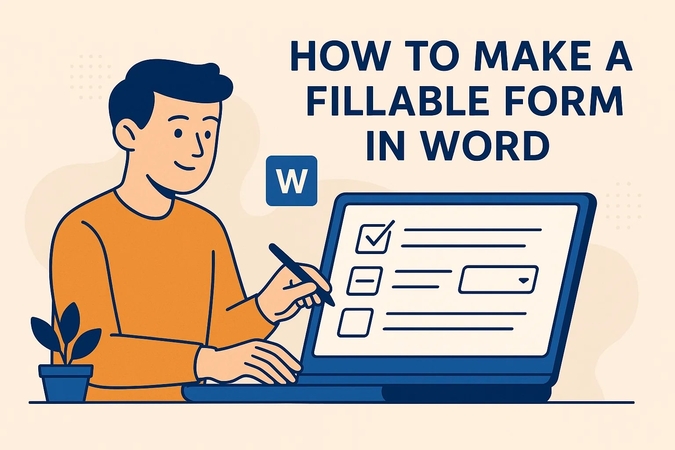
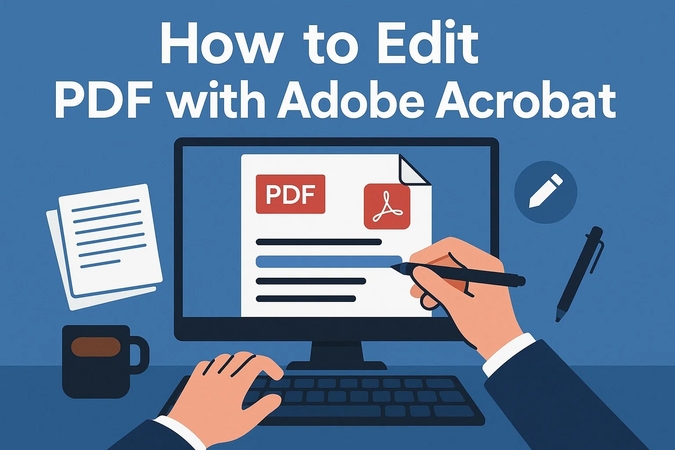


Share this article:
Select the product rating:
Daniel Walker
Editor-in-Chief
This post was written by Editor Daniel Walker whose passion lies in bridging the gap between cutting-edge technology and everyday creativity. The content he created inspires audience to embrace digital tools confidently.
View all ArticlesLeave a Comment
Create your review for HitPaw articles