[2025 Updated!] How to Remove EXIF Data Fast & Easily for All Devices
EXIF data is the metadata that stores the information the time, and location when a photo was taken. It also includes data about GPS coordinates, model, and the device’s manufacturer. It's worth noting that removing the EXIF data from a photo will not affect the quality or resolution of the image.
However, it will make it difficult for others to determine when and where the photo was taken. In this article, you are going to learn about ways to remove EXIF data from pictures.
Part 1. How to View EXIF Data in Your Windows/Mac and Google Photos
Before actually moving into EXIF data removal ways, you must know how to view it before. In case you are wondering to view EXIF data of your favorite photos in Windows/Mac and Google photos then here is an easy way to do so.
Remove Exif Data On Windows
- You can view EXIF data by right-clicking on a photo.
- Select "Properties".
- In the Properties window, select the "Details" tab to view the metadata.
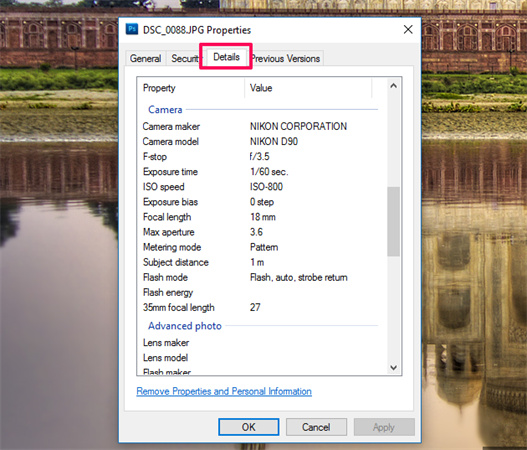
Remove Exif Data On Mac
- Open the photo in the Preview app.
- Select "Tools" from the top menu bar, then "Show Inspector".
- The EXIF data will be displayed in the "EXIF" section of the Inspector window.
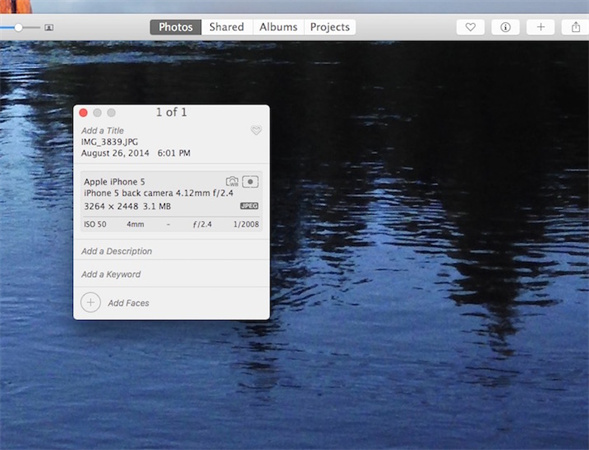
Remove Exif Data In Google Photos
- You can view EXIF data by opening a photo in Google Photos
- Click on the "Info" button (an "i" in a circle) in the top right corner of the screen. The EXIF data will be displayed in a pop-up window.
Part 2. How to Remove EXIF Data in Your Windows/Mac/Android/iOS
Removing EXIF data using various devices follows a different procedure. However, it’s not very hectic to delete the EXIF data since you can remove it directly also without installing any third-party software. Here is how to remove the metadata of your pictures on Windows, Mac, Android, and iOS devices.
Remove EXIF on Windows Directly
- Go to the folder having your photos.
- Right-click the photo > select properties > then Details.
- Choose “Remove Properties and Personal information” and choose to create a copy without all this information.
- Click “OK”. You are done with it.
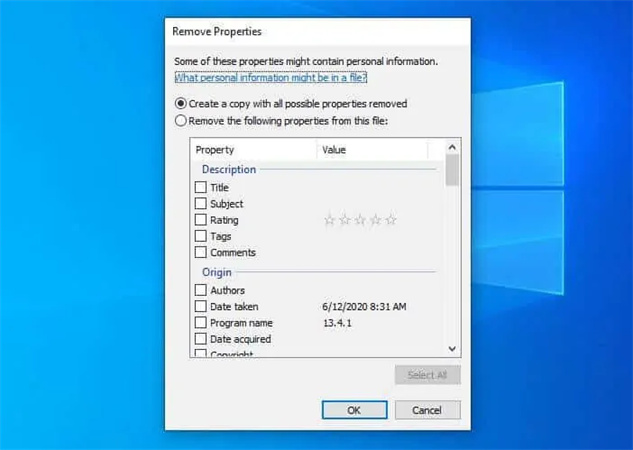
Remove EXIF on Mac Directly
For Mac users, the process of EXIF removal is a little bit straightforward. Here is how to remove the metadata on Mac directly
- Open image in preview > go to Tools > Show inspector.
- Click on the Information (i) tab
- In case your photo has GPS data then click on “Remove Location”. All done here.
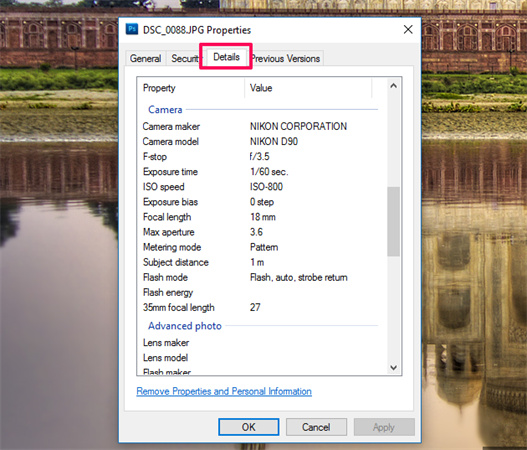
Remove EXIF on iOS with ViewEXIF
ViewEXIF is an iOS app that allows you to view and remove EXIF data from photos on your iPhone or iPad. Here's how to use it to remove EXIF data iPhone.
- Select the photo you want to remove EXIF data from.
- Tap the "Edit" button in the top-right corner of the screen.
- Tap the "Remove" button at the bottom of the screen.
- Select which metadata you want to remove (optional).
- Tap the "Save" button to save the photo without the EXIF data.
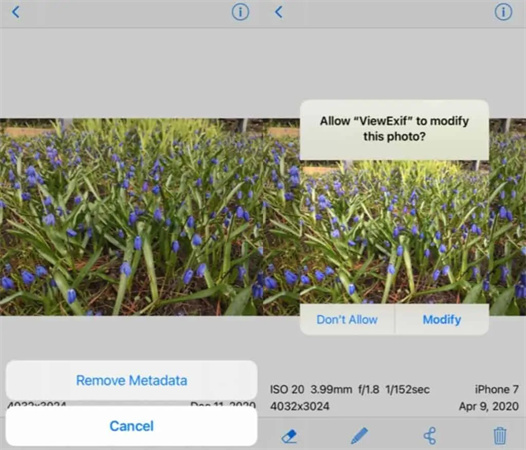
Remove EXIF on Android with Clear EXIF Metadata
Clear EXIF Metadata is an Android app that allows you to view and remove EXIF data from photos on your Android device. Here's how to use it to remove EXIF data:
- Select the photo you want to remove EXIF data from.
- Tap on the "Remove EXIF" button.
- Confirm to remove the metadata.
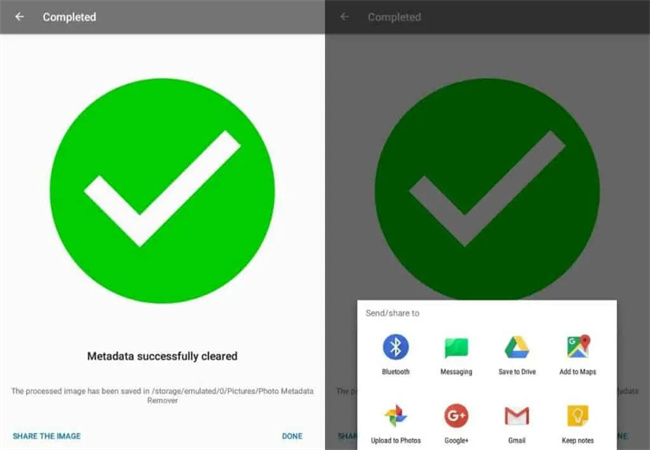
Part 3. How to Make Your Pictures Clearer With or Without EXIF Data As You Want
Sometimes when you use an online tool for EXIF remove you may have to compromise on the quality of Pictures. So, if you see some of the pictures seem blurry after EXIF removal then make them clearer using HitPaw FotorPea.

Moreover, you can remove your photo artifacts and make them clearer.HitPaw FotorPea gives you different AI models to go with any of them suitable for your pictures. This AI-based photo enhancer tool lets you beautify your images in just one click so there is no need for manual editing.
- AI one-click enhance
- Support batch sharpening
- Customize your photo size
- Keep/remove the EXIF data as you want
This is the ultimate video guide of HitPaw FotorPea
Here is how to use HitPaw FotorPea to beautify your pictures:
-
Step 1.Download and install this software on your computer
-
Step 2.Select whether to keep EXIF data

-
Step 3.Upload the photo using the “Choose images” option from the interface

-
Step 4.Choose a suitable AI model according to your uploaded image

-
Step 5.Preview the effect and export the enhanced photo.
Conclusion
EXIF data is helpful to know the details of a photo when and where it was taken. But sending your pictures with metadata to others may pose some privacy threats. In such a situation, it is necessary to remove EXIF data and send your photos later. To enhance your pictures with/without EXIF data, you must look for HitPaw FotorPea.









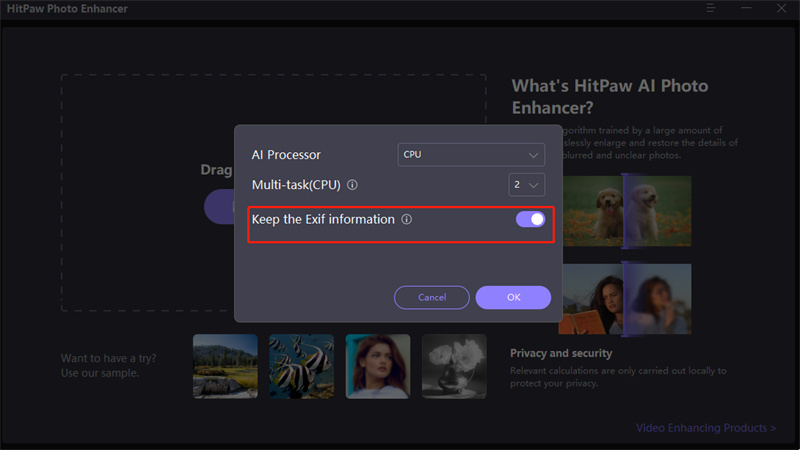



 HitPaw Edimakor
HitPaw Edimakor HitPaw VikPea (Video Enhancer)
HitPaw VikPea (Video Enhancer)
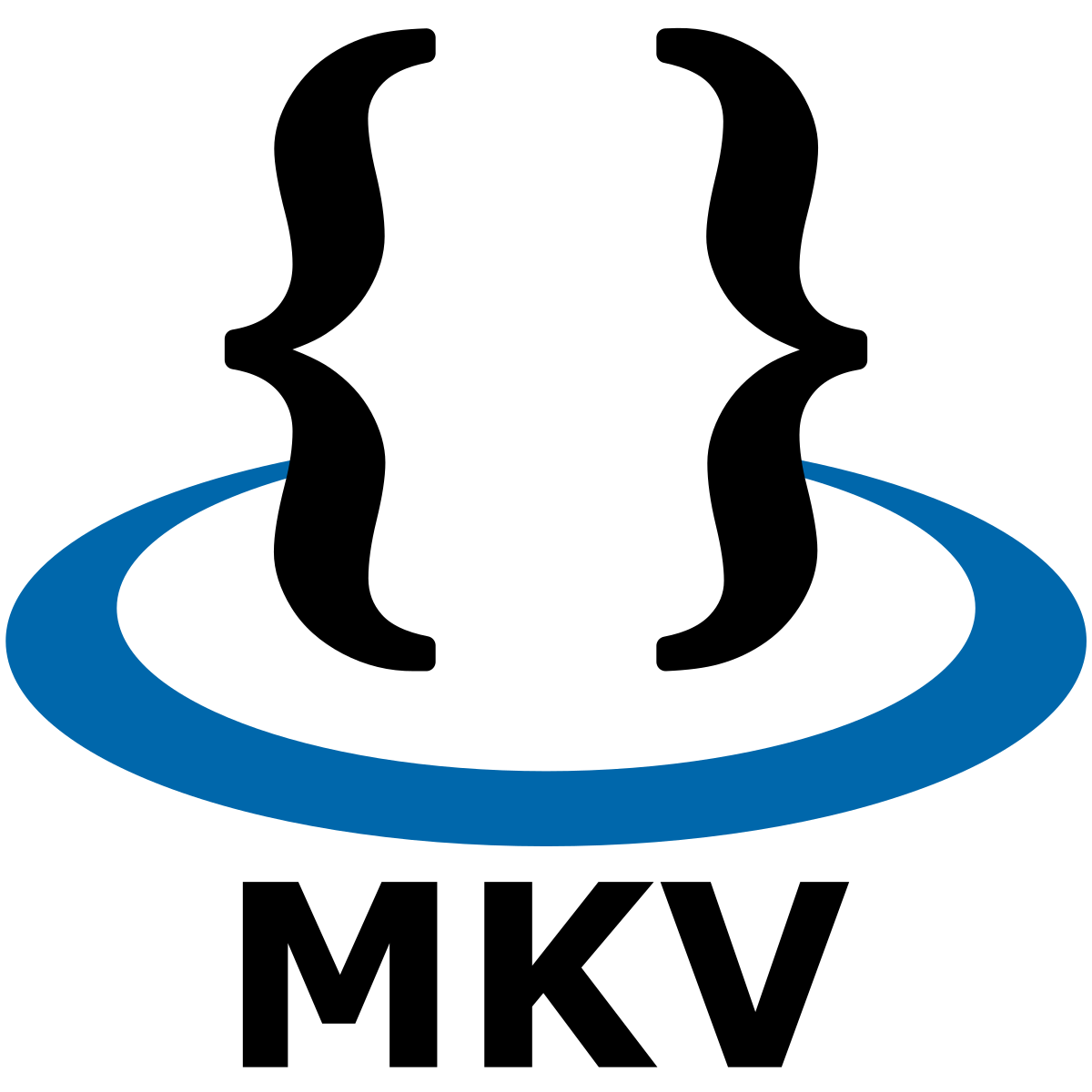

Share this article:
Select the product rating:
Daniel Walker
Editor-in-Chief
This post was written by Editor Daniel Walker whose passion lies in bridging the gap between cutting-edge technology and everyday creativity. The content he created inspires audience to embrace digital tools confidently.
View all ArticlesLeave a Comment
Create your review for HitPaw articles