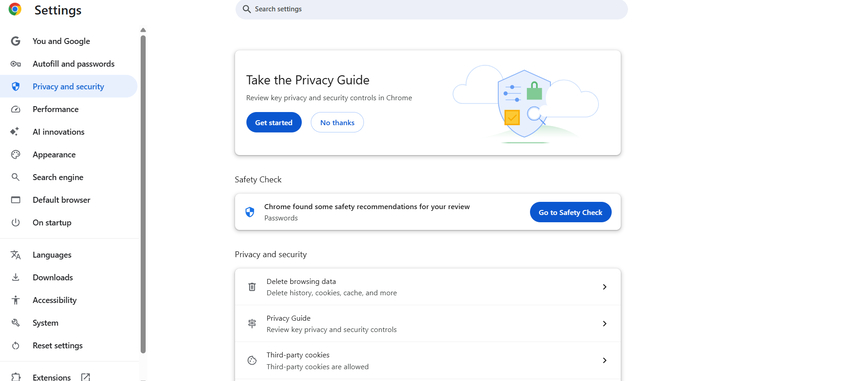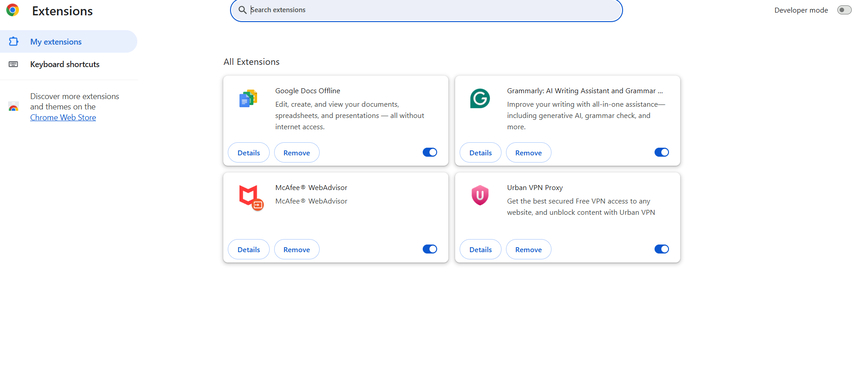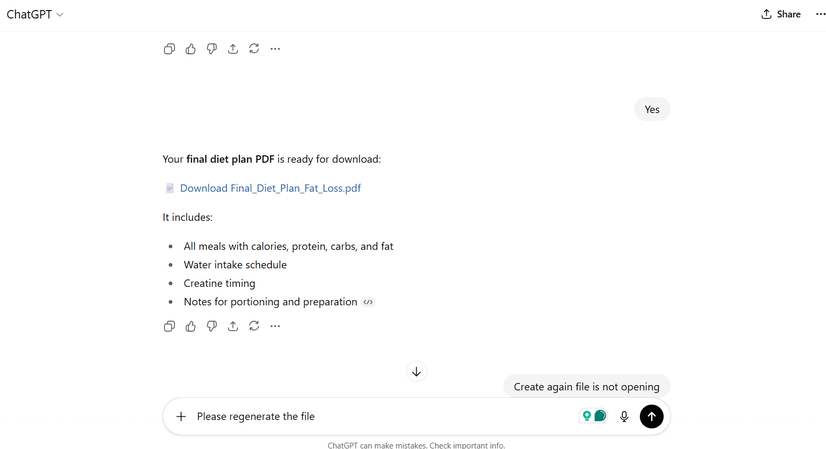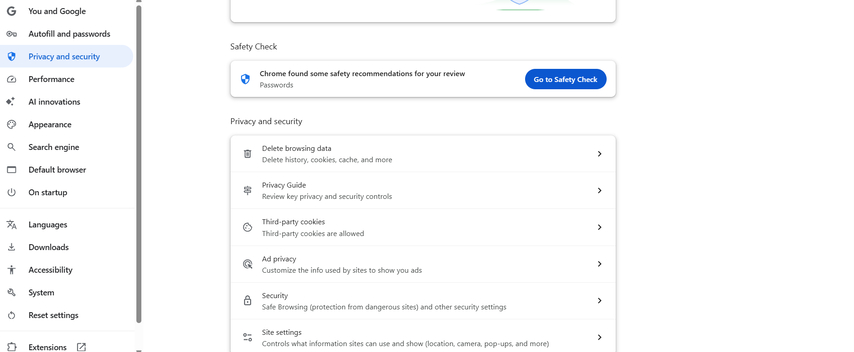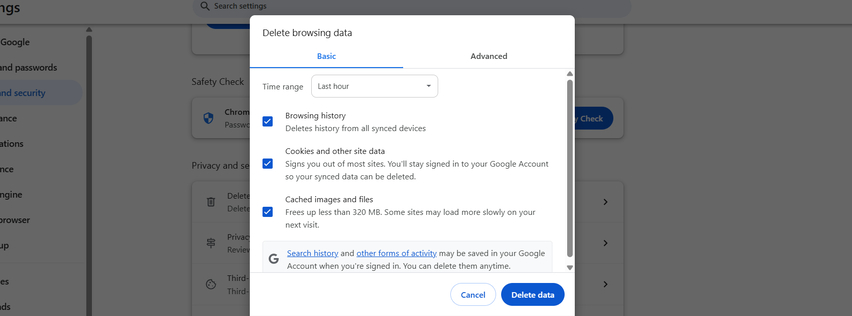Why You Can't Download Files from ChatGPT and How to Solve It
Many users often report issues such as "can't download files from ChatGPT" or "why can't I download from ChatGPT," leaving them confused and frustrated. While ChatGPT can generate files like PDFs, Word documents, or Excel sheets, downloading them directly doesn't always work as expected due to platform restrictions, browser settings, or device compatibility. The good news is that these problems can be solved with the right methods. In this guide, we'll explore the main reasons behind download errors, solutions to fix them, and more. Ensure to read this guide till the end.
Part 1. Why You Can't Download Files from ChatGPT
If you can't download files from ChatGPT, the issue is most likely due to browser restrictions, expired links, or pop-up blockers. Common reasons include:
- Browser Restrictions: Modern browsers such as Chrome, Safari, and Firefox block downloads by default, particularly when pop-ups or redirects are detected. As a result, the file link may fail to open or start downloading.
- Popup Blockers or Extensions: Why can't I download from ChatGPT? Ad blockers, privacy tools, and browser extensions can block ChatGPT's download functionality.
- Expired or Invalid File Links: Files generated by ChatGPT are provided through temporary links. If too much time passes before you try to download them, the link may expire and become unusable.
- Mobile App Limitations: Some ChatGPT mobile app versions have limited support for file downloading or offer fewer options than desktop browsers.
- Unstable Internet Connection: AnUnstable internet connection is one of the main reasons why ChatGPT can't download files. If your connection drops while downloading the file, the process may be interrupted.
- Account or Subscription Restrictions: Why can't I download from ChatGPT temporary? ChatGPT offers both free and paid subscription plans. Free version, file download may be limited, restricting downloads temporary.
Part 2. Fixes for "Can't Download Files from ChatGPT"
Once you've learned about the potential reasons behind why I can't download from ChatGPT, it's time to look at the solutions. Here are some practical fixes you can try to resolve the issue:
1. Check Browser Settings
Sometimes, strict browser security settings block file downloads from ChatGPT. Here is how to fix it:
- Open Google Chrome on your PC and navigate to "Settings."
Find the "Privacy and Security" section and click on it.

- Enable permission for Automatic Downloads or File Downloads.
2. Disable Popup Blockers or Extensions
Popup blockers or browser extensions may prevent ChatGPT from opening the download file automatically. Disabling them can resolve the issue. Here is how to do it:
Click on the three-dot option available at the top and select the "Extension" option.

- Choose "Manage Extension." Locate the Popup Blocker and toggle it off temporarily.
- Refresh the ChatGPT page and try downloading the file again.
3. Re-request or Regenerate The File
Can't download ChatGPT files? The link may have expired or become invalid. In that case, simply ask ChatGPT to regenerate the file.
- Go back to the chat where the file was created.
Type a request like "Please regenerate the file."

- ChatGPT will generate a new version with a valid download link.
4. Use Desktop Instead of Mobile
If you still can't download from ChatGPT, then we recommend that you switch to the desktop version of ChatGPT. The mobile app has limited support for file downloads, especially for formats like PDFs, DOCX, or XLSX. On a desktop, you'll have more stable browser options, better compatibility, and easier access to settings that control downloads.
5. Check Your Internet Connection
An unstable internet connection is one of the most common reasons behind failed downloads in ChatGPT. To solve this issue, start by testing your internet connection. If the results show weak speed, switch to a more reliable network and then try downloading the file again.
6. Clear Cache and Cookies
An old or corrupted browser cache may interfere with downloads. Clear cookies and cache from your browsers and try again. Here is how to do it:
Click the three dots icon and select "Settings." Choose "Privacy and Security."

- Tap on the "Delete Browsing Data" option.
Now check "Cached images and files" and "Cookies and other site data."

- Finally, click on the "Delete Data" to confirm.
Part 3. If the Fixes Don't Work: Other Solutions
If you've tried all the common fixes, such as checking browser settings, disabling pop-up blockers, and ensuring a stable internet connection, but still can't download files from ChatGPT, don't worry. There are other solutions available that you can try:
- Use Alternative AI Platforms: If ChatGPT doesn't allow you to download files, then use its alternative. Use an AI platform that offers stable export options and supports DOC, PDF, and PPT formats.
- Copy and Paste Text Prompts: Ask ChatGPT to provide you with the content in simple text, so that you can easily copy and paste it manually without downloading the files.
- Compress or Resize Files: If the file you're trying to download is very large, then you won't be able to download it. Compress or reduce the file size before generating it in ChatGPT.
- Contact OpenAI Support: In case all the above methods failed to solve your issue. Contact OpenAI support and ask them for help. They will try to solve your issue as soon as possible.
Part 4. ChatGPT Alternative for Professional Image Editing
If ChatGPT doesn't allow you to download the image you have generated, consider using HitPaw FotorPea. Unlike ChatGPT, HitPaw is designed for professional image editing and supports direct downloads in multiple formats. It offers advanced features such as AI image generation, AI enhancement, background removal, and batch processing, making it ideal for both personal and professional projects.
Key Features of HitPaw FotorPea
- AI Image Generation: HitPaw FotorPea allows users to generate high-quality images from a text prompt. It supports various image styles, including Realistic, Oil Painting, 3D, and more.
- Photo Quality Enhancement: The program allows you to fix blurry or low-resolution images by using AI-powered enhancement tools.
- Colorization & Old Photo Restoration: HitPaw's AI Colorization feature automatically adds vibrant colors to your black and white images. Also, fix issues like cracks, noise, and more.
- Watermark Removal: The tool automatically detects the watermark on your image and removes it without sacrificing the original quality.
- Cropping, Filters, and More: HitPaw offers essential editing tools such as cropping, rotating, and resizing images to fit your desired dimensions.
Part 5. FAQs on ChatGPT File Downloads
Yes, ChatGPT can provide files for download, but this depends on the version you're using and the file format.
The steps to download files from ChatGPT depend on the device you're using, such as a Web, iPhone, or Android.
Yes. Files generated and provided by ChatGPT are created within a secure environment and are safe to download. However, just like with any file from the internet, it's always good practice to scan downloads with trusted antivirus software before opening.
Downloading a ZIP file from ChatGPT is only supported in certain versions and scenarios.
Conclusion
There are many possible reasons behind "Can't download files from ChatGPT." In this guide, we have mentioned all the common reasons behind this issue and provided their solutions. If all the solutions failed to fix the ChatGPT can't download file issue, then we'll recommend using HitPaw FotorPea. It offers advanced image editing tools and allows you to download images in multiple formats.
Leave a Comment
Create your review for HitPaw articles