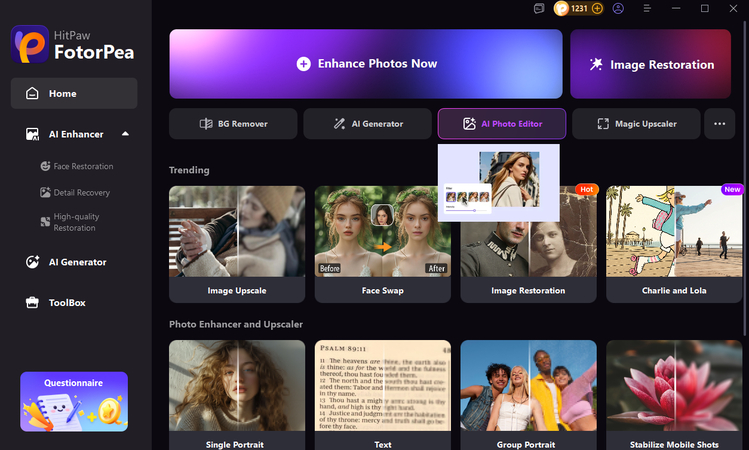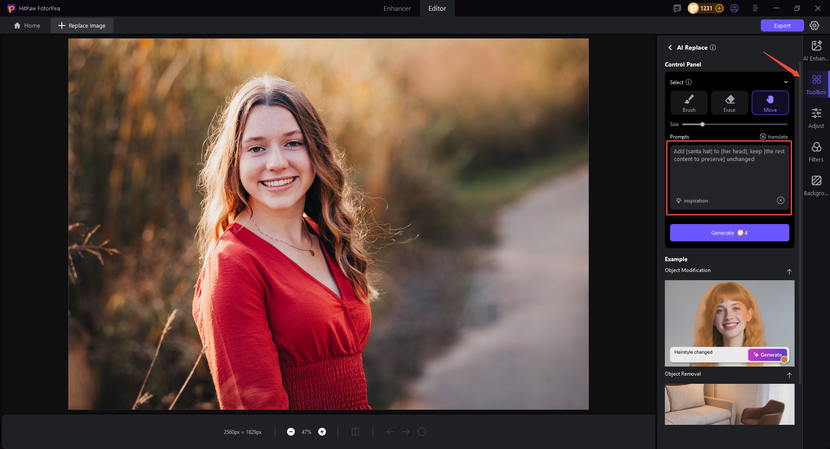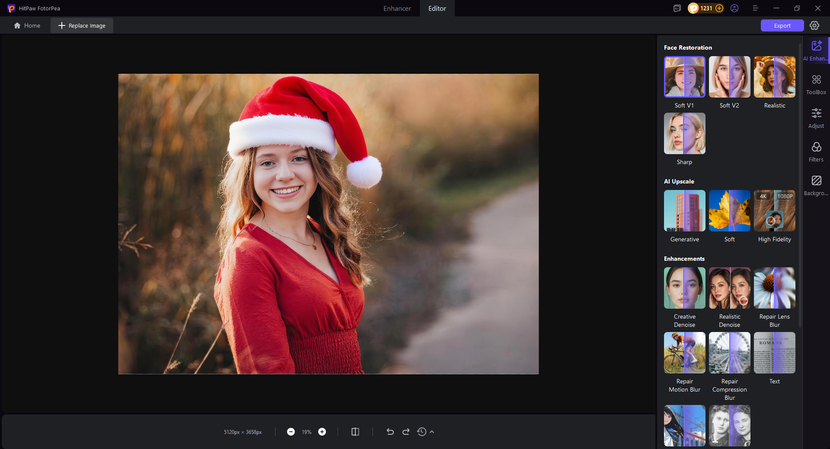How to Add a Christmas Hat to a Photo (2025 Step-by-Step Guide)
If you're willing to bring the holiday cheer to your images, adding a Santa hat would quickly make any photo feel festive and majestic. Whether you wish to create a Christmas card, a funny social media post, or would like to spread some holiday spirit, advanced editing skills aren't needed.
With the right apps and tools, you could easily add the Santa hat to the photos in a few clicks. In this post, we are all set to introduce the three exciting ways to help you learn how to add a Santa hat to a photo.
Part 1.(3 Tools) How to Add a Christmas Hat to a Photo Online Free
1. Canva
Canva is one of the most majestic photo editors for applying specific effects to images. When it comes to adding the Christmas hat to a photo, Canva doesn't disappoint you one bit. Although adding the Santa hat to the images could be tricky, once you master the art of doing this, it won't be any difficulty for you.
How can I add a Santa hat to a photo with Canva?Step 1: First, you'll need to sign up for a Canva account for free, and then you must hit the Upload Files icon to import the photo from Facebook, Google Photos, Dropbox, IG, or Google Drive.
Step 2: Drop and drag the photo to Canva before positioning it appropriately in the photo frame.
Step 3: To add the Santa hat to the photo, you'll need to press on the Elements Tab and then choose the Graphics icon afterwards. Press on the Search for Santa hat icon before adding the free Santa hat over the image. Then, properly place the Christmas hat over the subject's head. Next, press the Share icon before choosing the Download button. Then you must choose 59 from the PNG or JPG image for free download.
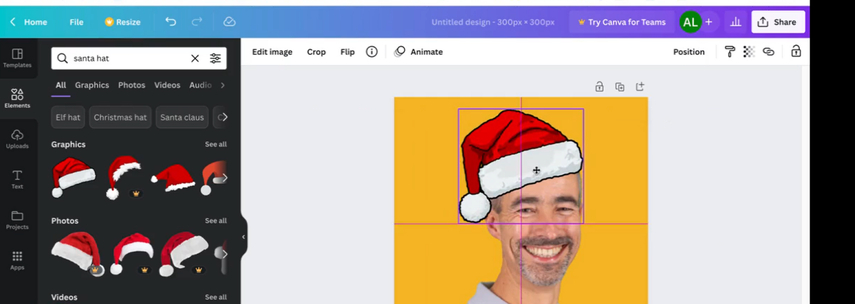
2. Fotor
Fotor provides many premium and free Santa hats that could be added to the images. It enables you to save the photos with Santa hats in high-quality PNG or JPG format for free. The thing to talk about is that the Fotor doesn't affect the quality of the images when Santa hats are used on the photos. If you intend to process multiple images simultaneously, Fotor doesn't disappoint you either.
Apart from offering the remarkable Christmas hat adding technique to the images, you could also explore other image editing tools with Fotor, like background remover, AI enlarger, or magic eraser.
How do you add a Santa hat to a photo?Step 1: Navigate to the official timeline of Fotor and then import the photo from your phone, Dropbox, or computer.
Step 2: In this stage, you must add the photo to the Fotor timeline.
Step 3: Press the Elements Tab icon and then type in the Santa hat in the search bar. Then, you'll need to add a free Santa hat to the photo before adjusting the Santa hat's size, position, and direction over one's head.
After finishing it, you'll need to press the Download icon and choose either PNG or JPG and image quality to export the edited images into the computer.
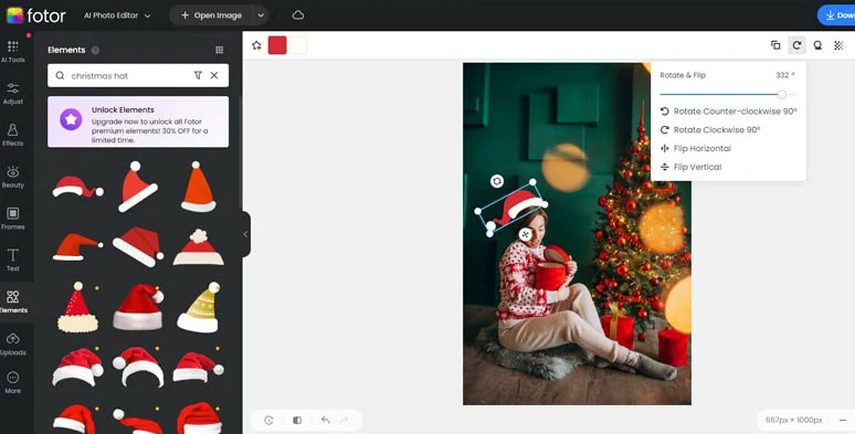
3. Photofunny
If you're looking for another online tool to learn how to add a Santa hat to a photo, try out PhotoFunny. It is a powerful image editing tool that brings in a simple user interface, and apart from performing various editing operations on the images, it doesn't shy away from adding a Santa hat to the photos flawlessly.
Plus, this tool doesn't ask you to install any software, which implies that if you've got a fast internet connection, all you need to do is visit the official webpage of PhotoFunny to access the photo with a Santa hat added to it.
How do I add a Christmas hat to a photo?Step 1: Navigate to the official timeline of PhotoFunny and then import the photo without wasting time.
Step 2: Now you're expected to search for the Christmas frames or Santa hat effects and choose a template before uploading the photo.
Step 3: Customize the face placement if required, and then download the final festive photo to share it on social media platforms.
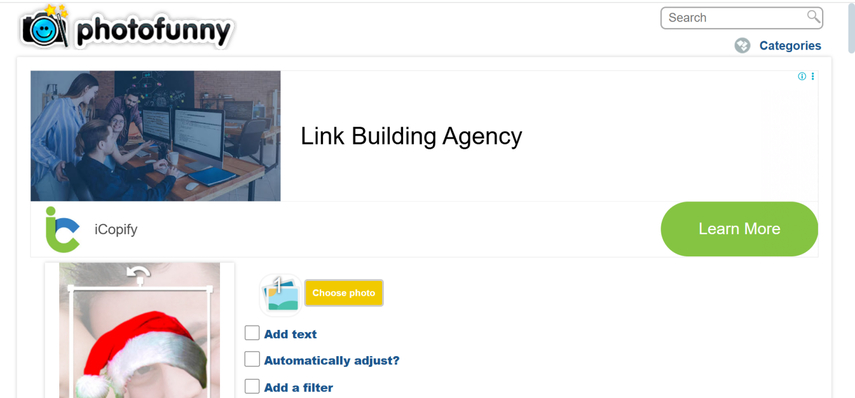
Part 2. Best Tool to Add Elements to Photos with HitPaw FotorPea
Adding creative elements to photos is one of the simplest ways to make them stand out—whether it's fun stickers, stylish text, seasonal graphics, or decorative overlays. No need for complex design software; HitPaw FotorPea makes it easy with just a few clicks.
This powerful AI photo editor makes personalizing images, enhancing visual appeal, and adding unique details that match your style effortless. If you're searching for the best tool to effortlessly add elements to your photos, HitPaw FotorPea is undoubtedly your top choice.
Features
- Allows you to enhance the images
- Add decorative overlays with ease
- Provides a simple user interface
- Works on Mac and Windows
- No image quality loss detected
- No watermark in the enhanced images
- Enhance multiple photos simultaneously
- Apply the significant filters to images
- Customize the resolution of the pictures flawlessly
How to use AI Replace to add some elements with HitPaw FotorPea?
-
First, you'll need to start the HitPaw FotorPea after installing it. Next, tap on the AI Photo Editor and choose the photos you wish to edit.

-
After uploading your photo, select AI Replace from the ToolBox options on the right. Then enter the modification you want to apply to the image, such as “add a Santa hat to a photo.” Follow the prompts to complete the input, then click “Generate” and wait a moment.

-
To apply the chosen AI model, you'll need to press the Preview icon and then hit the Export icon to download the photos to your computer.After a moment, the generated results will appear before your eyes! If you wish to enhance the quality of newly generated images simultaneously, simply click the AI Enhancer on the right and select the Face Restoration model that best suits your needs. Finally, you can preview and export your work.

Part 3. FAQs of How to Add a Santa Hat to a Photo
If you want to add an object to the photos on your iPhone, you can surely use apps like Fotor, Canva, or even the built-in iOS markup tool for simple objects. For more festive elements like a Santa hat, you'll need to launch an editing app, upload the photo before searching for the object, and then drag, resize, and position it in the image. Several apps help you save the edited photo directly to the Camera Roll.
Several tools help you add multiple Santa hats to the same photo. All you need to do is upload the group photo and choose a Santa hat sticker or graphic before duplicating and adjusting the hats to fit each person. With tools like Fotor and Canva, you'll easily be able to rotate and resize the hats so they may look natural to everyone in the photo.
Final Words
Adding a Santa hat to the images remains one of the simplest and effortless ways to make the holiday images look sublime and relevant. This post has highlighted the three extraordinary ways to help you know how to add a Santa hat to a photo, and all the options given in this post make complete sense and won't disappoint you when it comes to managing the excellent image quality while adding the Santa hat to the images.
We've also mentioned the HitPaw FotorPea as the most prominent and exciting way to help you enhance the images for better editing and appearance when you upload the photos to social media. HitPaw FotorPea, apart from enhancing the images flawlessly, also enables you to apply multiple editing effects to the photos.
Leave a Comment
Create your review for HitPaw articles